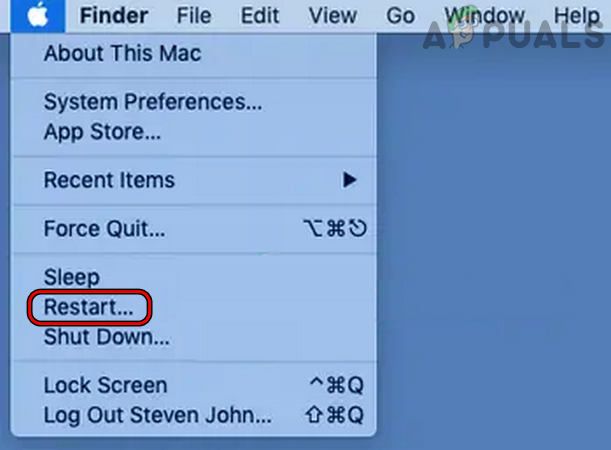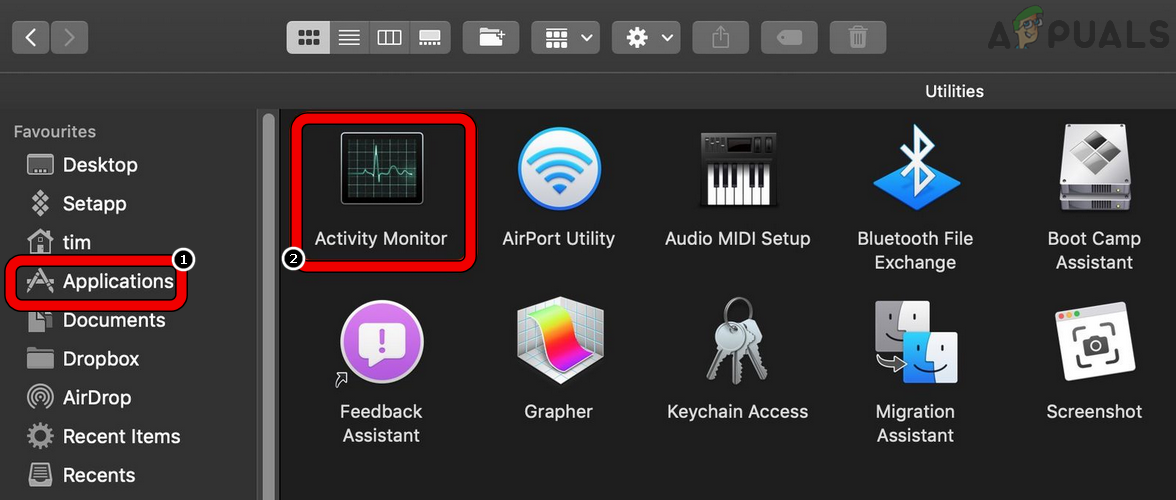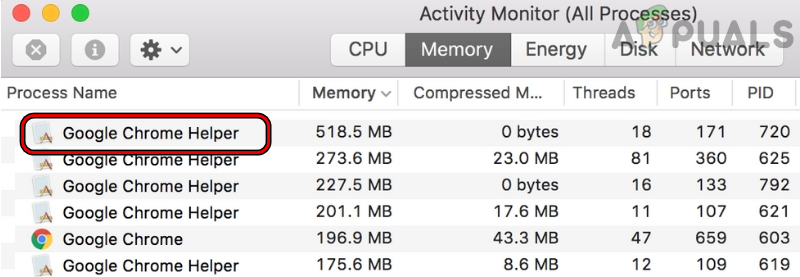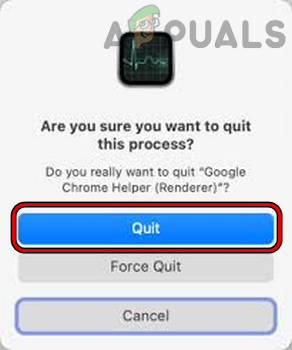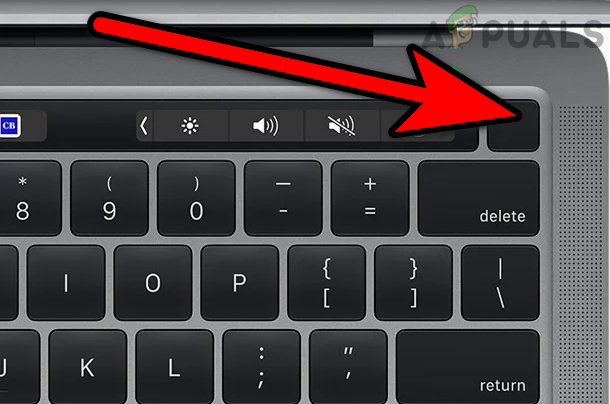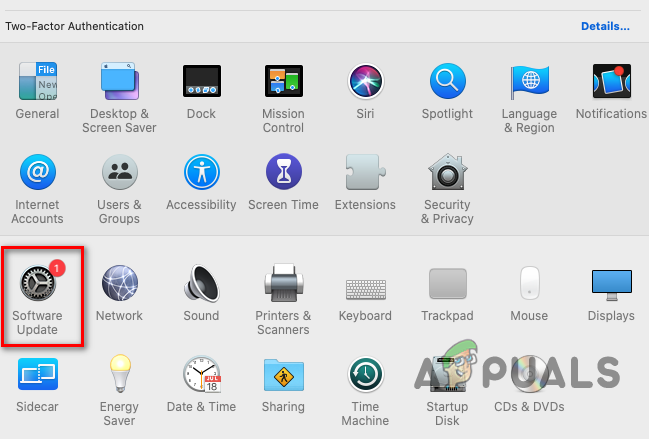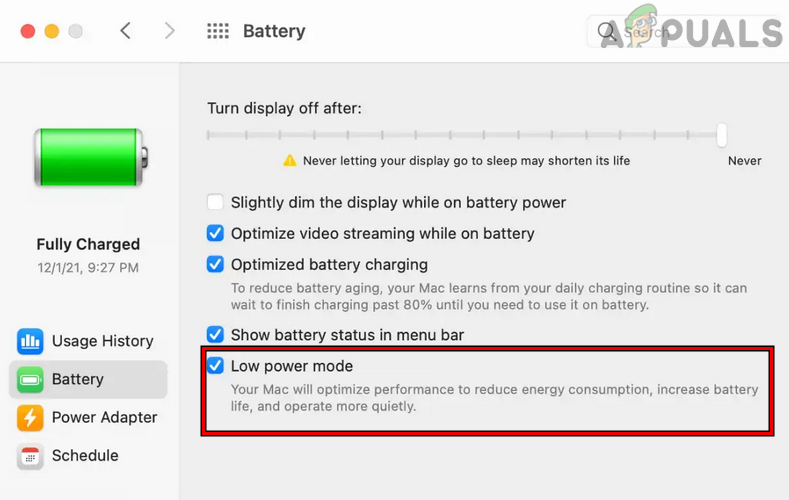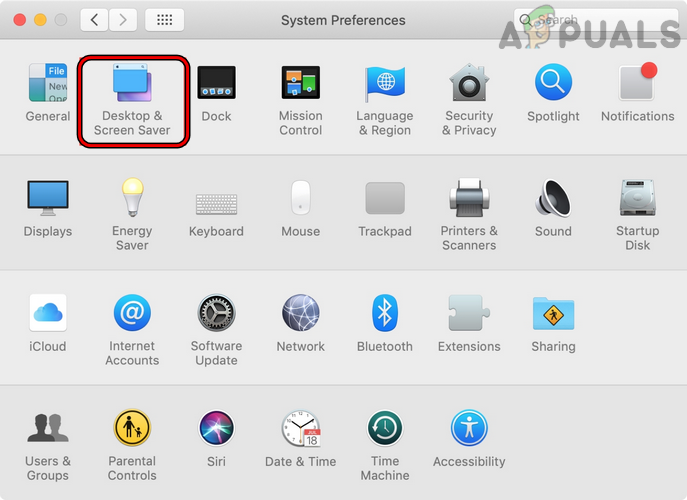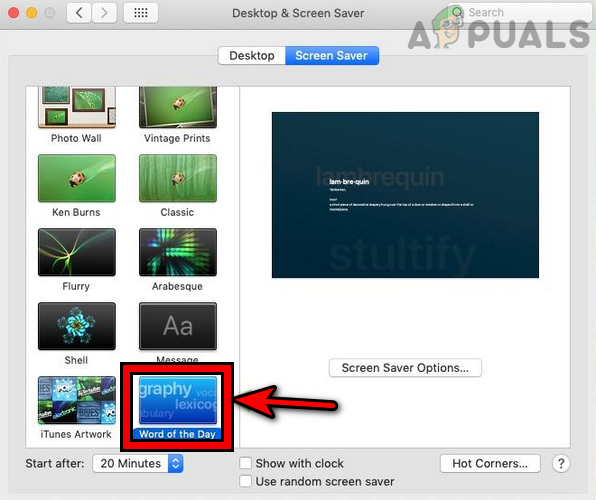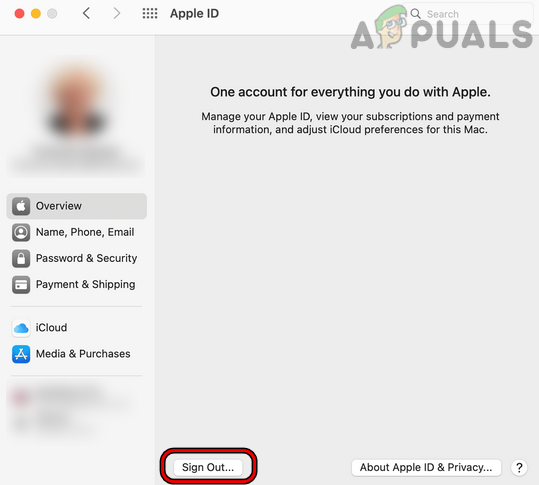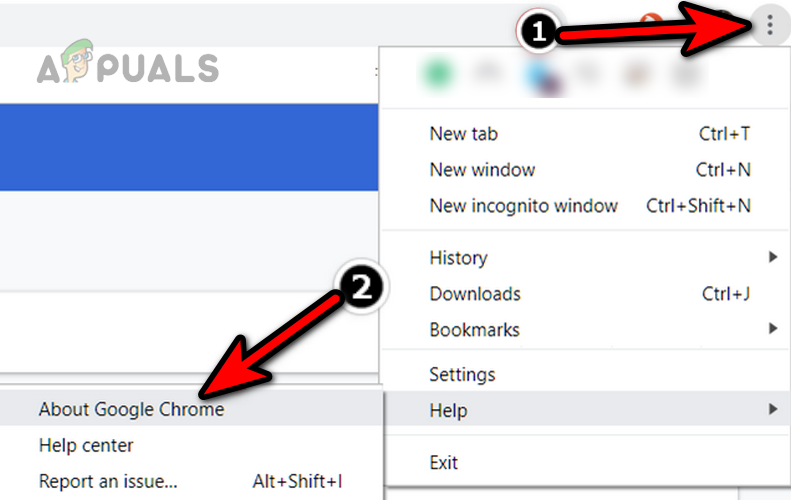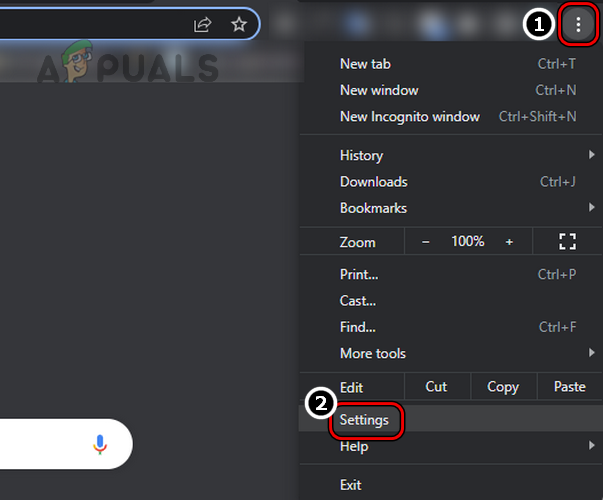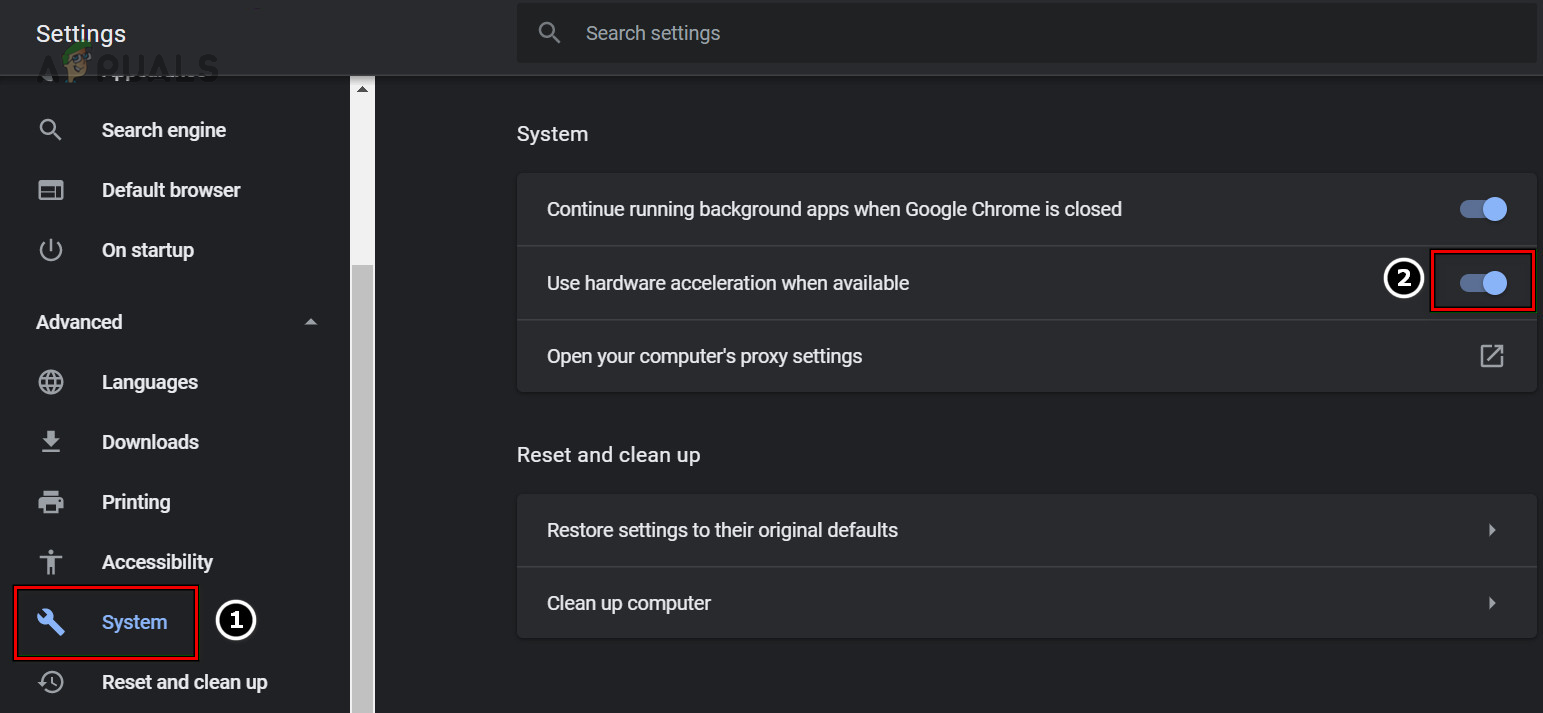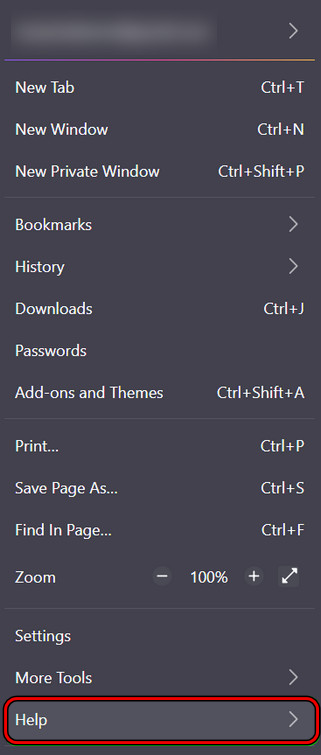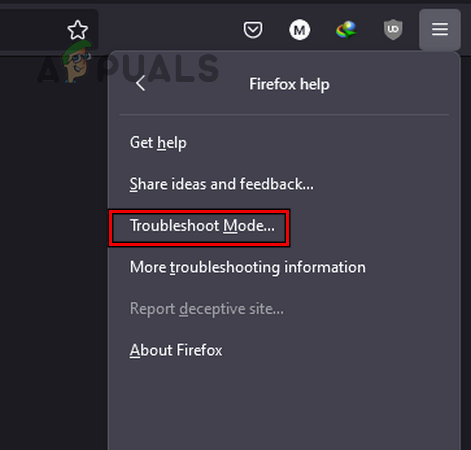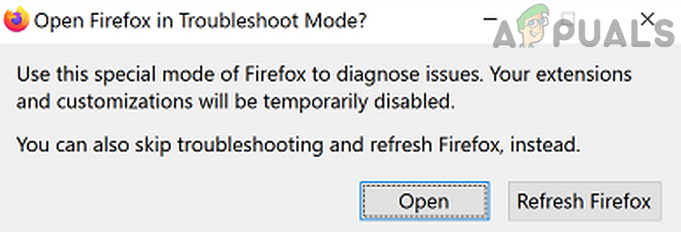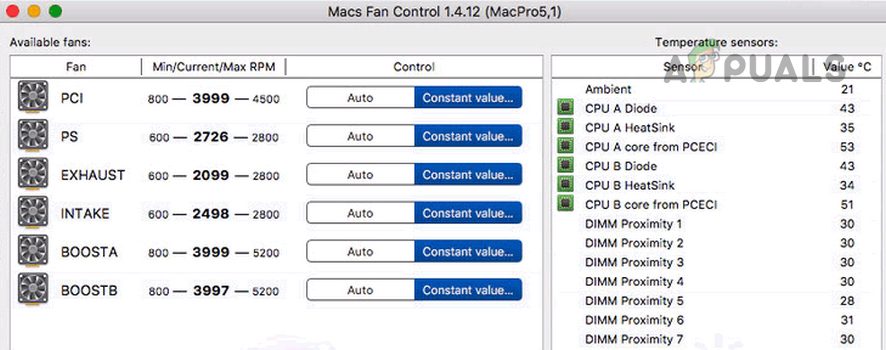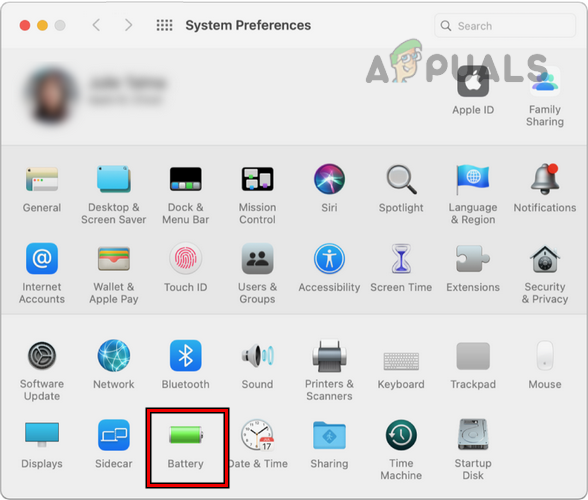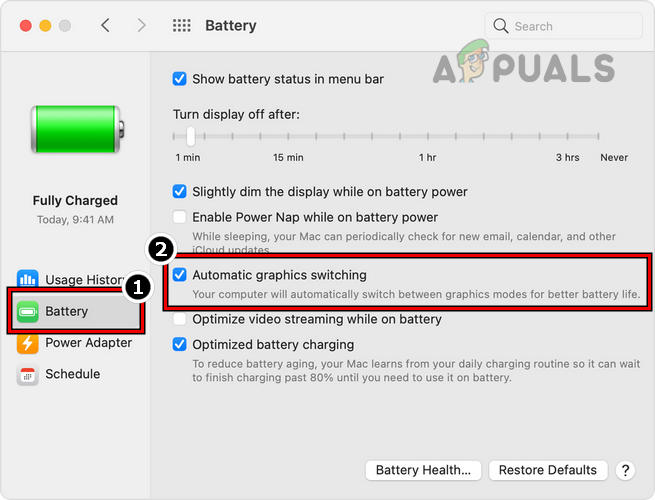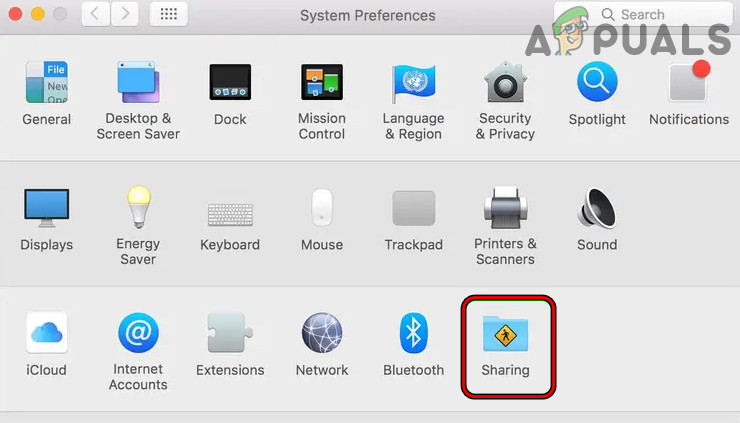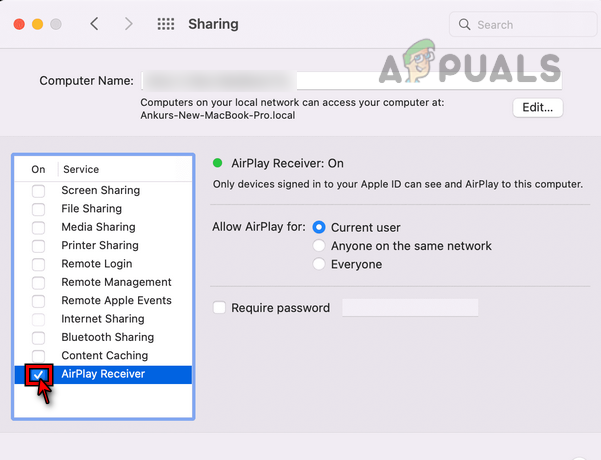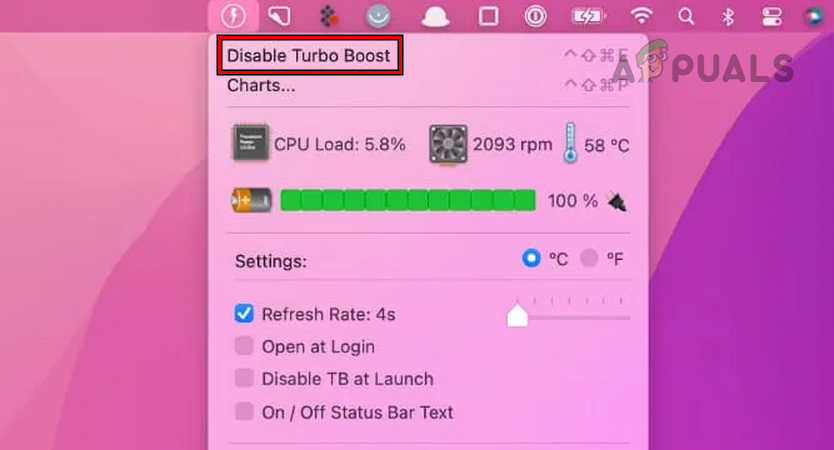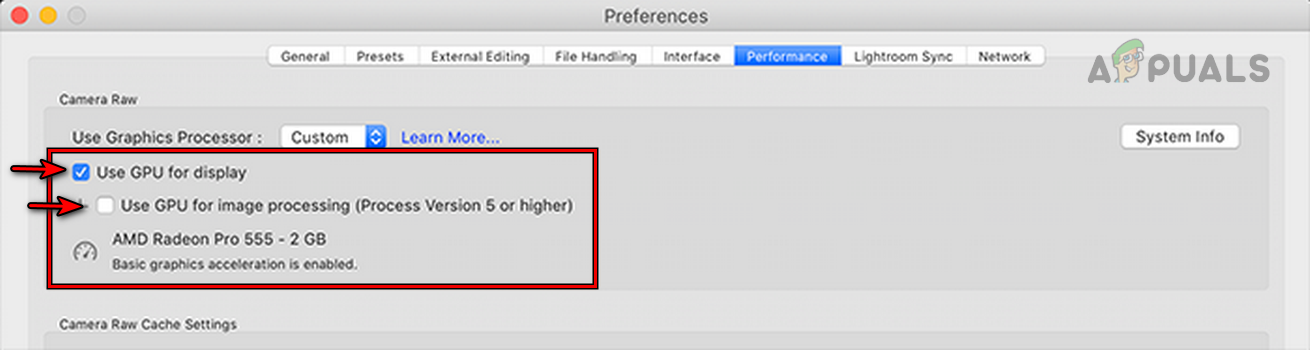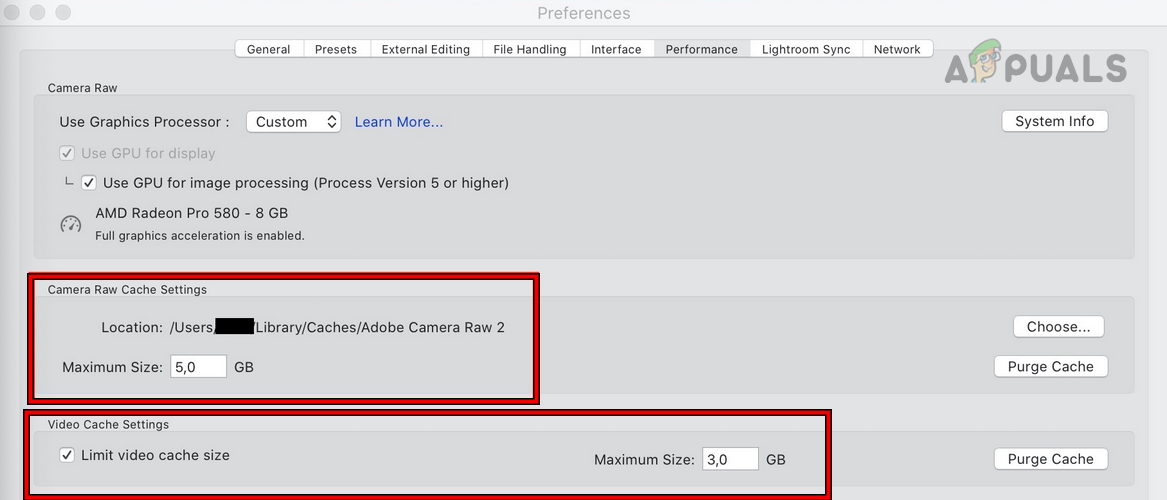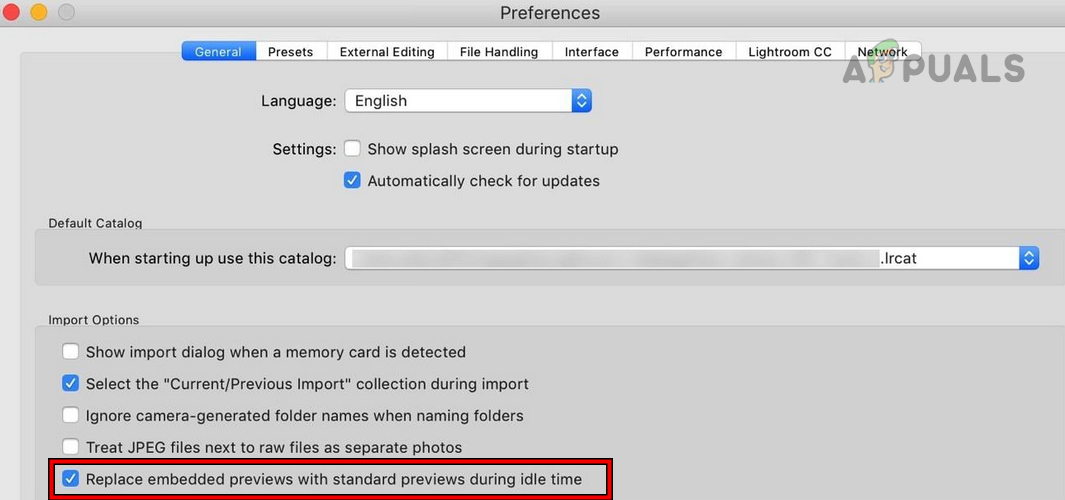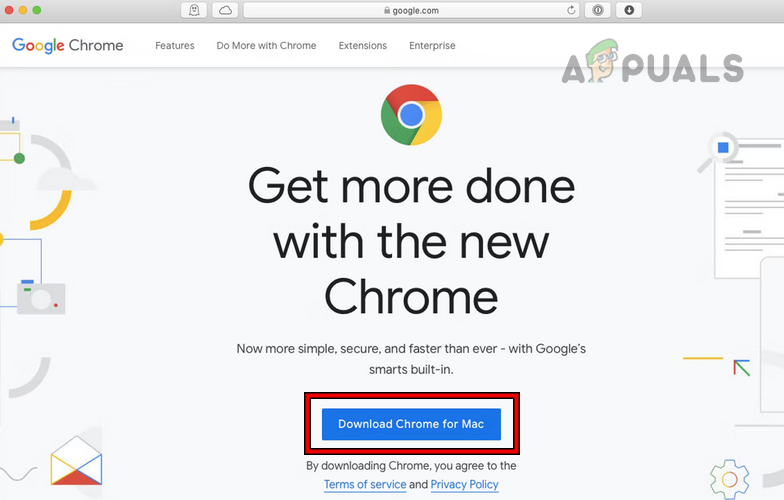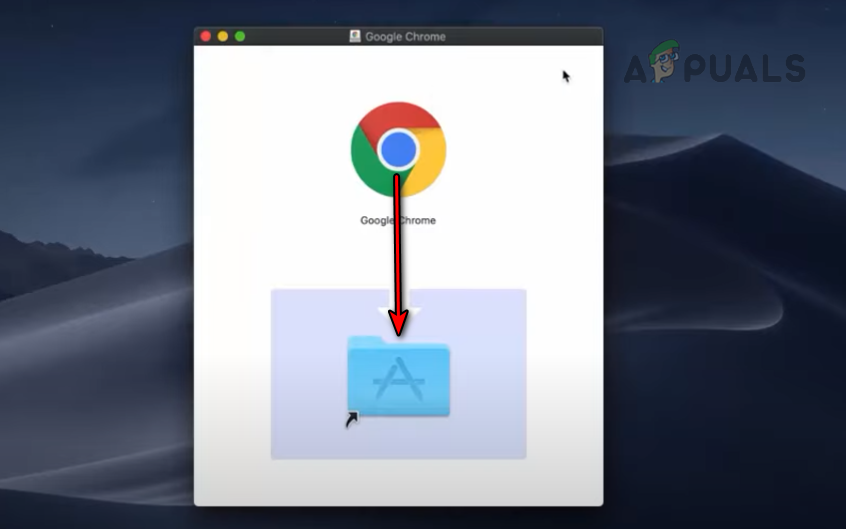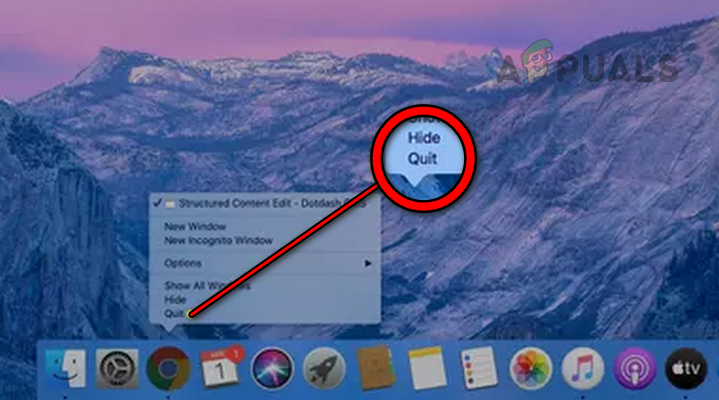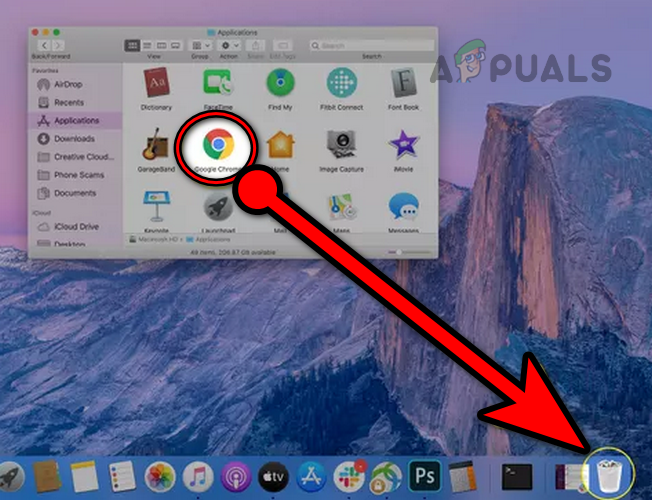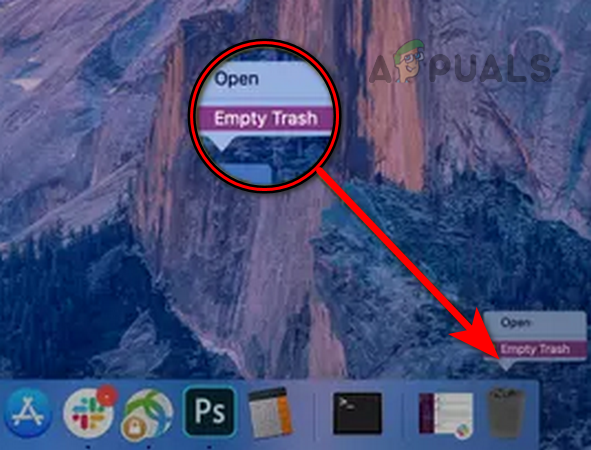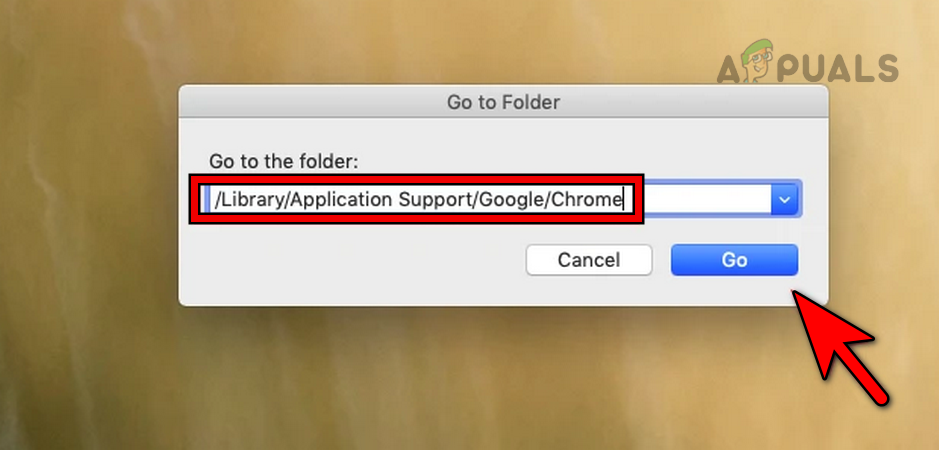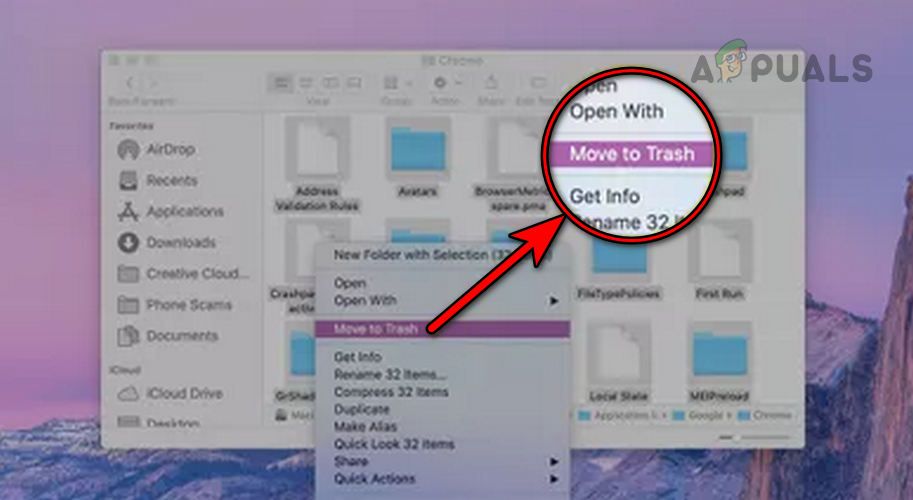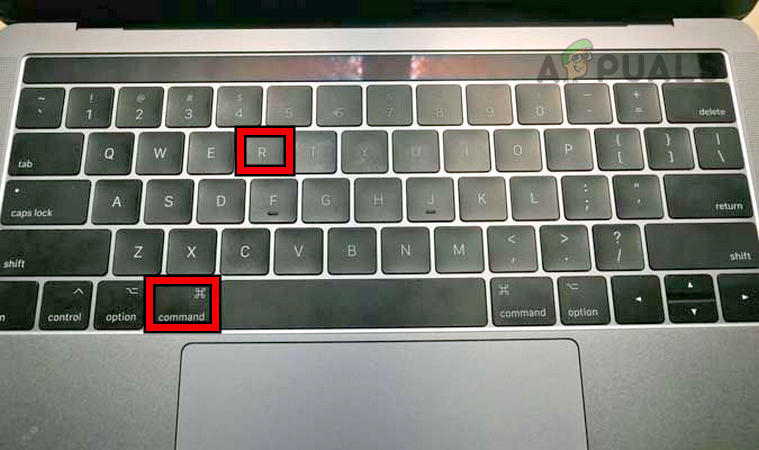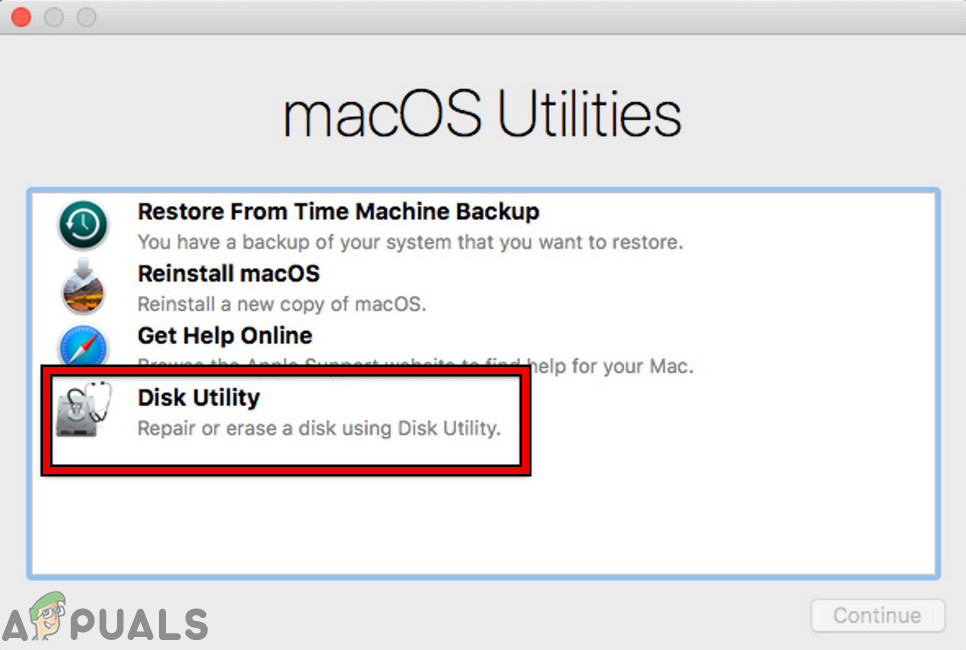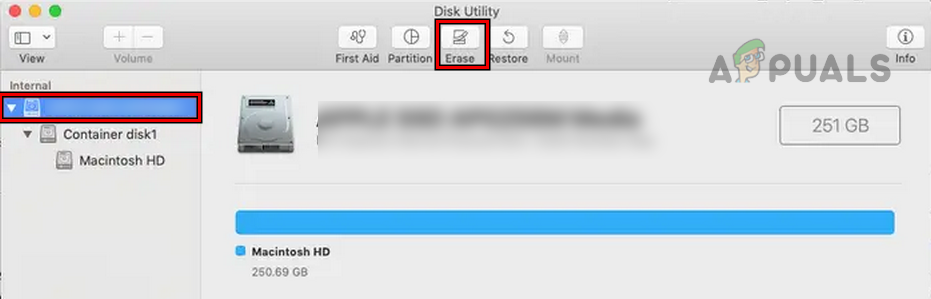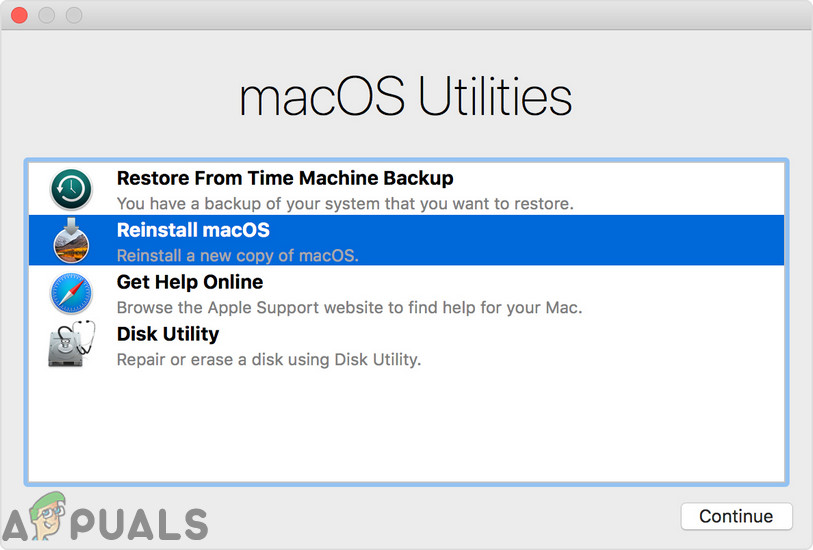There are instances where some units started to overheat after an OS update/upgrade. There are also reported cases when the issue only occurred when a particular app was in use. Your MacBook may become hot due to many factors but the undermentioned can be easily categorized as the most common ones:
1. Quit the Problematic Processes and Force Restart the MacBook
A temporary OS glitch might overheat a MacBook and force restarting the MacBook may clear the glitch, thus solving the problem. Before proceeding, make sure the MacBook is in a well-ventilated atmosphere and the room temperature is not hot.
2. Update/Upgrade the MacBook’s OS to the Latest Build
A MacBook may start overheating if its OS is outdated as it can make the MacBook incompatible with other system modules like a 3rd party app (e.g., Chrome) and the constant load by that app may cause the overheating. In this case, updating the OS of the MacBook to the latest build may solve the problem.
3. Perform an SMC Reset on the MacBook
SMC (System Management Controller) holds the configuration of the system’s power, fans, battery, and other similar features. If the SMC of the MacBook is corrupt, then that may cause overheating of the MacBook as the device fails to properly handle the power requirements of the MacBook and its apps. In this context, performing an SMC reset on the MacBook may clear the heating issue.
4. Perform an NVRAM and PRAM Reset on the MacBook
Nonvolatile Random-Access Memory (NVRAM) and Parameter RAM (PRAM) hold different essential configurations like display resolution, sound volume, startup-disk select, kernel information, etc. If any of these configurations are corrupt, then that may cause overheating of the MacBook. In this scenario, performing a reset of the NVRAM and PRAM may solve the problem.
5. Disable Ken Burns Screen Saver on the MacBook
A MacBook might overheat if Ken Burns screen saver is being used on the PC as, due to a glitch, this screen saver effect might use excessive system resources and cause the issue. In this case, disabling the Ken Burns screen saver on the MacBook may solve the problem.
6. Re-log into iCloud
If the iCloud-related modules are failing to execute properly and the continuous try by these modules to execute properly may overload the MacBook and thus overheat it. Here, re-logging into the iCloud may clear the heating error.
7. Update the Problematic Application to the Latest Build
If an application on the MacBook is outdated, then its incompatibly with the macOS may overheat the MacBook as the problematic app may fail to release a system resources and the persistent heavy use of that system resource may overheat the MacBook. You can find the problematic application through the Activity Monitor of the MacBook. In this scenario, updating the problematic app to the latest build may solve the problem. For elucidation, we will discuss the process of updating the Chrome browser to the latest build.
8. Disable Hardware Acceleration of the Browser
Hardware acceleration, when enabled, offloads particular computing tasks (like rendering of videos) from the general-purpose CPU and uses specialized hardware components of the system like a GPU to enhance the system’s performance. If the MacBook’s Activity Monitor shows a browser (like Chrome) is excessively using the system, then the glitched-out hardware acceleration feature of the browser might be causing the issue. Here, disabling the hardware acceleration of the browser may solve the heating problem. For illustration, we will discuss the process of disabling hardware acceleration on the Chrome browser.
9. Launch the Browser in the Safe or Troubleshoot Mode
If a browser (like Firefox) is heating your MacBook (you can confirm through the Activity Monitor), then any of its extensions or cookies can be the reason for the MacBook’s overheating problem. Here, launching the browser in the safe or troubleshoot mode may solve the problem. For illustration, we will discuss the process of launching the Firefox browser in the Troubleshoot Mode.
10. Clean the MacBook’s Internals
If the dust or debris has accumulated around the MacBook’s fans or vents, then that may not let the heat flow out of the MacBook and thus cause its overheating. Here, cleaning the internals of the MacBook may solve the problem.
11. Disable Graphics Switching of the MacBook
If a dual-card MacBook is continuously switching between the graphics processors, then that overload on the MacBook may overheat the device. In this context, disabling the graphics switching of the MacBook may resolve the issue. Keep in mind, that disabling graphics switching of the MacBook may break some of its operations.
12. Disable the Airplay Receiver of the MacBook
If Airplay Receiver is in a constant loop of trying to connect to another Airplay device (that is not present), then the continuous engagement by Airplay Receiver modules may overheat the MacBook. In this scenario, disabling the Airplay Receiver feature of the MacBook may solve the problem; you can reactivate the feature when required.
13. Disable Turbo Boost of the MacBook
Many of the Intel-based Macs have a Turbo Boost feature. A supported MacBook automatically enables Turbo Boost to perform resource-demanding processes (like video editing or gaming) and disables the feature for less demanding operations. Sometimes, this automatic turbo boost may get stuck in the operation and keep hogging the system resources, thus causing the overheating issue. Here, disabling the MacBook’s Turbo Boost may solve the problem. But there are two caveats, you can not disable this option natively and may use a 3rd party app. Secondly, disabling the Turbo Boost feature of a MacBook may impact its performance.
14. Edit the Problematic Application Settings
MacBook may overheat if an application (like Adobe Lightroom) is not configured optimally to work with the MacBook. Here, editing the relevant settings of the problematic application may solve the problem. For elucidation, we will discuss the process for Adobe Lightroom.
15. Uninstall the Conflicting Application
If the installation of a particular application is corrupt or in conflict with the macOS, then that may overheat the MacBook as the application fails to behave normally and may become resource-hogging. In this scenario, uninstalling the problematic application may solve the problem. Here is a list of apps reported to overheat a MacBook: If you have any of these applications or similar ones on your MacBook, then probably uninstalling (if not native, otherwise, quit the native apps in the Activity Monitor) may solve the problem. As it is practically not possible and feasible to cover all such applications, for illustration, we will go through the process for the Chrome browser. Before proceeding, make sure to back up essential data/info of the Chrome browser
15.1 Install Chrome Over the Current Installation
15.2 Reinstall Chrome
16. Perform a Factory Reset of the MacBook
If none of the above worked for you, then the corrupt OS of the MacBook might be causing the heating issue and here, performing a factory reset of the MacBook may solve the problem. Before proceeding, make sure to back up the essential data/info of the MacBook. Moreover, do not forget to fully charge the MacBook. Additionally, make sure to log out of iMessage, iCloud, and any other accounts on the MacBook before resetting it. If the issuer persists, then check if downgrading the OS of the MacBook resolves the issue. If that did not work or is not feasible, you may contact Apple support to solve the problem or if possible, try to get the MacBook replaced (if under warranty). If that is not an option, check if using a laptop cooling stand or a cooling pad solves the problem.
Is your iPhone Overheating? Try these 11 Fixes to Cool it DownApple M2 SoC Now Rumored to Debut on Refreshed MacBook Air and MacBook Pro Later…How to Fix iOS 10.0.2 Bricked, Overheating, Touch ID, Battery, Bluetooth and…How to Fix Xbox One X Overheating