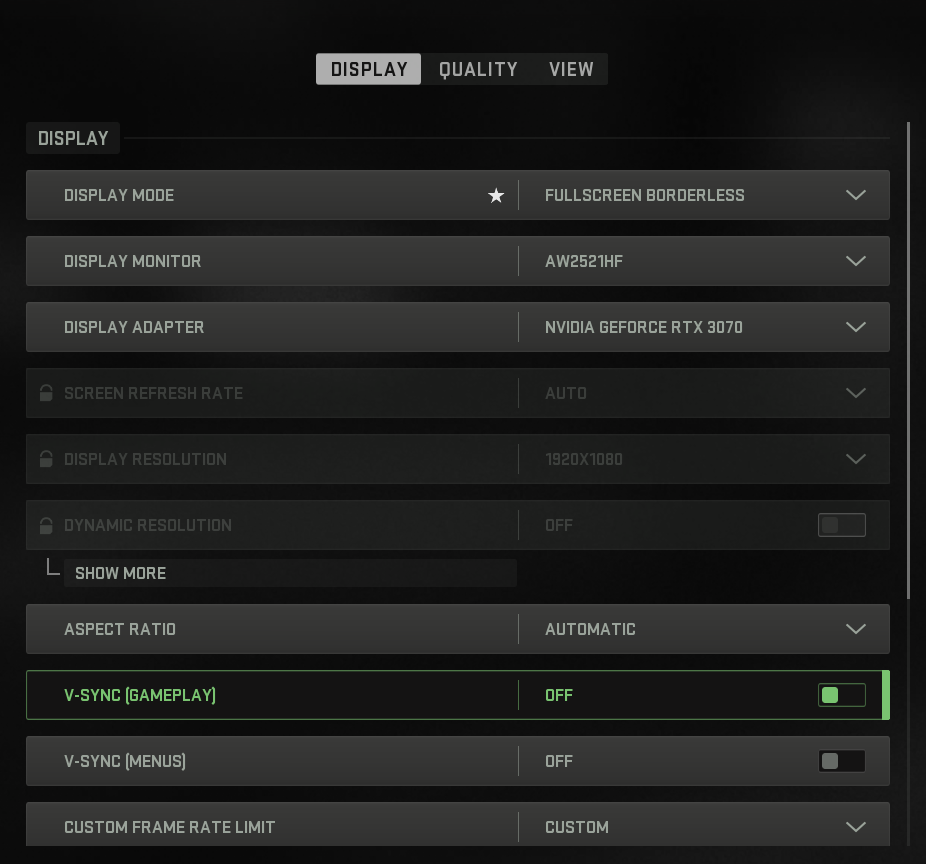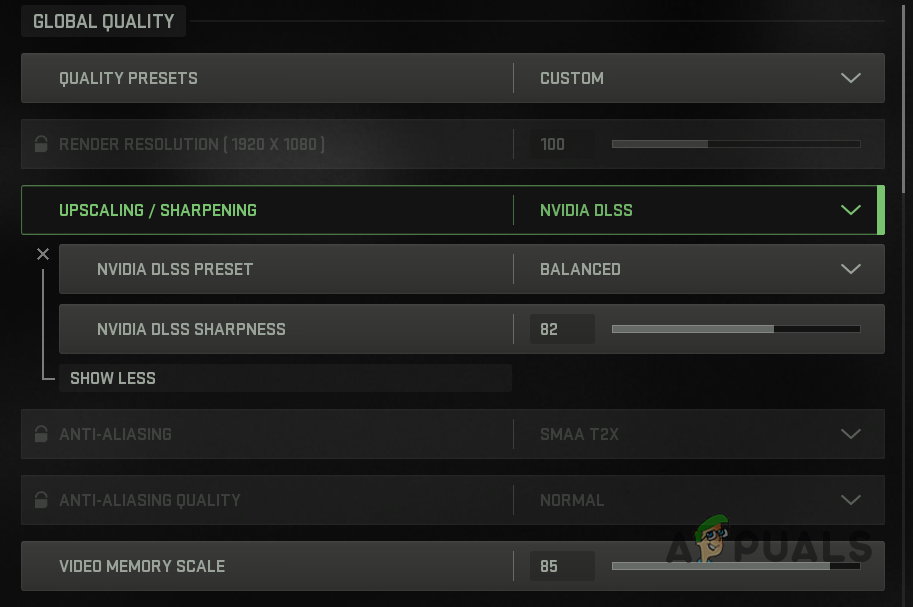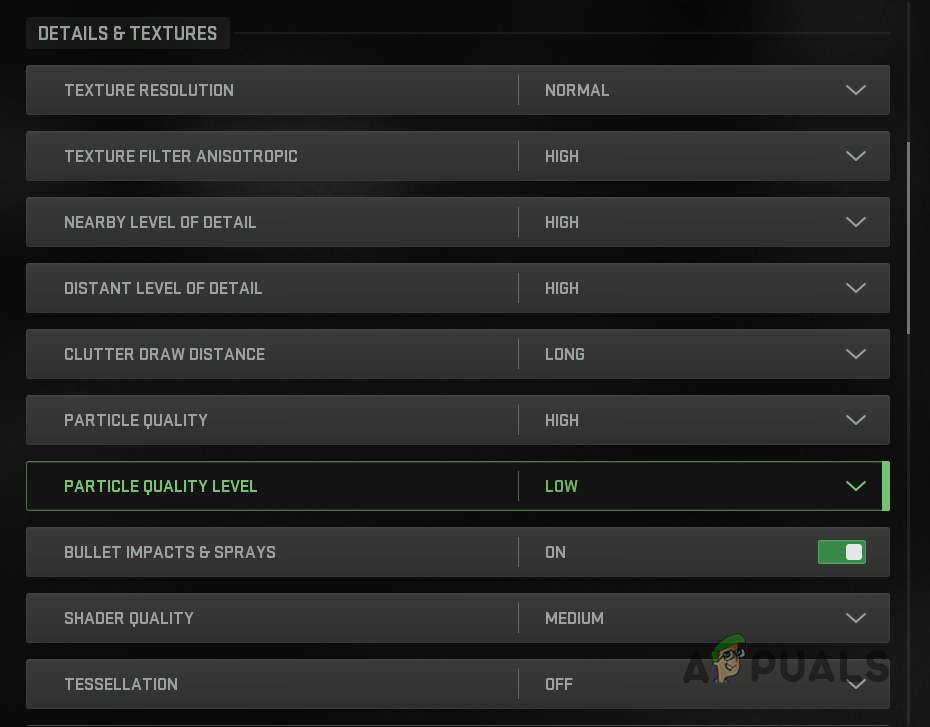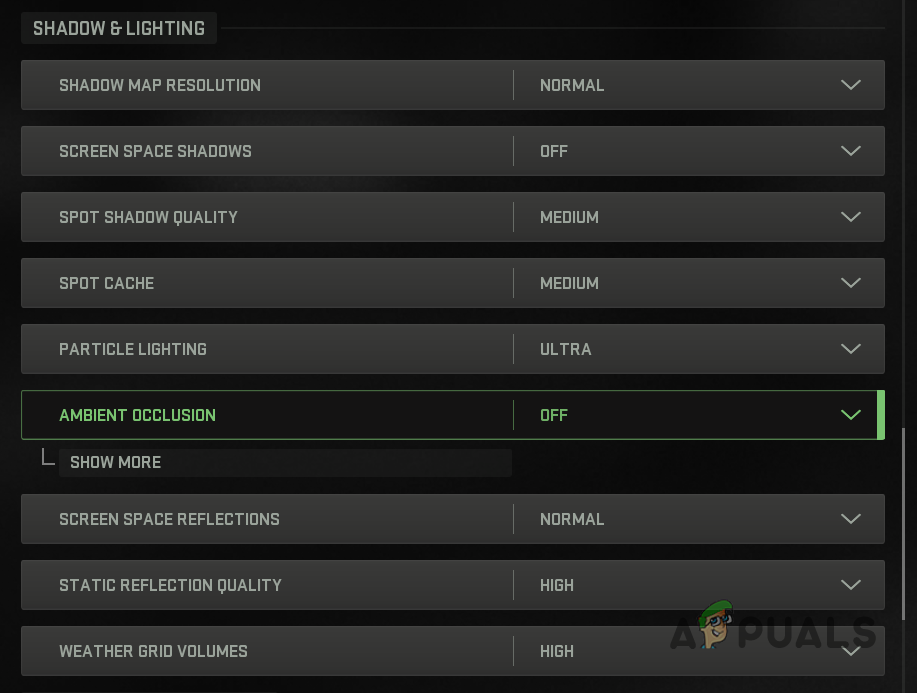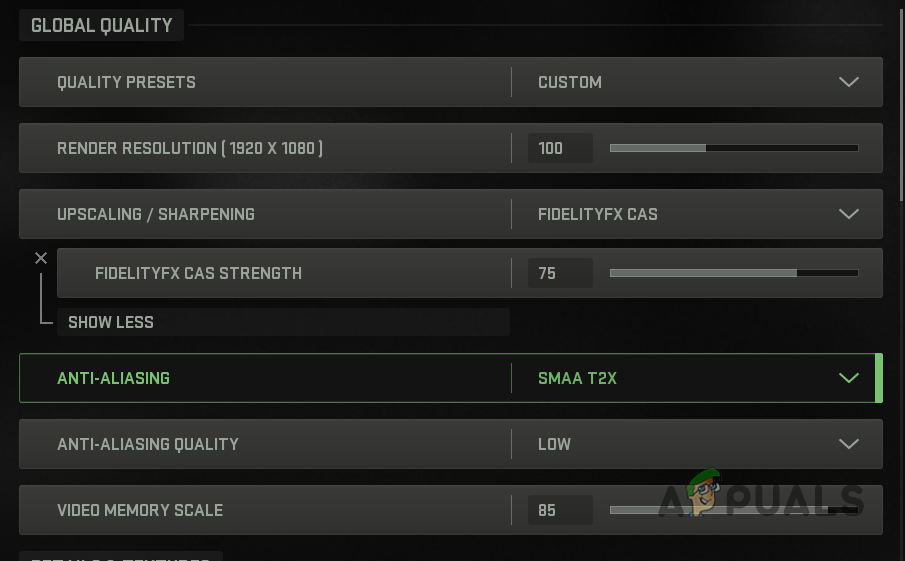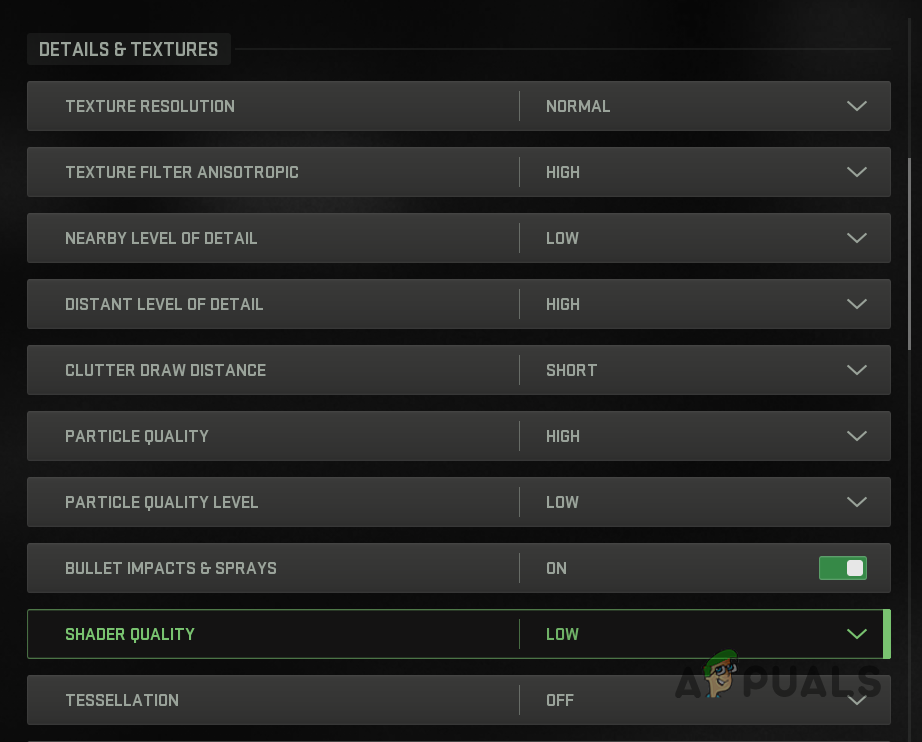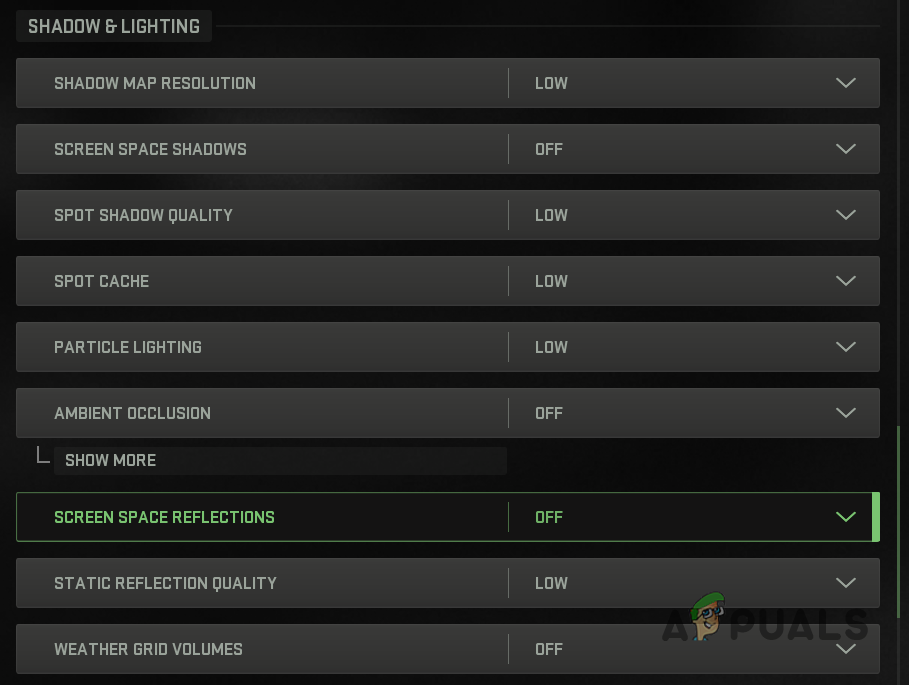Since the map is large, your graphics settings can significantly affect your frames per second or FPS. Usually, in most competitive games, you would want the highest FPS possible. Running the game smoothly is desired by everyone. However, if you go at it with such a mindset, you can drastically lose visuals, which can degrade your gaming experience. This guide will show you the best settings for Call of Duty Warzone 2. That said, we will be splitting it into two sections.
Best Warzone 2 Settings for Visuals and FPS – This section will be focused on giving you viewable visuals while not losing much FPS. Best of both worlds. If you have a high-end PC, you should go for this.Best Warzone 2 Settings for Maximum FPS – This will primarily focus on giving you the most performance. This can be ideal for low-end PCs that cannot afford to lose any frames.
With that said, let us get right into it without any further ado.
1. Best Warzone 2 Settings for Visuals and FPS
We will start by giving you the best of both worlds. With the settings that we are going to list down below, you will have good visuals along with a good FPS count. As we have mentioned, this is aimed at users with high-end computers. If you are on a low-end computer and are looking for settings to give you the most FPS, skip to the next section below.
Disable V-Sync and Use Fullscreen
There is not much to Display Settings. Fullscreen Borderless has become a standard these days for all the new games. You need to have V-sync off for gameplay. Regarding the menu, it does not matter, and you can stick to any. Find the complete list of Display Settings below:
Display Mode: Fullscreen BorderlessAspect Ratio: AutomaticV-Sync (Gameplay): OffV-Sync (Menu): OffDisplay Settings for High-End Systems
For Custom Frame Rate Limit, remove any frame limit that the game has applied by default.
Optimal Quality Settings
Quality settings are where your focus should be. These settings significantly impact your gameplay and FPS. Let us go through them section-wise.
Global Quality
In Global Quality, If you have an NVIDIA graphics card, NVIDIA DLSS is what you need to use for Upscaling / Sharpening. In the case of AMD, AMD FSR should be the go-to option. We recommend keeping the Video Memory Scale above 85% to avoid any potential crashes.
Upscaling / Sharpening: NVIDIA DLSS (For NVIDIA GPUs) / AMD FSR (For AMD GPUs)NVIDIA DLSS Preset: Quality (found under the Show More option)Anti-Aliasing: SMAA T2XVideo Memory Scale: 85% minimumGlobal Quality Settings for High-End Systems
Details & Textures
The quality of the in-game textures and the amount of detail has the most impact on your frames. These settings will also be using the most amount of VRAM.
Texture Resolution: NormalTexture Filter Anisotropic: HighNearby Level of Detail: HighDistant Level of Detail: HighCluster Draw Distance: LongParticle Quality: HighParticle Quality Level: LowBullet Impacts & Sprays: OnShader Quality: MediumTesselation: OffTerrain Memory: MaxOn-Demand Texture Streaming: OffStreaming Quality: NormalVolumetric Quality: NormalDeferred Physics Quality: LowWater Caustics: OffDetails and Textures Settings for High-End Systems
Shadow & Lighting
Shadows can be distracting, but they can also give you an advantage over your opponents. Use the following Shadow and Lighting settings:
Shadow Map Resolution: LowScreen Space Shadows: OffSpot Shadow Quality: MediumSpot Cache: MediumParticle Lighting: NormalAmbient Occlusion: OffScreen Space Reflections: NormalStatic Reflection Quality: HighWeather Grid Volumes: HighShadows and Lightings Settings for High-End Systems
These are the most important settings that you will need. Post-processing effects deal with motion blur and depth of field. Keep them off except NVIDIA Reflex Low Latency; keep that On + Boost. On the View tab, the most critical setting is the Field of View (FOV). This is usually a personal choice, but we recommend having at least 85-90 for best results.
Best Warzone 2 Settings for Maximum FPS
You do not want to lose any FPS on visuals if you have a low-end computer. Instead, your approach should be getting the most FPS out of your Warzone 2 graphics settings. With that in mind, let us get started.
Display Settings
For Display settings, you can stick to the same settings as the ones mentioned above except the Display Mode. Change Display Mode to Fullscreen Exclusive for the extra frames.
Display Mode: Fullscreen ExclusiveAspect Ratio: AutomaticV-Sync (Gameplay): OffV-Sync (Menu): OffRemove the default frame rate limit.
Quality Settings
Quality settings are the most important, and you must set them properly. Follow the settings provided down below.
Global Quality
You should use FidelityFX CAS as the Upscaling / Sharpening algorithm for maximum FPS.
Upscaling / Sharpening: FidelityFX CAS FidelityFX CAS Strength: 75Anti-Aliasing: SMAA T2XVideo Memory Scale: 85% minimum, preferably 90%Global Quality Settings for Low-End Systems
Details & Textures
Use the following textures and details settings for maximum FPS in Warzone 2:
Texture Resolution: NormalTexture Filter Anisotropic: HighNearby Level of Detail: LowDistant Level of Detail: HighCluster Draw Distance: ShortParticle Quality: HighParticle Quality Level: LowBullet Impacts & Sprays: OnShader Quality: LowTesselation: OffTerrain Memory: MaxOn-Demand Texture Streaming: OffStreaming Quality: LowVolumetric Quality: LowDeferred Physics Quality: LowWater Caustics: OffDetails and Textures Settings for Low-End Systems
Shadow & Lighting
For most FPS, you should be using the following Shadow and Lighting settings:
Shadow Map Resolution: LowScreen Space Shadows: OffSpot Shadow Quality: LowSpot Cache: LowParticle Lighting: LowAmbient Occlusion: OffScreen Space Reflections: OffStatic Reflection Quality: LowWeather Grid Volumes: OffShadows and Lightings Settings for Low-End Systems
Post-Processing Effects
In Post-Processing Effects, you need to make sure you are using NVIDIA Reflex Low Latency. Turn it to On or On + Boost. The rest of the settings can be turned off. Finally, View settings do not impact your FPS a lot. Therefore, you can set it as per your reference. You can also optimize your Windows for better gaming performance.
Fix: DNF Duel Blurry Visuals Problem on PCFix: Dev Error 6635 on COD Warzone and Modern WarfareHow to Fix COD MW and Warzone Error Code ‘PILUM’How to Configure Minimum and Maximum PIN Length in Windows 10