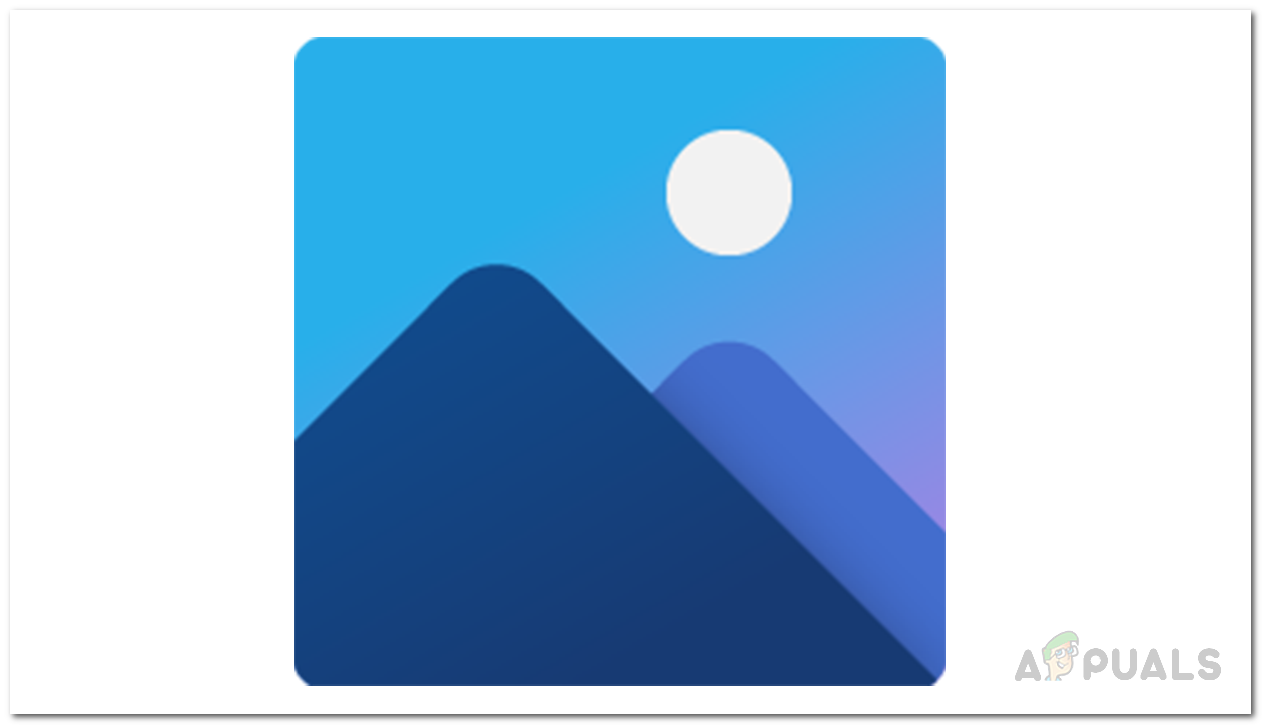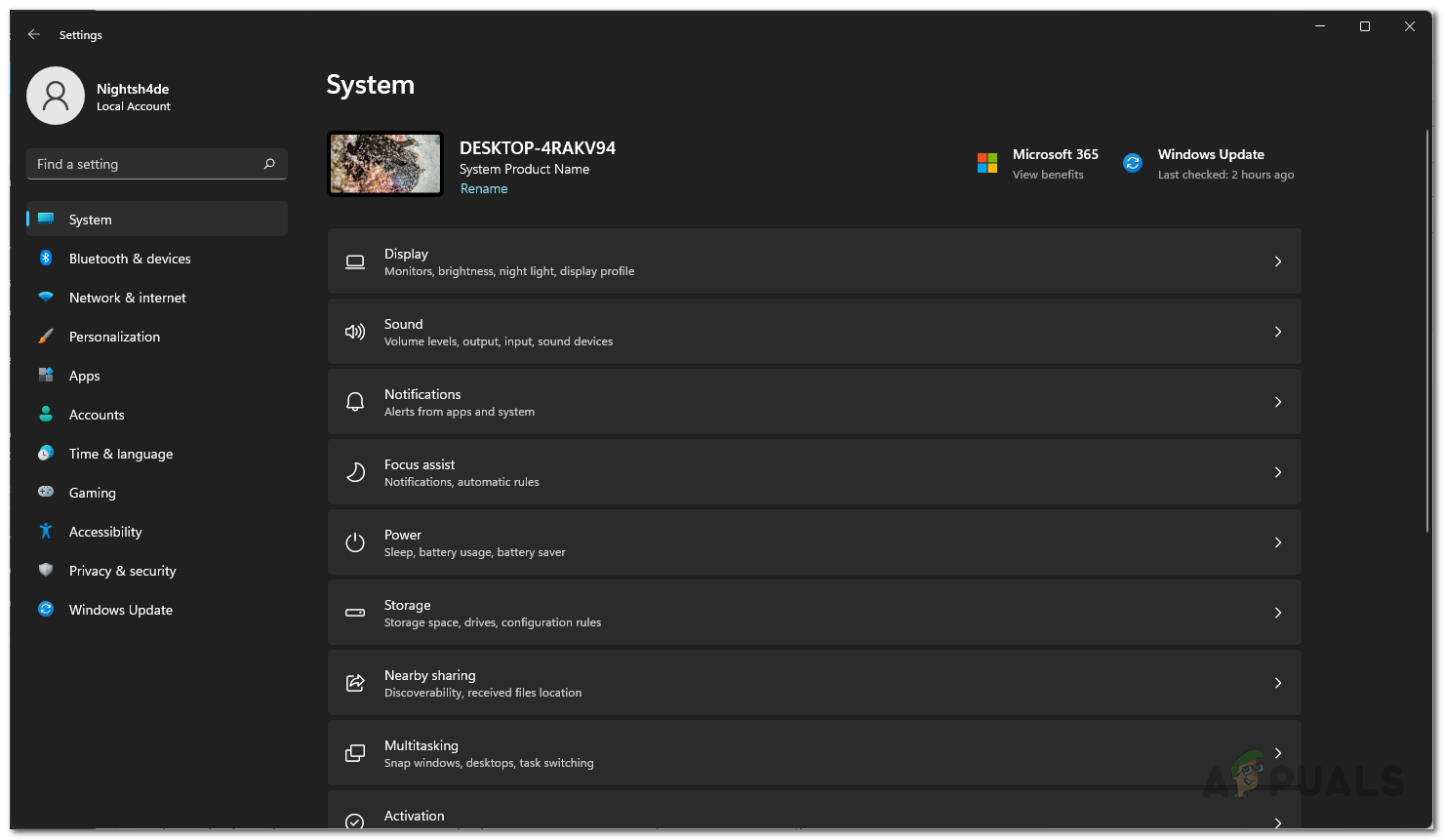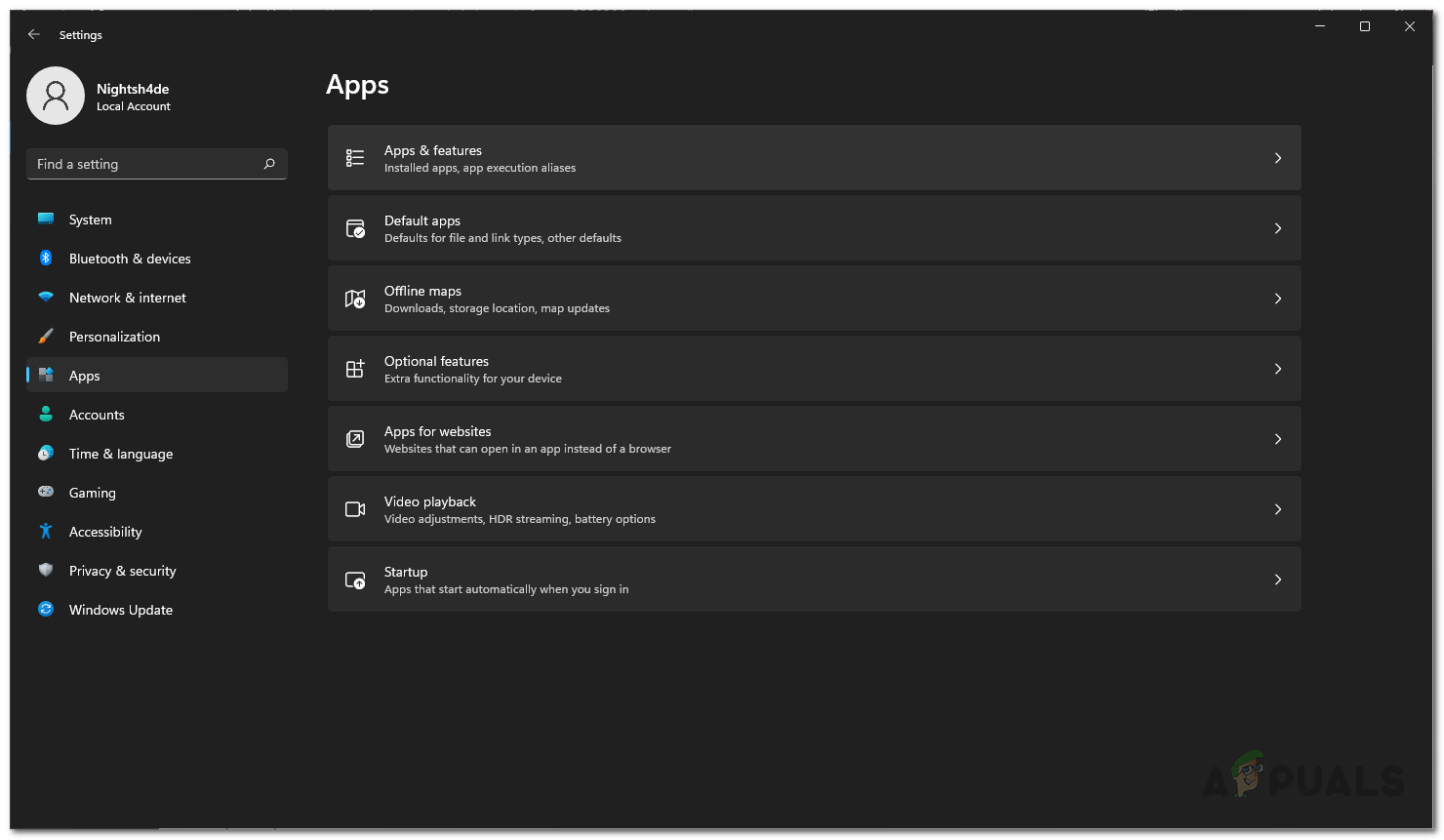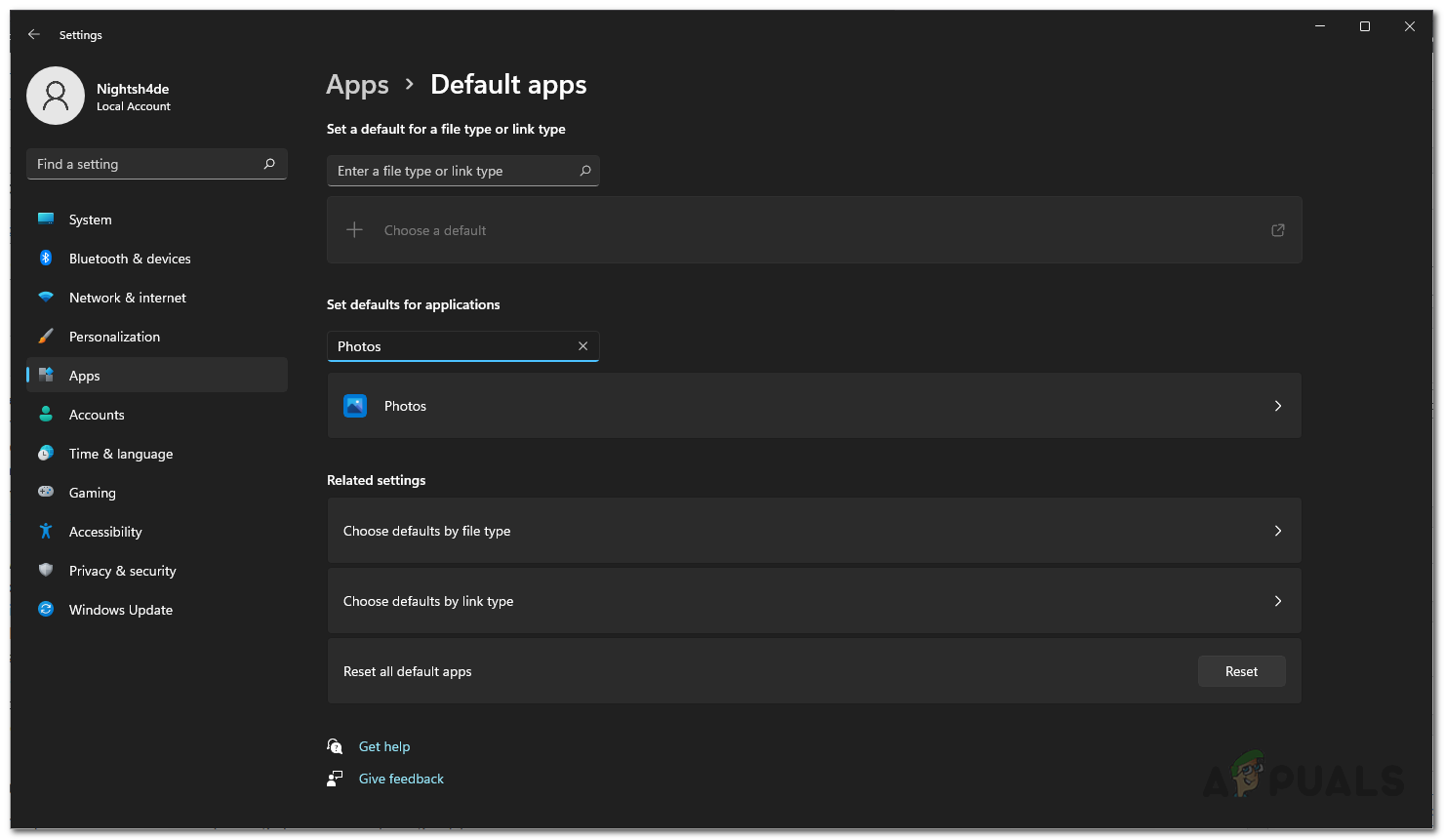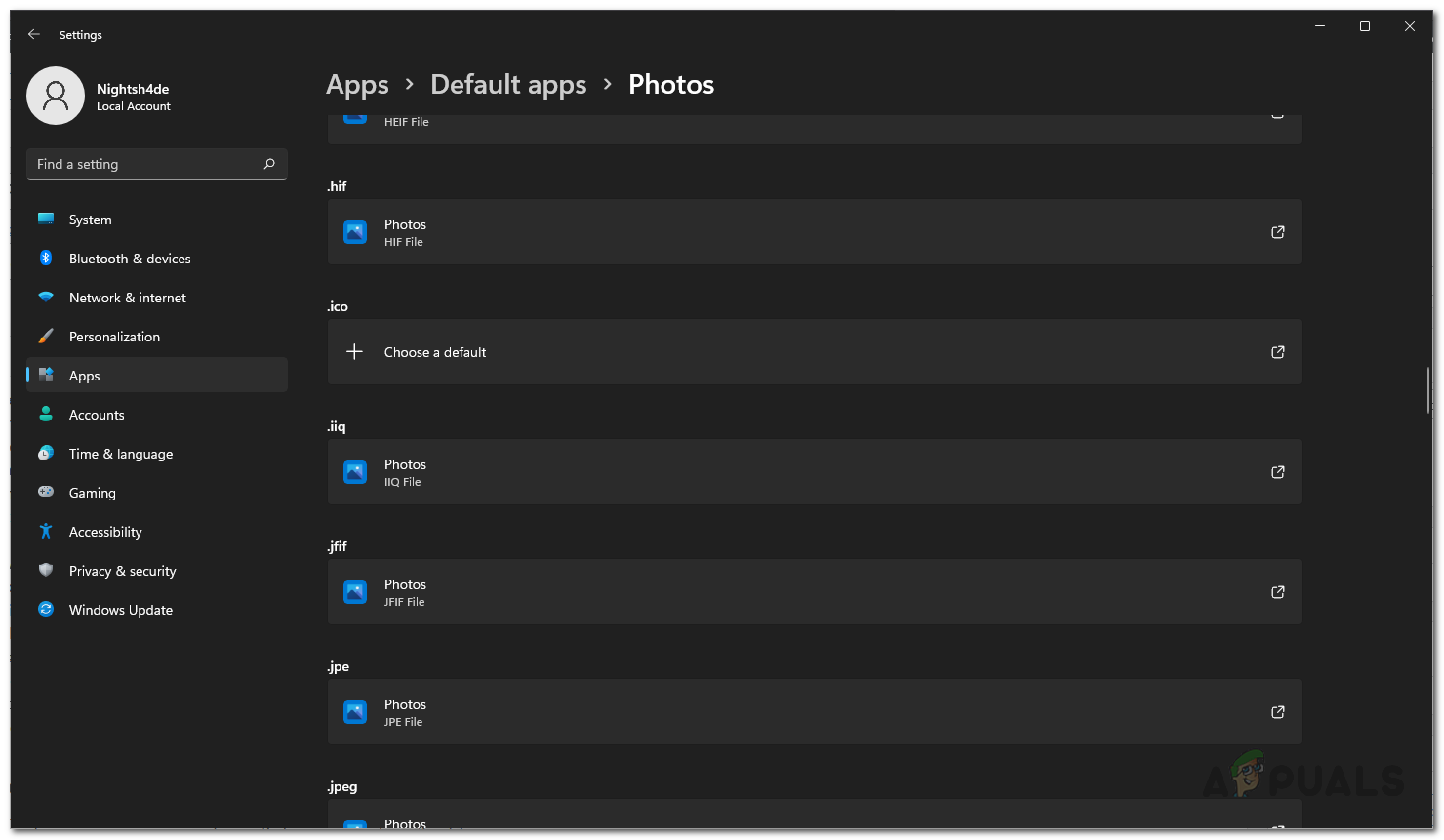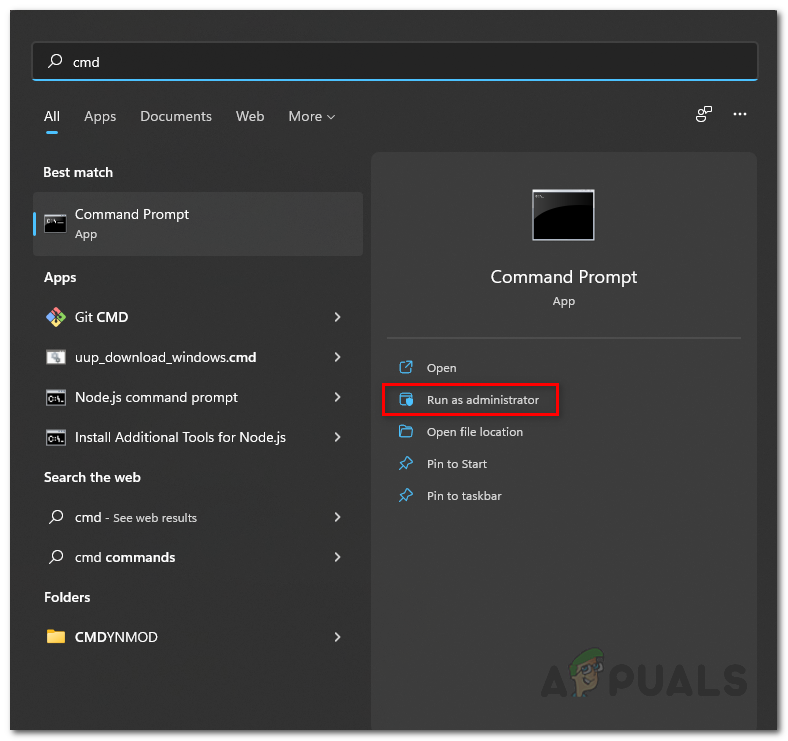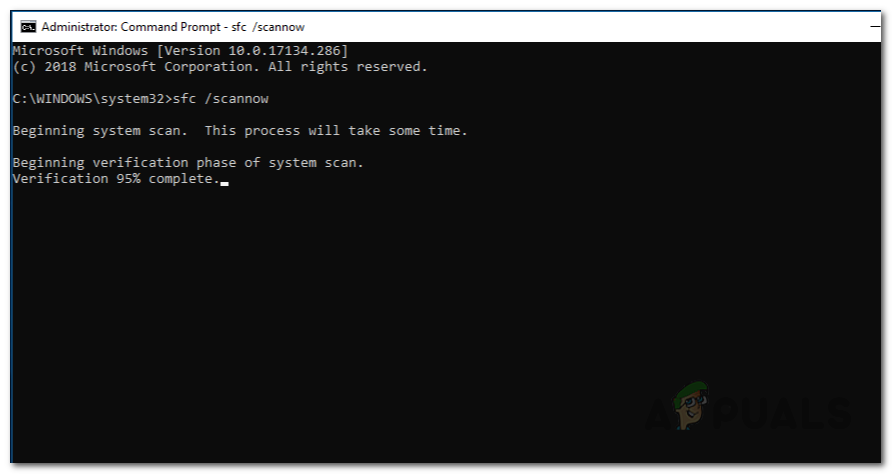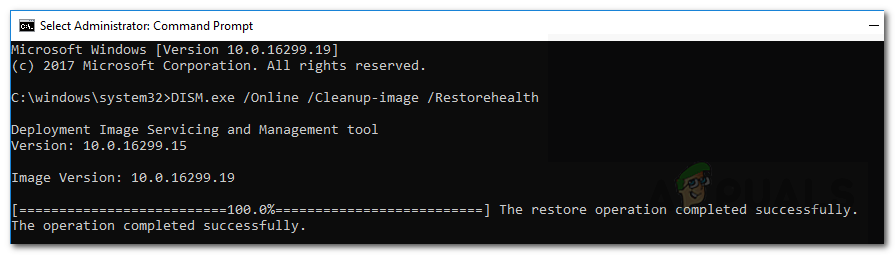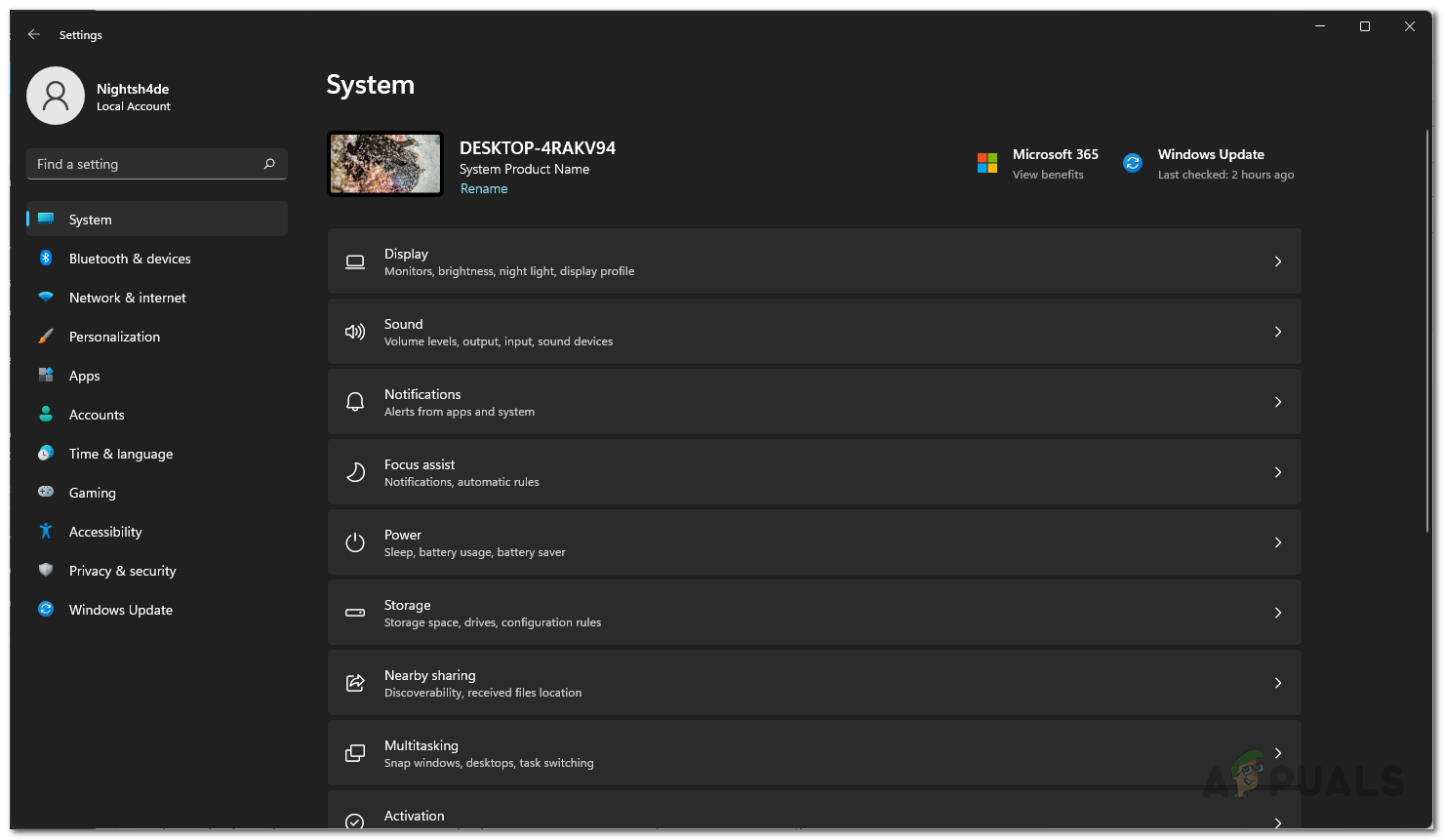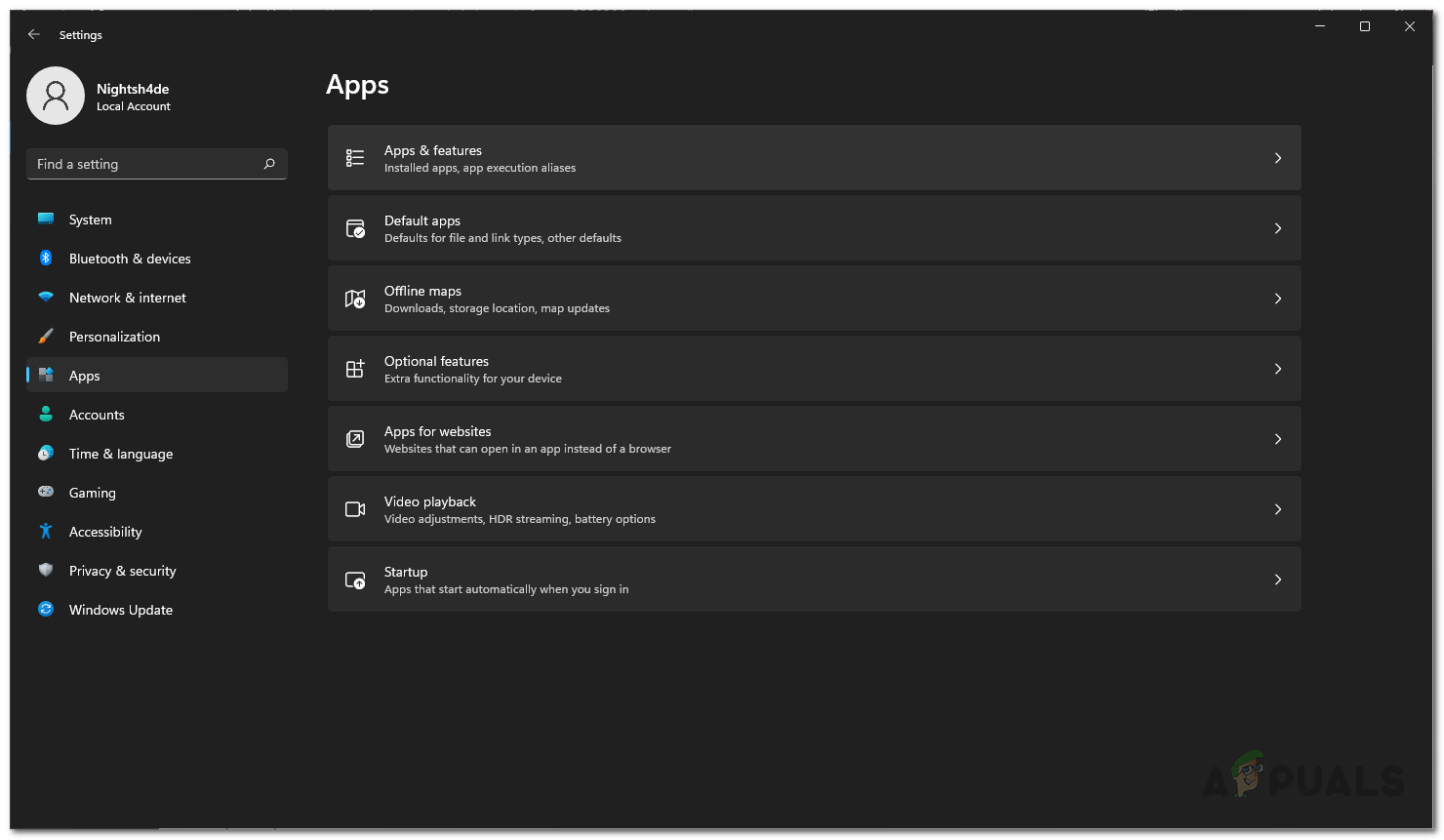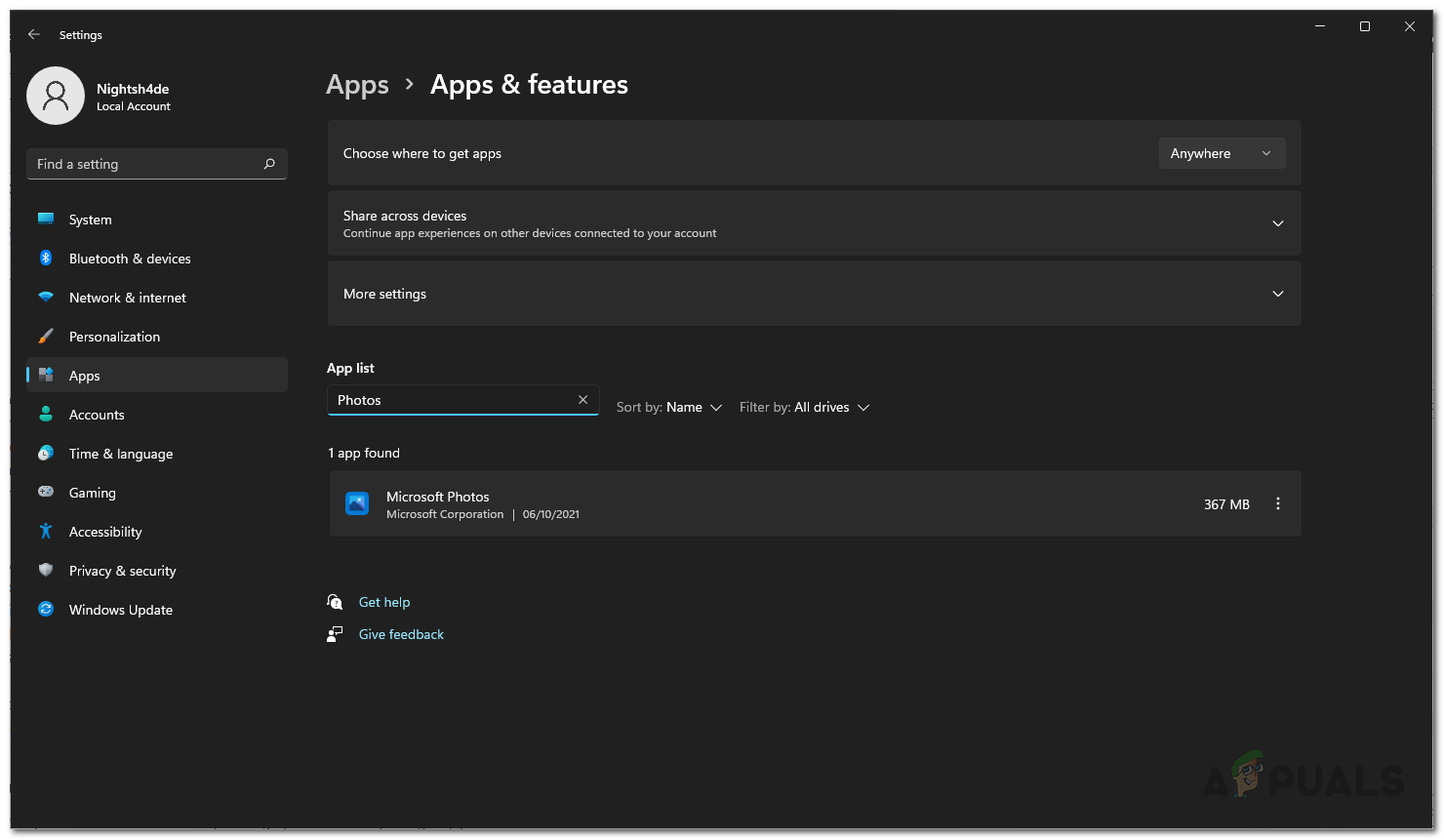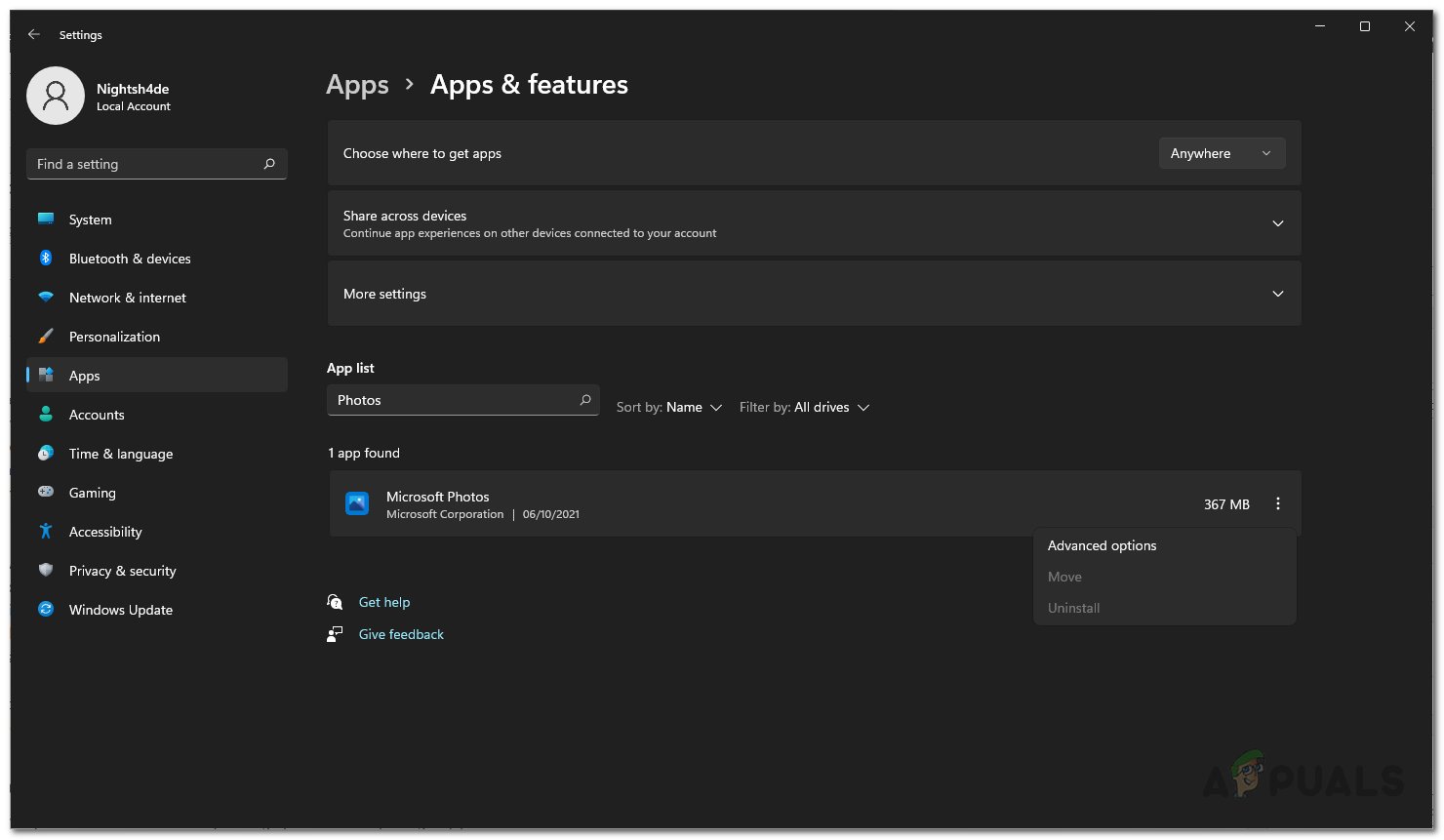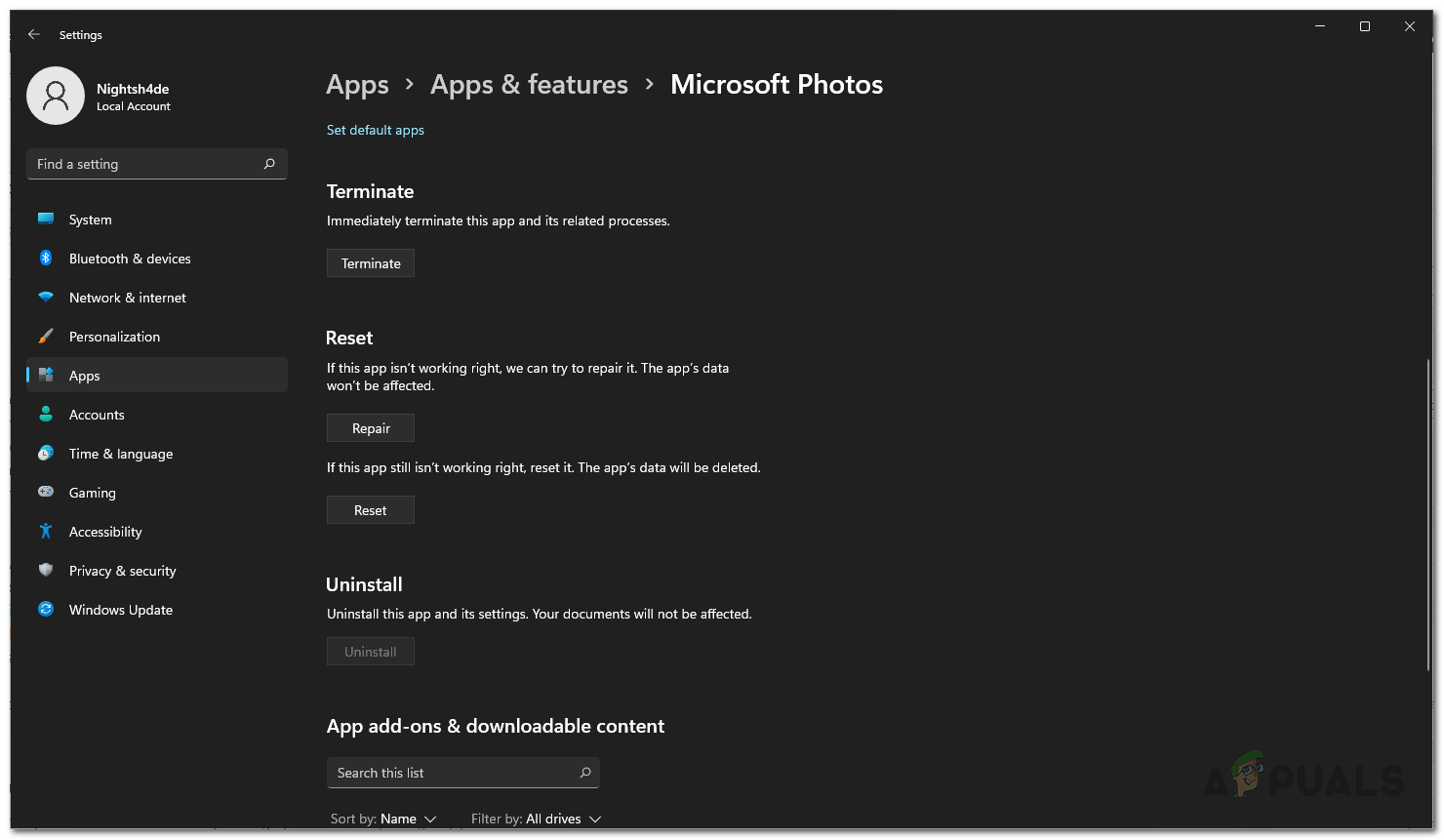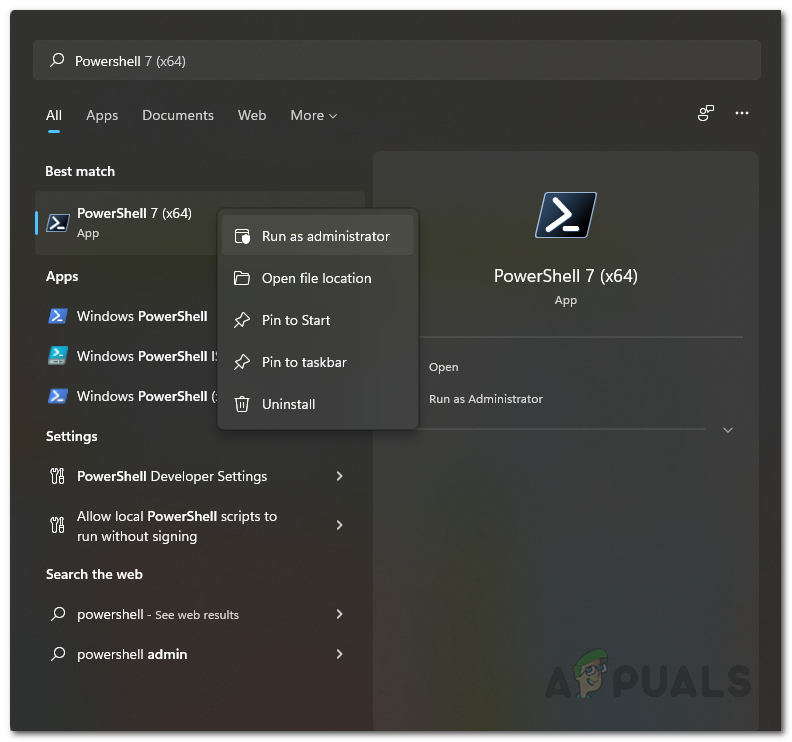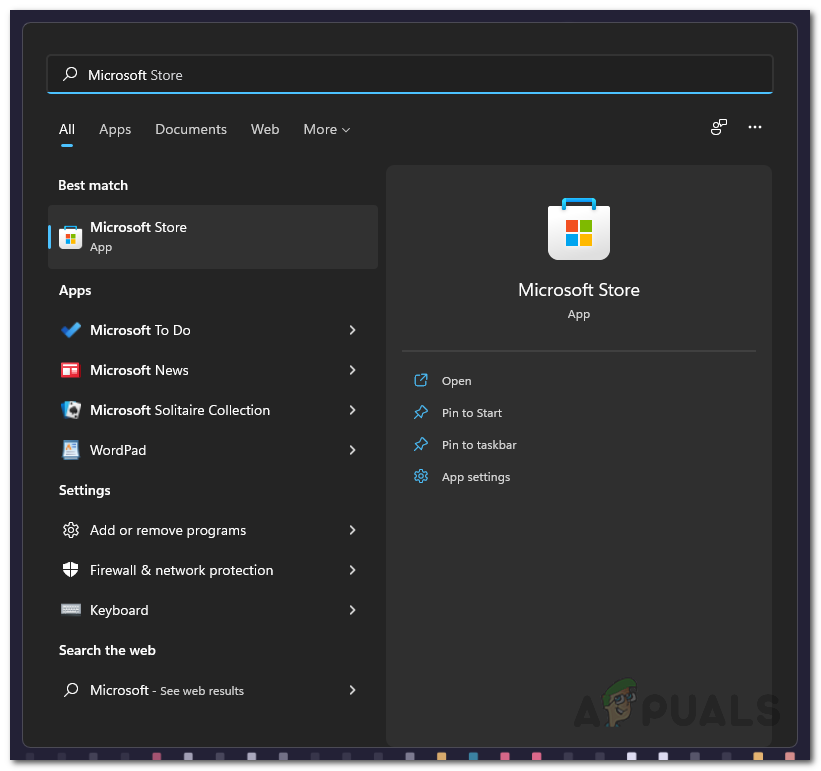As it turns out, Windows 11 is a relatively new operating system that comes with different features that might have you excited. Most of the Windows apps have received a visual overhaul just like the Windows Photos app. In some cases, while upgrading to the operating system, the process may damage some of the default apps that come pre-installed due to which you can run into various issues. In addition to that, the problem in question can also be sometimes caused by corrupted system files due to which the Windows Photos app fails to open up and you are not able to view any photos or videos. Regardless of the cause, however, you can easily resolve the problem by scanning your system files or repairing the application in question. With that said, let us get started without further ado and show you how to fix the issue in question.
Change Default Application
The first thing that you should do when the operating system is not opening any photos is to check the default application for opening images. As it turns out, Windows uses a default application for different file types that are used to open the files whenever you wish to open them. If a default application is not selected, you will be asked to choose a default application. However, that is something that can easily miss your eye as it is not a separate window and goes away the moment you click somewhere else. If this case is applicable, you will have to first check the default application for opening photos on your computer to make sure that Windows Photos is selected. To do this, follow the instructions below:
Run SFC Scan
As it turns out, one of the reasons that you are not able to open up photos or videos on your computer could be due to system corruption. If you have corrupted system files, then it is only natural that the operating system won’t work as intended. As such, you will have to repair the damaged files on your computer. If this case is applicable, you can repair the damaged files by running an SFC scan on your system. SFC or System File Checker is a built-in Windows utility that compares your files with a compressed version to see if there are any corruptions. In case any damage is found, the utility fixes it for you. To do this, follow the instructions given down below:
Reset Photos App
In some cases, the problem that you are facing may be caused due to an issue with the Windows Photos app. Photos is the default application that is used to open any image files on your computer. Therefore, if the app is running into an issue, it won’t be able to work properly. In such a scenario, to resolve the issue, you can try to reset the app which will delete all of its data on your computer. This does not mean that any of your images will be deleted so rest assured. Follow the instructions down below to do this:
Reinstall Photos App
Finally, if none of the methods have worked for you then it is very likely that the problem is being caused by the installation files of the app. In such a scenario, what you can do is simply uninstall the application from your computer and then reinstall it using the Microsoft Store. To uninstall the application, you will have to use Powershell to uninstall the application as the option for uninstalling Photos is greyed out in the Settings app. To do this, follow the instructions down below:
How to Use Google Photos to Store All Your PhotosVMware Workstation Pro Can’t Run on Windows? Try these fixesCan’t Remove Bluetooth Devices on Windows 10? Try these fixesCan’t Boot Windows 11 After Enabling Hyper-V Virtualization? Try these fixes