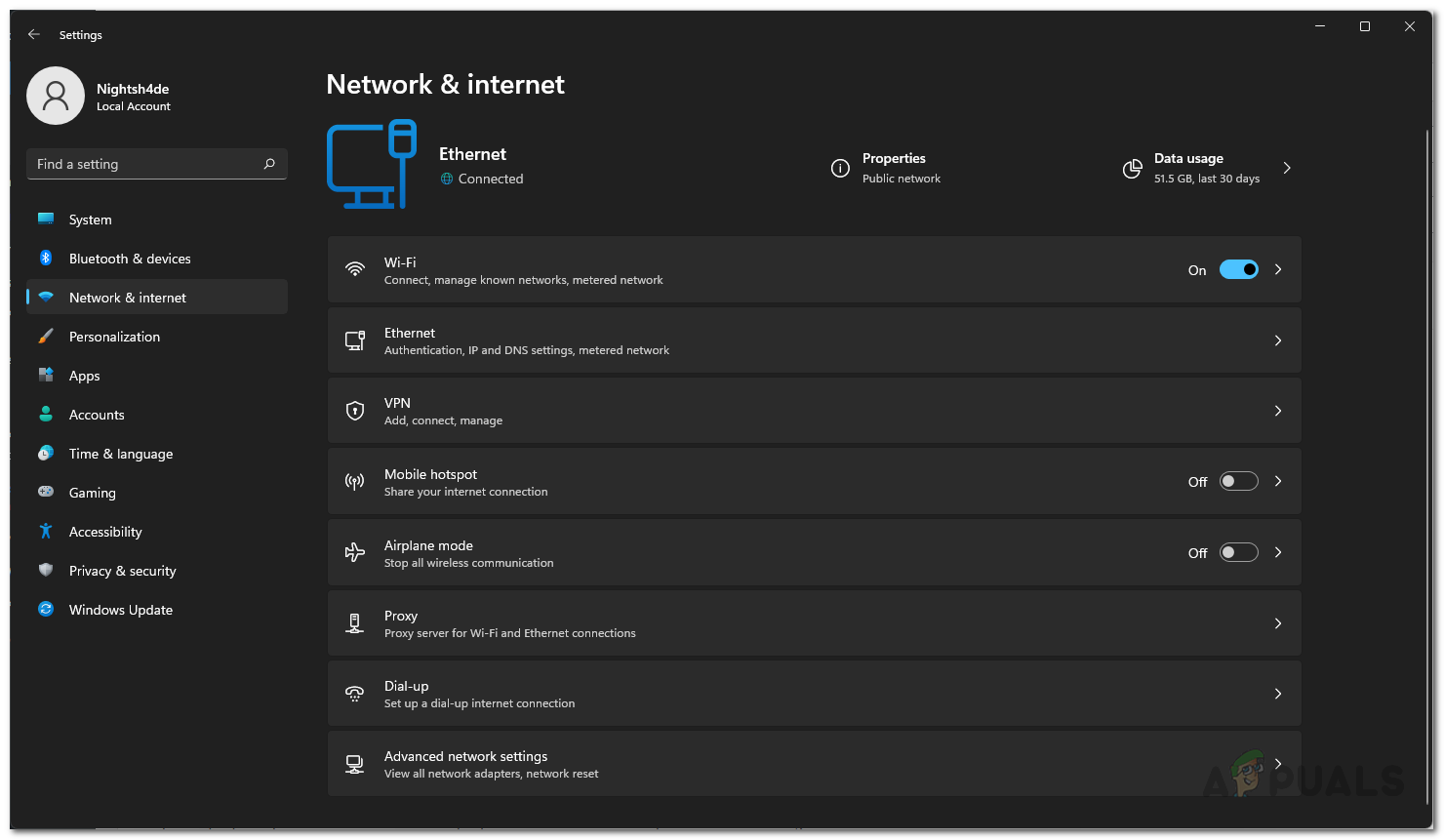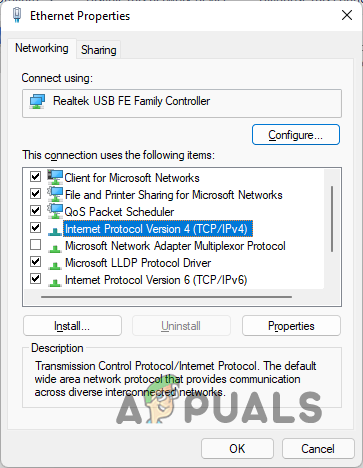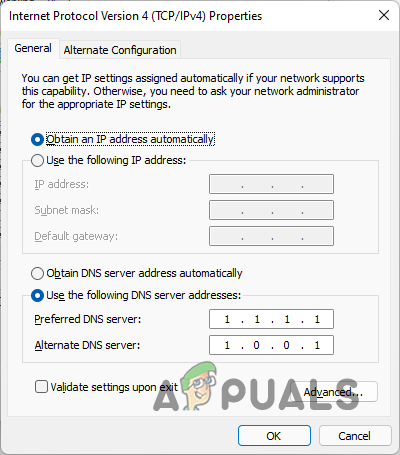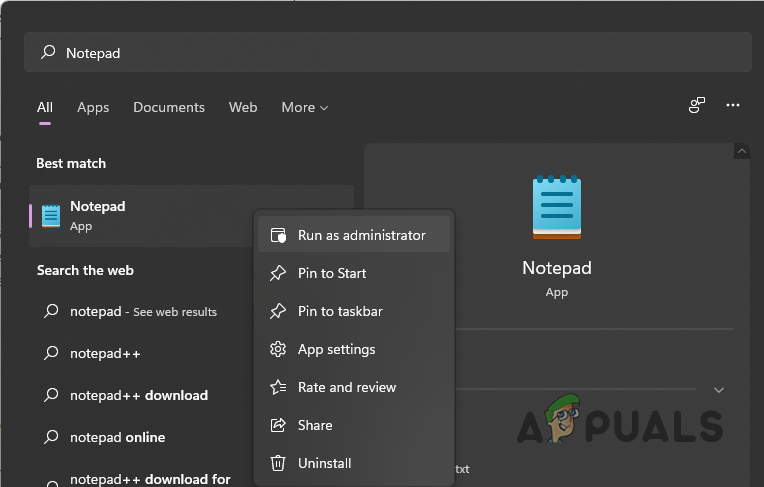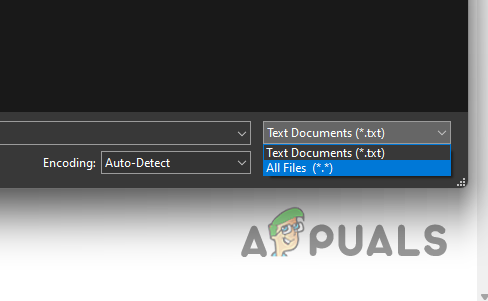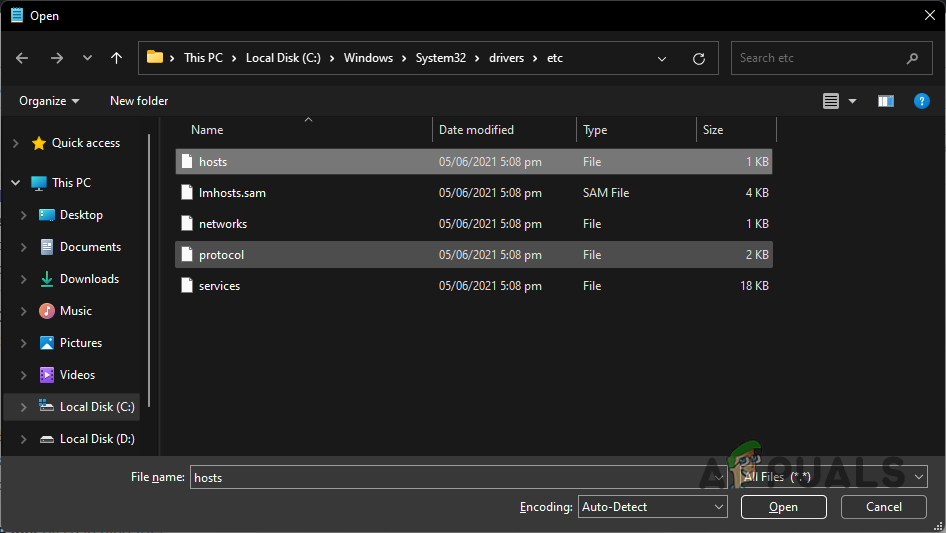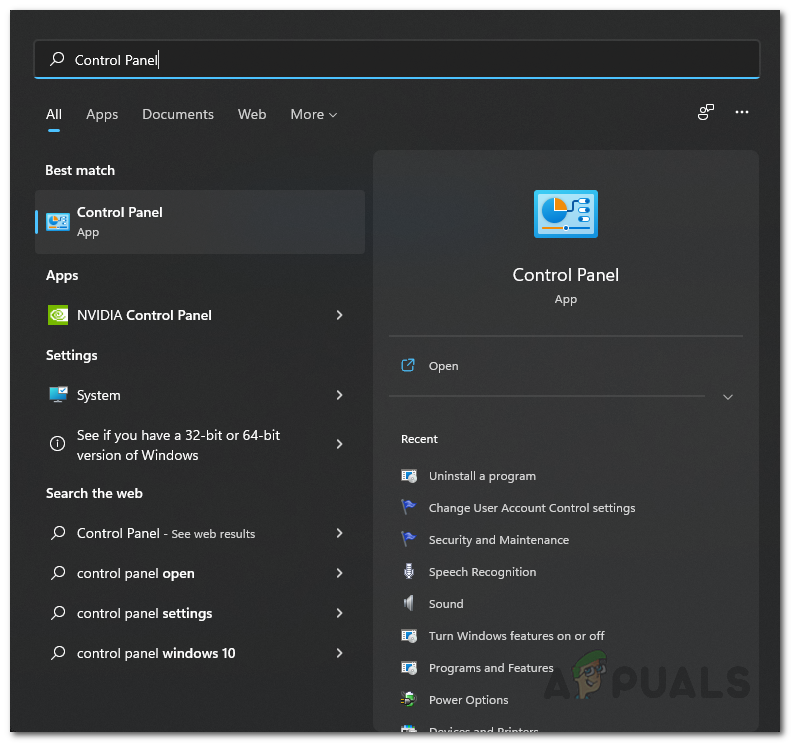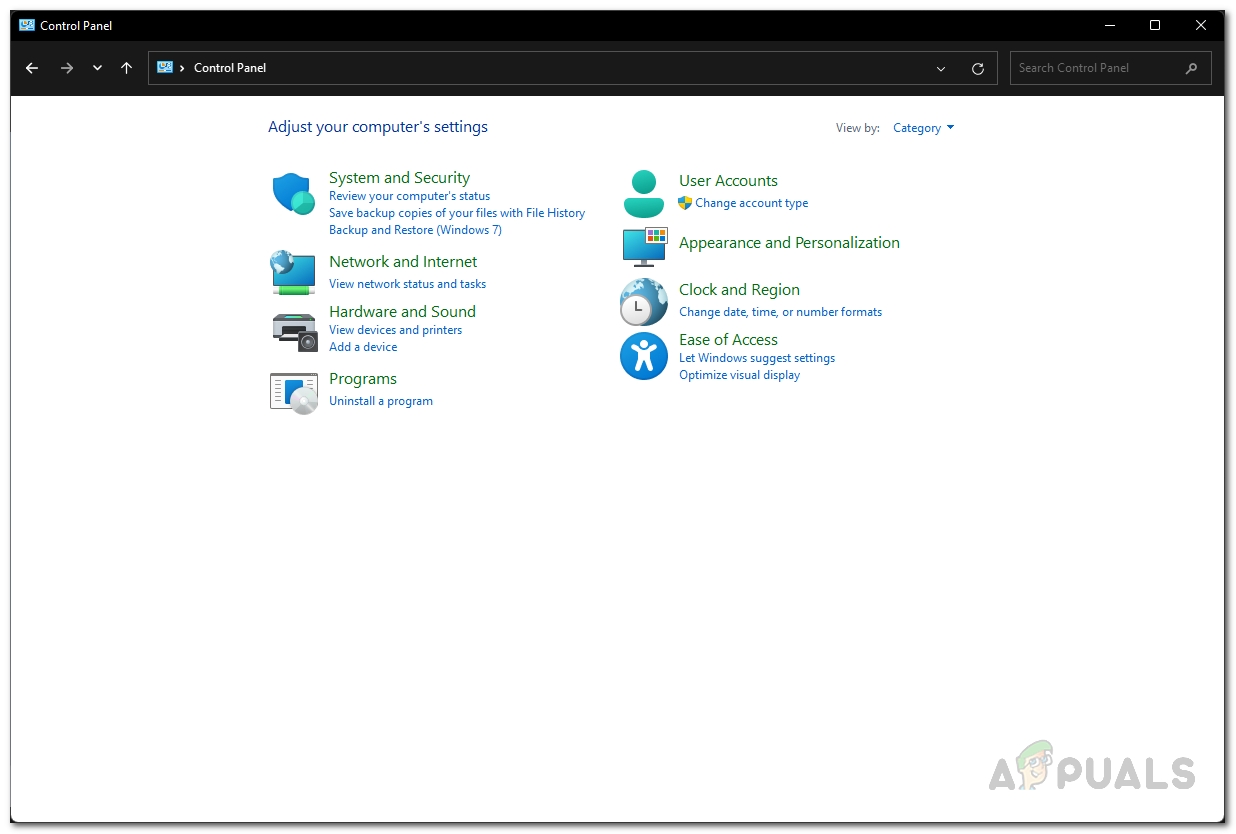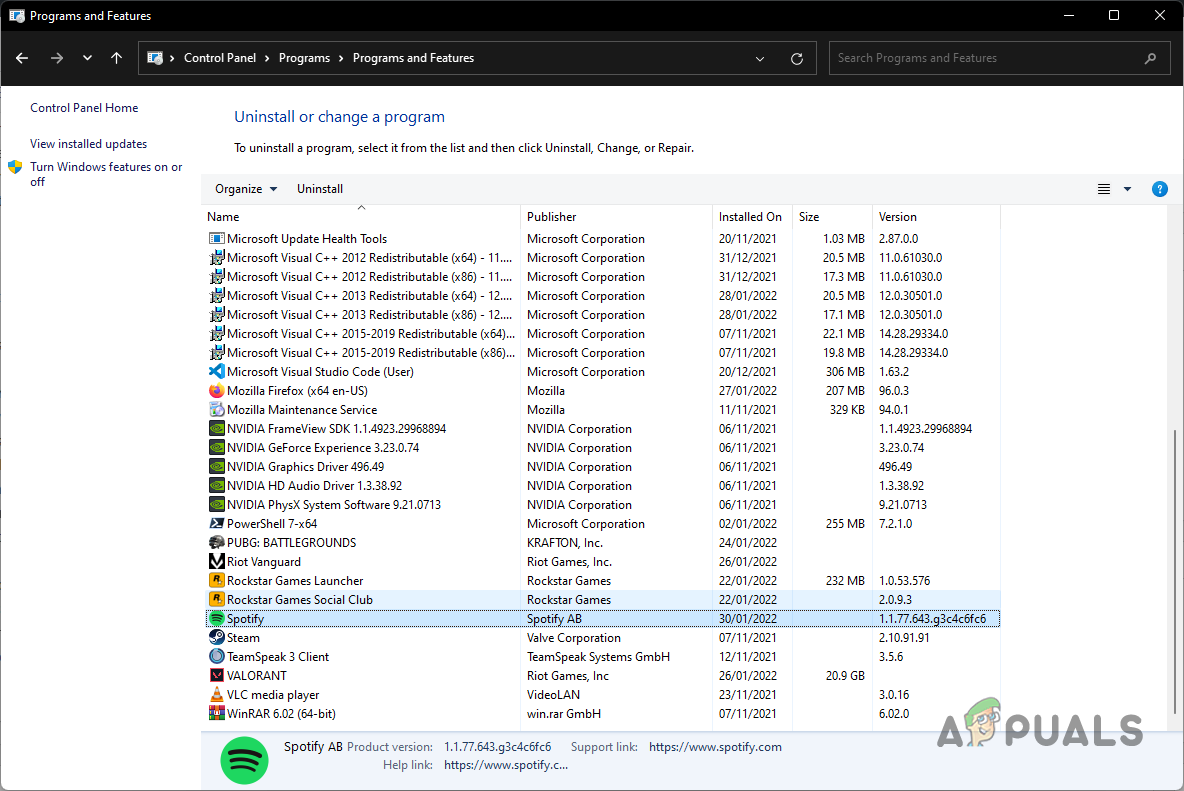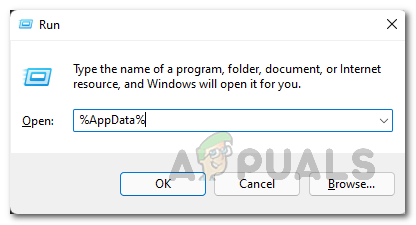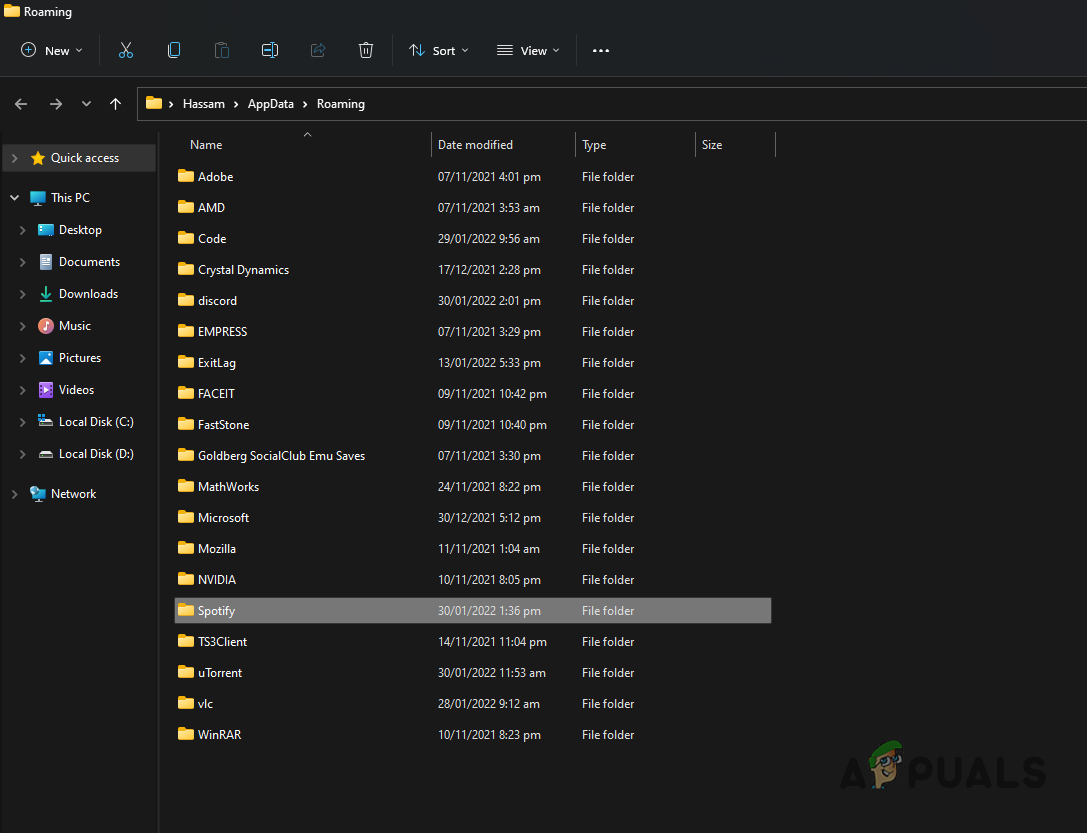As it turns out, Spotify is the most popular audio streaming service provider and while the apps work just fine for the most part, there are scenarios where you can tumble upon issues such as the installation error 53. In any case, the reason that you are facing the error message mentioned above can vary depending on your scenario as there are different factors that can come into play. Thus, before we begin with the different methods that you can use to resolve the issue in question, let us first go through the various causes of the problem to establish a better understanding. Offline Song Cache — The first reason that the problem in question may be caused is due to the offline song cache. When you hear songs or podcasts, parts of them are stored locally on your system. Any damage or corruption to this cache can result in an error message.Spotify Crossfade — Another reason that the issue can occur is due to the crossfade settings on your desktop version of Spotify. To fix the problem, you will have to set the crossfade to 0. Windows hosts File — In some cases, the issue can also arise due to certain entries inside your hosts file which includes Spotify. When this happens, you will simply have to get rid of the said entries to resolve the issue. DNS Server — The DNS server that you are using on your system can also cause the error message in question. Fortunately, changing the DNS server on your system is pretty easy and doing so will resolve the issue for you.Spotify Installation — Finally, the installation files of the Spotify app can also result in the problem mentioned. This can happen when certain files are either damaged or corrupted. As such, performing a clean installation of Spotify should circumvent the problem. Now that we have gone through the possible list of causes, let us get started with the different methods that you can use to fix the issue in question.
Restart Headphones
The first thing that you should do when you encounter the problem in question is to restart your headphones. As it turns out, most of the users who came across this issue while using Bluetooth headphones or earbuds have reported that restarting their headphones fixes the problem for them. Upon restarting the Bluetooth headphones, the track starts playing without any issues. As such, if you are using a Bluetooth headset or earbuds as well, we would recommend restarting it to see if that resolves the issue.
Set Crossfade to 0
Another thing that can result in the problem in question is crossfade. In case you don’t know, a crossfade is essentially the smooth transition that occurs between two audio files. Thus, in this case, the transition between one track and another can be referred to as crossfade. As it turns out, sometimes the issue can be due to crossfade as stated above and as such, you will have to set it to 0. To do this, follow the instructions below:
Clear Offline Song Cache
As it turns out, one of the reasons that the “Can’t play the current song” error message comes up is due to the offline song cache. When you are listening to music or podcasts on Spotify, certain parts of them are stored locally on your computer which helps with playing them back without any stutter. Now, when this cache is either corrupted or damaged, it can cause various issues such as the one mentioned above. As such, to resolve the problem, you will have to clear out the offline song cache. To do this, follow the instructions that are given down below:
Change DNS Server
The DNS server that you are using on your system can also cause the error message in question. When this happens, you will have to change the DNS server that you are using by opting for a DNS server provided by Google or Cloudflare, the most famous ones. To do this, follow the provided instructions:
Edit Hosts File
As it turns out, Windows uses a hosts file which is essentially a plain text file used to map hostnames to IP addresses. If there are any entries of Spotify inside the hosts file, that can cause the issue that you are encountering. As such, you will have to edit the hosts file and remove any related entries. This requires administrative privileges so make sure you have them. Follow the instructions down below to do this:
Clean Install Spotify
Finally, if none of the above methods has fixed the problem for you, then it is very likely that the issue is being caused by your installation files. In such a scenario, you can fix the issue by simply performing a clean install of Spotify. To do this, follow the instructions that are provided down below:
How to Fix “Spotify can’t play this right now” Error?Can’t Play Roblox due to Error 110 on Xbox One? Try these fixesCan’t play Minecraft Java Edition? Try these SolutionsFix: “A firewall may be blocking Spotify” Error When Logging into Spotify
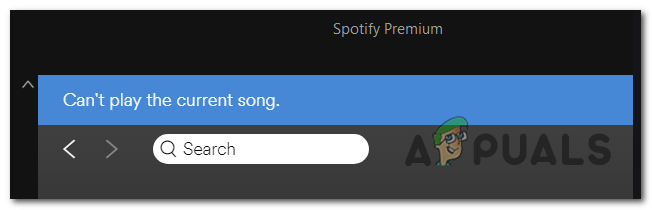
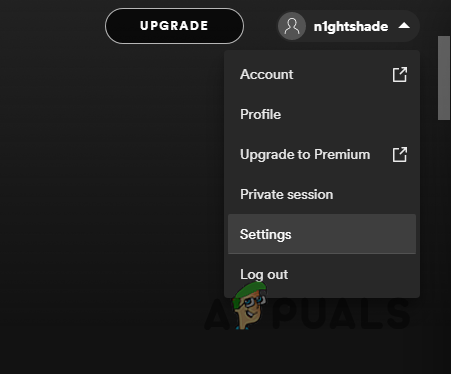
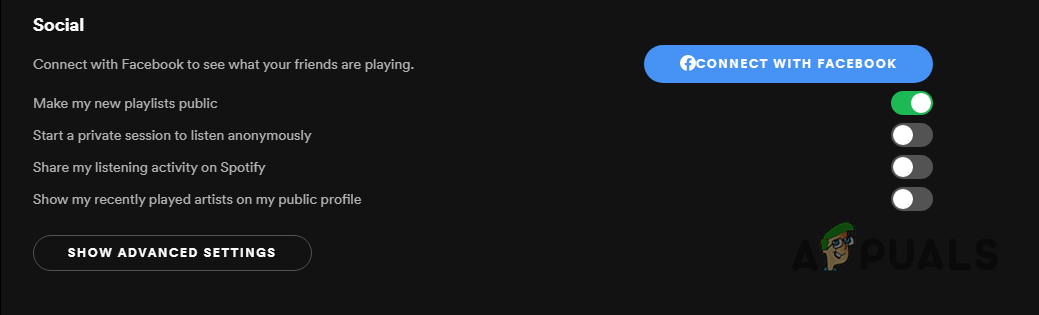
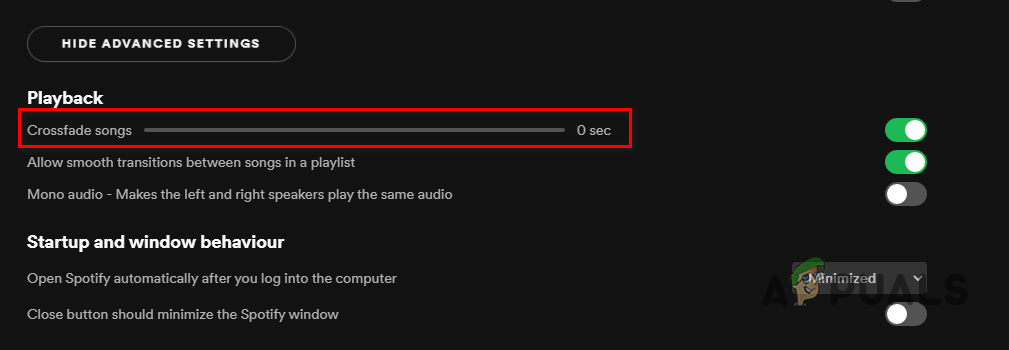
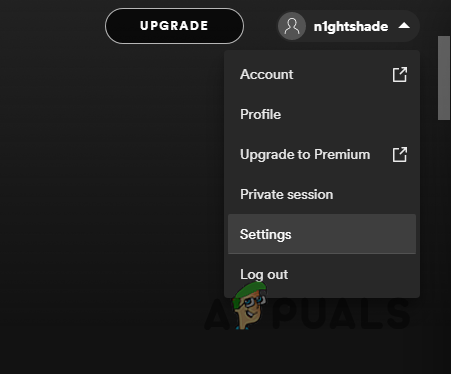
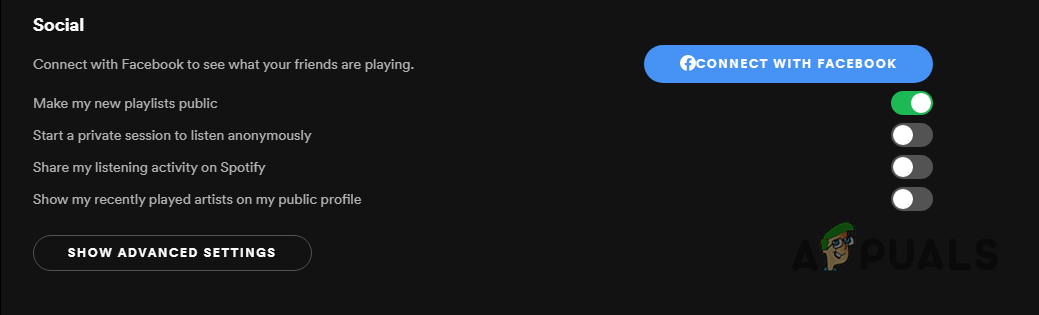
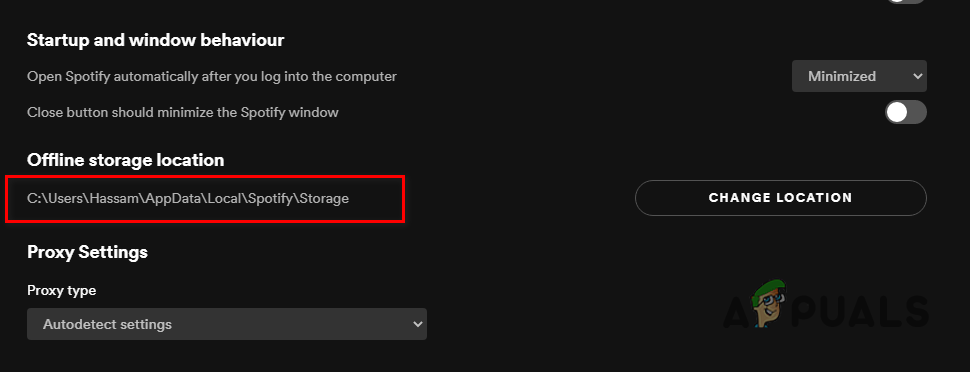

![]()