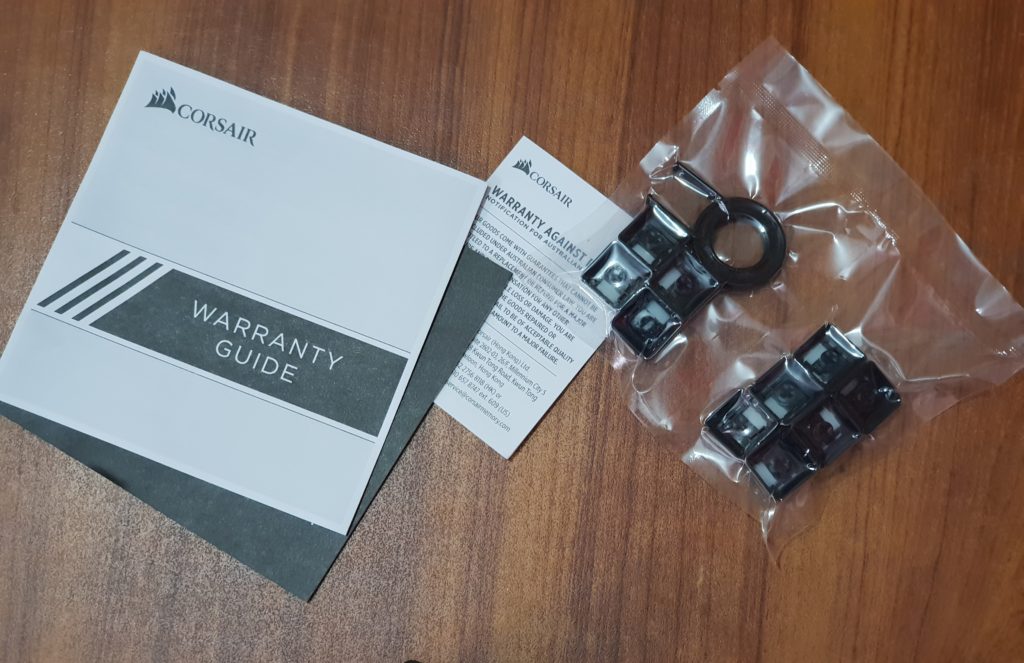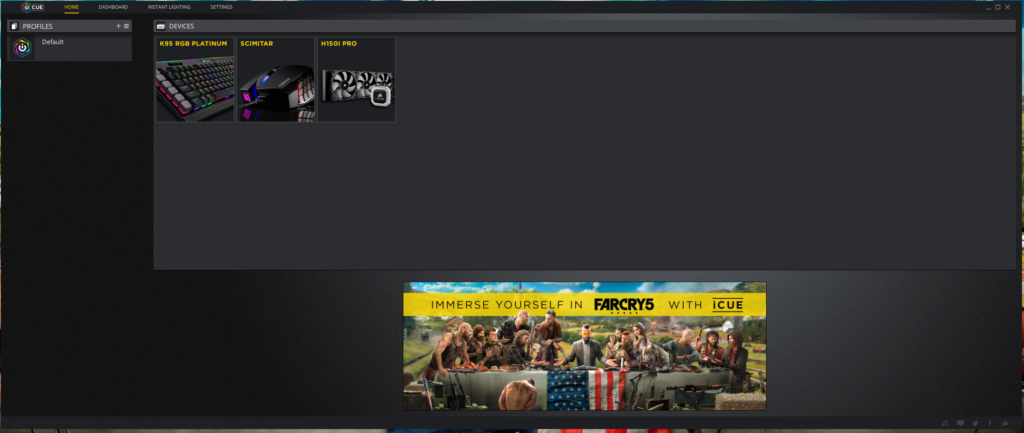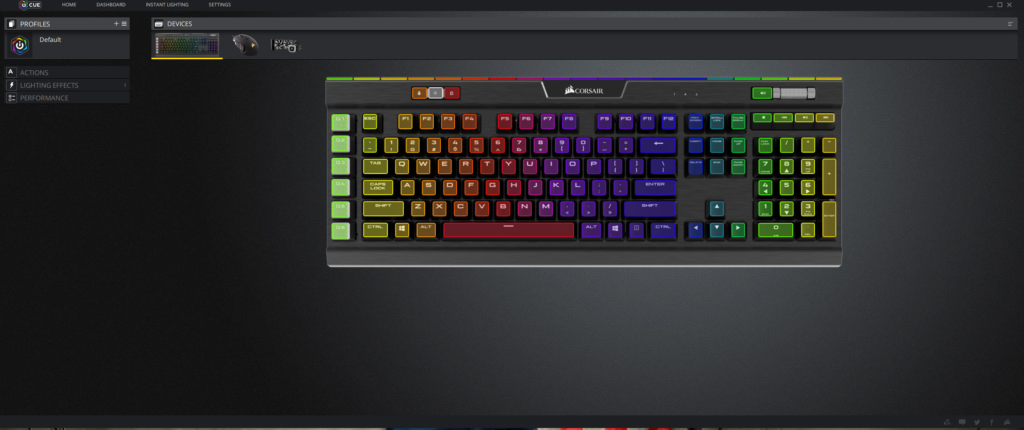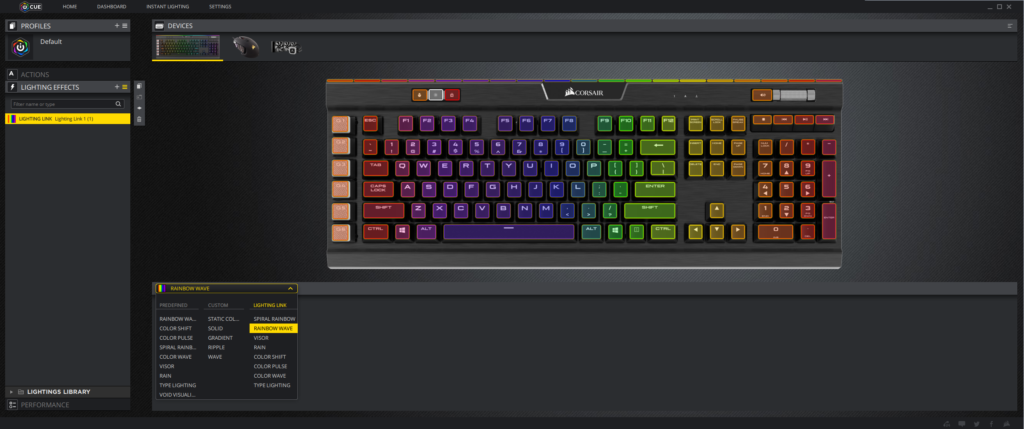Today, we look at the Corsair K95 RGB Platinum, or what I would called the Rolls Royce of gaming keyboards. Corsair has already enjoyed an insane amount of success with their gaming keyboards; their K70 RGB, as well as K95 RGB are some of the best gaming keyboards that I have used. I was wondering how Corsair would up their game, and release something better only to realise that the K95 RGB Platinum is even better, and possibly the best in the business. The keyboard is available in 2 variants; one is black, and the other one is gunmetal; it also happens to be one of the few gaming keyboards from Corsair to have only 2 switch options. You can either buy it in the Cherry MX Speed (Silver) switches, or you can buy the Cherry MX Brown switches. If you happen to be a writer, and you have to type a lot, I would suggest the brown switches over the speed ones, because the fast actuation on the speed switches make room for typos. The model we received for review was in the black colour which looks perfect thanks to the anodized aluminum construction, and it does come with the Cherry MX Speed switches. Before we begin the full review, let’s have a look at the technical specifications of the keyboard. Above mentioned are some of the relevant technical specifications that you should keep in mind about the K95 RBG Platinum.
How is it Different Than the Existing K95 RGB
More Lighting: One of the obvious changes is that the K95 RGB Platinum now comes with more RGB, something that has become a norm. On top, there is a very stylish light bar with 19 individual, fully programmable LEDs that you can assign any colour to. In addition to that, the Corsair logo itself is fully illuminated, and can be controlled through Corsair’s iCUE.Less Macro Keys: One of the biggest gripes I had with the Corsair K95 RGB was the fact that the keyboard had 18 macro keys on the left side. While it might matter a lot to people who love macros, for a hardcore gamer like me, and several others, it did not matter a lot. Thankfully, Corsair has shaved that down to only 6 macro keys, significantly reducing the footprint of the keyboard, and making it look much better, and professional.
Packaging and Contents
As you can see, not much of the information is found on the front side of the keyboard. However, there is some useful information about the keyboard that can be found on the back. Opening the box reveals another black box with a tastefully done matte finish, and the Corsair sales logo embossed in the center. This right here is what made me fell in love with the unboxing experience, as the box alone was worth a lot of praise.
Opening this black box reveals the Corsair K95 RGB Platinum, silently sitting there, waiting to be plugged in, and turned on.
Once you take out the keyboard, there is another small, yellow box that contains information about the warranty, as well as user guide, and additional keycaps, along with a keycap puller. Our review unit had the yellow box missing, but the contents were there. However, the retail units do ship with the small yellow boxes, so there is nothing to worry about there.
Last but not the least, you also get a detachable wrist rest in the box. The frame containing the wrist rest attaches itself with hinges onto the keyboard, but the wrist rest itself is magnetic, and has two sides; one is coarse, and the other one is on the finer side. You just have to flip it over, and you are done. I quite like this approach by Corsair, because people do have different preferences when it comes to wrist rests.
The Keyboard Itself
The picture above shows the keyboard plugged in but with the lights turned off. The purpose of picture above was to highlight one of the key flaws that most gaming keyboards today suffer from, and it is their design. One cannot possibly imagine a gaming keyboard on a professional desk mainly because of how it looks, but Corsair has made things different. When the lights are off, it can pose as a perfect professional keyboard. The good thing is that the stealthy look, and solid, anodized aluminum frame gives it that certain professionalism, allowing the keyboard to fit into any situation. However, as soon as you turn on the lights, things become a lot more different, and the RGB bonanza takes place.
The picture above shows the default profile that is loaded onto the keyboard; it is a spiral rainbow. However, if you want to shift things up, you can create your own profiles, and in addition to that, even make reactive profiles that change based on the games that you play. Unlike some of the other manufacturers, Corsair does not provide you with default profiles for different games, however, it does give you an advanced mode in the iCue software that you can use to make your own reactive profiles, and link them to the executable of the game, so that once you do run the game, the profile switches on its own. As far as the software is concerned, we will be looking at it in a separate section since it deserves one.
Since we are talking about they keyboard, let’s not forget the brilliant construction. The K95 RGB Platinum aircraft grade anodized aluminum, meaning that there is absolutely no flex whatsoever. The bottom is hard plastic shell, but it holds its own character, and despite that, it does not flex at all. On the rostral side of the keyboard, you find a single USB 2.0 Type A Connector, and the bottom of the keyboard has this channel that allows you to route cables for your headset or the mouse itself. However, if you have a wrist-rest in place, it becomes impractical, and impossible to use. Moving on to the keycaps, Corsair is using keycaps made out of ABS plastic. While it is not the favourite type of plastic on the market, it does help the company lower the overall costs. As with all ABS plastic keycaps, they will develop a shine if you use them vigorously, but for those who love the matte finish as much as I do, Corsair does sell the entire set in PBT Double Shot keycaps if you are willing to spend the extra cash. Needless to say, the construction is flawless, and I honestly can’t think Corsair could have improved it in any way, it is just that for a keyboard this premium, Corsair should have opted for the PBT Double Shot keycaps from the get go.
Typing and Gaming
This section of the review is split into two parts; typing, and gaming. .
Typing
Being a keyboard veteran and a writer, I have tested more keyboards than I can possibly remember. So, when it came to testing the K95 RGB Platinum in the typing department, I was a bit concerned. My switches of choice for typing are the Cherry MX Blue switches, and while they annoy the life out of my colleagues and peers who are near me, they give the best typing experience. As for the Cherry MX Speed switches, these are the refined versions of the Cherry MX Red ones, and are way more sensitive as compared to the other counterparts in the market. Typing on these switches was pleasant, however, it comes with a learning curve, especially when you are shifting from the heavier blue switches. I had to battle with typos the first few days, typos that were uncalled for, but the good news is that if you are consistent enough, you do get used to it. I am not going to say that the keyboard is bad for typing, but if you want to buy it specifically just for typing, I would opt for the brown switches as they are comparatively better when it comes to helping you type away without any issues whatsoever. If you are concerned about fatigue that might come from typing a lot, the good news is that the perfect combination of these switches, along with the ergonomics of the keyboard ensures that you can type away for as long as you want, without any issues.
Gaming
Considering how our review unit uses the switch that is specifically for gamers, I have to say that using the keyboard has been a treat. I am an avid gamer, and I am wasting away my time playing Playerunknown’s Battlegrounds, and while I was never a noob to begin with, I have to say that this keyboard has significantly improved my response time, and movements. However, I have to put this as a disclaimer, that this keyboard will not make you a better gamer, but it will add some finesse, and improvements to your overall gaming experience. The Corsair K95 RGB Platinum with its Cherry MX Speed switches can be called the perfect keyboard for gaming. It is responsive, accurate, but do keep in mind that if you have a heavier thumb, you might find yourself jumping unnecessarily due to how light the switch is. Again, this is only subjective, so I am not cutting any points here.
Software
You can no longer download user made profiles from within the software itself, meaning that you will have to go to the Corsair website, or other forums in search of the profiles you need. In addition to that, the “Advanced Mode” where you would get more lighting options is no longer there, and has been unified with the standard lighting mode. While it certainly is a good decision in terms of cohesion, it does add some challenges to the newcomers who are not too inclined towards testing out this software. The good thing is that this integration has allowed Corsair to ease up the navigation; everything you need is now available under one software. Since the review is about the K95 RGB Platinum, we are not going to explore the iCue further, and keep things limited to the software itself.
Everything you need is adequately distributed into different sections, making the experience much easier. All the controls for lighting, as well as macro keys, or key programming can be found under different tabs in the keyboard section. To make things easier and more understandable, below is a run down for what each tab represents.
Profiles: Allows you to shift between the existing profiles, copy, and create new ones.Actions: This section allows you to add and create new macros.Lighting Effects/Lightings Library: This section is for users who want to use the existing lighting effects, or create, and add new ones based on their preferences.Performance: The performance section takes care of some of the core changes you can make to the keyboard. Like disabling some key combinations, along with changing the colours of lock, brightness, and user profile keys.
Corsair has added a new feature called Instant Lighting that you can see on the top, this is a great feature that syncs the lighting across all the supported Corsair products. For instance, if you choose the red from Instant Lighting tab, all your components that are listed under the iCue will turn red. This is a neat feature for those willing to create a cohesive lighting across the board.
I have been using iCue since it was in the early developmental stage, and needless to say, it has come a long way. While Corsair’s decision of merging Link and CUE did not make much sense to me in the start, I can wholeheartedly say that the software has become much better, and matured after the merging. Here is to hoping that Corsair keeps on supporting the software, and making it even better. As for the learning curve, this is where I have the biggest gripe; the Corsair Utility Engine or CUE was known for being difficult for newcomers, however, the difficulty level reduced drastically after the learning curve was dealt with The iCue on the other hand is not just difficult for the newcomers, but also for the veterans who have been using the older version of software for some time. But once you do manage to overcome the learning curve, things become much, much easier and simple to understand.
Final Thoughts
I am not even raving about the gorgeous RGB lighting, just the overall experience of using this keyboard has been so graceful that I find myself coming back to it time and again. Corsair has managed to impress me to a point where the K95 Platinum is certainly my daily driver from now on. As far as the downsides are concerned, I only have issues with the fact that the iCue software is not easy to learn, and the keyboard uses ABS plastic keycaps, something that cannot be justified when you look at the price. All in all, the Corsair K95 RGB Platinum is the Rolls Royce of keyboards in general, and I cannot wait to see what Corsair has in store for the future keyboards that are going to be in the market.
Corsair K95 Platinum vs Corsair K70Steel Series Apex Pro vs Corsair K95 PlatinumCORSAIR Harpoon RGB Gaming Mouse ReviewCORSAIR K57 RGB Wireless Gaming Keyboard Review