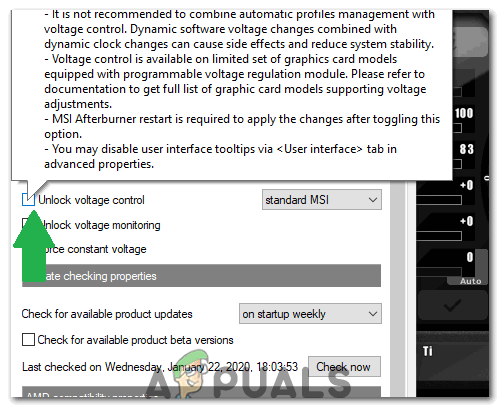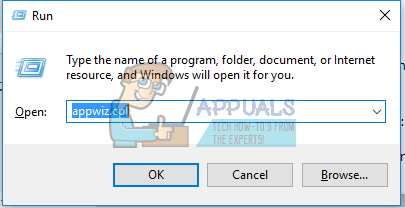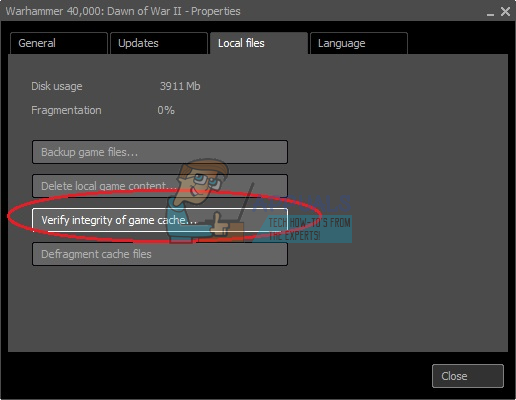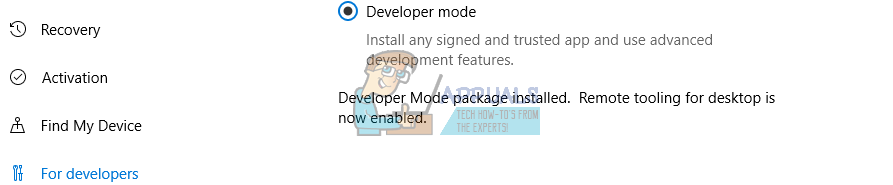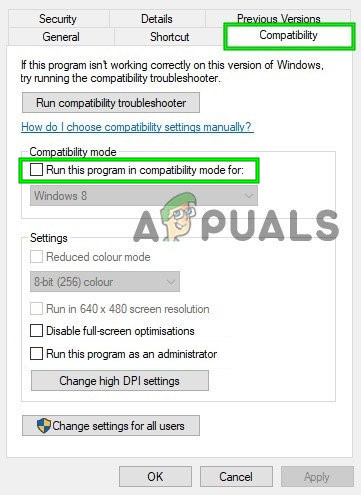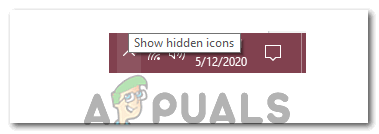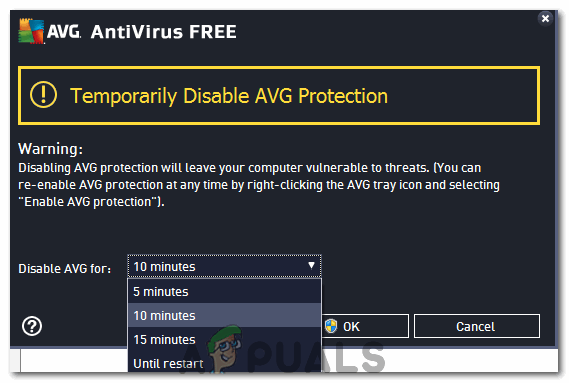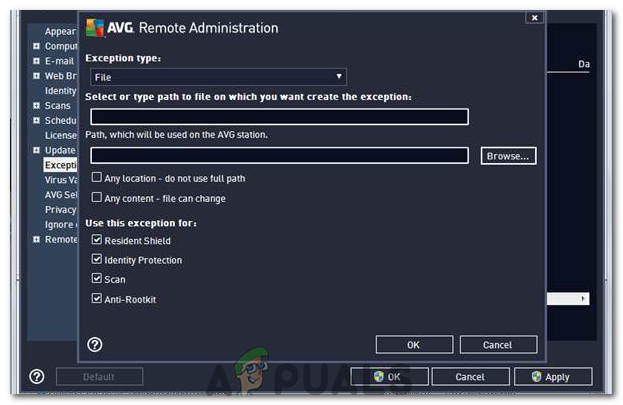There are several causes of this issue but for NVIDIA users, we’ll focus on using an MSI utility called Afterburner to increase the core voltage and we’ll also try reinstalling the graphics drivers. There are tons of additional fixes for BlackOps to get the game running again. Let’s head over to the main article and get this fixed.
How to Get Blackops3.exe File to Launch?
Method 1: Reduce the Core Voltage
Method 2: Reinstall NVIDIA Graphics Drivers
Note: If this doesn’t work, try to roll back your drivers to an earlier date.
Method 3: Verify the Cache
If you use Steam, you should try re-verifying the game cache. This will most likely be successful.
Method 4: Reinstall the Game
If after you verified the game cache and nothing happened, then try reinstalling the game. You can do this buy launching the installer which came with the game disc or digital copy, and then following the installation prompts.
Method 5: Activate Developer Mode
This is a fix from Microsoft. It seems some games may not work on Windows 10 until Developer Mode is enabled. Here’s how you enable Developer Mode.
Method 6: Modify Game Startup Settings
If you’re using a 64-bit OS, note that Black Ops II is a 32-bit game and may have issues running it. Here’s what to do to get the game running in this case. Ignore the shortcut created by Steam. You can delete it if you want.
Method 7: Install DirectX End-User Runtimes
Method 8: General Fixes
If by now none of these fixes have worked, then try any of these additional fixes as they might work for you.
Try playing multiplayer once. This may create additional files in the game which should make the game work normally.Turn off your firewall. You can do this by typing firewall in the Start Menu and pressing Enter, clicking Turn Windows Firewall on or off and then turning the firewall off. Notice you’ll be exposing your PC to threats if you do this.Turn off FRAPS. There seems to be some incompatibility betweens Black Ops II and FRAPS, so you can give that a try.In the NVIDIA Control Panel, go to Program Settings > Black Ops > Manager 3D Settings and then change the Power Management Mode to Prefer maximum performance.Press Ctrl + Shift + Del and try closing some background processes from there.Turn off all Antiviruses temporarily for at least 10 minutes.Close the Process Explorer and check to see if the game runs fine.Also, try running the computer in clean boot and then check to see if the issue still persists in that state.
Method 9: Disabling AVG Temporarily
Many AVG users have been facing this issue with Black Ops 3 and the game stops working for them sometime after launching. Therefore, in this step, we will be disabling the Antivirus temporarily but only for 5 minutes. Because that is reportedly the only option that works. In order to do so:
Fix: A.B.C Error ‘Call of Duty Black Ops 3’ Server is Not AvailableHow to Fix “UI Error 100002” in Black Ops Cold War?How to Fix “Error Code: 0xC0000005 (0x0) N” in COD Black Ops Cold War?Fix: Out Of Memory Error on Black Ops 4