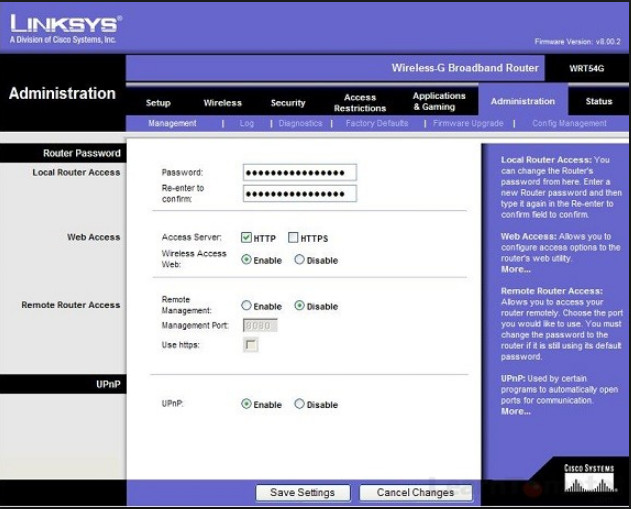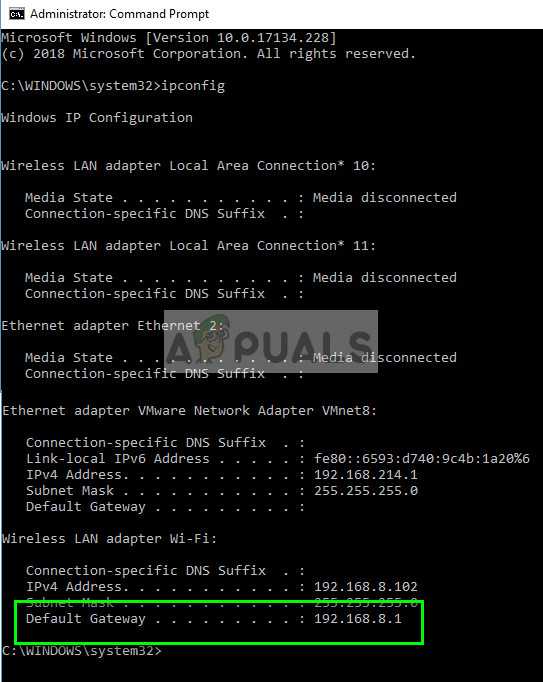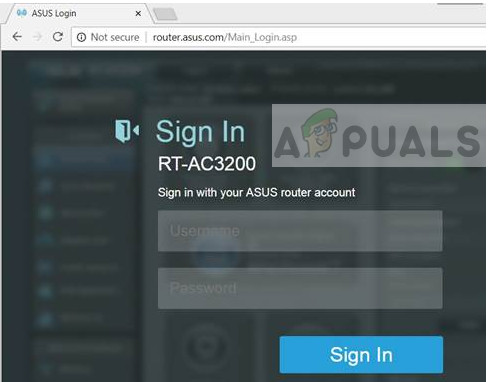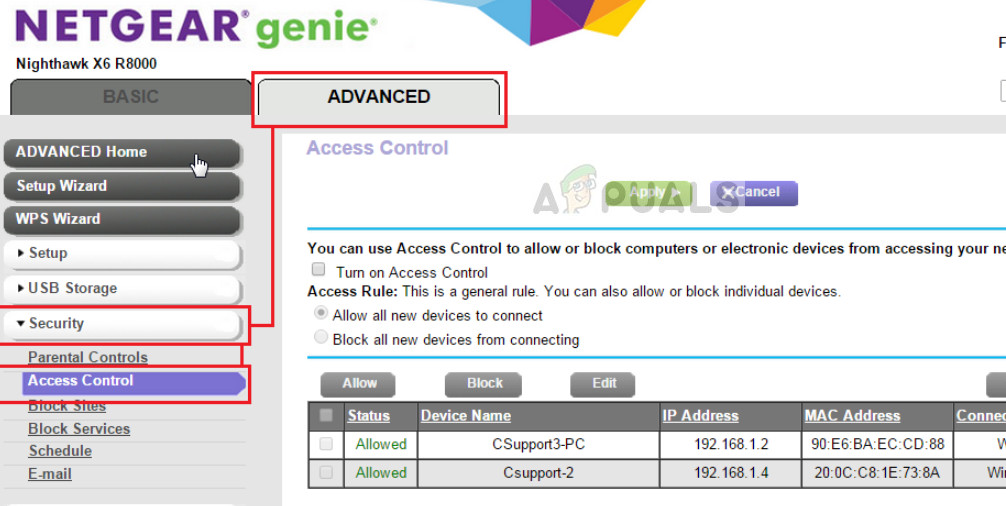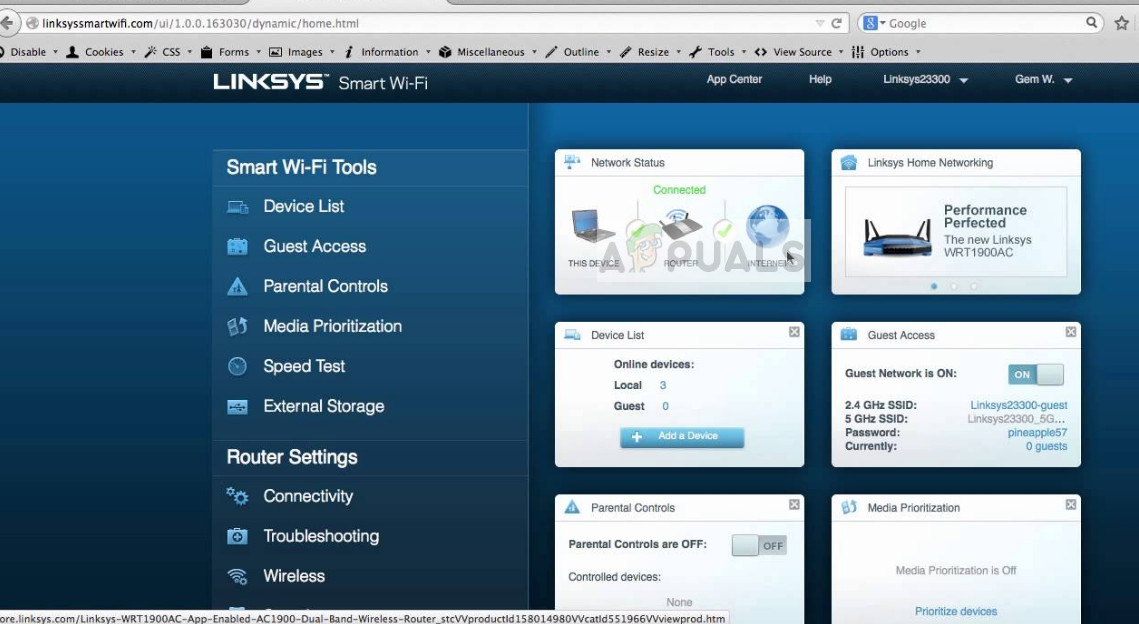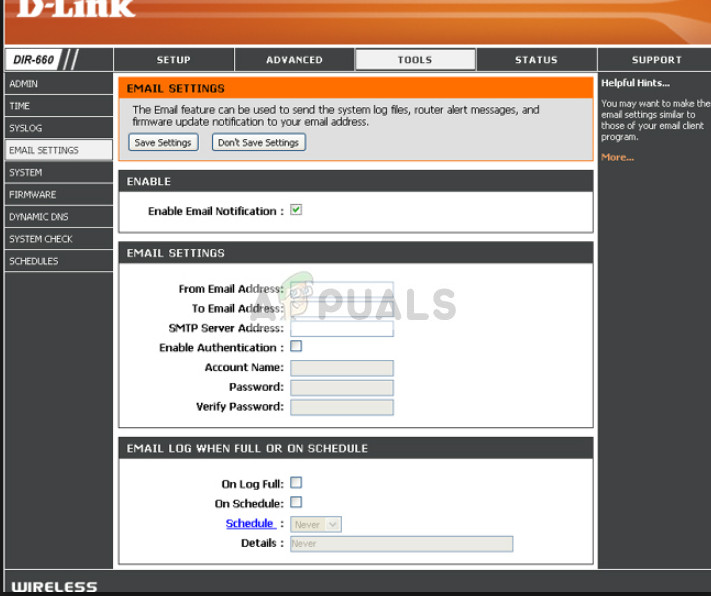There are some cases where the user is unable to connect to his router even after inputting the correct IP in the browser window. This can happen due to a number of different reasons such as the IP which the user is entering is wrong or there are misconfigurations in the router settings.
How to fix can’t connect to a router
Users have had the problem of not being able to connect to the router in different circumstances as this primarily depends on the type of router you are using along with its manufacturer. This problem can also be defined as can’t access the default gateway as it is the default gateway which we access to open the router administrative settings. These routers can be TP-Link, Netgear, ASUS etc. This guide will target all these issues. Note: Before proceeding, make sure that you power cycle your router properly and try connecting to it again.
Solution 1: Entering the correct IP
If you cannot access the administrator page on your router, it may be because you are not entering the correct IP in your browser’s address bar. You have to enter the default gateway of your network connection in order to access the settings. Now there are two scenarios; one where you are connected to the internet using the router but cannot access the router itself and the other where you are unable to access a brand new router. In case of a brand new router, you should refer to its documentation or see the backside of the box to check the correct IP address. If you are already connected to the network, follow the steps below to make sure you have the correct IP to enter.
Solution 2: Resetting Network configurations
If you know the correct IP address of your router and still cannot connect to it, we can try resetting the network configurations on your computer. It is possible that there are some issues which are causing this problem. Do note that you should know your router’s default gateway or the access IP beforehand. Follow solution 1 before resetting the network.
Solution 3: Resetting your router
If you have tried using multiple computers to connect to the default gateway and are still unable to access the administrator page, we can try resetting the router properly and then try connecting to it again. Do note that you should know the default gateway of the router before you reset your router using the reset button. If you do not know, either follow solution 1 and or check using the router documentation. You entire router configurations will be lost including the password and the SSID and you will only see the default router name and password as if it came from the factory.
How to connect to NETGEAR router
If you have a NETGEAR router and it is refusing to connect, you can try the steps below. NETGEAR has a special IP address as communicated in its official documentation. Make sure that you are connected to your NETGEAR router before proceeding.
How to connect to ASUS router
If you have an ASUS router, the IP address and the credentials might be different as compared to other routers. Follow the steps below to enter the GUI of your ASUS router.
How to connect to Linksys router
Linksys routers have almost the same mechanism to connect as seen in the above examples. In its official documentation, it is recommended that you use a wired connection to your router instead of a wireless one to avoid conflicts (if any).
How to connect to DLINK router
The method for a DLINK router as well as for TP-LINK etc. are almost the same. You need a web browser and a connection with the router either wirelessly or through a wired connection. It is recommended that you use a LAN wire for the connection to avoid issues.
Note: If you are unable to access the routers, you can follow the solutions above to troubleshoot and fix the issue.
Mesh WiFi Router vs. Your Traditional RouterFix: Partner Did not Connect to Router in TeamViewerHow to Connect Xiaomi Yeelight Devices to Android Without a Home RouterFix: Cant Eject External Hard Drive on Windows 10