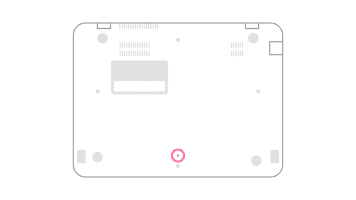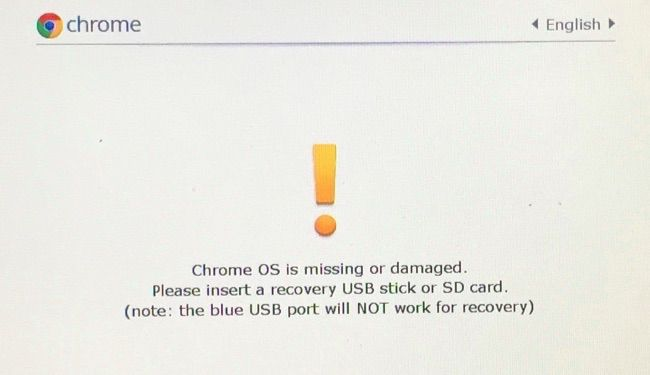Method 1: Perform a Hard Reset
To fix this charging issue, you should first try to reset your Chromebook’s hardware. Here’s how to hard reset your Chromebook – In case that doesn’t work, maybe your Chromebook has a different hard reset procedure. If your Chromebook model is one of the ones listed below, follow the steps given to perform a hard reset –
Acer AC700 and Cr – 48
Lenovo Thinkpad X131e
Samsung Series 5 Chromebook
Samsung Series 5 550 Chromebook
The steps are the same as given above for the Series 5 chromebook, but the hole location is different, as shown in the picture below
Once you’ve performed a hard reset, fire up your Chromebook and put it on charge. See if its going beyond 1%. If it is, let it charge for a while and you’re good to go.
Method 2: Charge on Recovery Mode
In case the battery is still stuck at 1%, there are other solutions that have worked for various people. Especially if you have the Acer R11 Chromebook, this is a problem that is frequently encountered. Here’s what you can do to fix this issue – Your Chromebook should now be charged at 100%, and it should be able to charge normally from this point. If neither of these two methods work for you, your battery issue might be a hardware issue. You might have to take it to a service center and get it checked up.
Ubisoft to Begin External Playtesting for Beyond Good and Evil 2Android Apps Used To Auto-Click Ads Hidden Beyond’s Smartphone’s Viewable AreaNVIDIA to Showcase RTX 4000 Series in its Teased “Project Beyond” EventBeyond Good And Evil 2 Wont Be Coming Soon