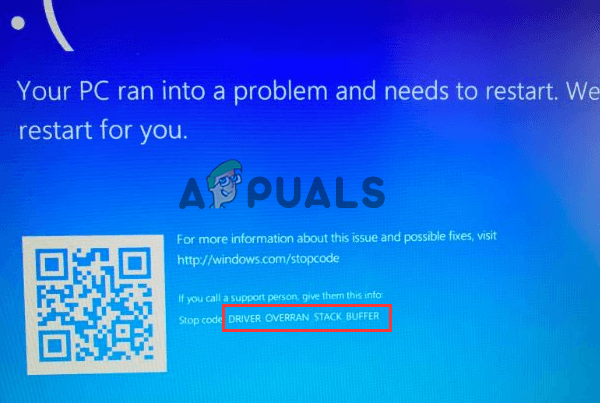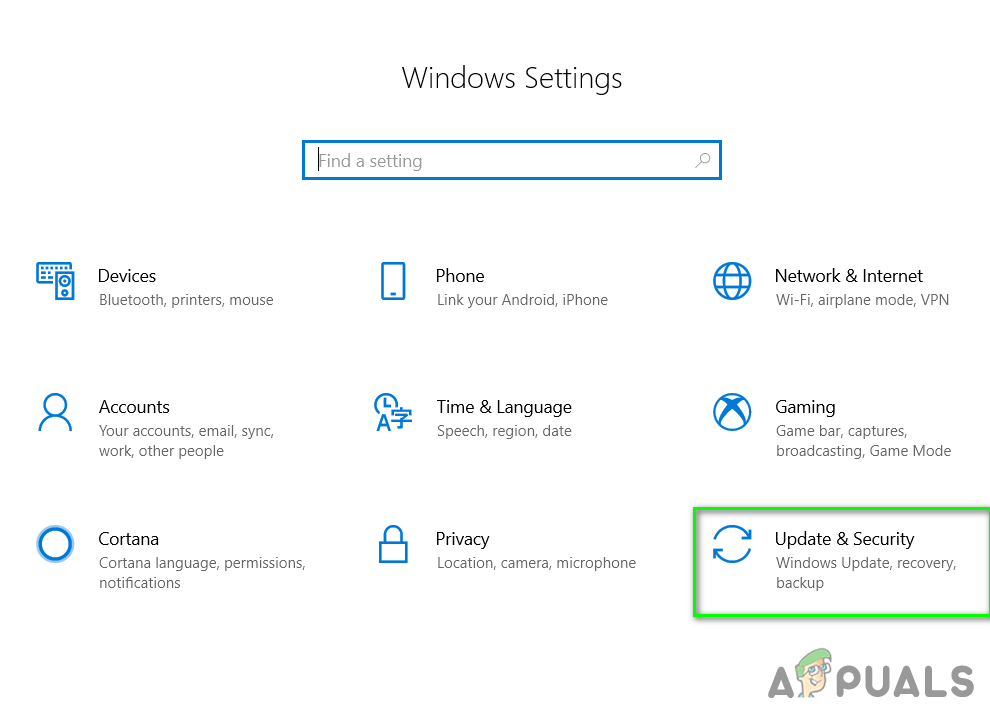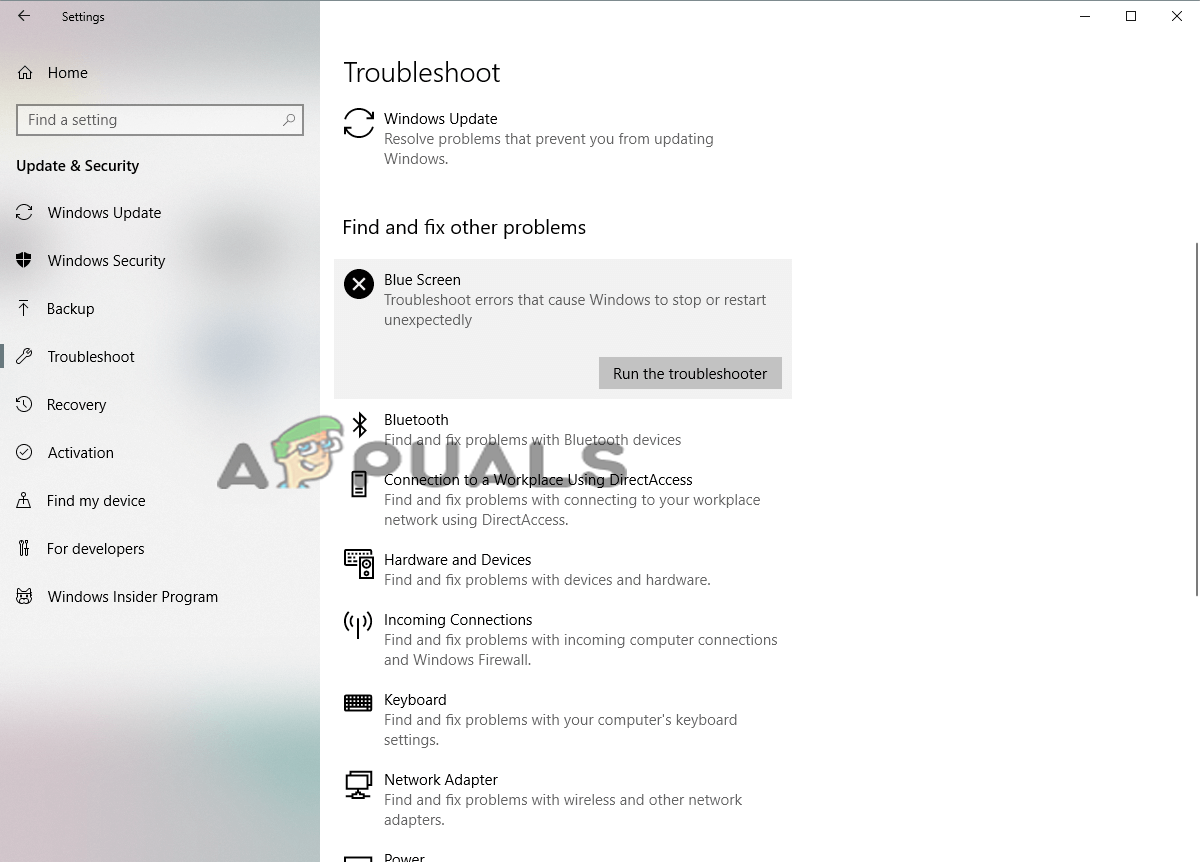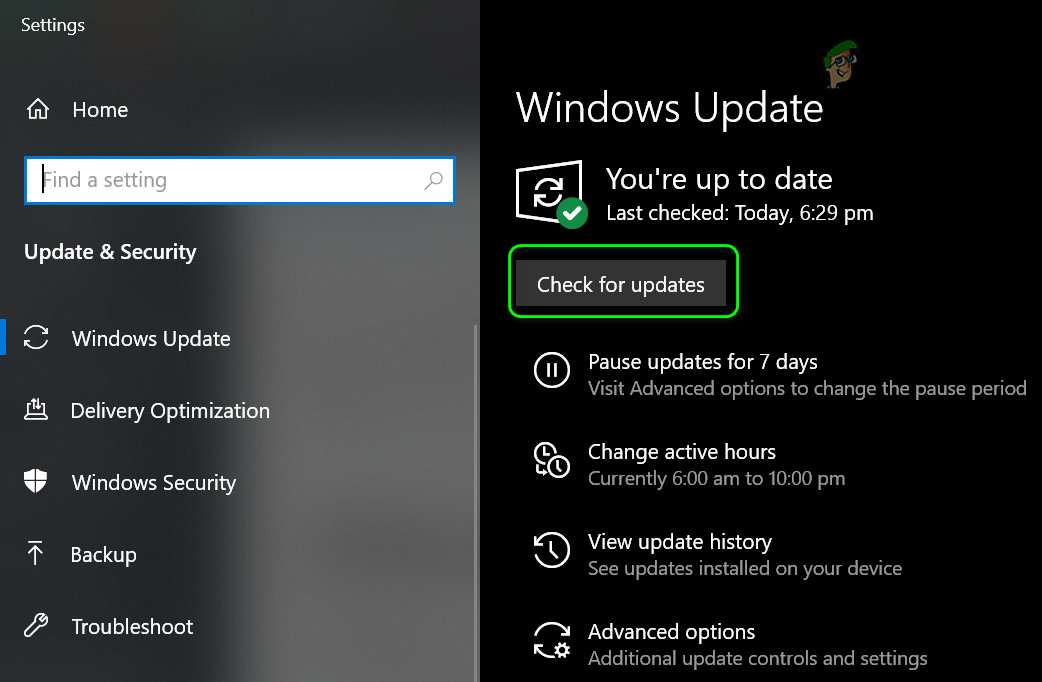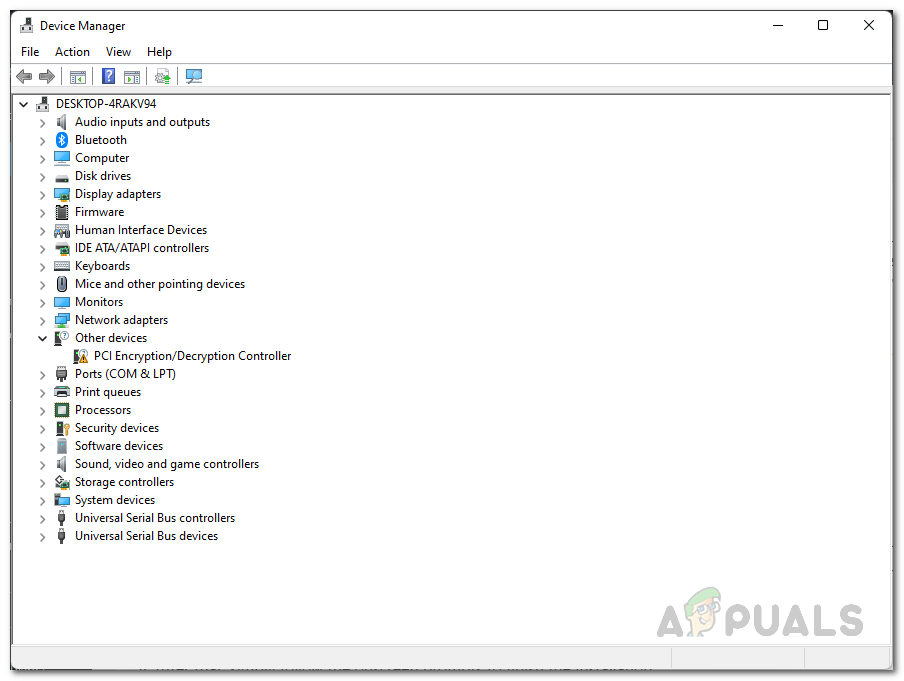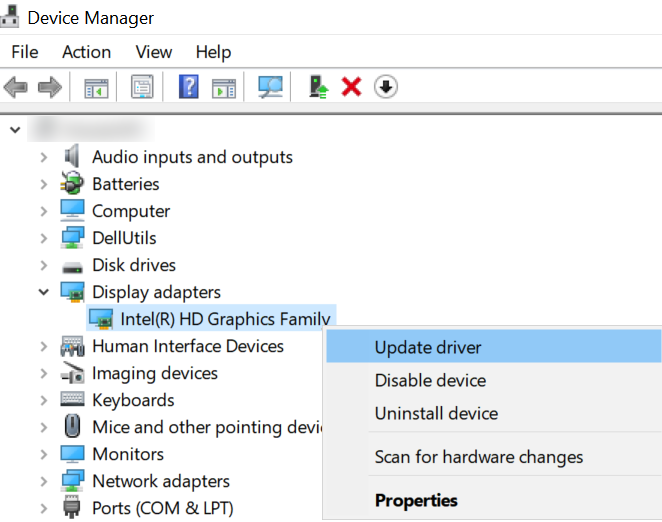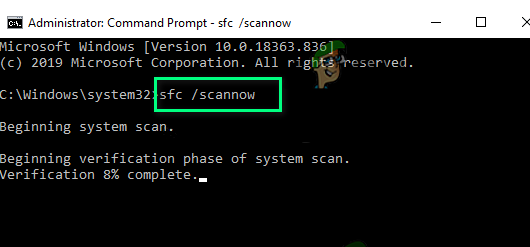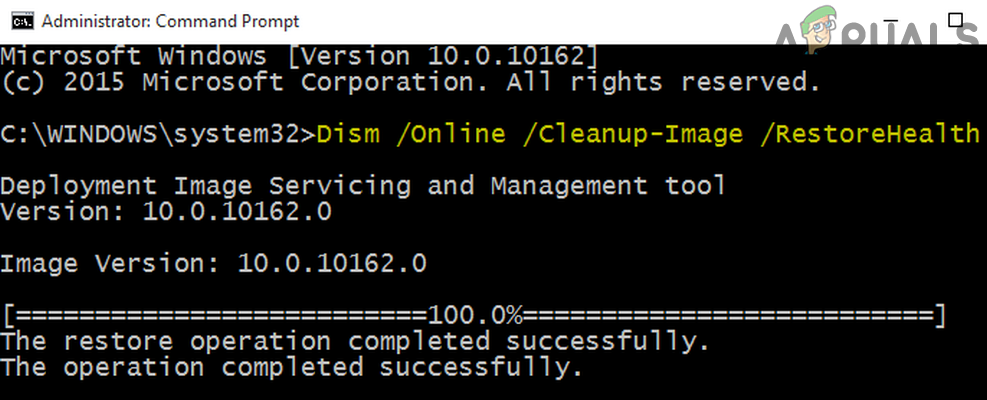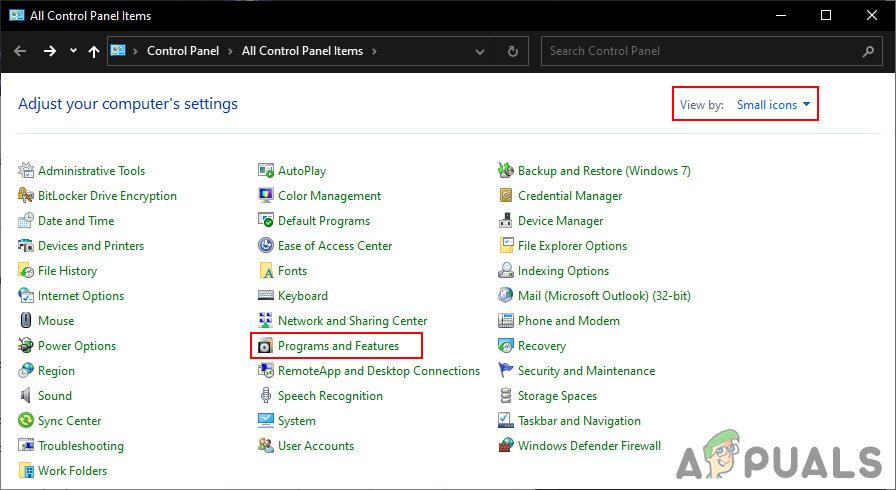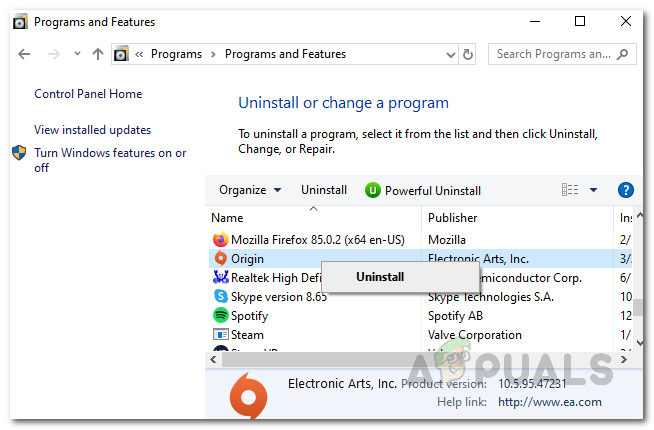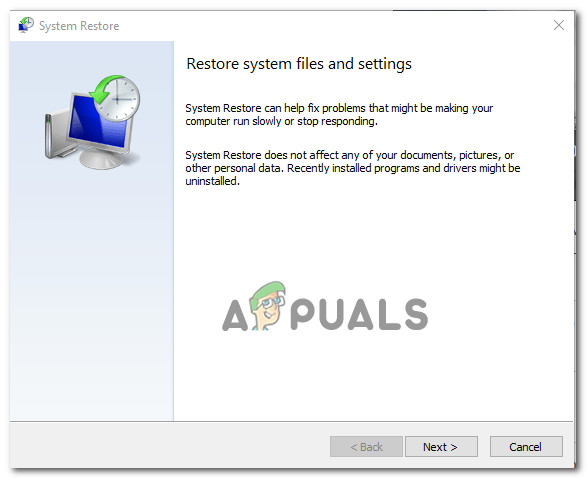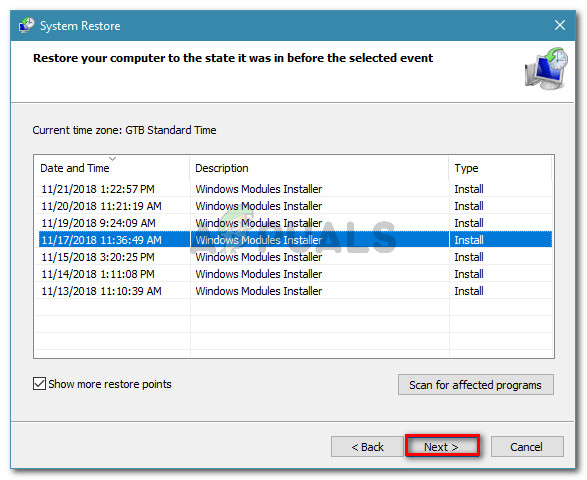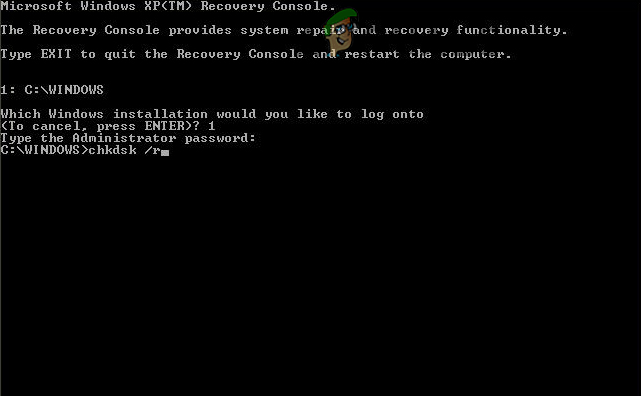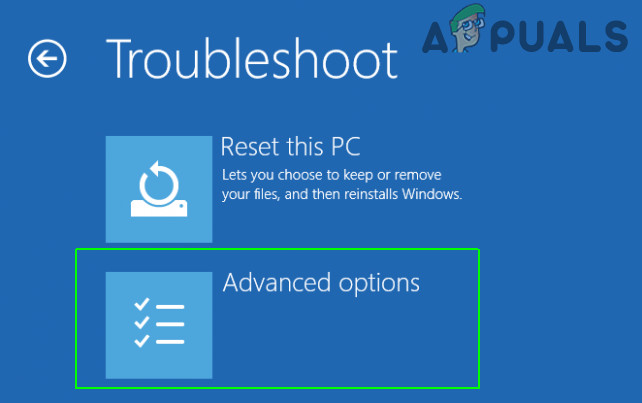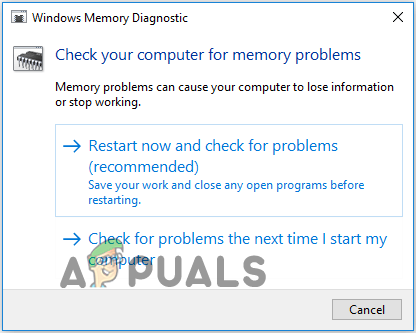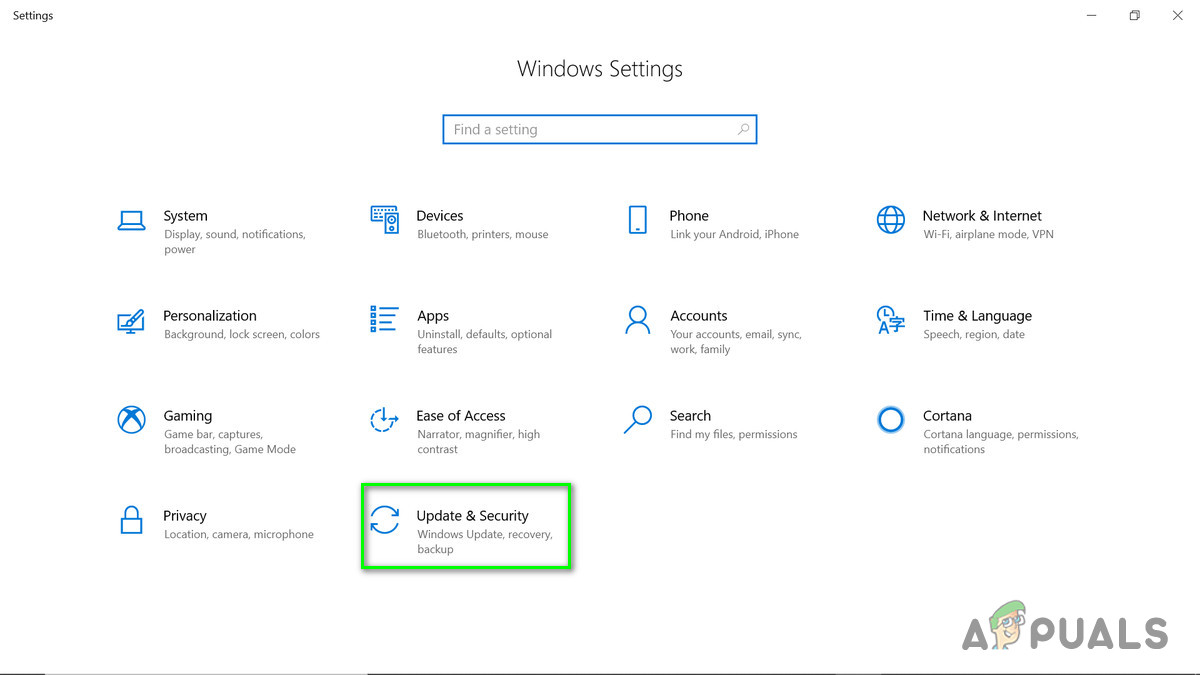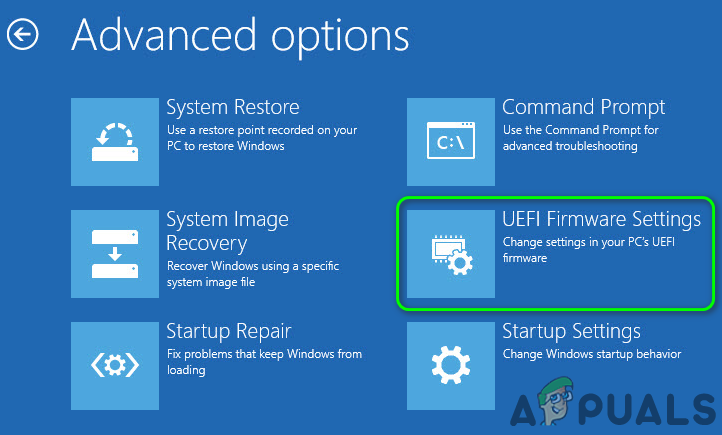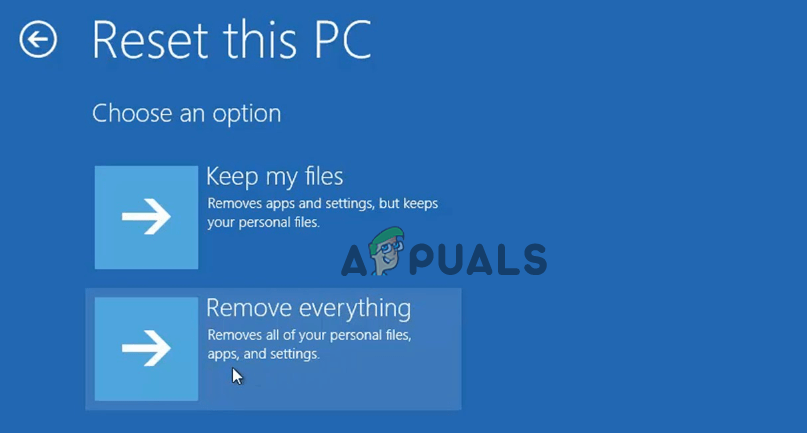The error frequently appears with the value 0x000000F7 and force your system to restart for avoiding permanent damage to your PC. The presents itself with the error message “Your PC ran into a problem and needs to restart” we’re just collecting some error info and then we’ll restart for you, if you’d like to know more you can search online later for this error: DRIVER_OVERRAN_STACK_BUFFER and get stuck in the restart loop and make the device unusable. After investigating we find out there are many different reasons responsible for the error, so before directly jumping to the fixes let’s find out the common culprit that triggers the driver overran stack buffer BSOD error.
What Causes DRIVER OVERRAN STACK BUFFER?
System Files Corruption – Sometimes the Windows system file gets corrupted and affects the stability of the system, which cause various issues, as well as the BSOD error like the one DRIVER, OVERRAN STACK BUFFER. Repairing the corrupted Windows system files works for you to fix the error.
Outdated System driver – The incompatible or outdated system drivers cause improper synchronization between the driver and Windows OS, which might show the blue screen error. Installing the latest driver or updating the old one works for you.Third-party software – If you are seeing the BSOD error after installing the 3rd party software then this is the culprit that interferes with the system files and starts showing errors. Uninstalling the 3rd party software may work for you to solve the problem.Overclocked PC – Many users overclocked their system hardware and CPU to operate fast but overclocking causes overheating which consequently causes the BSOD error. You can disable or delete the overclock settings to fix the error.RAM or other hardware components – Another possible reason responsible for the BSOD crash error is the recently installed hardware or the RAM. So, if you have installed any latest hardware components then remove or replace them.
So, these are the common culprits that trigger the BSOD error, now follow the working solutions that worked for many users to troubleshoot the error completely.
How Do I Fix DRIVER OVERRAN STACK BUFFER BSOD error?
Before starting with the solutions if you are unable to boot your system normally and see the error on your screen then boot your Windows computer in safe mode. And start following the troubleshooting steps:
Run Inbuilt BSOD troubleshooter
Try running the inbuilt BSOD troubleshooter, this inbuilt tool scans your Windows system and fix the problem that causes the blue screen error. Try running the troubleshooter and fix the issue. Follow the given instructions to do so: And once it is finished, reboot your PC to check if the error is fixed or still persists.
Install Latest Windows 10 Updates
Updating Windows to the latest version is always recommended as this makes the PC more stable, secure and fix various errors also. Generally, Windows check for the latest update and download it automatically. Here follow the steps to do so: Once the PC restarts check if the blue screen error is solved or head to the next solution.
Update the Drivers
Many times the outdated or corrupted drivers start causing issues with the Windows files and start showing errors like the one DRIVER OVERRAN STACK BUFFER BSOD. Thus, it is advised to check for the latest drivers updates and install them. So, check for the latest driver update available and update drivers on Windows 10 OS. Here follow the instructions to do so: Now the Windows will start checking for the updated driver version and after that download and install the proper version. Also, check for other outdated drivers and update them in the same way. Hope this works for you to fix the DRIVER OVERRAN STACK BUFFER BSOD error in Windows 10, but if still the error persists then head to the next potential fix.
Repair Corrupted Windows System Files
Many times, the corrupted Windows system files cause various errors like the one blue screen error. So, repairing the corrupted system files works for you to fix the error. You can run the built-in System File Checker tool, as this allows you to scan, repair and restore the corrupted system files. The SFC tool scans and looks for the changes, in the protected system files. And if any corrupted or damaged files are spotted, it will replace those files with the stored fresh files. Here follow the instructions to run the SFC scan: Reboot your PC and check if your system boots without an error but if you still see the error then follow the next potential solution.
Run DISM tool
If in case the SFC tool fails to fix Windows system files then running the DISM command might work for you to fix the Windows corrupted files and errors. This command will scan your system and download the corrupted files from the Windows update servers and after that replaces the corrupted files with the correct one. Follow the given steps to run the command: Hope this works for you to solve the error.
Uninstall the recently Installed Software
Sometimes, installing the 3rd party programs start interrupting the Windows system files or blocks them. And as a result, you face various problems and, in some cases, you end up seeing blue screen errors. So, check, if you have installed any application or antivirus program recently then uninstalling the particular program works for you. Once the program is uninstalled completely, delete the temp files present in the temporary folder and reboot your system.
Disable the 3rd Party Security Program
Another possible reason that causes the BSOD error is the antivirus program or the firewall. Many users reported the Avast antivirus program causes issues after installing, the system start crashing and end up showing a stop error. So, disable the antivirus program and firewalls temporarily, and check if this solves the problem for you. These programs many times interfere with the system functions directly. If disabling the antivirus and firewalls won’t work for you then these are not the culprits that trigger the error you should enable them. Consider performing a deep scan with the antivirus program to check and remove the virus or the malware present on your system.
Perform System Restore
If the above solution won’t work for you to get past the BSOD error then perform a system restore and restore the system to the last restored point, stored before seeing the error. But before performing this, make sure to save the entire work properly and backup the necessary data. Please Note: All the changes to the system settings will be removed once you restore your system. Here follow the steps to do sp: If during the next system startup you see the same error then, move down to the next possible fix.
Diagnose the Hard Drive
Another problem that causes the error is the bad sectors present on your hard drive and corrupting the (MBR) Master Boot Record or the file system. There is a possibility that there are some inconsistencies that cause Windows to crash every time it tries accessing the information stored in those sectors. Here we run the hard drive diagnostics and see if this helps you to solve the error. Please Note: If you see a window like this (given in the screenshot), this means that your hard drive is currently in use (apparently, you are using the computer). Type “Y” and hit Enter. Now reboot your computer and upon the restart, the hard drive will be checked. And if running the CHKDSK command won’t work for you to solve the error and try the steps given below.
bootrec.exe /rebuildbcdbootrec.exe /fixmbrbootrec.exe /fixboot
And wait for the scanning process to finish, then exit the command prompt, reboot your PC. Hope to repair the hard drive fix the Stop Code driver overran stack buffer error but if not then try the next solution.
Run Windows Memory Diagnostic Tool
The blue screen error many times appears due to the hardware and RAM issues. And if the above-listed solutions won’t work for you then the issue might be related to the hardware as it is not compatible with the motherboard and the system start crashing. So, check if you have installed any recent hardware then try removing and replacing it. And look for the error if it is resolved. Additionally, the corrupted memory module will also cause the blue screen errors, so check for the problem using the Windows Memory Diagnostic Tool. Here follow the instructions to do so:
Turn off the Overclock Settings
Check if you have overclocked your CPU and GPU then this may cause the overheating issue which later on results in showing errors. So, look for the overclock settings and disable them to solve the error. Here follow the instructions for disabling the overclock settings: This worked for many users to solve the overheating problem and fix the error in their Windows PC.
Reset Windows OS
If none of the above-listed solutions works for you, then reset the Windows 10 system. Doing this will delete entire files from the system partition, so first, create a backup of the files to avoid further issues. Follow the steps to reset Windows 10: So, that’s all about the DRIVER OVERRAN STACK BUFFER BSOD error. Try the fixes given accordingly and fix the error completely.
[FIX] System Detected an Overrun of a Stack-Based Buffer in this ApplicationFix: “The tag present in the reparse point buffer is invalid” on OneDriveWhat is Hard Disk Buffer Size and Does it Matter?Fix: Windows couldn’t automatically bind the IP protocol stack to the network…