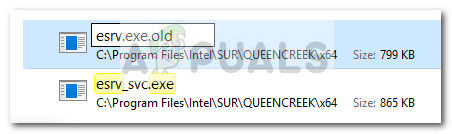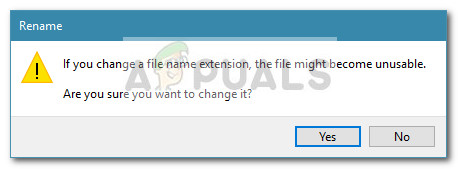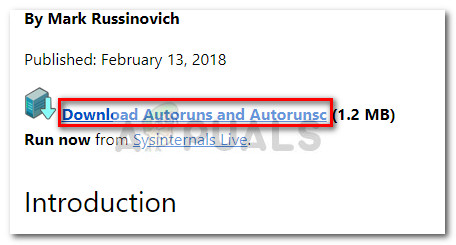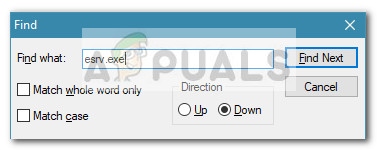esrv.exe – Application Error: The application was unable to start correctly (0xc0000142). Click OK to close the application. Note: Clicking Ok will make the error go away for the time being, but it will return promptly at the next startup. Based on our investigations, the issue seems to occur after the user applies a large Windows update or upgrades to Windows 10 from an older Windows version.
What is esrv.exe?
Eserv.exe is a process that belongs to Intel Driver Update. Most of the time, the error occurs because Intel Driver Update was improperly removed or handled manually by the user or automatically by Windows Update during the installation of an update. An improper removal will leave some parts behind (startup keys, run once keys) that might still call for the Eserv.exe process to run at every startup. Since Windows is no longer able to find and start the Eserv.exe process (or a process associated with it), the Esrv.exe Startup Application Error will be displayed instead. Because Intel has stopped supporting Intel Driver Update and replaced it with Intel Driver & Support Assistant, Windows Update tries to make the transition itself. However, something might go wrong during this process which ends up spawning the Esrv.exe Startup Application Error.
Removing the Esrv.exe Startup Application Error
If you’re currently struggling with the same issue, this article will provide you will various troubleshooting steps that will most likely allow you to remove the issue from the startup phase. Below you have a collection of methods that other users have used to remove the error message. Please follow each potential fix in order until you find a solution that takes care of the problem for you. Let’s begin!
Method 1: Uninstall Inter Driver Update
The simplest way of preventing the Esrv.exe Startup Application error is to uninstall the program that it belongs to. Intel Driver Update can be uninstalled conventionally from Programs and Features. Note: If you are worried about losing functionality after uninstalling Intel Driver Update, don’t sweat it. Intel has already replaced the old Intel Driver Update with Intel Driver & support assistant. Windows should automatically notice and download the latest version again if the program is needed. And just to get you covered, we will provide a manual download link in order to have an alternative. Here’s a quick guide on how to stop the Esrv.exe startup application error from appearing at every startup by uninstalling Intel Driver Software: If you’re still seeing the Esrv.exe error message at every startup, continue down with Method 2.
Method 2: Rename every instance of esrv.exe
Some users have managed to resolve the issue by manually finding every instance of Esrv.exe and renaming the extension of the file. Supposedly, this managed to prevent the error from occurring at every startup. Here’s a quick guide on how to search and rename every instance of esrv.exe: If the error message is still appearing during the startup phase, continue down with the final method.
Method 3: Using Autoruns to remove any startup key related to esrv.exe
If none of the methods above have managed to remove the Esrv.exe Startup Application Error, let’s see if we can remove the error by deleting the startup keys that are calling the esrv.exe service. We are going to accomplish this with Autoruns – a program equipped to remove run, runonce, registry keys and startup folders. Because the error occurs at every startup, the problem is likely caused by a scheduled task that is either left behind by an improper uninstallation or has glitched out. Follow the guide down below to remove any startup mention of esrv.exe, thus preventing the apparition of this error:
How to Fix ‘The Application-Specific Permission Settings do not Grant Local…FIX: “(Application Name).exe – Bad Image” is either not designed to run on…How to Fix Microsoft Word WinWord.exe Application ErrorFix: Wow-64.exe Application Error