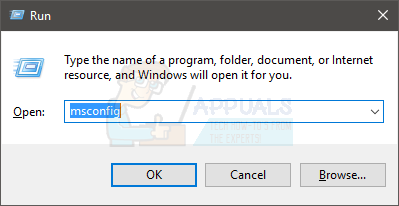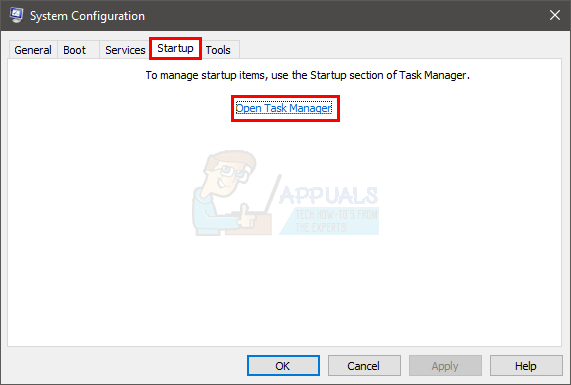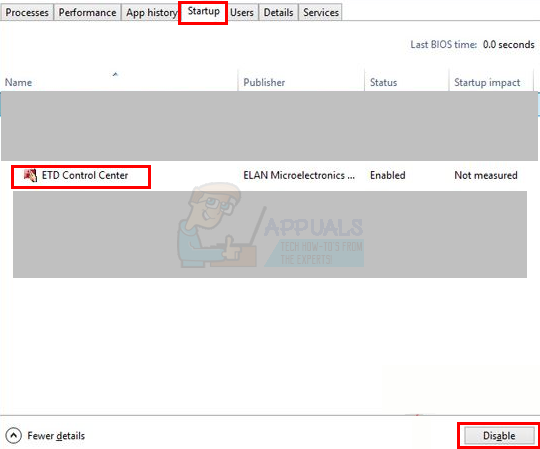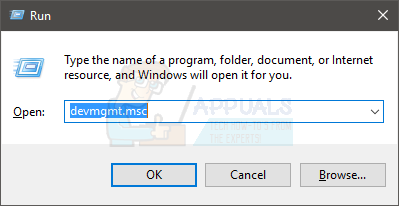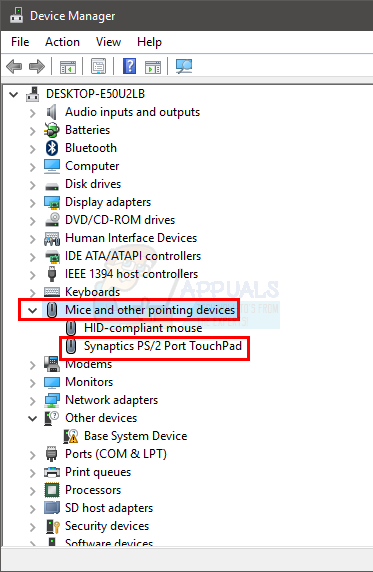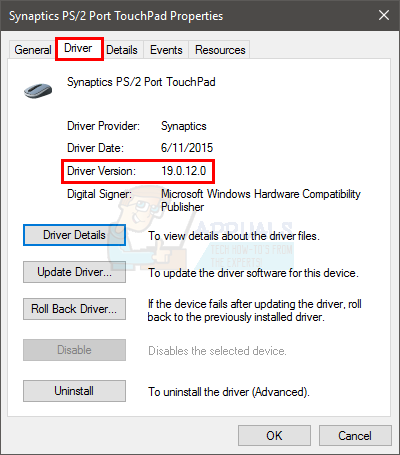ETD Control Center is a legitimate program and belongs to the ELAN Smart-Pads. These ELAN Smart-Pads are made by ELAN Microelectronic Corp. and the ETD Control Center is used to provide multi-touch features on your touch pad. The exact file associated with this is the etdctrl.exe (you might see this file in the task manager) and it allows the user to use multi-fingers and perform various gestures and fancy moves from the touchpad. This application is generally found on the ASUS devices. The icon that you are seeing is the ETD Control Center for your touch pad. It starts blinking whenever you start using the touch pad and it will always stay in the task bar to allow smooth usage of the touch pad. So, you don’t have to worry about it being a virus. This also explains why it comes back if you after a while. Even though it isn’t a threat to your system and it should consume a lot of resources, some people might want to disable it. And, it can easily be disabled by following the methods given below.
Tip
If you are really suspicious of the ETD Control Center or you think the ETD Control Center is using a lot of resources then perform a full scan of the system. We will recommend using the Malwarebytes but you can scan with your choice of antivirus/antimalware program as well.
Method 1: Disable ETD Control Center
As mentioned above, it is a program associated with your touch pad drivers and is found on ASUS devices. However, if you find that icon in the task bar really annoying or you simply don’t use the multi-touch features of touch pad then you can disable the ETD Control Center. Disabling/closing the ETD Control Center will not cause any harm to your computer. It will simply disable the multi-touch on your touch pad which should be fine as long as you are using a mouse. Note: Do not permanently remove the touch pad drivers. It is good to have a backup in case your mouse fails. Here are the steps for disabling the ETD Control Center
Close the window and you should be good to go. This will prevent the ETD Control Center from starting at the startup. Note: If you simply want to close the ETD Control Center for the current session then press and hold CTRL, SHIFT and Esc keys (CTRL + SHIFT + Esc), select the ETD Control Center and press End Task
Method 2: Update Drivers
This method is for people who are seeing the not responding messages or who are experiencing high resource usage by the ETD Control Center. These things can be caused by an outdated driver. So, go to your manufacturer’s websites and look for the drivers. If you aren’t sure which driver version you have then do the following:
Once done, check if the problem is resolved.
Method 3: Uninstall or Repair ASUS Smart Gesture
If you are seeing high CPU usage or not responding behavior then you can repiar the ASUS Smart Gesture as well. If you are certain that you do not want it at all then you have the option to uninstall it as well. This completely depends on what you want to do or how you use your touch pad. Here are the steps for repairing/uninstalling ASUS Smart Gesture Once done, reboot the computer and you should be good to go.
What is ‘ETD Control Center’ and Should it be Deleted?FIX: Brother Printer Not Detected in Control CenterHow to Fix the AMD Catalyst Control Center Missing Problem on Windows?Fix: Catalyst Control Center cannot be started