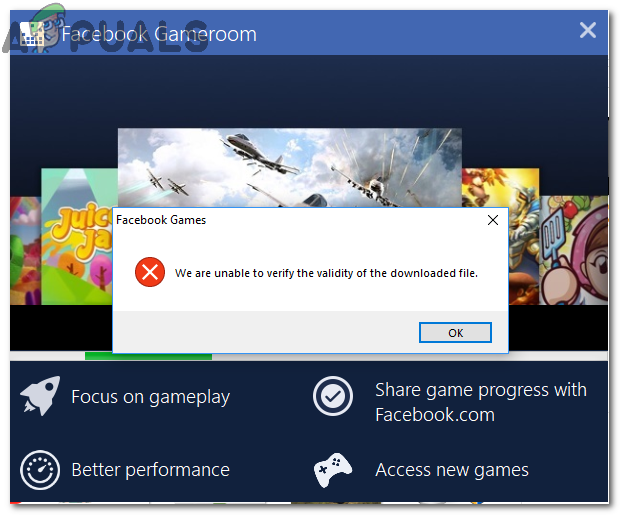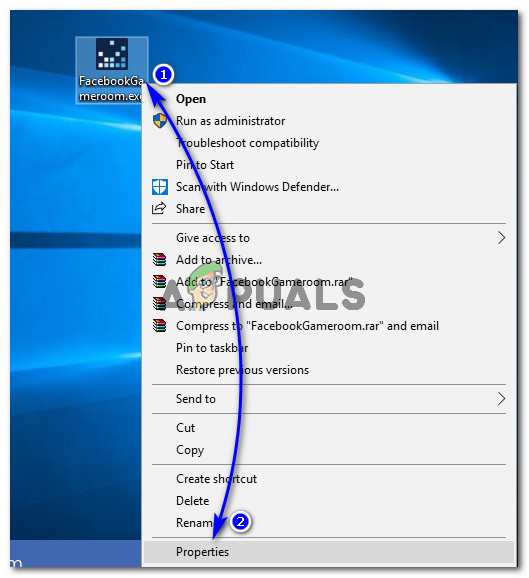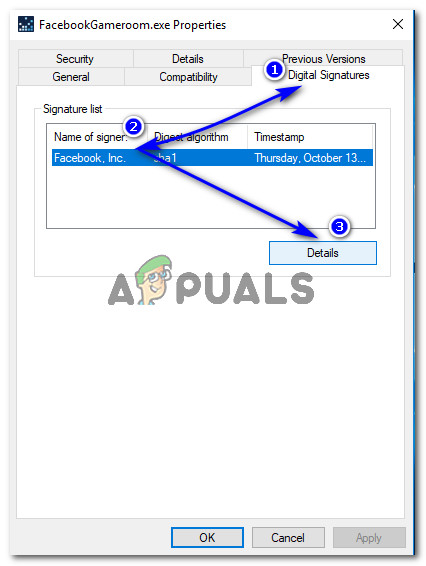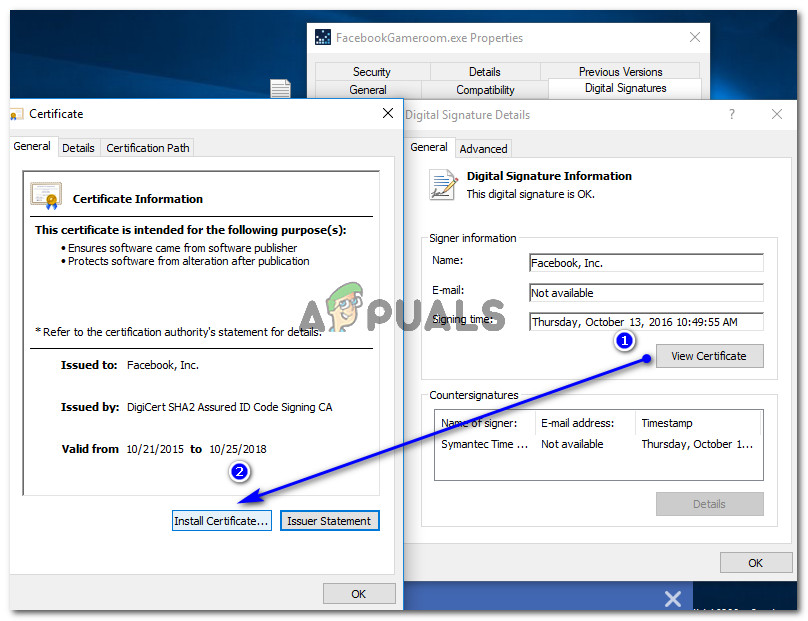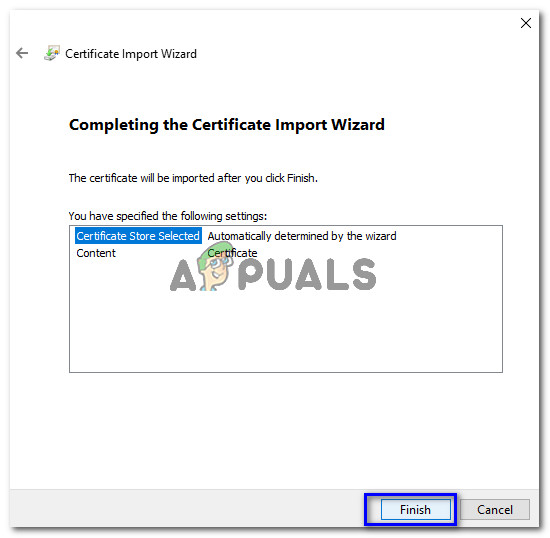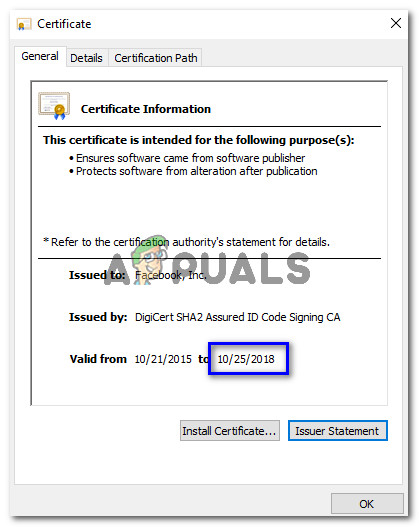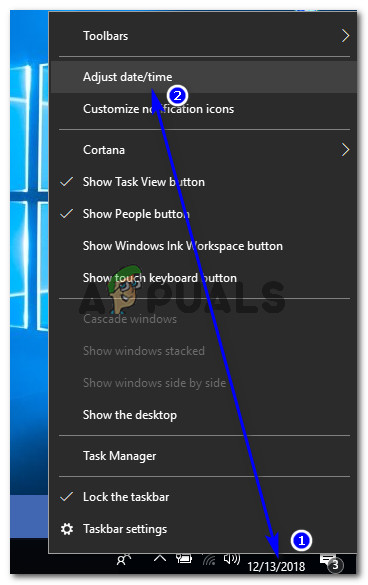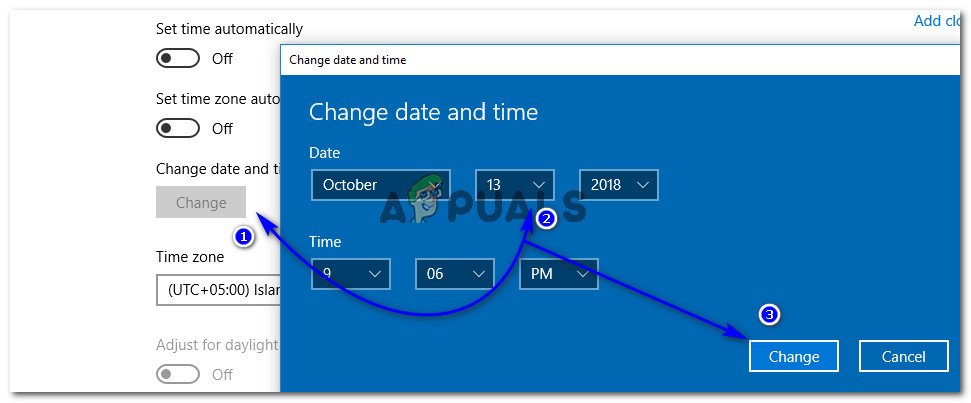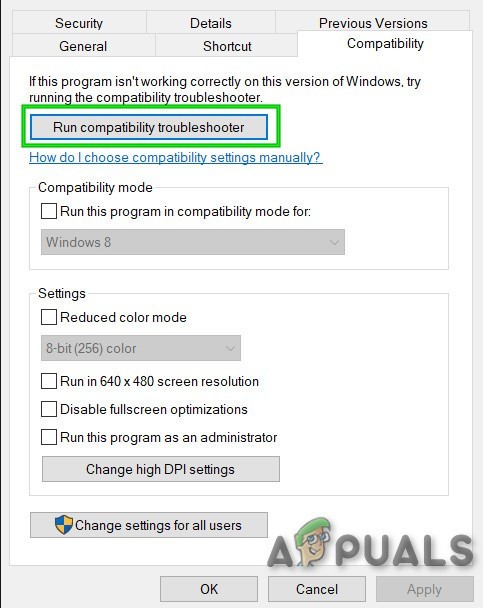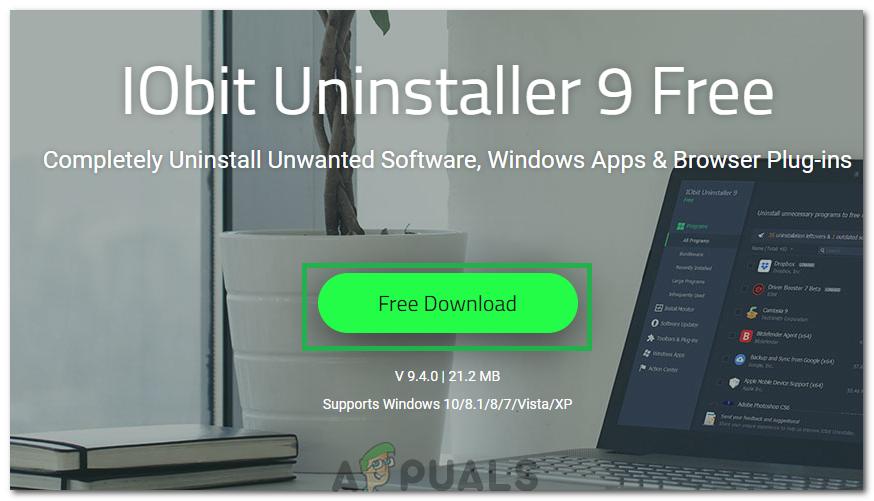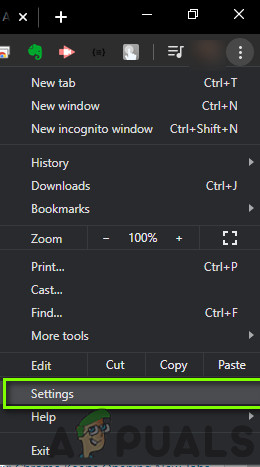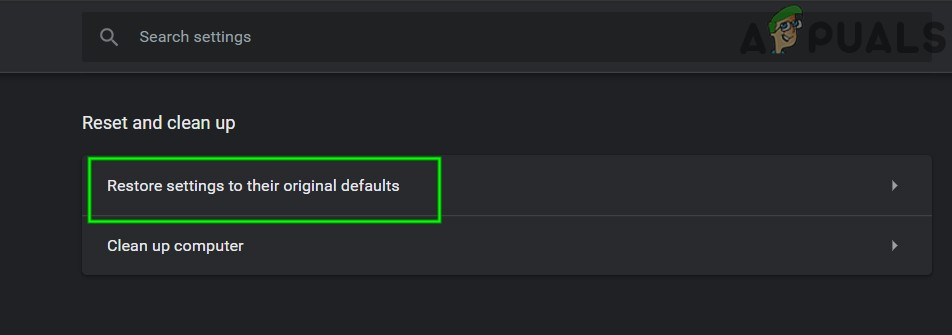Unfortunately, a lot of users are experiencing issues with the installation of Gameroom on PC. A majority of the users have faced an error i.e. ‘We are unable to verify the validity of the downloaded file’ that represents expiry of the installer certificates. On the other hand, some users have also reported an error indicating missing libraries that are required to proceed for the installation of Gameroom.
Why Won’t Facebook Gameroom Install in Windows?
Facebook Gameroom doesn’t install in Windows due to some of the issues listed below.
Solution 1: Installing Facebook Gameroom Certificate
To install Gameroom, you need to install the latest certificate in order to ensure that Windows doesn’t put the installer in a blacklist.
Solution 2: Modifying System Date before Expiry Date of Certificate
If the installation of the certificate doesn’t work for you, all you need to do is to change your system’s date to at least one day before the expiry date of the Gameroom certificate. To do so, follow Steps 1 to 3 of the above solution in order to view detail of the current Gameroom certificate. Inside the Certificate window, no expiry date of the certificate.
Solution 3: Install .NET Framework for Windows 7
For Windows 7 users, it is necessary to update to version 4.6.2 of .NET Framework before installation of Gameroom. For that purpose, you can download the offline installer from the (here) and install it using administrator rights. Install Gameroom afterward.
Solution 4: Troubleshoot Compatibility
In some cases, the app might not be compatible with your computer due to which this error is being triggered. Therefore, in this step, we will be troubleshooting the compatibility of Gameroom and hopefully get it to work that way. For that:
Solution 5: Reinstalling Completely
In certain cases, the issue is triggered if the user reinstalls their Gameroom and there are already leftover files present on the computer from the previous installation. Therefore, in this step, we will be removing these files from our PC registry. For that:
Solution 6: Reset Browser Settings
At other times, the issue was fixed by simply resetting the browser settings. In order to do that, you can follow the guide below.
Solution 7: Copying a File (Workaround)
There is a mysterious case with a user which fixes the issue by copying a file onto the temp folder. This might not work for all of you but it has worked for some users. The issue is fixed by the following method.
Fix: Facebook Gameroom Black ScreenFacebook Decides to Shutdown “Facebook Gaming” in OctoberFix: Facebook won’t loadOrigin Won’t Install with Error Code 20:2? Here’s How to Fix it