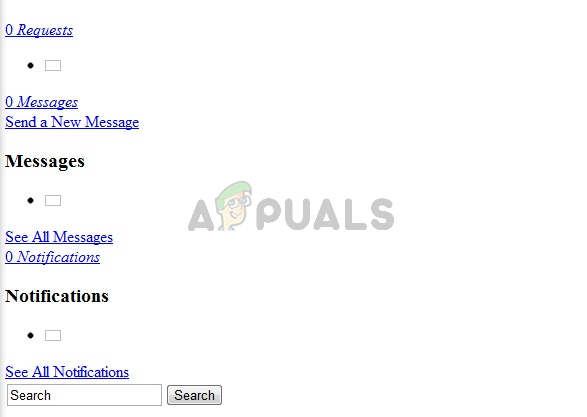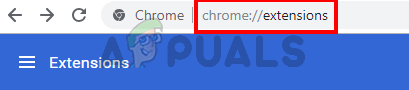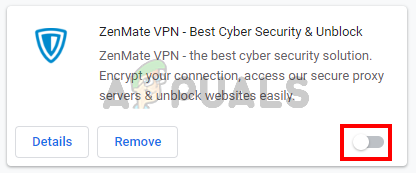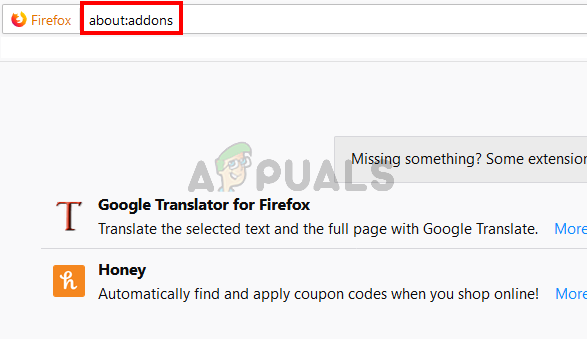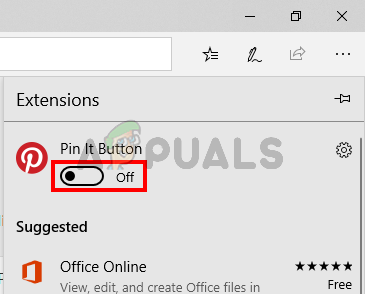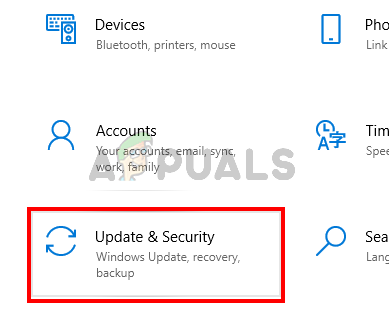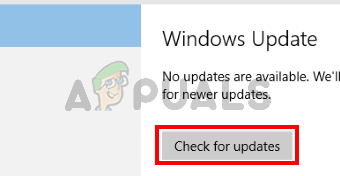What causes Facebook not to load?
There are a couple of things that can cause this issue.
Note:
Try signing in to Facebook from other browsers if you haven’t already. This will help you narrow down the issues that might be causing this issue. If the issue is only with a single browser then the most likely reason can be incompatible/problematic extensions or outdated browser. On the other hand, if you can’t get into Facebook at all then the problem might be with your network or ISP.
Method 1: Disable Extensions
Sometimes the issue might be caused by an extension. Extensions are known to interfere with websites. So, disabling or completely uninstalling the extensions is the way to go. You don’t have to uninstall the extensions actually, you can just disable them and check if the issue gets fixed. If the problem goes away after disabling the extensions then you can figure out which extension is the culprit behind it and uninstall that one.
Disable Extensions for Google Chrome
Once done, you should be able to access Facebook.
Disable Extensions for Firefox
Once the extensions are disabled, check if the issue is resolved.
Disable Extensions for Microsoft Edge
Method 2: Contact your ISP/ Use another connection
If the issue is from your ISP’s end then there’s nothing you can do from your computer. So, if you have already tried everything from your end then try to contact your ISP and ask them about the issue with Facebook. There might be an issue from there end or they might have blocked Facebook in your area. One way to check whether the issue is with your ISP is to try to connect to another ISP’s internet. This won’t always be possible but if you have a friend or neighbor who is using internet from another ISP then try their internet and check if the Facebook loads or not. On the other hand, if your ISP tells you that Facebook is banned then you use a VPN software to change your location. This will allow you to use Facebook even if it’s blocked in your area. You can use any VPN software you like. Most of them offer a free trial version as well.
Method 3: Update Browsers
Make sure your browsers are up to date. This isn’t likely to happen with browsers like Google Chrome or Firefox since these browsers automatically check for updates on a regular basis. But if you are using Microsoft Edge then this might be an issue. This is because Microsoft Edge updates via the Windows Update and if you have blocked the Windows Update then your browser might not have been up to date. If you want to update your Microsoft Edge then you should check for Windows Updates. You can do this by following the steps given below Install the updates if the system finds any and check if the problem persists or not.
Facebook Decides to Shutdown “Facebook Gaming” in OctoberFix: Xbox One won’t Load Game DiscWarzone Pacific won’t Load? Here’s How to Fix itFix: Facebook Gameroom Won’t Install