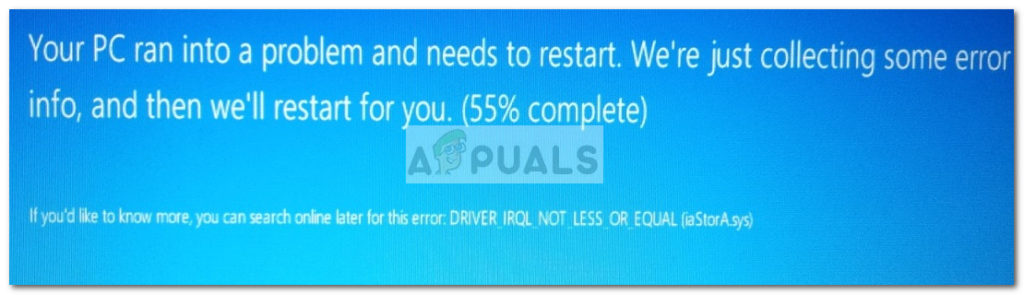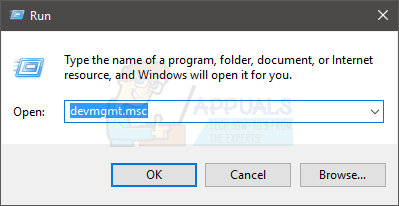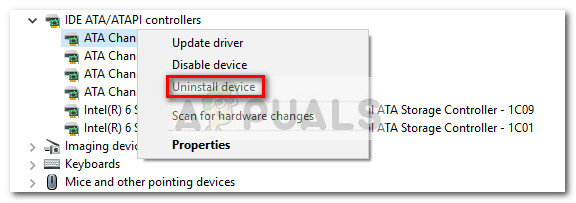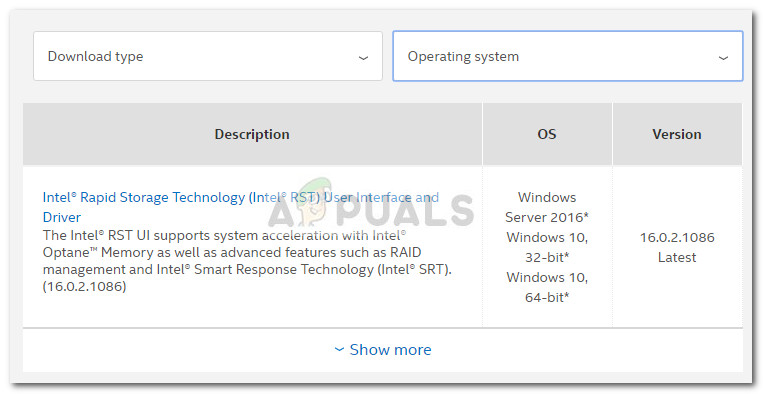This particular error code signals that a violation occurred in iaStorA.sys, which is part of Intel RST (Rapid Storage Technology). It’s usually an indicator that a kernel-mode driver attempted to access a pageable memory at an IRQL process that was too high. Typically, this bug is caused by drivers that use improper addresses – in our case, the Intel Rapid Storage Technology drier. If you’re currently struggling with the DRIVER_IRQL_NOT_LESS_OR_EQUAL (iaStorA.sys) or SYSTEM_SERVICE_EXCEPTION (iaStorA.sys), the methods below will most likely help you resolve the problem. Keep in mind that all the personal fixes featured below are confirmed to be working by at least one user. Please follow each method in order until you manage to eliminate the BSOD crash in your particular situation. Let’s begin
Method 1: Removing the IRST drivers
Most users have managed to resolve the issue after finally deciding to uninstall the IRST (Intel Rapid Storage Technology) drivers. The IRST function on Windows has a strong and painful history of being problematic and often times completely unnecessary (on Windows 8 and Windows 10). If you’re frequently encountering BSOD crashes caused by the iaSTORA.sys and the first method didn’t resolve the problem , follow the steps directly below to remove the IRST drivers from your computer. One way to do this is to remove IRST from Device manager. Here’s a quick guide to doing this: Note: This is the preferable approach to do this is via the IDE ATA/ATAPI controllers, but some users report that this is not applicable. Some users have reported that the IDE/ATAPI Controllers couldn’t be uninstalled because the IDE Controller didn’t populate Device Manager. If the steps above didn’t work for you, continue with Method 2 to replace the faulty IRST drivers with newer versions.
Method 2: Update the Intel Rapid Storage Technology drivers
If you were unable to uninstall the IRST drivers using Method 1, updating the Intel Rapid Storage Technology driver to a newer version will most likely overwrite the old one. Some users that were unable to uninstall the IRST drivers from Device manager have managed to resolve the issue by downloading & installing the latest ISRT driver version from the official Intel website. Here’s how to do this: If you’re still bothered by the same BSOD crashes (DRIVER_IRQL_NOT_LESS_OR_EQUAL (iaStorA.sys), move to the final method.
Method 3: Doing a Clean install / Windows Reset
If the two methods above didn’t allow you to eliminate the unexpected BSOD crashes, a clean install or a reset is probably the only option by now. If you have Windows 10, the better option would be to do a Windows reset which will allow you to keep your personal files. Follow this article (here) to reset a Windows 10 computer. If doing a reset is out of the question, you have no other choice but to do a clean install – here’s a quick guide (here) on how to do this on Windows 10.
Fix: fltmgr.sys Blue Screen of DeathHow to Fix “Bddci.sys” Blue Screen Error on WindowsFix: dxgmms2.sys Blue Screen ErrorFix: Blue Screen of Death due to netwtw04.sys