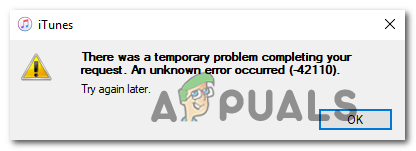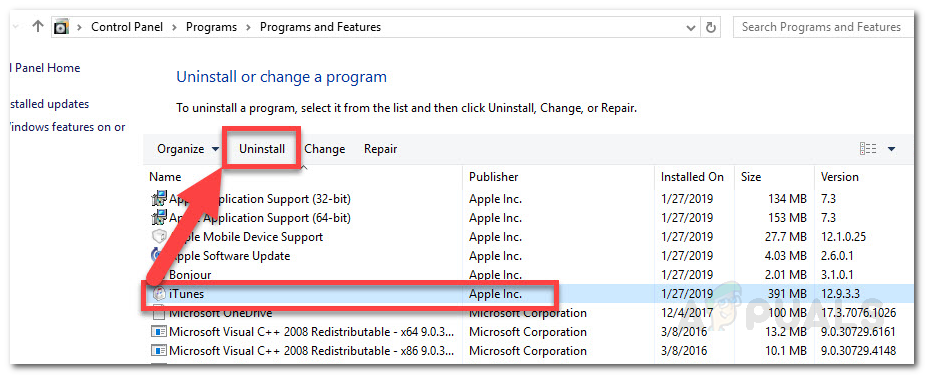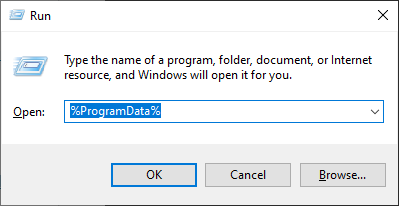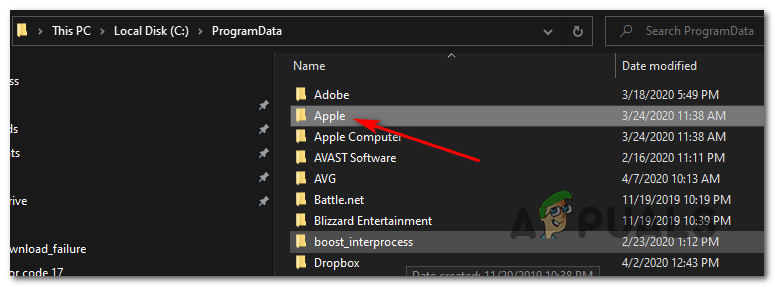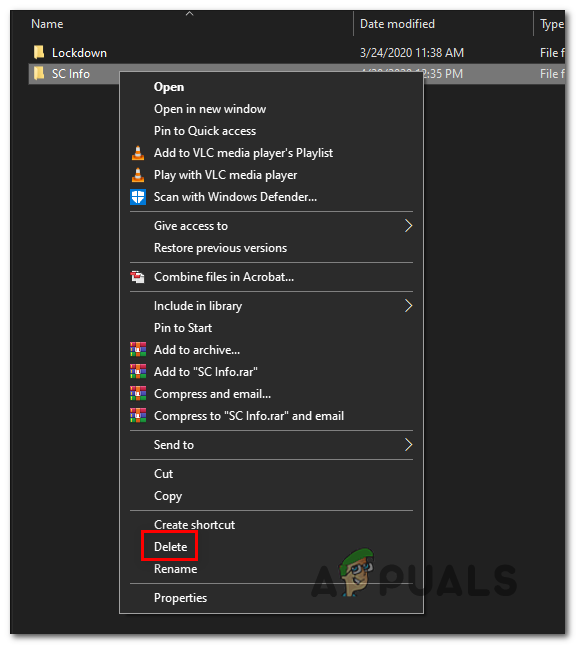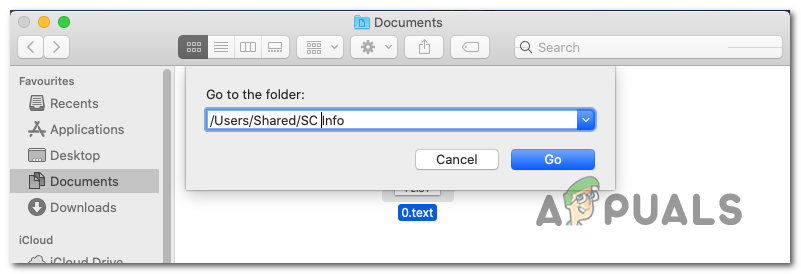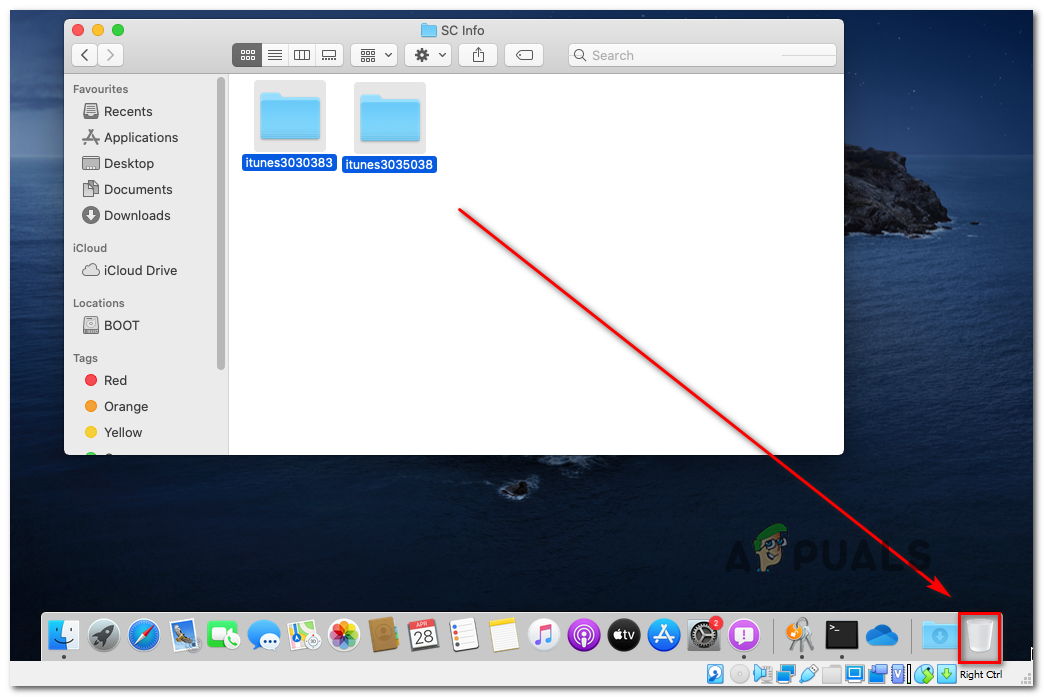When troubleshooting this issue, you should start by ensuring that you’re running the latest iTunes version. The auto-updating function of iTunes on Windows is unreliable, so you might need to do the update manually. Once you confirm that you have the latest version, attempt to clear the SC Info folder. This method is reported to be effective by both macOS and Windows users.
Method 1: Update iTunes to the Latest Version
As several affected users have confirmed, the 42110 error message in iTunes can also occur due to the fact that you’re using an outdated iTunes version that is no longer allowed to establish connections with the server. If this scenario is applicable, you should be able to fix the issue by updating your iTunes version to the latest version. Keep in mind that while on macOS the auto-updating function is almost flawless, there are a lot of Windows users reporting that iTunes simply stopped updating with no manual user intervention. This seems to be an ongoing issue that Apple hasn’t resolved yet. If you suspect that your iTunes version is outdated, access the Help menu from the ribbon menu at the top and click on Check for Updates. iTunes will then begin scanning for new versions and in case a new build is available, the utility will automatically download & install it. In case the auto-updating function doesn’t find a new version on Windows even though you have confirmed that your iTunes version is outdated, follow the instructions below to install the latest version of iTunes manually: In case the same problem is occurring, move down to the next potential fix below.
Method 2: Removing the SC Info Folder
As it turns out, one of the most common causes that will actually spawn this error is a corrupted SC Info folder that iTunes needs in order to facilitate data exchange between the Apple server and the end-user PC or Mac. As it turns out, the corruption inside the SC folder that ultimately leads to this error is fairly common on both Windows and macOS. And in both cases, the fix is to remove the SC Info folder completely in order to force iTunes to create a new equivalent that is completely healthy. Since this issue occurs on both Mac and Windows, we created two separate guides that will accommodate both scenarios. Follow whichever guide is applicable to the OS that you’re using.
Removing the SC Info folder on Windows
Removing the SC Info folder on Mac
How to Fix Avast Errors 42125 and 42110How to Fix ‘Error Placing Order’ when Purchasing MinecraftMesh WiFi Routers Purchasing GuideApple Interested in Purchasing Manchester United