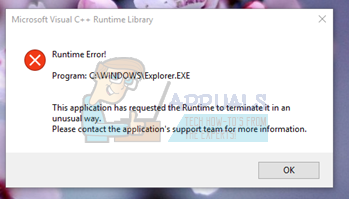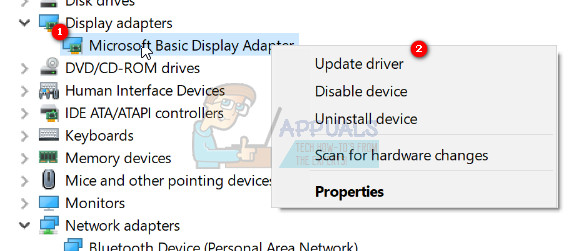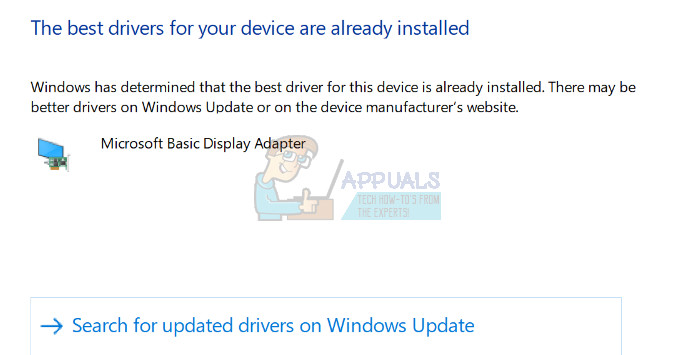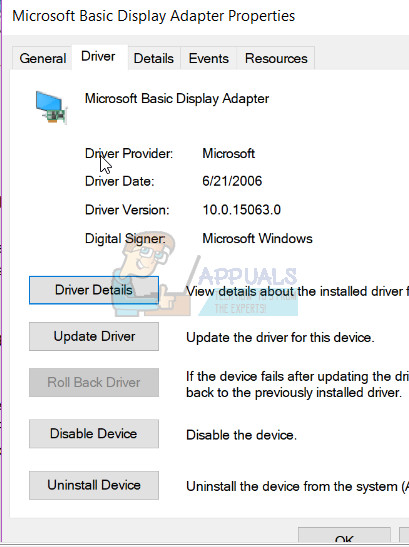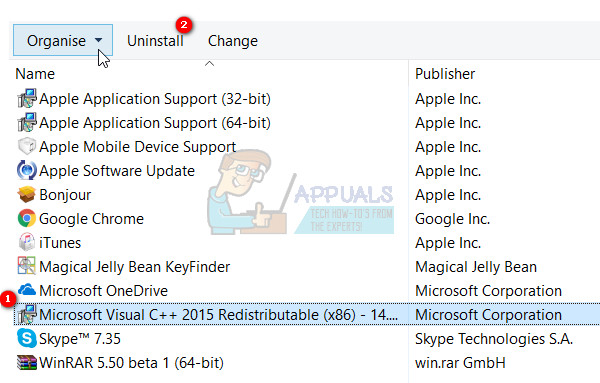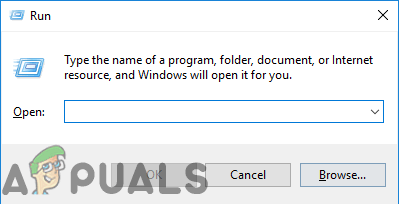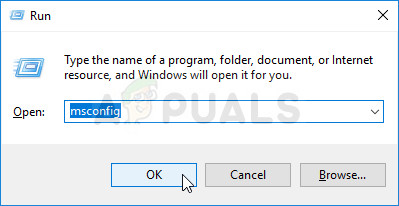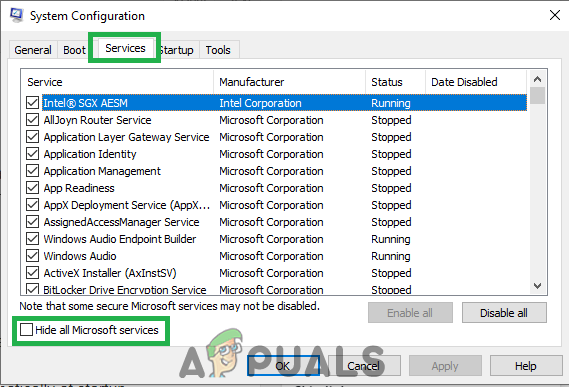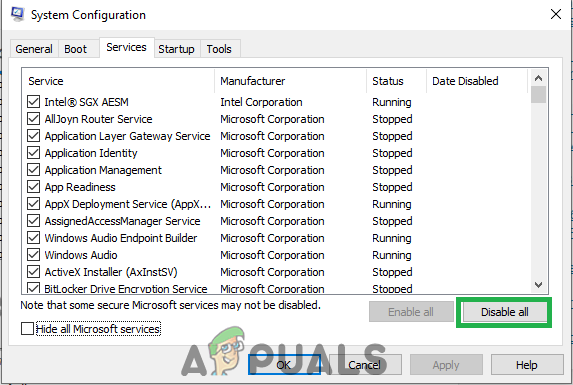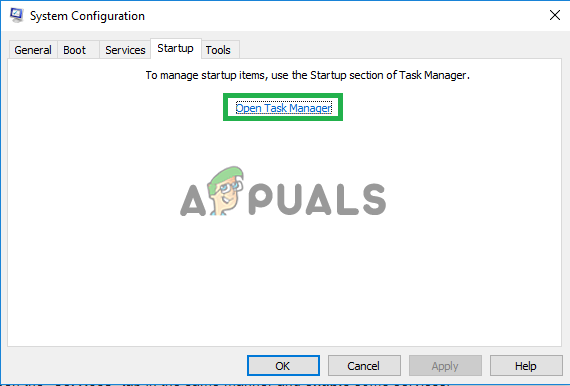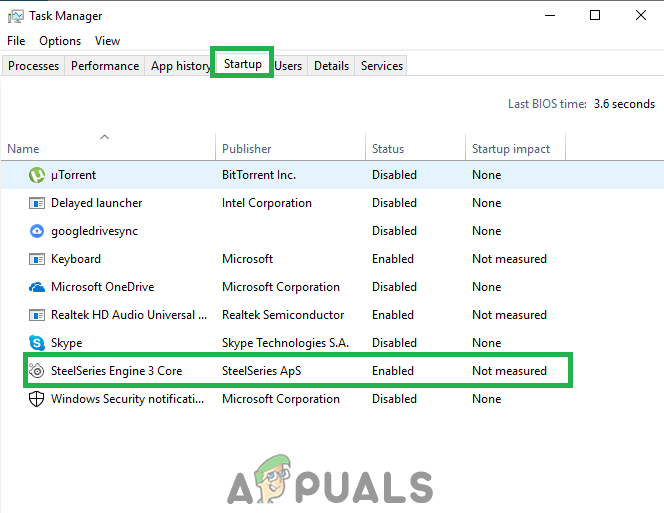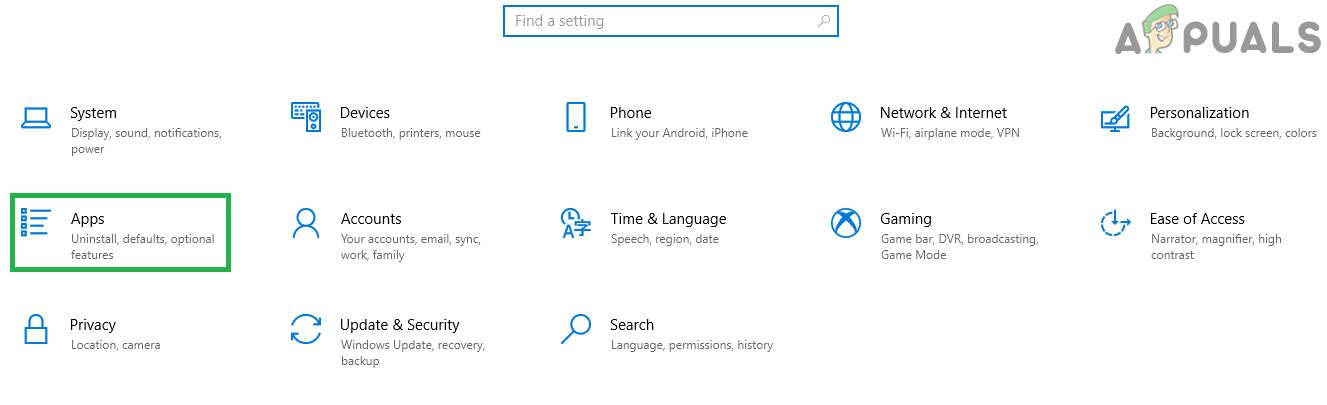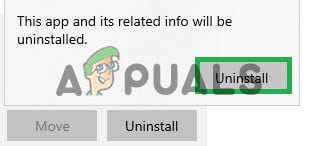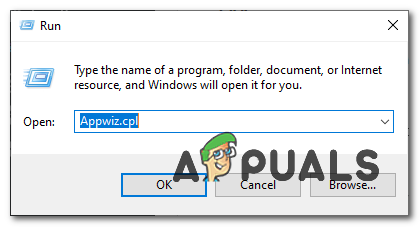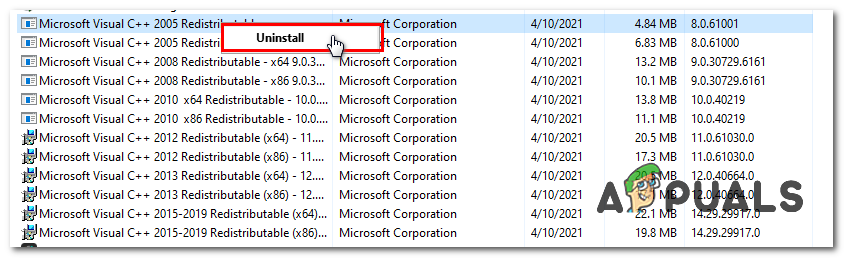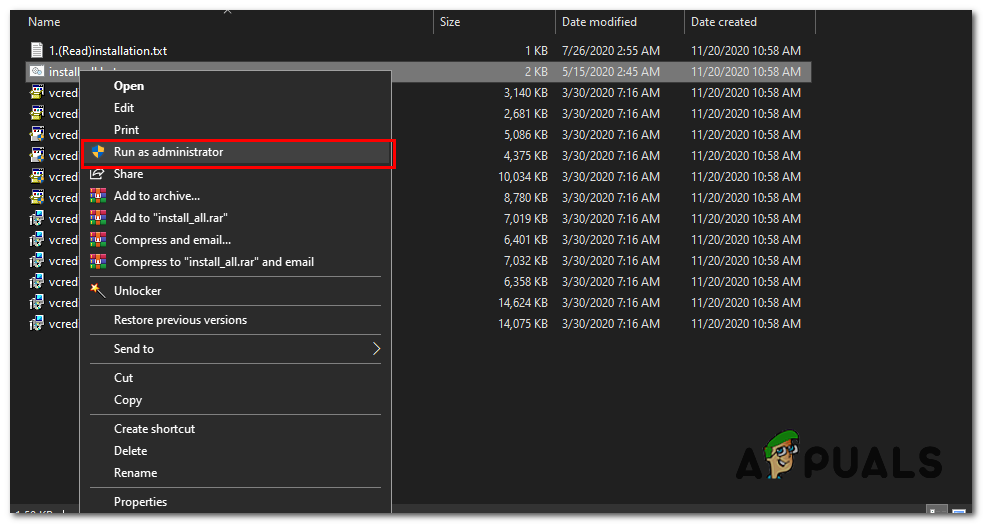This issue is also carried over to Windows 10 Creators Update and many users are also getting the runtime errors on the Creators Update edition of Windows 10.
Method 1: Update Display Driver
Method 2: Rollback / Reinstall Display Driver
This method has worked for a number of people, since Runtime is needed by many other applications and Windows is heavily dependent on it and if it is only causing errors with one or two apps, then it is most likely an incompatiability issue. In this case, i would suggest Rolling Back to the previous version of Display Adapter and if no previous versions are available, then reinstalling an older version from last year to test. You also need to make sure to Stop Windows from automatically updating drivers if this Method works. Note: If you rollback the driver, then Windows will not reinstall it. If you Reinstall the driver, Windows Update can reinstall it when it finds a newer verison of the Driver through Windows Update in which case, refer to “https://appuals.com/stop-windows-automatically-installing-outdated-drivers/“.
Method 3: Reinstalling Visual C++ Runtime
Method 4: Repairing Visual C++ Runtime
Method 5: Uninstalling Applications
Certain applications have been reported to cause Visual C++ to crash Explorer. Uninstalling these applications will resolve the issue. You can reinstall these applications later to see if the situation changes.
Method 6: Performing Clean Boot
In a “Clean” Boot only necessary services and applications are loaded. It prevents all third-party applications from loading at startup therefore if there was any conflict between an application and “Visual C++” software it should be fixed. In order to initiate a “Clean” boot:
Method 7: Un-Installing Intel True Key
It was reported that sometimes Intel’s True Key software can interfere with important elements of the operating system and cause this issue. Therefore, in this step, we will be uninstalling it completely from the PC. For that:
Method 8: Fully removing VC Runtimes and reinstalling them
This method will show you how to remove VC++ Runtimes properly and then reinstalling them. This will fix any issue you are having with VC runtimes. Follow these steps:- Once you uninstall all the VC Runtimes use this command to clean up your WinSxS Component store.
Method 9: Running Diagnostics
Fix: Microsoft Visual C++ Runtime Error R6025How to Fix Visual C++ Runtime ‘Error R6034’Fix: Unable to write to library iPhoto LibraryFix: Error 0x80070666 when Installing Microsoft Visual C++