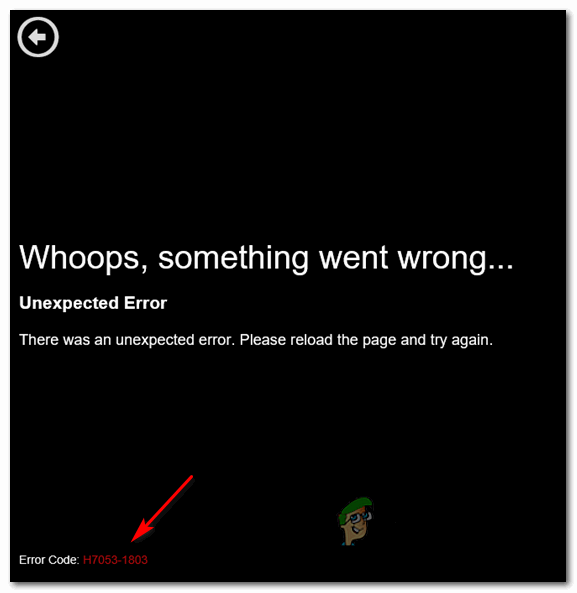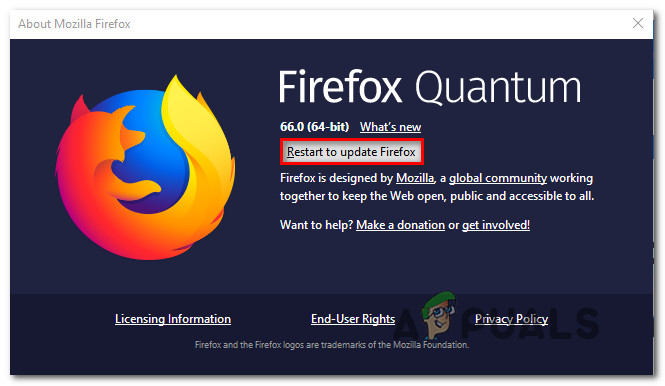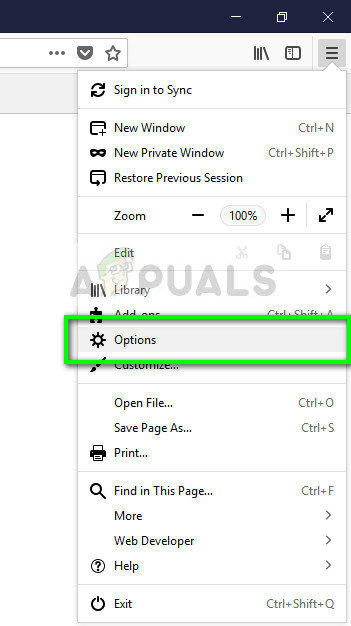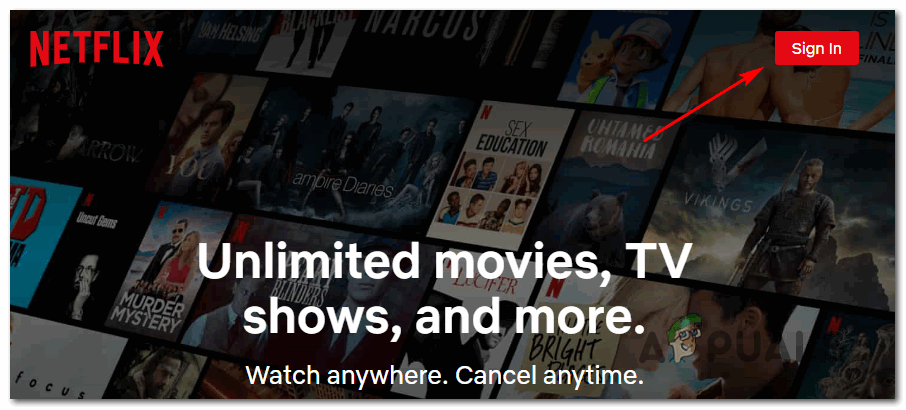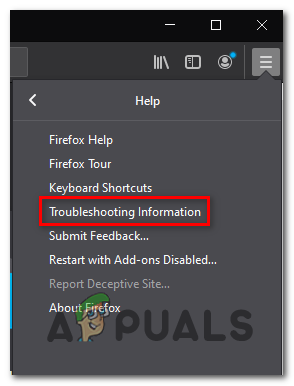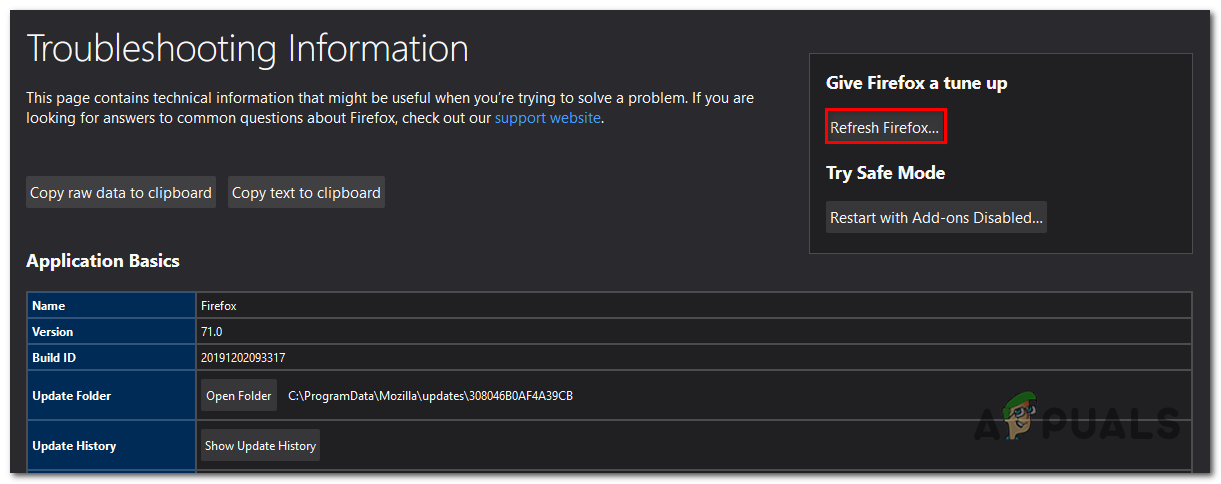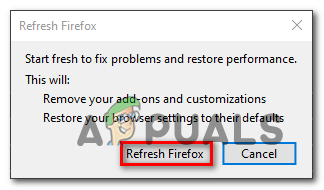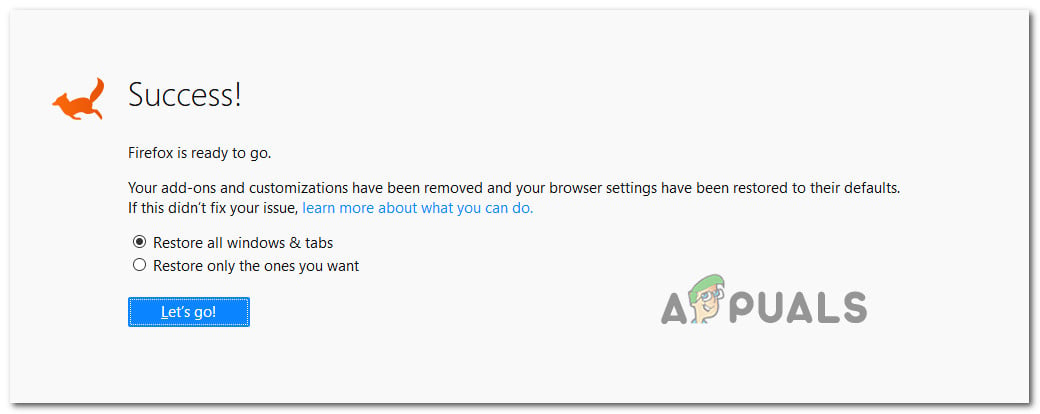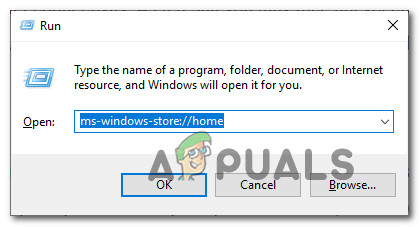As it turns out, there are several different potential culprits that might end up causing the Error Code F7053 1803 with Netflix:
Method 1: Turn off Private Browsing
If you’re encountering the F7053 1803 error code while streaming content from a private window in Firefox, you’re not the only one. There are a lot of users that are reporting this exact issue and Netflix even mentions it on their support page. As it turns out, the problem occurs due to the fact that Firefox restricts certain data from being exchanged while in Private Mode. Since Firefox’s Mode is even more strict than Incognito (Google’s equivalent), Netflix will refuse to stream from it. The fix in this case (on both Windows and Mac) is to simply turn off private browsing and stream content from Netflix from a normal window. You can recognize if you are currently using a Private window via its purple icon. If you see it, simply close the window, then open a normal Firefox window and repeat the streaming attempt. Note: You can do this on both Windows and macOS. If you’re still encountering the same the F7053 1803 error even after you pen a normal Firefox window, move down to the next method below.
Method 2: Update Firefox to the Latest Version
As it turns out, Mozilla is already aware of this problem and in fact, they have already released a hotfix for this issue. To take advantage of it, you just need to update your Firefox browser to the latest version available. Several affected users that were previously dealing with the F7053 1803 error have confirmed that updating Firefox to the latest version has successfully allowed them to get rid of the error. This is confirmed to be effective on both Windows and macOS. If you already tried to Stream Netflix content from a normal window (not a Private Window), follow the instructions below to update your Firefox build to the latest version: In case the same problem is still occurring, move down to the next potential fix below.
Method 3: Enabling Cookies in Firefox
A lot of Netflix streaming issues originate from a cookie issue – This happens because the streaming service is conditioning the use of cookies regardless of the browser that you’re using. As it turns out, another fairly common instance that might end up causing the F7053 1803 error is a scenario in which your browser is configured to ‘forget’ history and cookies. In this case, you should be able to fix the problem by accessing the Privacy & Security menu of Firefox and enabling Remember history. Here’s a quick guide on how to ensure that cookies are enabled on your Firefox browser: Note: The steps below are performed on a Windows computer, but the menus for the Mac version are identical. So feel free to follow the instructions below even if you’re encountering the issue on the macOS version of Firefox. In case you’re still encountering the f7053 1803 error code when attempting to stream content from Netflix, move down to the next potential fix below.
Method 4: Clearing Cookies related to Netflix
As it turns out, this problem can also be occurring due to a bad cookie that ends up determining Netflix to prevent the streaming from occurring due to security reasons. Fortunately, there is a focused approach that allows you to clear solely the Netflix cookie (without affecting any other saved cookie). Several affected users have confirmed that they managed to fix the issue by clearing the Netflix cookie and then signing in with their account once again. If you didn’t try to clear your Netflix cookie so far, follow the instructions below to clean the Netflix cookie with a focused approach that might end up fixing the F7053 1803 error: In case the same problem is still occurring, move down to the next fixing method below.
Method 5: Refreshing the Firefox browser
Some users that were also experiencing the F7053 1803 error on Windows have confirmed that they manage to mitigate the problem completely after doing a Firefox refresh. This procedure will essentially restore the browser to a factory state (cleaning any temp files, cookies and browsing data in the process) However, refreshing your Firefox browser will not make you lose passwords and bookmarks. If you are willing to give this potential fix a try, follow the instructions below: In case the same problem is still occurring, move down to the next potential fix below.
Method 6: Using the Netflix UWP App (Windows 10 only)
If none of the potential fixes above have worked for you, one workaround that has helped a lot of Windows 10 users is to use the UWP app (Universal Windows Platform) to stream Netflix content instead of relying on your browser. This procedure will end up circumventing any browser-related issues since the streaming is done entirely through the Netflix UWP app. If this scenario is applicable and you’re willing to migrate towards the Netflix app, follow the instructions below:
How to Fix Netflix Error Code M7053-1803 on Chromium-Based BrowsersFirefox Monitor: Mozilla Firefox’s New Safety Feature Will Show You…Mozilla Firefox To Ditch Direct3D 11 And Shift Entirely to WebRender Engine with…Fix: Mozilla Firefox Critical Error