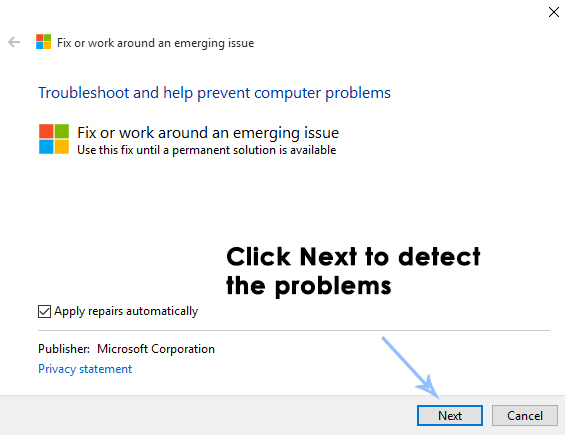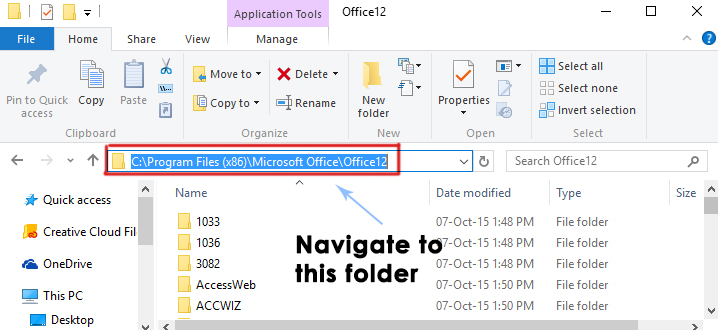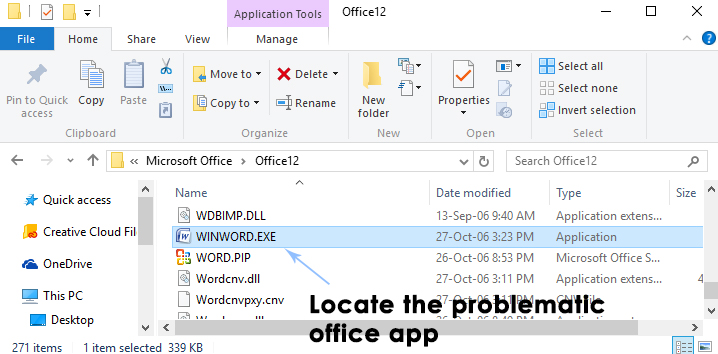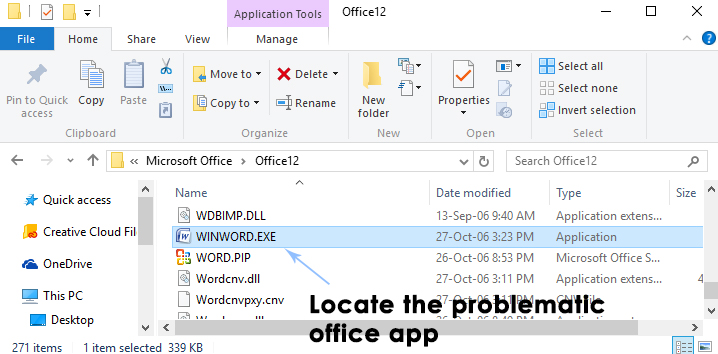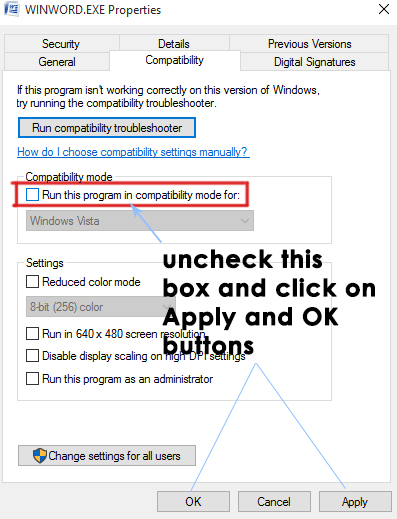With the release of Windows 10, Microsoft has promised a better compatibility for all of the apps and other stuff but it is not going well with all the users. Windows 10 is now installed by millions of people and a number of users have faced trouble in running Office on their Windows 10. They have reported an error i.e. We’re sorry, but “Office App” has run into an error that is preventing it from working perfectly while trying to open an office app. This has occurred mainly with Office 2013 after upgrading the Windows to Windows 10. So, we would try to fix this issue to get the Office back to work.
Reason Behind this Problem:
This error can be caused due to compatibility issues between Windows 10 and the Office. Sometimes, certain applications use to trigger compatibility issues. As Windows 10 is a latest build by Microsoft, So, it would have some issues which can be fixed.
Solutions to Fix this Problem:
By running a troubleshooter or tweaking the compatibility settings manually, you can resolve this issue with the Office. Follow the below mentioned methods to get it done.
Method # 1: Fixing the Problem Automatically
If you don’t want to take the responsibility on your own and you want it to be fixed automatically, then you can follow the steps described below.
Go to the following link and download a troubleshooter by Microsoft to fix this issue automatically.
Open the downloaded file (.diagcab extension) by double clicking over it and letting the Windows to open it.
A troubleshooter will open asking you to troubleshoot emerging issues. Click on Next button to let it detect the problems.
It would initialize the detection process and if you would have the issue with your Office app, it will come up with a particular error asking you to click on the Next button to fix it. After it is done, check for the problem to see if it is resolved.
Method # 2: Troubleshooting this Problem Manually
If you don’t want the troubleshooter application to automatically detect the problem and fix it or the above mentioned method doesn’t work in your case, then, you can follow the steps below. Note: the Office12 folder can be different (Office14, office15) based on your version of Office.
- Inside the folder, find the problematic office application.
If it is Word, then find the file named as EXEIn case of Excel, find the file EXEIn case of PowerPoint, locate exe and so one for other apps.
Right click on the file you selected in the previous step and select Properties.
In the properties window, navigate to the Compatibility tab at the top and uncheck the box labeled as Run this program in compatibility mode for. Afterwards, Click on Apply and OK buttons respectively.
Check for the error again to see if it is resolved.
How to Fix Error Reference Source not Found when Printing from Office 2010,…Fix Microsoft Office ‘Error Code 30088-26’ when Updating OfficeInstall Microsoft Office Picture Manager in Office 2013Microsoft Office 2019 Will Be The Last Offline Productivity Suite, Users Will…