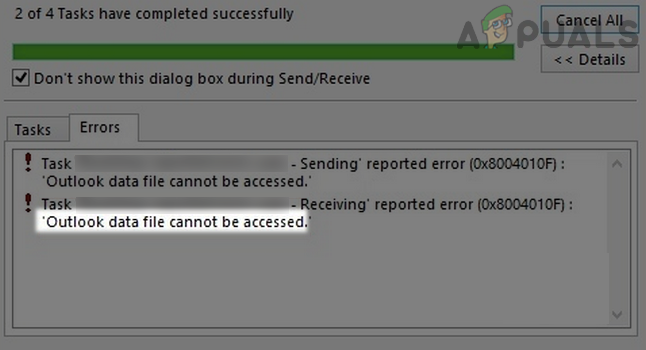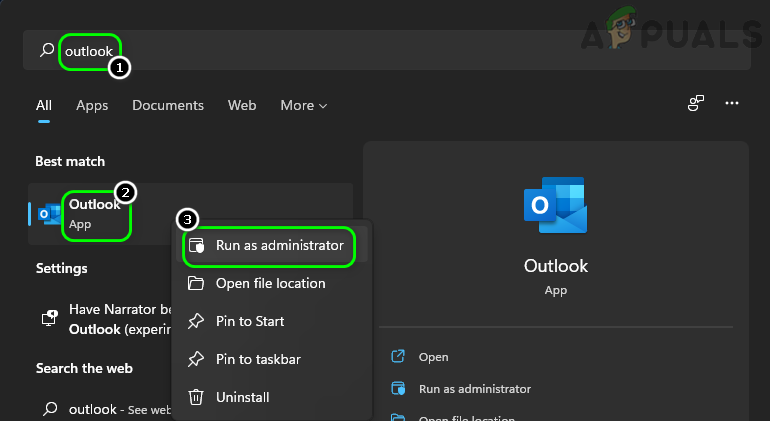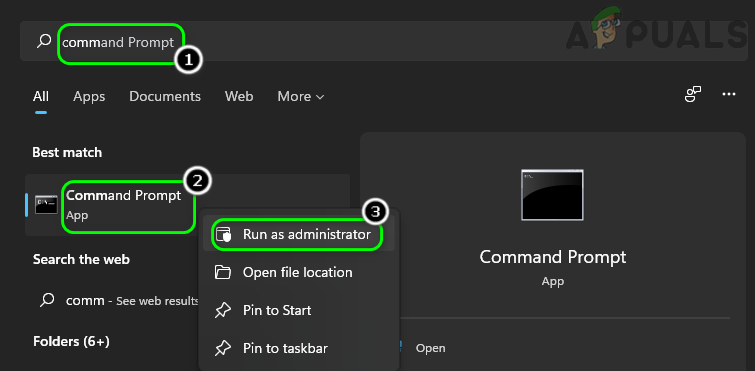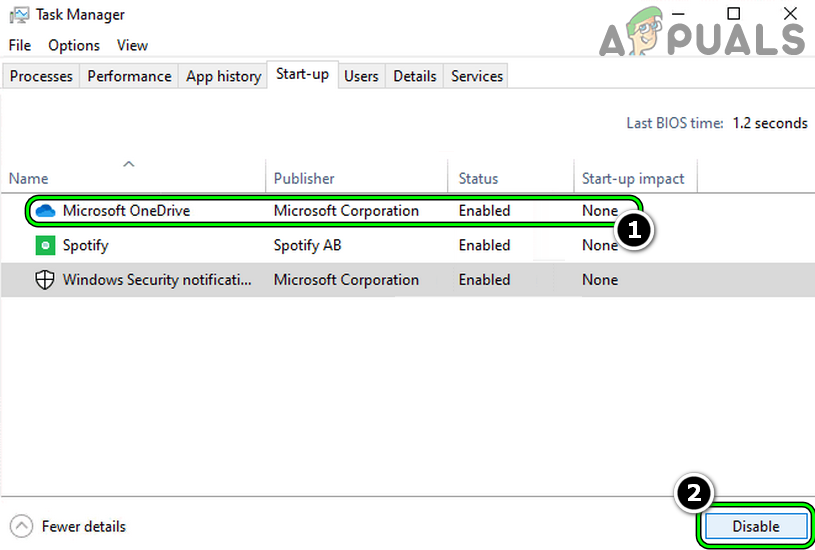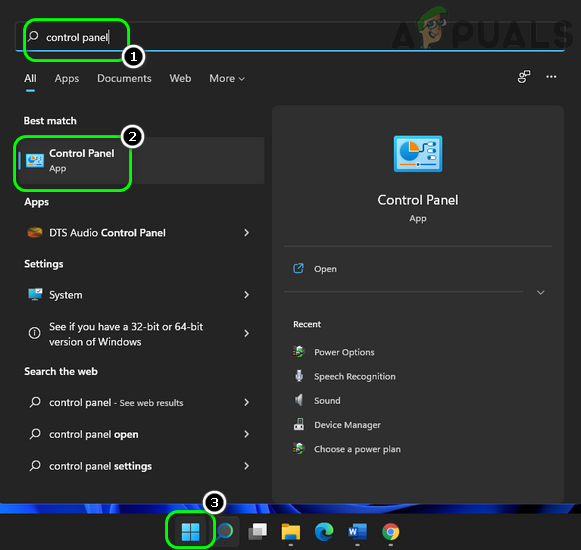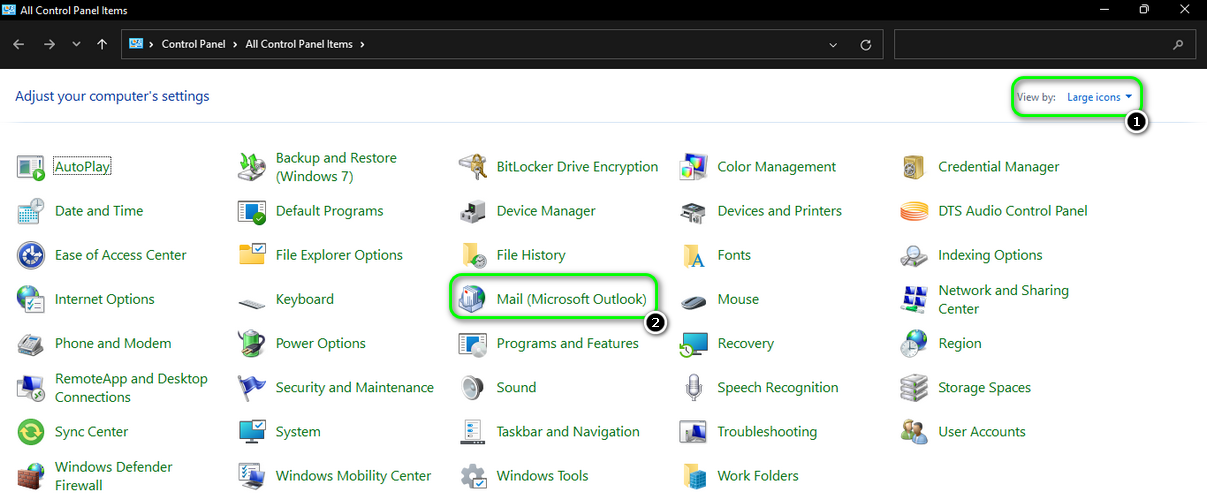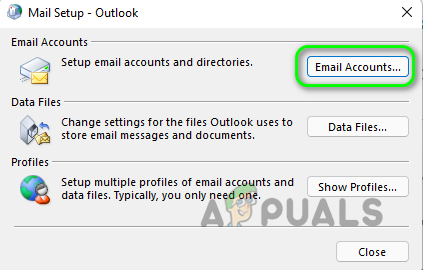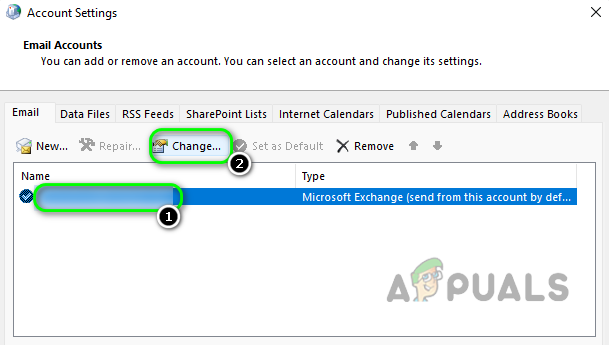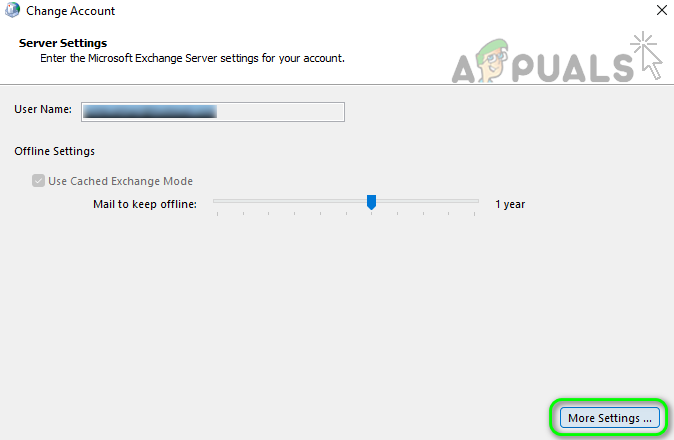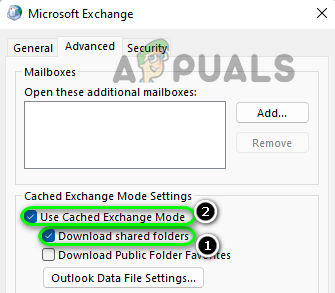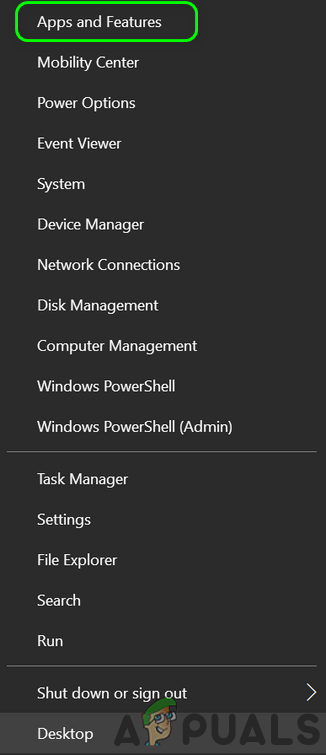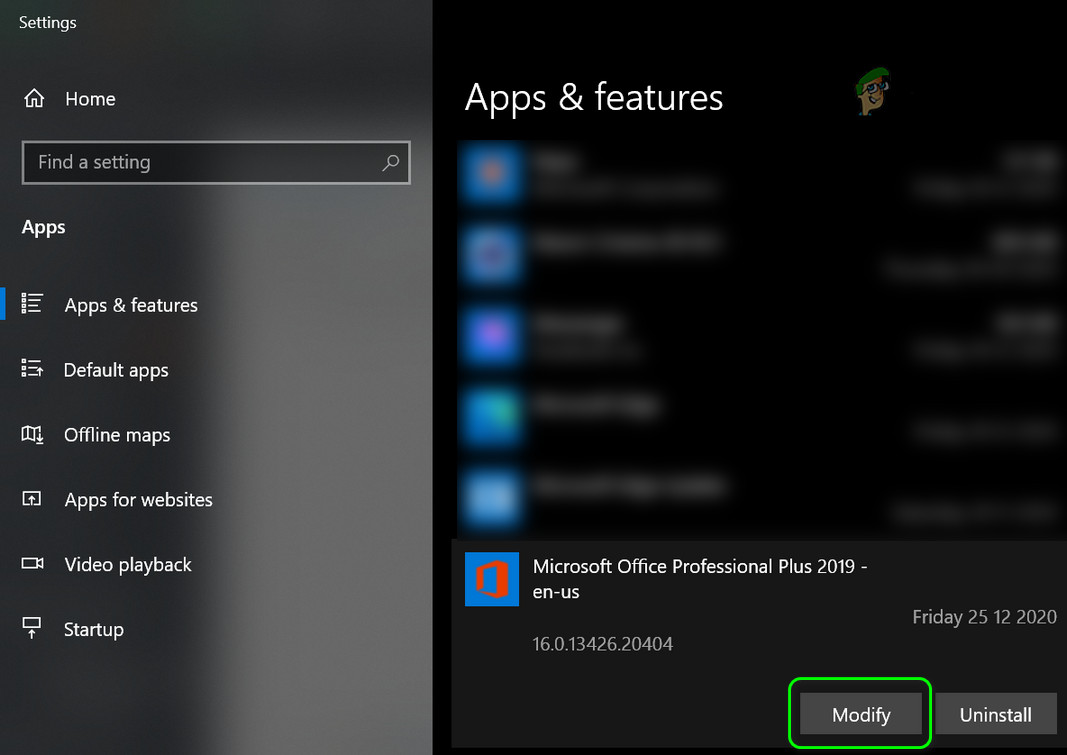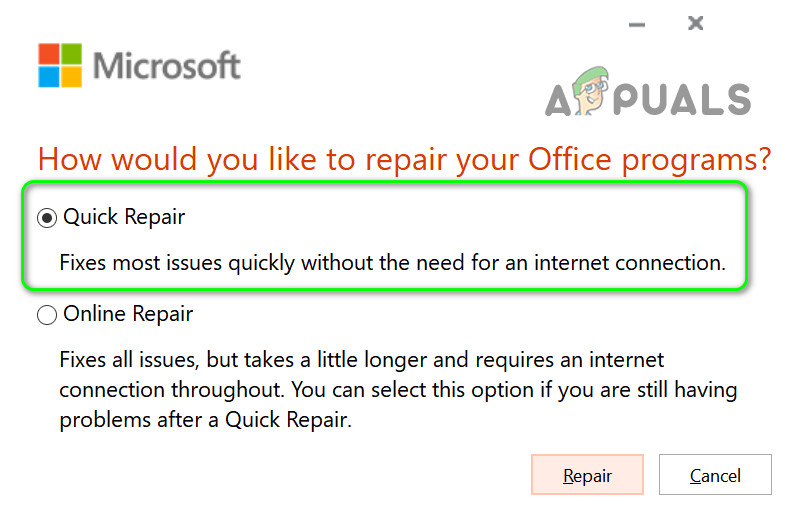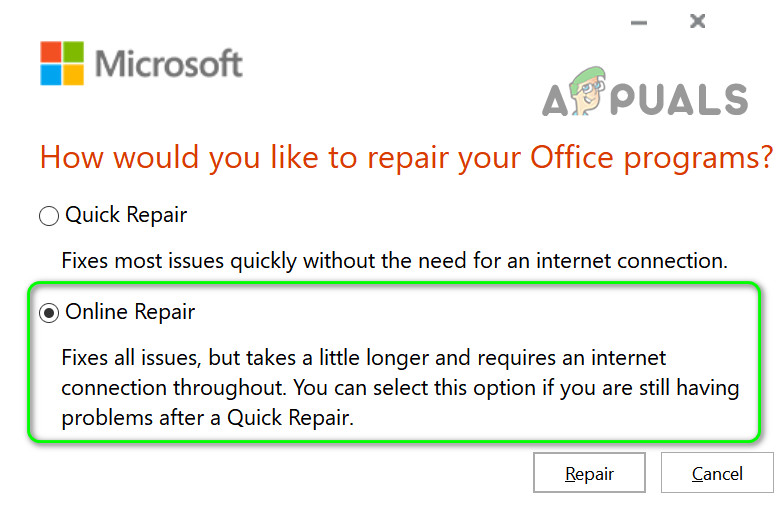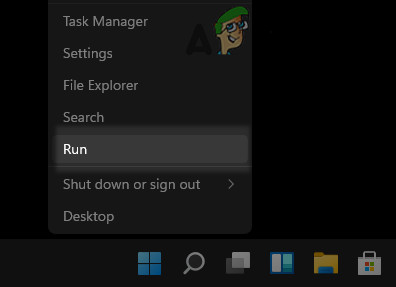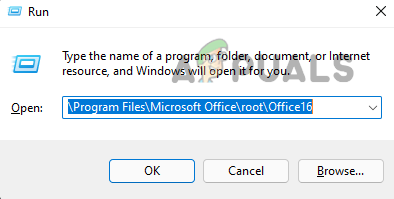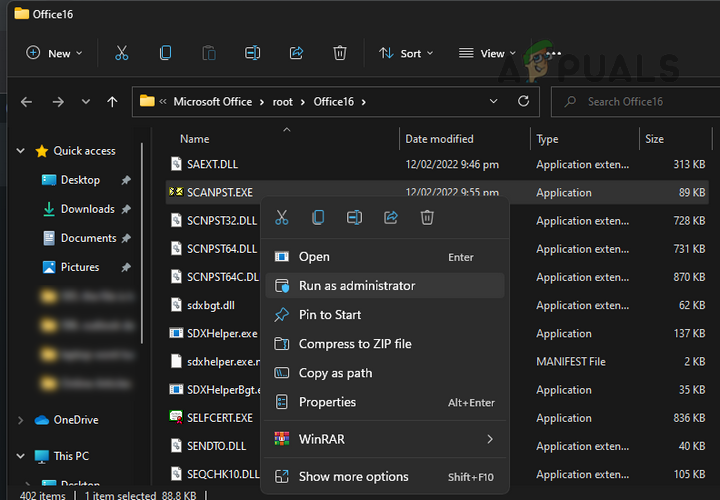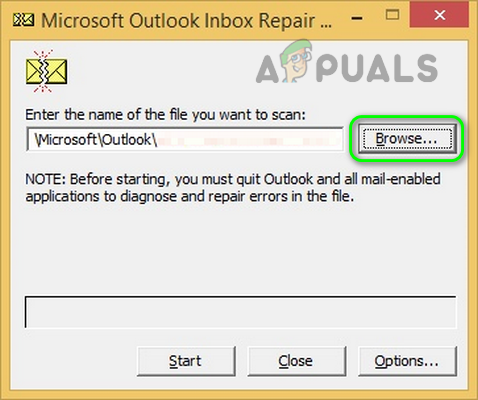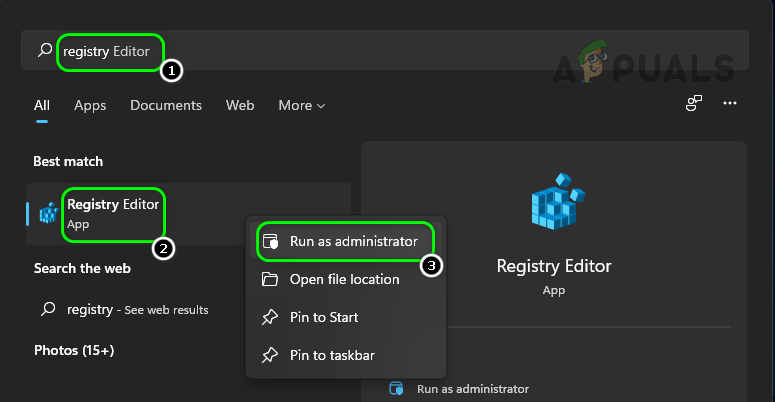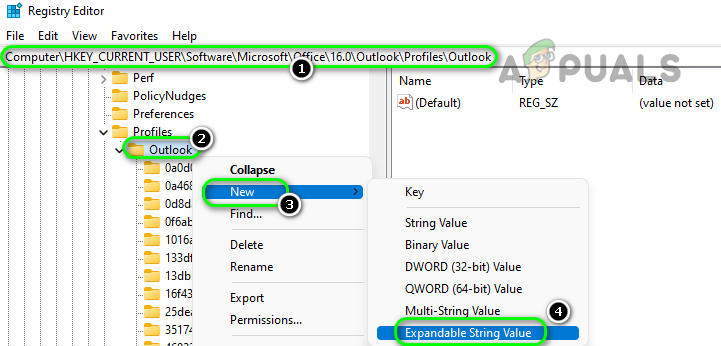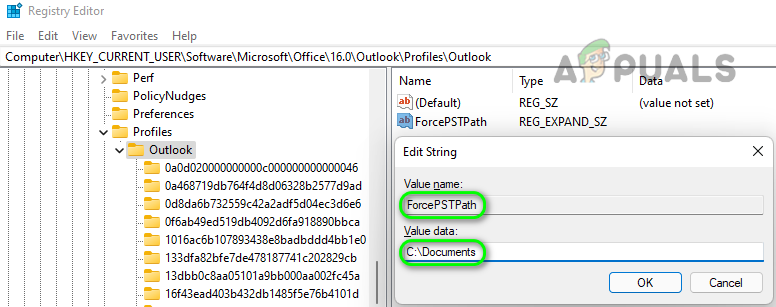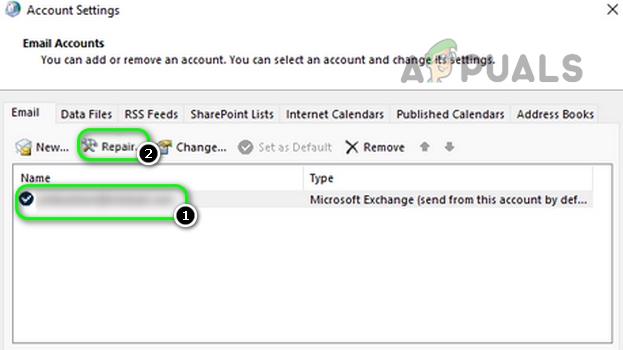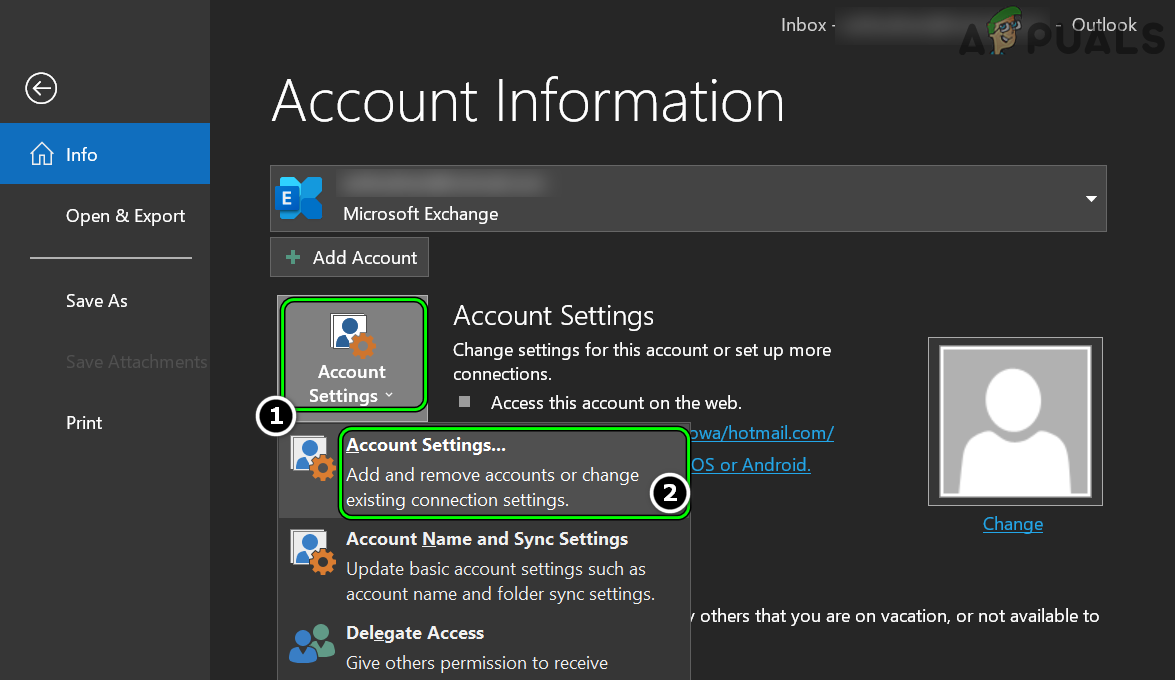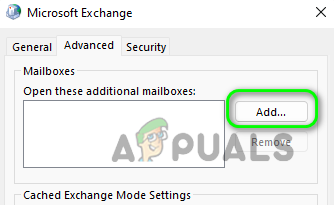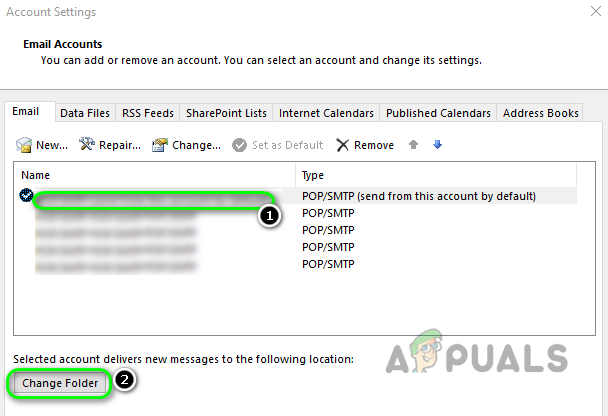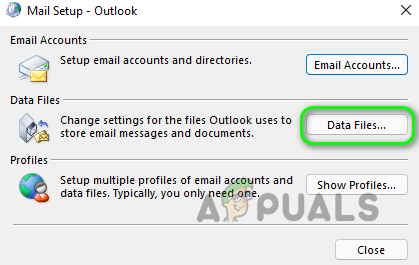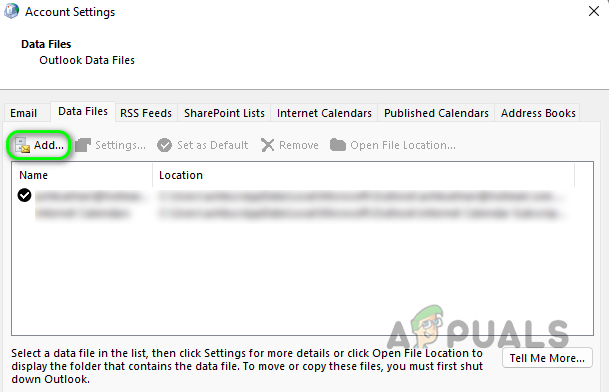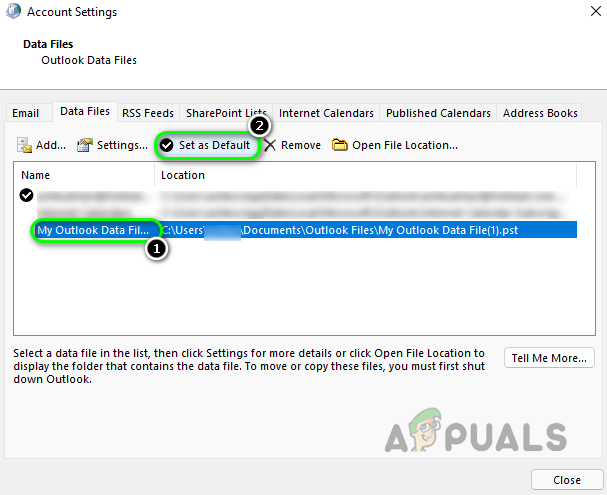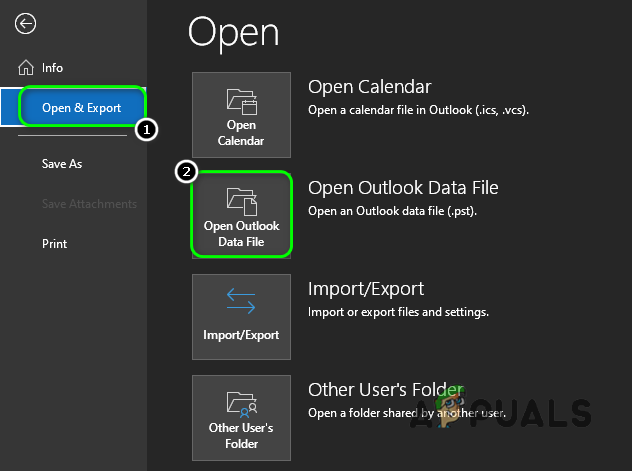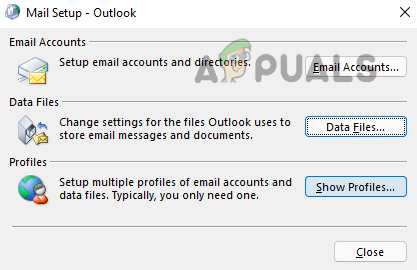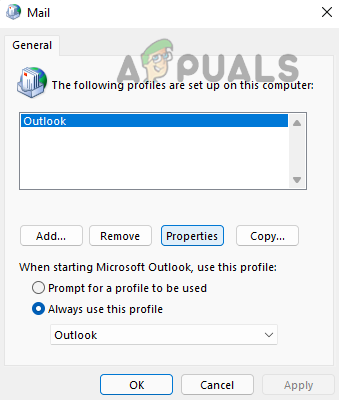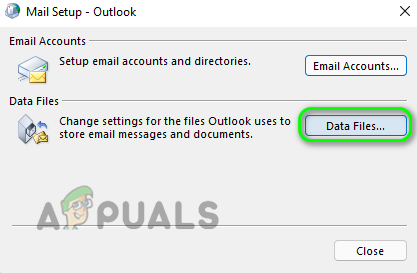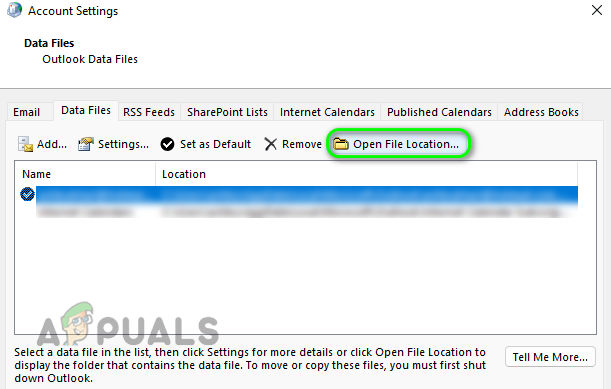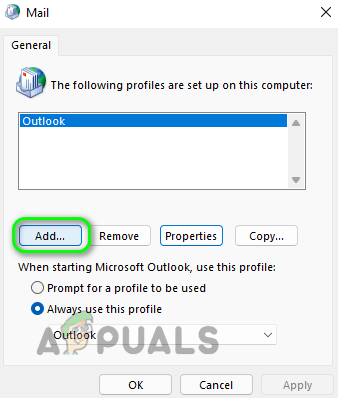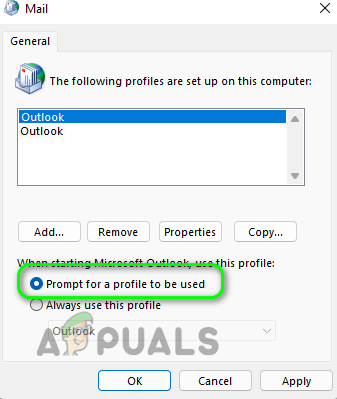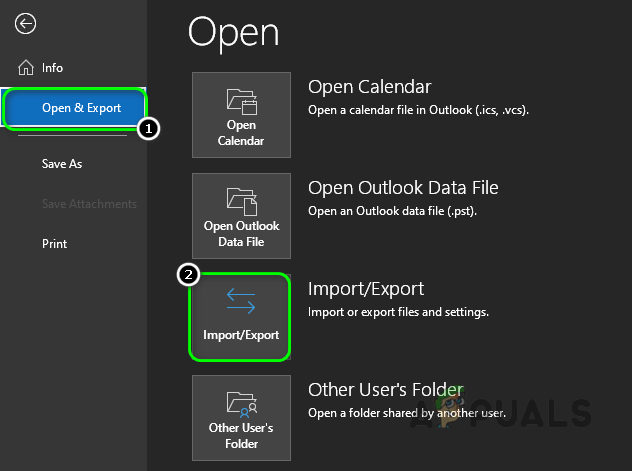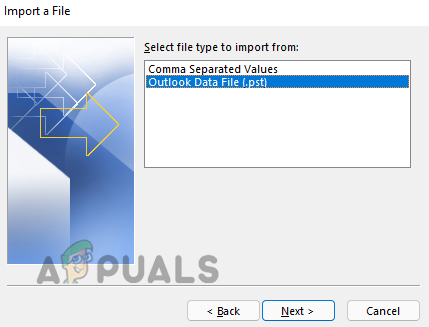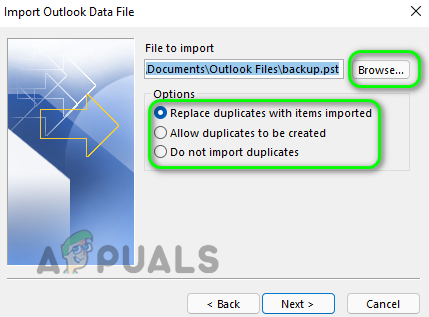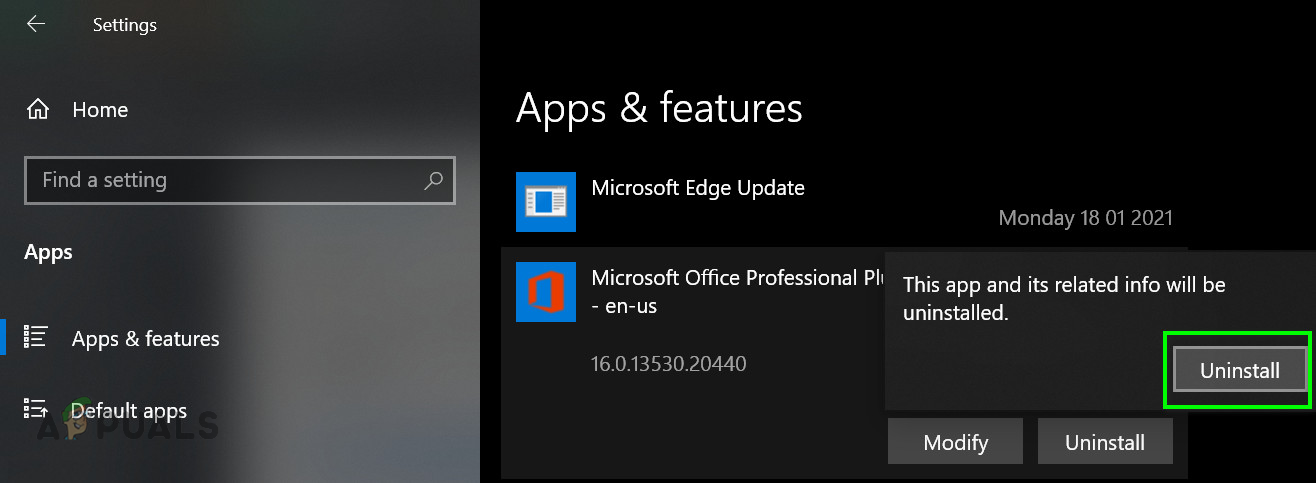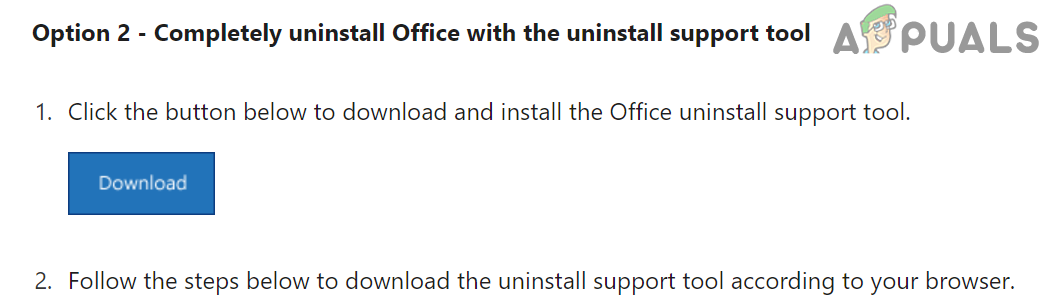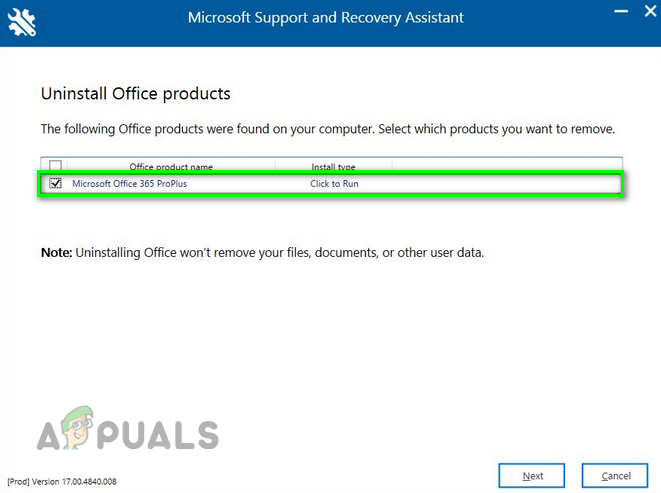You may fail to access the Outlook data file due to many reasons but the following can be regarded as the main:
1. Launch Outlook as Administrator
If Outlook does not have administrator privileges to access the directory holding the Outlook data file, then that can lead to the data file cannot be accessed issue. Here, launching Outlook as an administrator may solve the problem. Keep in mind that some features of Outlook (when launched as administrator) may not properly function (like Outlook search), although, the user can launch the Outlook client in normal mode after successfully adding the Outlook data file.
2. Perform a Clean Boot of the System
Outlook might show the data file cannot be accessed issue if another application or service on the system is limiting Outlook’s access to its data file. Here, clean booting the system may stop the problematic application/service from starting which may solve the problem.
3. Disable Exchange Cached Mode of Outlook
If the related Outlook account is used in the Exchange cached mode, then the corrupt cached data could be the reason for the Outlook data file cannot be accessed issue. Here, you can fix the Outlook data file that cannot be accessed error by disabling the Exchange Cached Mode of Outlook.
4. Repair the Office Installation
You may fail to open a PST file or data file in Outlook due to the corrupt office installation and repairing the same may solve the problem.
5. Perform an Inbox Repair by Using the ScanPST Utility
The data file access issue of Outlook could be a result of corruption in Outlook’s data file and performing an Inbox Repair by using the ScanPST utility (if the data file is in the PST format) may solve the problem.
6. Edit the System’s Registry to Force the PST Path
If Outlook fails to locate the data file, then using the system’s registry to force the PST path may solve the problem. Warning: Advance at your own risk and with the utmost care, as editing the system’s registry is a skillful job and if not done properly, you may cause undying damage to the system/data.
7. Edit the Mail-Related Settings of the System
There can be many email-related settings that might cause the data file access issue at hand and editing the related settings may solve the problem.
7.1 Repair the Outlook Profile
If the Outlook profile is corrupt, then it may result in the data file access issue of Outlook. Here, repairing the Outlook Profile may solve the problem.
7.2 Use Additional Mailboxes Feature
If the issue is occurring with the shared mailboxes, then using the additional mailboxes feature may solve the problem.
7.3 Use the Change Folder Button
7.4 Create a New Data File in Outlook
7.5 Add the New Outlook Profile and Point it to the Data File
The Outlook data file issue might arise due to the corrupt Outlook profile. In this context, adding a new Outlook profile and pointing it to the problematic data file may solve the problem.
8. Reinstall the MS Office
If none of the above worked, then the corrupt installation of the office (that could not be repaired) could be the cause of the data file problem. In this scenario, reinstalling the Office may solve the problem.
FIX: Steps to fix iPhone 6 Error 4013FIX: Steps to fix a corrupted pst or ost outlook data fileFIX: Steps to Fix Error ERR_FILE_NOT_FOUNDFix: You need to fix your Microsoft Account for apps on your other devices to be…