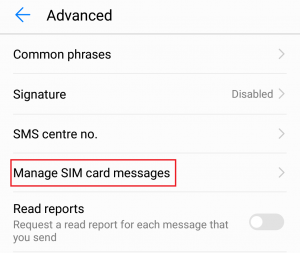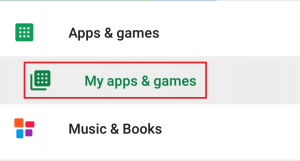A lot of Android users report that their devices are unable to send or receive SMS text messages. Some users stopped getting texts all of a sudden, while others started having this problem when they switched over to a new phone. The issue seems to occur on almost all Android versions, regardless of the manufacturer. But things are not as dire as they seem at first. The good news your chances of fixing this issue are very high. If you’re able to make and receive calls, your phone is not broken. Worst case scenario you’ll need a SIM replacement, but those cases are very rare. Before we get to the actual fixes, let’s establish the most common causes for making your Android incapable of sending text messages:
Insufficient network signal.Network coverage deficiency.Misconfiguration in your phone’s settings.Software conflictA glitch with the built-in messaging appYou recently switched from an iPhone to Android.Carrier problem with network registration.Uninstall Skype and boot into safe mode to check if messages come through.
Now that we know the culprits, let’s do some troubleshooting in order to eliminate those issues that you can’t fix by yourself:
Start by checking the signal bars. If the status bar indicates that you’re not getting good coverage, try to restart your phone and see if the signal improves. If you’re still suffering from bad coverage, call your carrier and ask if there’s an outage in your area.If your signal bar is solid, try to make a call. If you are unable to make one, your phone is either suffering from a hardware-related issue or your carrier is to blame.Insert the SIM card that is unable to receive texts into another phone and convince someone to send you a text. If the SMS doesn’t get through, you should be able to fix it by going to your service provider and asking for a SIM replacement free of charge.
If the troubleshooting guides above haven’t revealed anything beyond your control, proceed by following each of the methods below in order until you find a fix that works for you.
User Suggested Solution
Temporarily switching network services to another carrier, or even from LTE to 2G could do the trick.
Method 1: Cleaning up messages
Sometimes this issue happens because your SIM card got clogged up with messages. Text can add up pretty fast if you don’t take the time to delete them from time to time. The process of deleting them can be different from device to device, but the steps are roughly the same.
Method 2: Increasing the text message limit
If you feel like your messages are piling up too fast, you easily increase the limit. But keep in mind that this will leave little for your contacts. But if you use a Google account to store your accounts, that shouldn’t be a problem.
Method 3: Clearing Data and Cache
Now that we established that your SIM card is not to blame for this, let’s see if we can say the same about your built-in messaging app. Here’s how:
Method 4: Deactivating iMessage
If you’ve recently upset the tech gods by switching sides from iOS to Android, Windows or BlackBerry, you might not be able to get text messages from someone using an iPhone. This happens because they are being sent as iMessage. If that’s the case, you probably forgot to deactivate iMessage before inserting your SIM card into a non-Apple phone. In cases like this, iOS devices will keep sending you iMessages to your number instead of regular SMS’s, so you’ll end up not receiving anything. The same thing can happen with an MMS, but this time the cause is interference with the FaceTime service. Fortunately, it’s easy to get them working again, provided you manage to get your hands on an iPhone. Here’s how to do it: Also, navigate to this site and follow the on-screen instructions to deactivate iMessage if you no longer have access to the iPhone.
Method 5: Resolving a software conflict
Android got most of its popularity because it’s highly customizable. For every function, Google Play is filled with an endless list of apps that ultimately have the same functionality. But installing multiple apps that do the same thing is not a great idea, mainly because some apps don’t play nice with each other. If you installed a 3rd party app that manages your texting, it could get into conflict with the built-in messaging app. Ideally, you should only let one app manager your texts. If a software conflict is responsible for this, deleting the 3rd party app will solve your problem most of the time. But if you want to keep using a custom messaging app, here’s what you can do:
Method 6: Removing contacts from SPAM list
If you don’t receive texts in a selective way, some contacts might have found their way into your SPAM list. This can also be caused by malware. Here’s how to ensure that’s not the case:
Method 7: Performing a network registration reset
If no method worked so far, let’s try resetting the network registration. The solution is to insert the SIM card into another phone which will override the network registration on your number. Here’s a quick walkthrough:
Method 8: Doing a Radio reset
If nothing has worked, let’s do a radio reset. Typically reset codes are given by carriers when other troubleshooting methods fail, but you can easily find them on the web. You can reset the radio by entering a code inside your call screen. The blueprint looks like this: ##code# If you’re using an iPhone, the standard code for a radio reset is ##25327# On Android, things are a little more complicated. While the radio reset code for the stock version of Android is ##873283#, some manufacturers use their own custom codes. But you can easily find out by doing a web search on “your phone model + radio reset code“. After you found the appropriate one, insert the code and wait for your device to restart.
Method 9: Performing a factory reset
If you’ve gotten this far without any results, you have one last chance before that long and tedious call with your carrier that will most likely end with you delivering the phone to them for “further investigations”. All that’s left now is to do a factory reset and hope it fixes the issue. If the issue is related to a glitch or virus, chances are you’ll be able to receive and send text normally. Here’s what to do: Note: Keep in mind that a factory reset will delete any of your personal data that isn’t on your SD card, so it’s recommended to create a backup before doing this.
Method 10: Allowing Messages
In some cases, certain phones might be configured by default to not allow messages from all people or to filter your messages to prevent spammy ones from coming through. Therefore, in this step, we will be disabling this setting and then check to see if the issue still persists. For that: Note: Get into contact with your service provider and ask them to issue you a new SIM card if the issue still persists. Also, make sure that there isn’t any issue on their end which is preventing the messages from coming through.
How to Block Texts on Android?FIX: Android Phone Showing Unknown As My Phone NumberNot Receiving My Gmail Emails in my Hotmail Accounts (Fix)Windows 10 Builds 1507, 1511 and 1607 Continue Receiving Updates Despite Going…