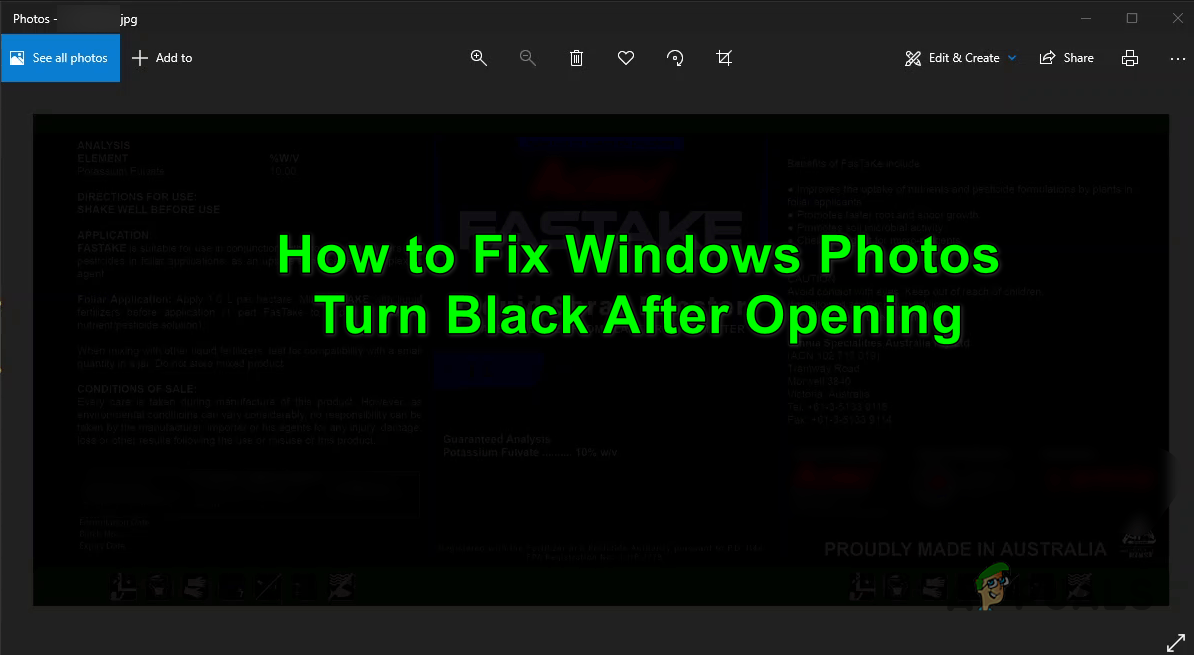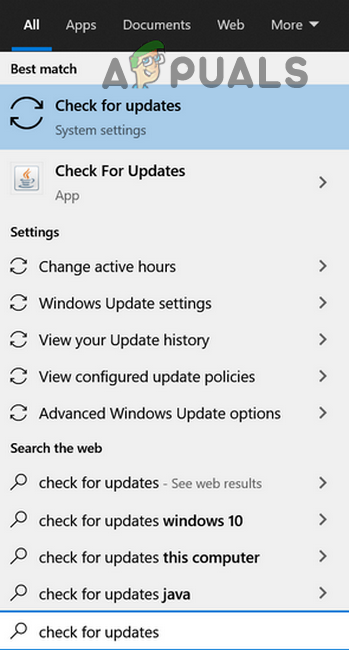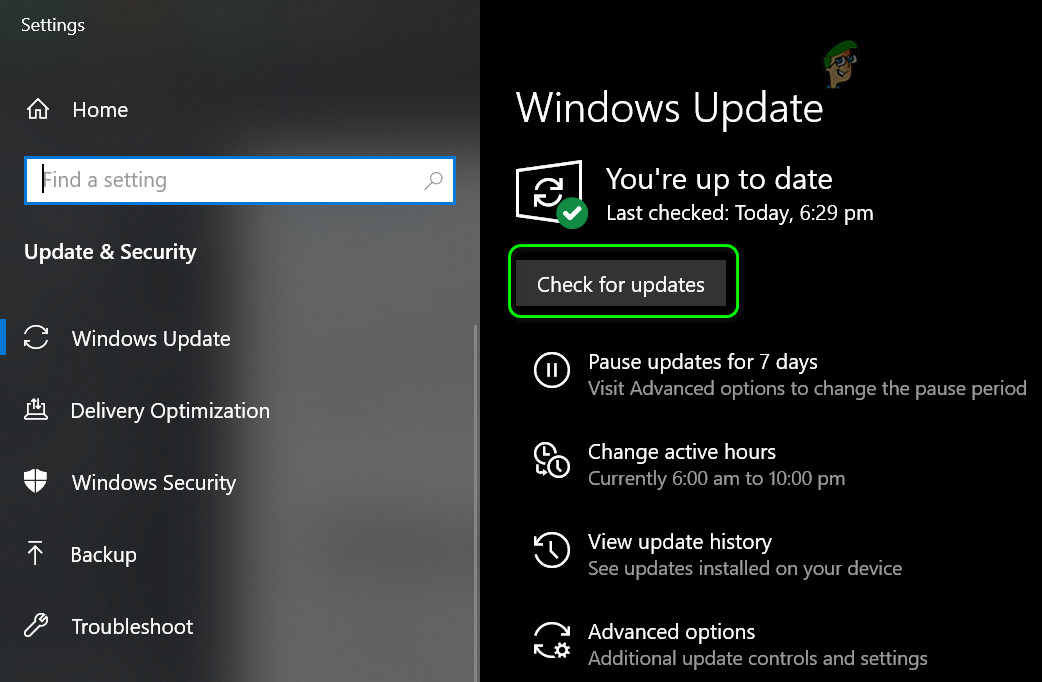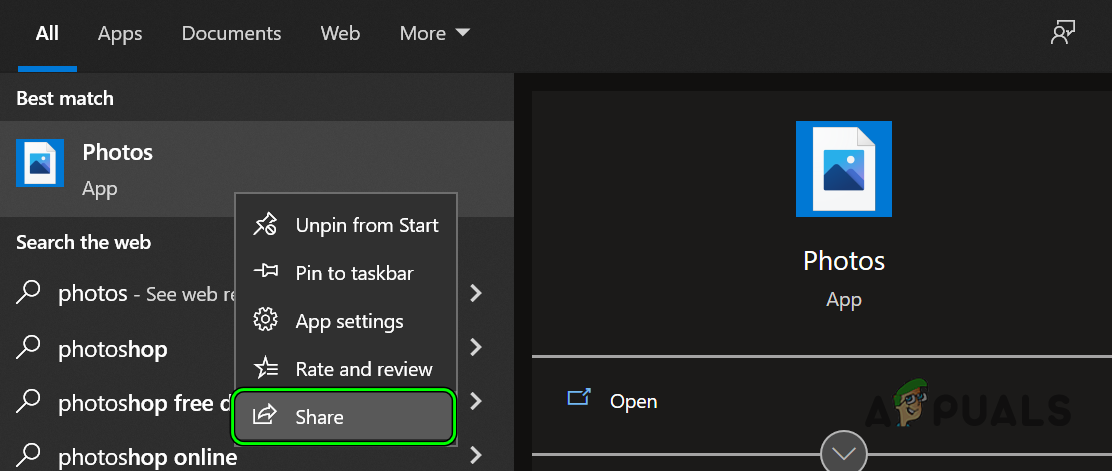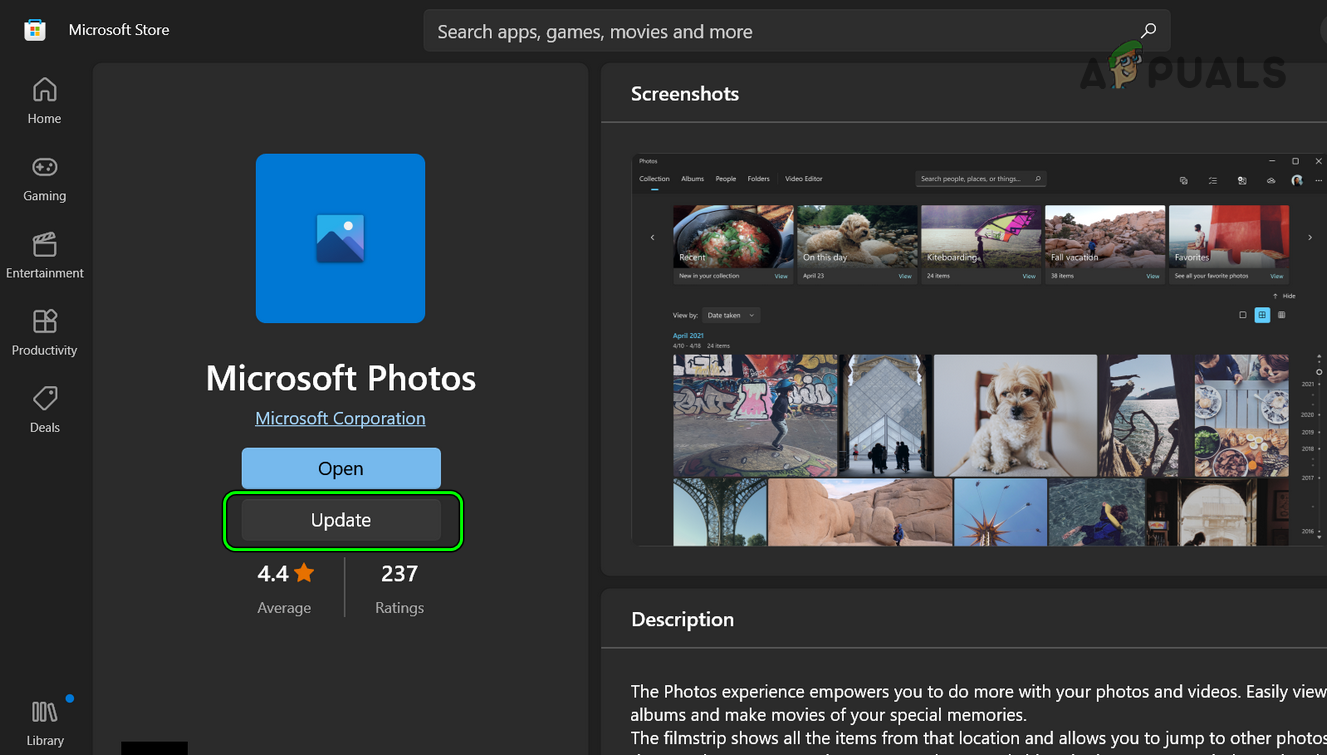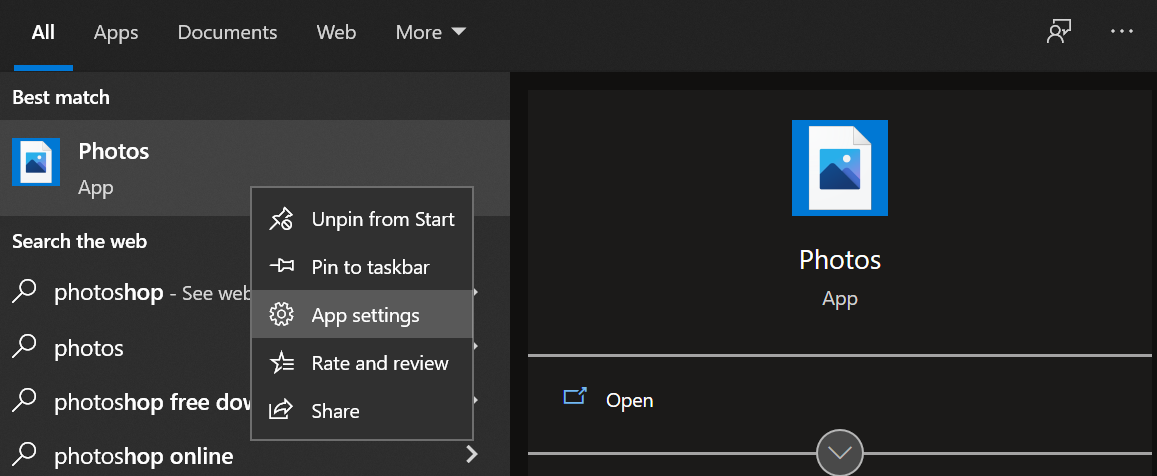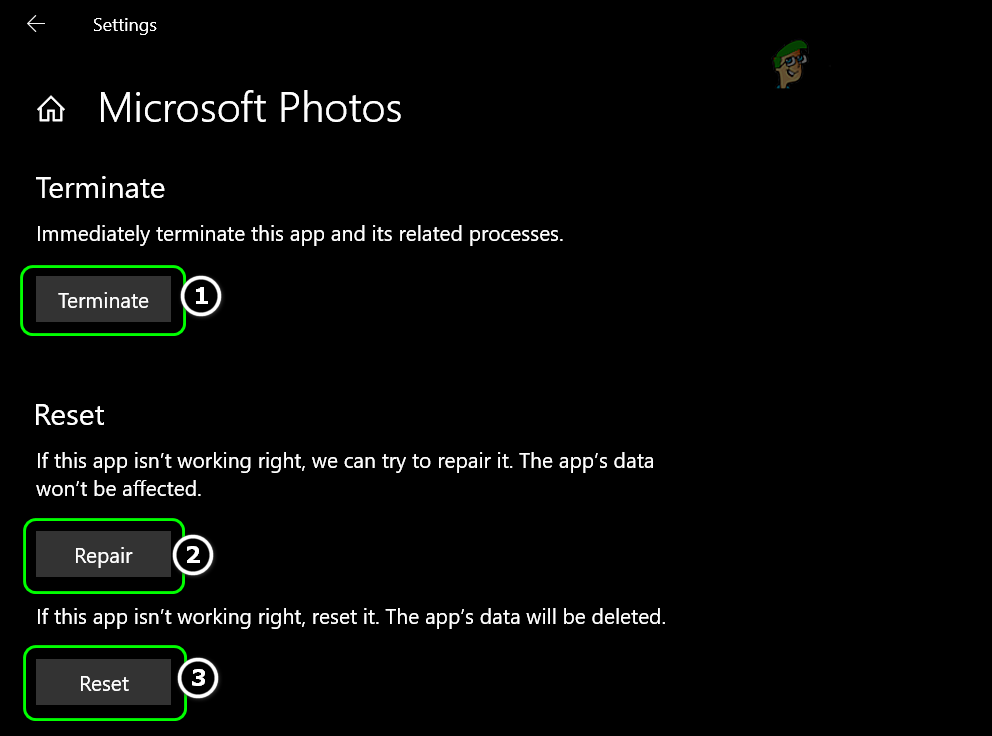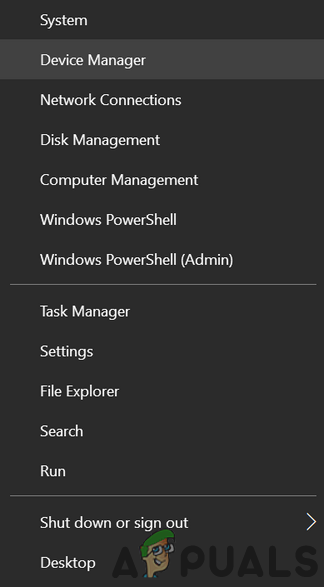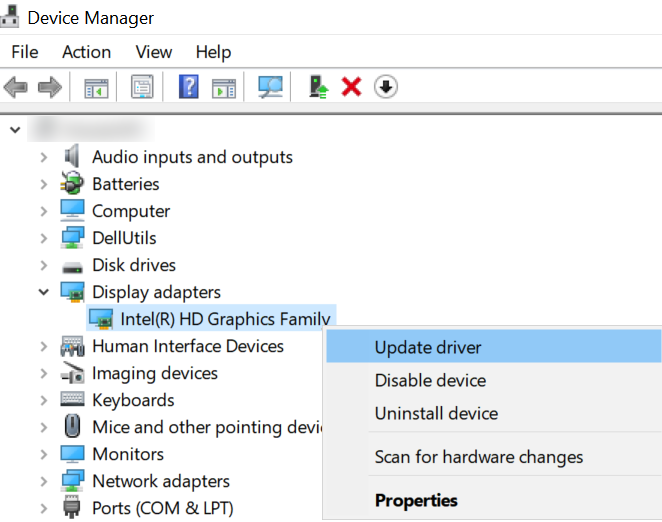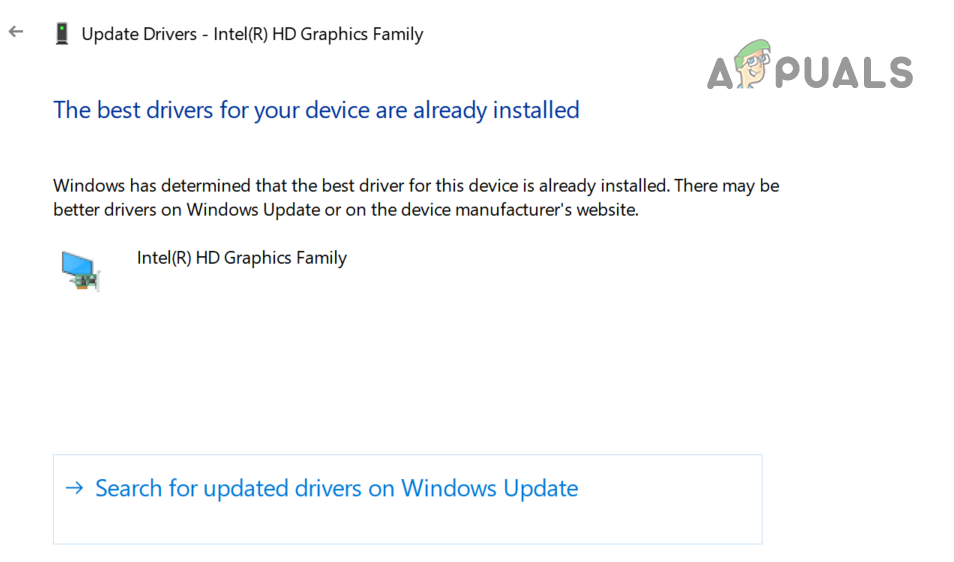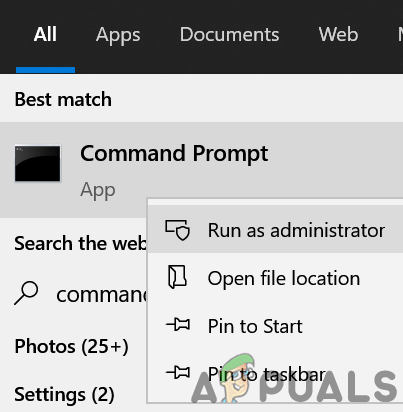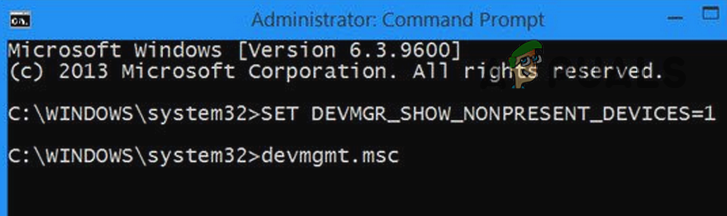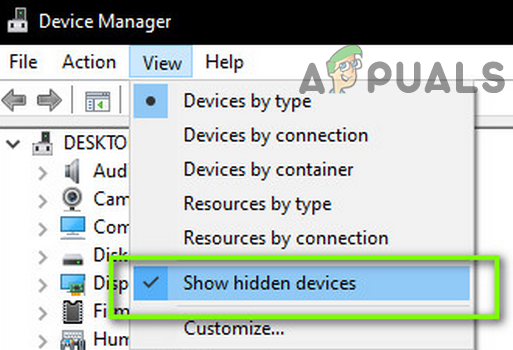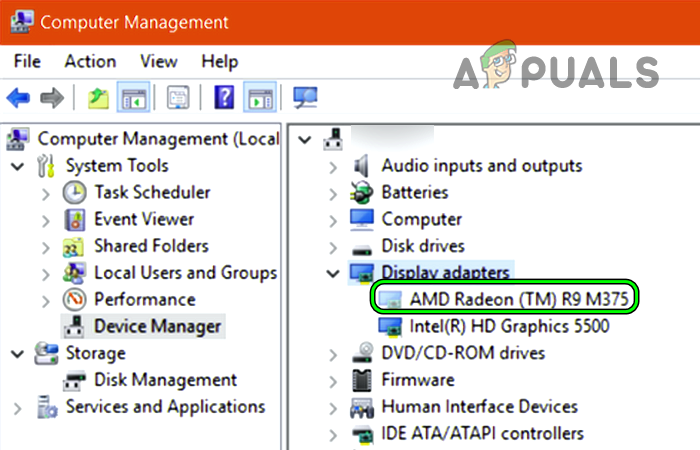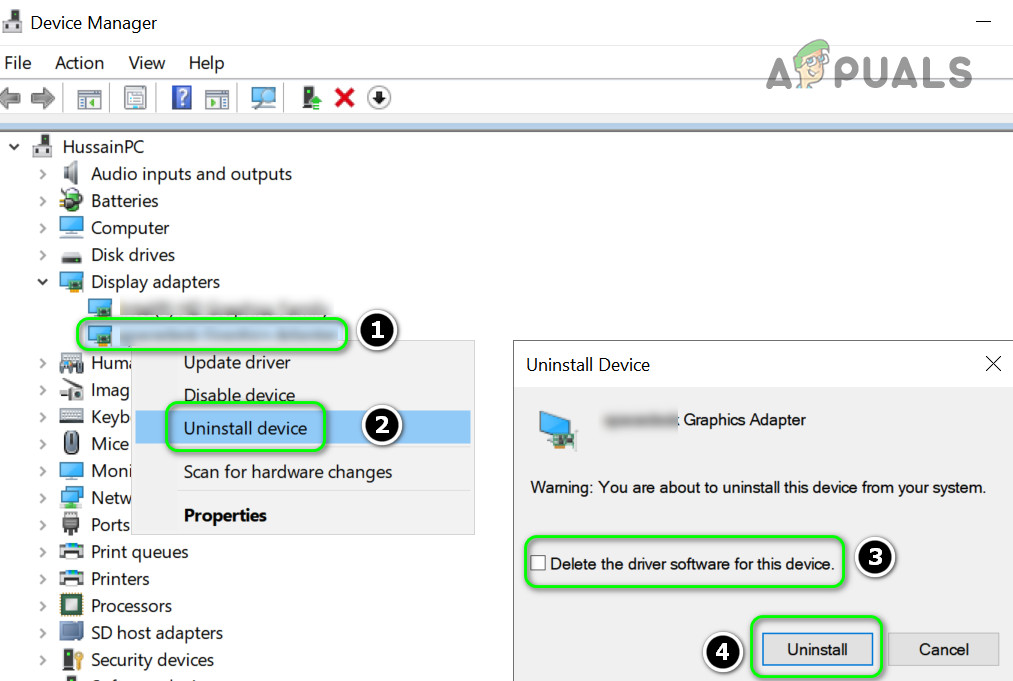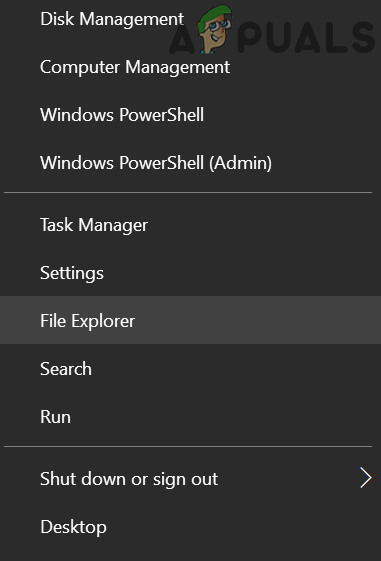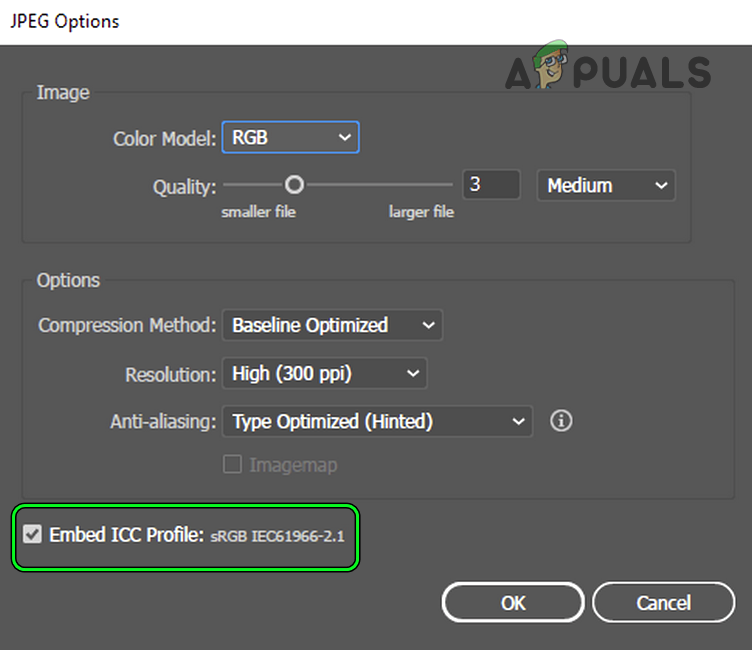Usually, the following are reported to cause the Photos to turn black after opening:
1. Update Windows and Photos App to the Latest Build
If the OS of your system or the Photos app is outdated, then they may become incompatible with the other OS modules (especially, the display driver) and thus cause the Photos app black screen issue. Here, updating the PC’s Windows and the Photos app to the latest build may solve the problem. Keep in mind if the issue is occurring on the images stored on a network location, then copying the file to your system (like Desktop) may clear the Photos app issue.
1.1 Update Windows to the Latest Release
1.2 Update Microsoft Photos App to the Latest Build
If that did not solve the problem, check if right-clicking one of the problematic images and selecting Edit clears out the issue (temporarily).
2. Perform a Repair of Photos or Reset it to Factory Defaults
If the installation of the Microsoft Photos app is corrupt, then it may turn black when opened. In such a case, performing a repair of the Microsoft Photos installation or resetting the App to the factory defaults may solve the problem. If none of the above did the trick for you, then check if performing the DISM and SFC scans clears out the issue.
3. Update / Reinstall Display Drivers
The Photos app might turn black after opening if the display driver of your system is outdated or corrupt. In this scenario, updating the display driver of your system to the latest build may solve the Photos app problem.
3.1 Update the Display Driver
If your system has an OEM utility like Dell Support Assist, then you may use that utility to update the display driver.
3.2 Uninstall the Phantom Display Drivers
3.3 Reinstall the Display Driver
Do not worry about uninstalling the display driver as Windows will install a generic display driver and your display will not be blacked out.
3.4 Disable JPEG Acceleration of Graphics Driver
If the Photos app is showing black pictures only for the JPEG extensions, we can try disabling the JPEG acceleration (AMD cards only). If the issue is occurring only with the images generated from a specific application (e.g., CorelDraw) or set of applications (Photoshop, Illustrator, etc.), then check the export settings of the applications like bit size (use 24-bit instead of 32-bit), uncheck Embed ICC Profile, or in some cases, reducing the file size solves the problem as well. If the issue is still there, then check if using another user account on the machine solves the issue. If that did not do the trick, then you may have to use another photo viewing app or enable the old Windows Photo Viewer app.
How to Use Google Photos to Store All Your PhotosHow to Fix Monitors Turning Off After Boot on Windows?Fix: No Icons for Pictures or Photos after Creators UpdateFix: Remote Procedure Call Failed Error When Opening Photos or Pictures