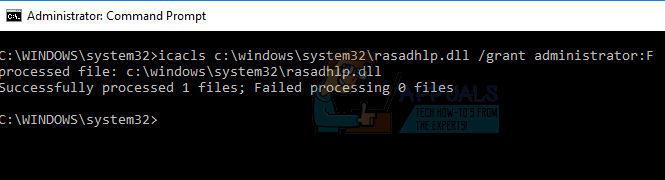This error can be fixed when the corrupted rasadhlp.dll file is replaced with a working copy from a retail build of Windows or the one provided in this article or using the System File Checker (sfc) utility. This guide also works on Windows Vista through to Windows 10.
Method 1: Replacing with a Working Version of rasadhlp.dll
You can also do this on Windows 8 and above by pressing Windows + X and selecting “Command Prompt (Admin)”. After this operation, rasadhlp.dll will be copied to the system32 folder. Try launching the applications which were producing the errors and check if they’ve stopped.
Method 2: Using the System File Checker Utility
The System File Checker (sfc) is a Windows tool that allows users to scan for corrupt Windows system files and then restore them with a cached copy. Here’s how to use the sfc utility to fix a corrupted rasadhlp.dll file. Wait for the scan to successfully complete and perform a fix as well. If it’s successful, you’ll see the response ‘Windows Resource Protection found corrupt files and successfully repaired them. Details are included in the CBS.Log %WinDir%\Logs\CBS\CBS.log.’ If you are running Windows 10 follow steps on this link to run sfc scan on Windows 10.
Windows 10 IME Bug Causes High CPU Usage & UnresponsivenessAndroid 11 To Have New Tools For Better Transparency Into Private Data Access By…Why Is There Still a Graphics Card Shortage? Causes and Future PossibilitiesRocket League Adds New Visual Setting After New Arena Causes Seizures