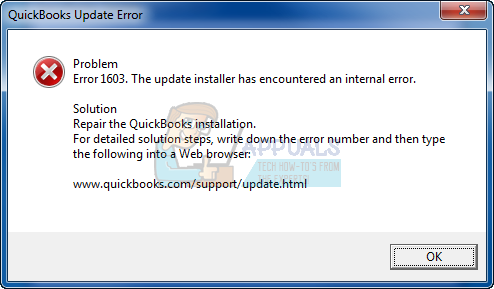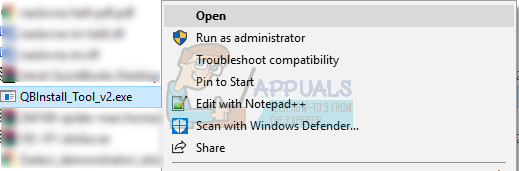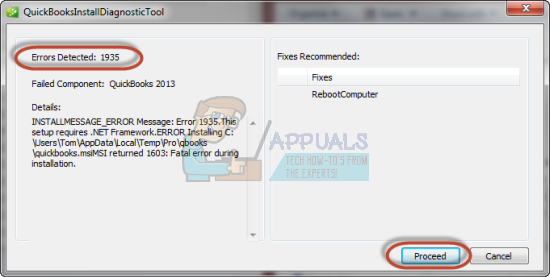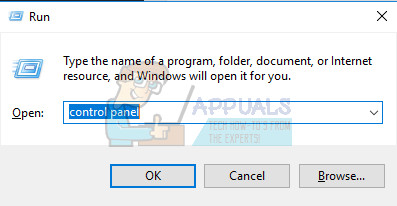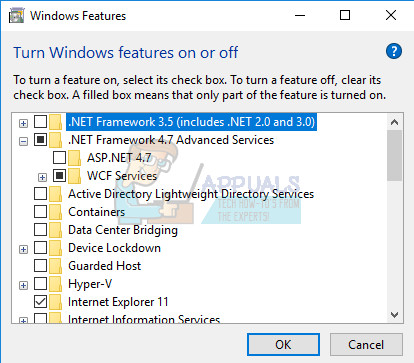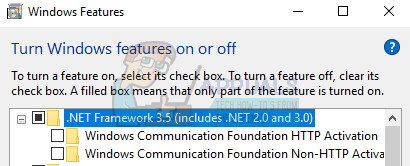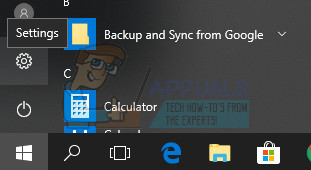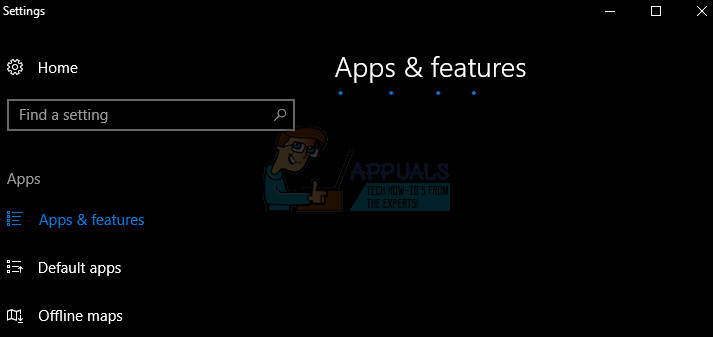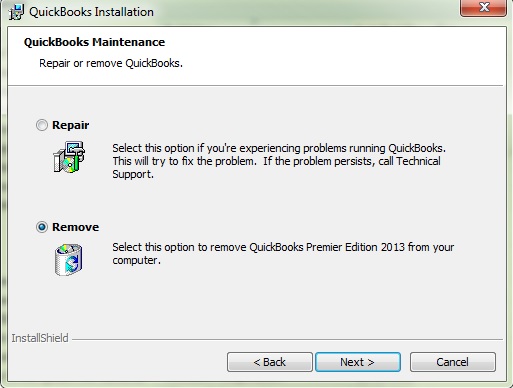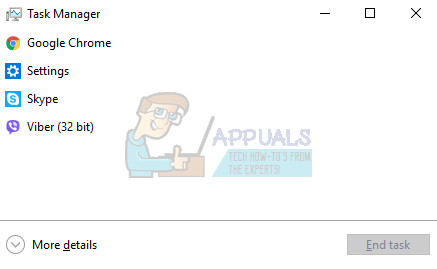Error 1603: There was a problem installing Microsoft .NET Framework [version] OR Error 1603: The update installer has encountered an internal error.
This doesn’t necessarily mean that the problem occurs simply because of Microsoft .NET Framework but faulty .NET Framework files are the main cause. Additionally, the error may occur if the installation files of QuickBooks are corrupt. Follow the instructions below in order to fix this issue.
Solution 1: Repair or Reinstall Microsoft .NET Framework
There are two ways on how you can approach this solution. You can either use the QuickBooks Install Diagnostic Tool and let it scan and fix issues related to Microsoft .NET Framework, or you can try and solve the problem manually. The tool is quite efficient but dealing with the problem manually may help you realize what the real problem was. Using the QuickBooks Install Diagnostic Tool:
Diagnosing the Problem Manually:
Solution 2: Reinstall QuickBooks Using a Clean Install
If the error code mentioned above appears when updating QuickBooks, the best solution would be to simply reinstall it using a clean install. A clean install is usually done when one of the program’s features are damaged and need repair and also when the usual reinstall fails to provide any comfort or a solution to the problem. In order to start the installation process make sure you havethe setup file you downloaded from QuickBooks’ official site. You will also need your license number before you start.
The next thing in the process is to rename the installation folders so that QuickBooks does not use the remaining files after you reinstall it. This is an easy task. Note: If you are not able to see some of the folders we mention below, you will need to enable the Show Hidden Files and Folders option from within the folder.
C:\ProgramData\Intuit\QuickBooks (year) C:\Users(current user)\AppData\Local\Intuit\QuickBooks (year) C:\Program Files\Intuit\QuickBooks(year) 64-bit version C:\Program Files (x86)\Intuit\QuickBooks (year) Note: You may end up receiving the “Access Denied” error when you try to rename these folders. This only means that one of the QuickBooks processes is running and it prevents you from modifying any of the files and folders these processes are using. Follow the steps below to fix this:
QBDBMgrN.exe QBDBMgr.exe QBCFMonitorService.exe Qbw32.exe Alternative: If the clean uninstall doesn’t work for some reason, you can always try and repair the installation by choosing the Repair option in Step 7 of this Solution. After the process finishes, try to see if the error message still appears.
How to Fix Java Error Code 1603[FIX] Google Earth PRO Installation Error 1603How to Fix AMD Error 1603How to Fix QuickBooks Error Code ‘80029c4a’ on Windows 10