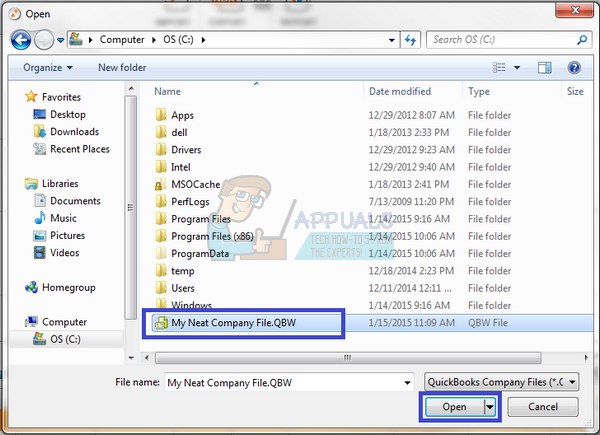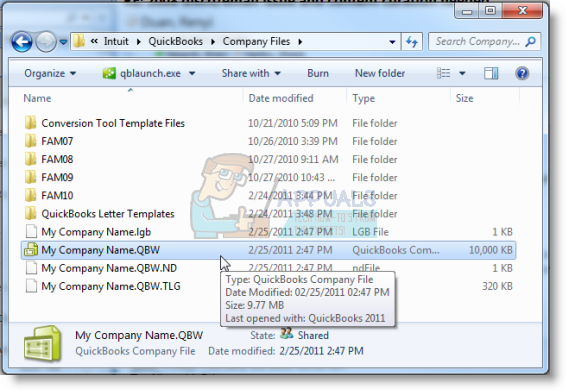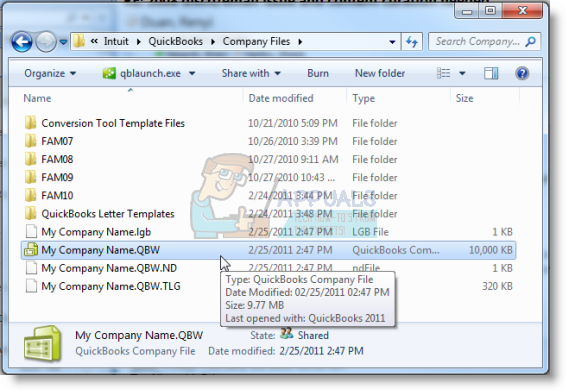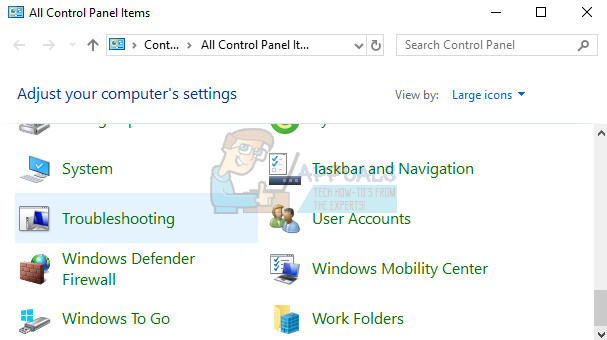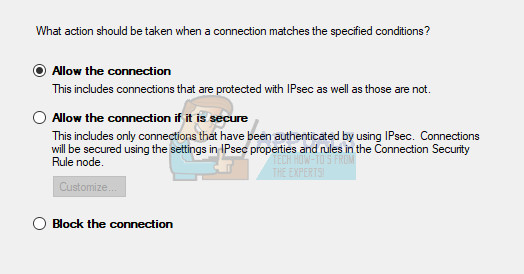Fixing this error can be done in many different ways so make sure you follow the instructions below carefully in order to take note of each individual method. Different methods require somewhat advanced approaches and that is why the instructions have been broken down into small, understandable steps.
Solution 1: Renaming the .ND and .TLG files
These extensions may sound unknown to you but these files are actually a part of your QuickBooks files. They contain the settings and configuration needed to open the company file in a multi-user environment. When these files go corrupt, you can always expect these errors to occur but you can always rename them. This won’t make you lose your data. In fact, these files will be recreated when you use the QuickBooks Database Server Manager to rescan and when you open your company file.
Solution 2: Copy the QuickBooks file on Desktop
This solution is quite useful to test whether the location of the company file is the thing which is causing all of these issues. If the path to your company file gets to long or too complex, it may confuse the software and you should definitely consider changing the location of where you store your files. Having your files on Desktop will test whether it’s the location which is causing these issues.
Solution 3: Using the QuickBooks Auto Data Recovery
This helpful feature has been introduced in QuickBooks 2012 and it’s currently only available in QuickBooks Pro, Premier, and Enterprise Solutions for Windows. It can support files up to 1.5 GB in size and it can help you recover your company files which may have been affected by this error. Follow the steps below in order to recover your data. First of all, you will need to enable the option to view the file’s extension in Windows Explorer since you will need to be able to see the extensions for several files, as well as to remove them.
Now that you have done this, it’s time to start solving the issue.
Solution 4: Verify Folder Permissions
This error can occur even if you don’t possess the proper permissions for the folder where the company files are located. This is easy to solve so first, let’s check if that is the real issue.
Solution 5: Configure the Firewall
Firewalls can prevent QuickBooks from accessing the Internet properly and that is a major concern. Different firewalls may be installed on your computer but it’s not recommended to use more than one. Let’s take a look at how to make sure QuickBooks files are not blocked by Windows Firewall:
QuickBooks Desktop 2018: 8019, 56728, 55378-55382 QuickBooks Desktop 2017: 8019, 56727, 55373-55377 QuickBooks Desktop 2016: 8019, 56726, 55368-55372 QuickBooks Desktop 2015: 8019, 56725, 55363-55367
How to Fix ‘Error Code -6098,0’ on QuickBooks?How to Fix QuickBooks Error Code ‘80029c4a’ on Windows 10How to Fix QuickBooks Error Code 3371Fix: QuickBooks Error Code H202