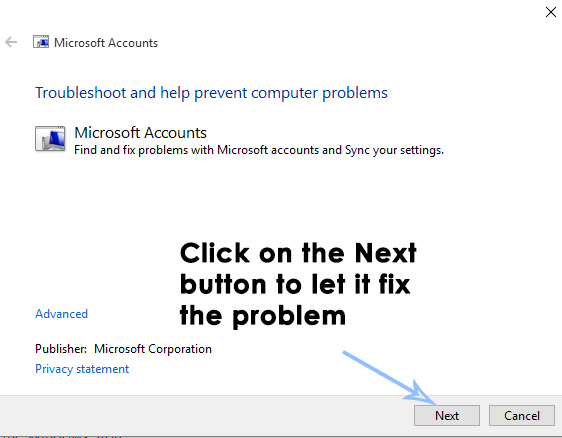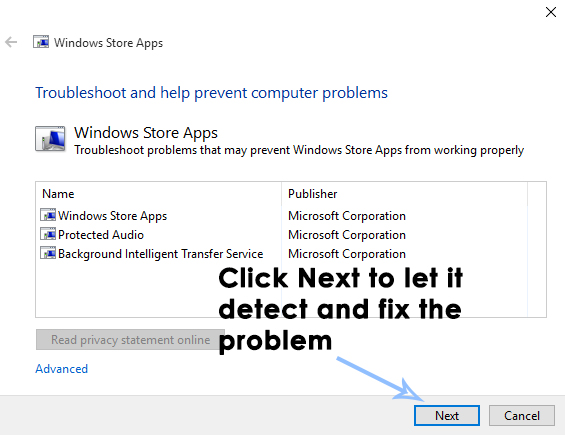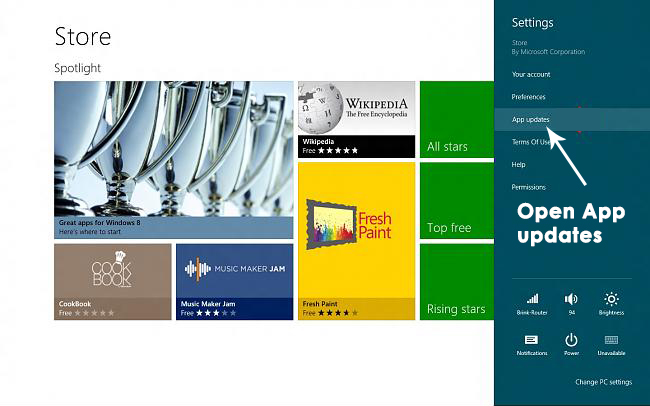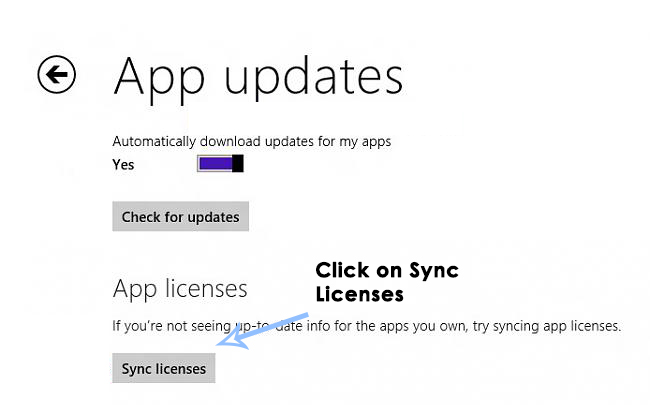Some users have reported an error message while trying to open the Mail app. The error message states “Reconnect to Internet and Sync to get the rest of this Message”. According to users, they have a fully functional internet connection but they are unable to synchronize their mails with the app. So, in this guide, I will be explaining different fixes you can use in order to get your mail app back to work.
Reasons Behind the Error “Reconnect to the Internet and Sync to Get the Rest Of this Message”:
This issue might be caused due to a mess-up with synchronization process. So, while the mail app doesn’t get synchronized, it displays this error message prompting the users to synchronize again. Internet connection problem can also cause this error while restricting the Mail app to be synchronized properly.
Solutions to Fix the Error “Reconnect to the Internet and Sync to Get the Rest Of this Message”:
As synchronization is the major problem causing this error to occur, so it can be fixed by performing some troubleshooting process.
Method # 1: Running the Microsoft Accounts Troubleshooter
This issue can be resolved by running a troubleshooting application by Microsoft i.e. Microsoft Accounts Troubleshooter. All you need to do is to go to the link below and it will automatically download the app to your computer. Open the application by double clicking over the .diagcab file and press the Next button to find the issues and fix them afterwards. Link: https://download.microsoft.com/download/F/2/2/F22D5FDB-59CD-4275-8C95-1BE17BF70B21/microsoftaccountdiagnostic.diagcab
Method # 2: Running the App Troubleshooter
If, running the Account Troubleshooter doesn’t resolve the issue, then, you should run the App Troubleshooter. You can download this from the link below. After it is downloaded, run it by double clicking over the .diagcab file and press the Next button to detect the problem. After the detection process, it would ask to fix the problem. Link: Click here to download the App Troubleshooter.
Method # 3: Syncing App Licenses
If any of the above methods doesn’t let you move your head, then, you should give a try to this one.
If you are in Windows 8, open the Windows Store from Start menu. While staying inside Windows Store, open the charm box by pressing Win + C and select Settings. Inside Settings, click on App updates.
Inside App updates, click on Sync Licenses and close it. Check the Mail app for fixes and let us know if it does work.
FIX: Task Scheduler service is not available. Task Scheduler will attempt to…[FIX] Could not Reconnect All Network DrivesFIX: Reconnect Your Drive Notification on Windows 8/10Dead Space Remake’s Intensity Director will Not Let the Players Rest