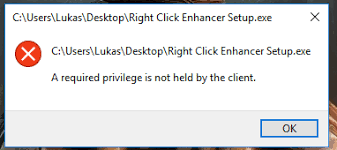Note: This particular issue is a different occurrence than the 0x800700522 error. If you’re seeing the “Required privilege is not held by the client” error when creating / editing / deleting a file inside your C drive (root folders), skip the methods in this post and follow our in-depth article about dealing with the 0x800700522 error (a required privilege is not held by the client).
If you’re encountering the issue while trying to install a certain application from an executable, troubleshoot with the potential fixes below. Follow the two methods in order and see whether they manage to resolve your issue.
Method 1: Instructing your Antivirus to “trust” the installer
Most of the time, the “Required privilege is not held by the client” error (on EXEs) is caused by an external antivirus solution that is not trusting the respective publisher. The vast majority of antivirus suites deal with application installers based on a certain trust system. If the installer doesn’t have the appropriate security certificates, your security suites might regard the application as “not trusted” and prompt Windows to display the “Required privilege is not held by the client” error whenever the user tries to run the installer. This issues can be remedied with most security suites by signaling that you trust the respective installer. If you have an external security suite, right-click the installer that is showing the “Required privilege is not held by the client” error and set the Trust Level to Trusted Installer or Trusted Application, depending on the scenario.
Note: Depending on the security suite that you’re using, the exact names of these options might be different. Generally, look for your antivirus icon after right-clicking and look for an option similar to “Trust Level” or “Trusted Source“. If your external antivirus suite does not have a similar option like the one featured above, search online on how to gain entry to the Whitelist, then add the executable as a Trusted Installer / Trusted Application.
Method 2: Removing the 3rd party Antivirus
If you were unable to follow the first method or your 3rd party Antivirus doesn’t have a Whitelist feature, you can determine if the security suite is indeed causing the issue by removing it from your system. Note: Temporarily disabling the external security suite will not resolve the issue because trust system will most likely remain active. Open a Run command (Windows key + R), type “appwiz.cpl” and hit Enter to open Add or Remove programs.
Then, uninstall your 3rd party security suite, reboot your system and see if the issue has been resolved. If whitelisting the installer / removing the 3rd party antivirus didn’t resolve the “Required privilege is not held by the client” error, the issue might be caused by system file corruption. If you’re still without a fix, follow this article (create a new user account) to create a new Windows user account and see whether it resolves your issue. If that dosen’t produce results, follow this article (startup repair) to perform a Startup Repair.
FIX: A required privilege is not held by the client “0x80070522"Converting Batch Files .BAT to Executables .EXEFix: Unable to Correct Problems ‘You have Held Broken Packages’PlayStation Showcase To Be Held Later This Month; According to Rumors