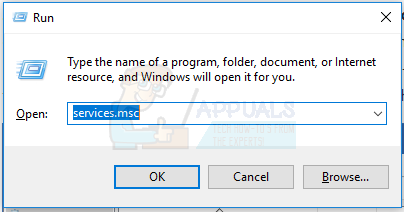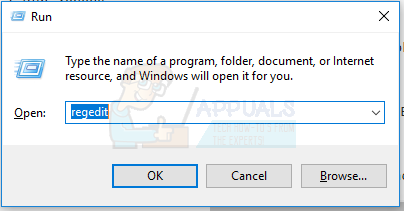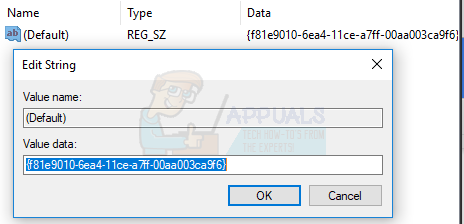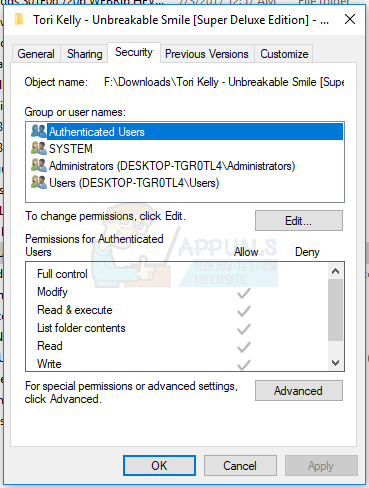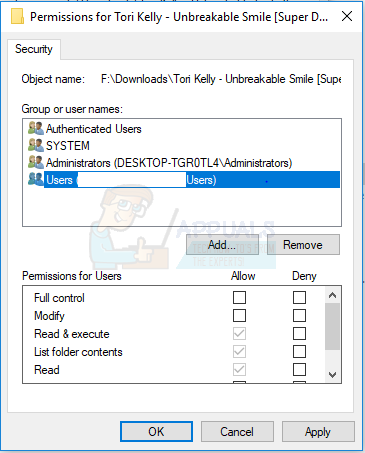There are times where the Sharing tab may not show up in the Properties tabs and you’re unable to create any shares for other users to access. The screenshot below shows a scenario where the Sharing tab is both available and missing.
The Sharing tab and context menu entry is mostly likely to get missing when services like the server service isn’t running on your PC. This can also be an internal issue, where a specific registry value is missing, and can easily be fixed using the Windows Registry. In this article, we’ll provide fixes to this issue using the causes identified.
Method 1: Starting Required Services
Most times, this problem occurs when the Server and Security Accounts Manager services are not running. Here’s how to get them running.
Method 2: Applying a Registry Fix
Alternatively, you can download this registry file and double-click to run it. Value: (Default) Data: {f81e9010-6ea4-11ce-a7ff-00aa003ca9f6} Type: REG_SZ
Method 3: Add Missing Group Memberships
When a user account isn’t not a member of the local groups, Users, Administrators, or Power Users, for a particular folder or file, the Sharing tab won’t appear. It’s very rare for this to happen, but here’s how you can add your user account to the users group.
Google Removes Undo Closed Tab Option From Chrome’s Tab Context Menu, Here’s How…Fix: Missing Search Tab ‘File Explorer (Windows 10 - 1909)‘Why Is Start Menu Tab Missing from Taskbar Properties on Windows 10?Fix: Enhancements Tab Missing