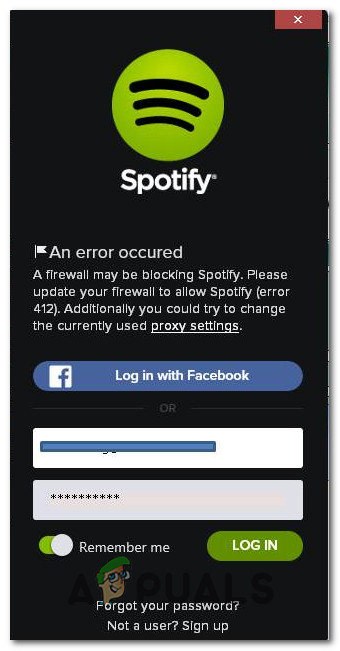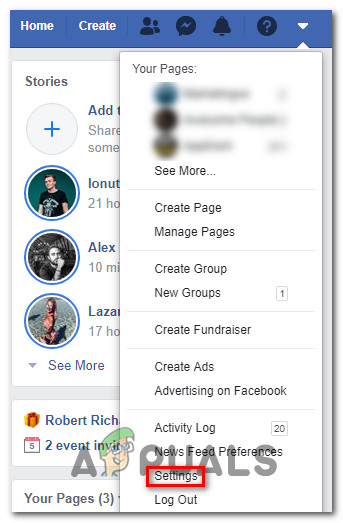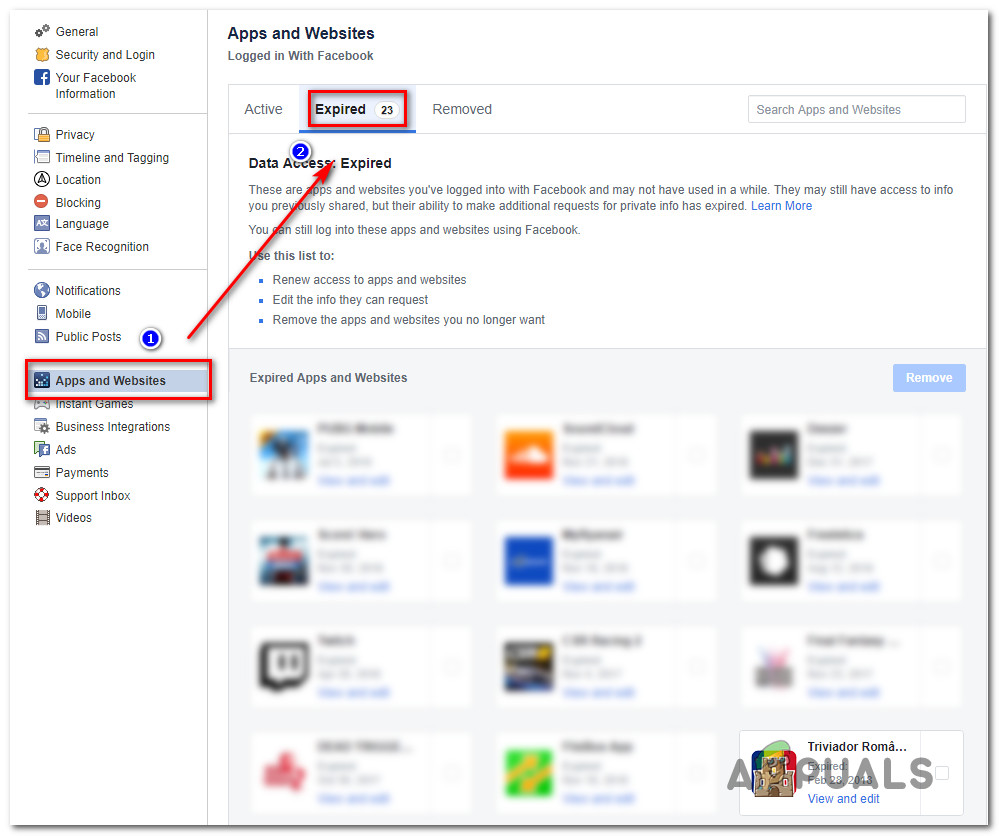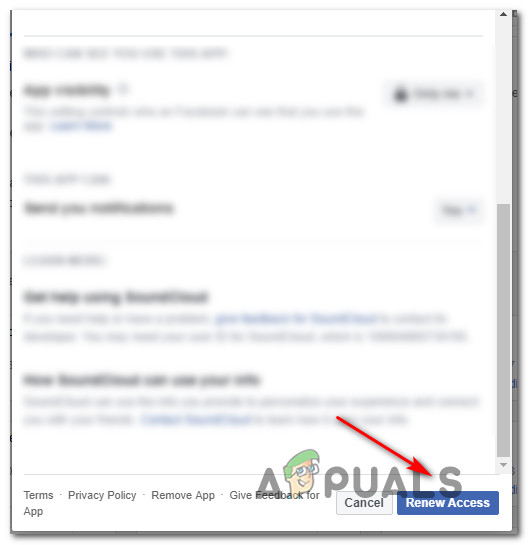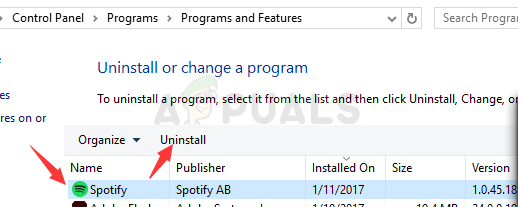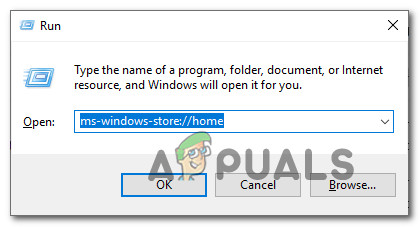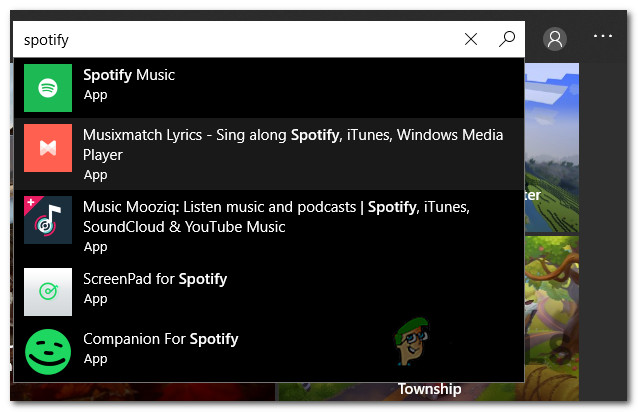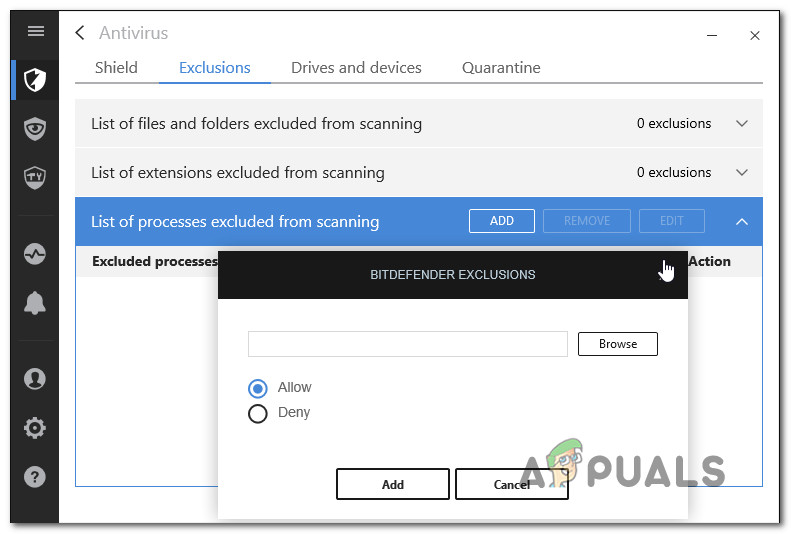What is causing the Spotify Error 412?
We investigated this particular issue by looking at various user reports and the repair strategies that are commonly used to resolve this error code. Based on what we gathered, this error stands for “Precondition Failed”. In most cases, the error occurs when an incorrect or badly formed token is passed along the API. This can happen for several different reasons: If you’re currently struggling to resolve the Spotify Error 412, this article will provide you with several troubleshooting steps that we’ve confirmed to resolve the issue. Down below, you’ll discover several potential fixes that other users in a similar scenario have successfully used to fix the error and login successfully. Although not every potential fix will be applicable to your scenario, it’s still best to start with the first method and work your way down until you discover a fix that is effective for your situation. Let’s begin!
Method 1: Login with using username instead of email / Facebook
In most cases, you can resolve this particular issue extremely easily by using your username (instead of your Facebook account or email when you log into your account. Several affected users have reported that the issue no longer occurred and they were able to log-in normally when they tried using their username inside the User box. Other affected users reported that they were able to resolve the issue by logging into a different account, logging out and then logging back into the account that was previously failing. Try these two tactics and move down to the next method below if you’re still encountering the 412 error when trying to log into Spotify.
Method 2: Re-authorising the Spotify app on Facebook (if applicable)
If you’re encountering this method only when trying to log-in with your Facebook account, the reason for this is most likely that Facebook has de-authorized the Spotify App. In this particular case, you can resolve the issue easily by logging into your Facebook App and re-authorizing Spotify. Here’s a quick guide on how to do this: If you’re still encountering the same error message, move down to the next method below.
Method 3: Using the UWP Spotify application (Windows 10 only)
If you’re looking for a care-free way of resolving the issue that will allow you to log-into Spotify almost instantly, the best way to do it is to install the UWP (Universal Windows Platform) version of Spotify. As it turns out, the issue is virtually non-existent on the Microsoft store version of the app. Several affected users have reported that the issue was no longer occurring once they traded the desktop version for the UWP version. Here’s a quick guide on how to do this: If you’re still encountering the issue while using the UWP application, move down to the next method below.
Method 4: Uninstalling / Disabling Firewall
As a few affected users have reported, this particular issue can also occur if you’re using a 3rd party security solution. Users finding themselves in a similar situation have reported that the Spotify Error 412 was actually being triggered by a firewall that they had active. If this scenario is applicable to your current situation, you have two ways forward:
You uninstall the 3rd party security solution or disable the real-time protection of your firewall (not guaranteed to be effective)You establish an exception rule for the main Spotify executable (the steps of doing this are specific to the AV that you’re using)
Fix: “A firewall may be blocking Spotify” Error When Logging into SpotifyFix: Spotify Error Code 7How to Fix “Spotify can’t play this right now” Error?How to Fix Spotify Error Code 2?