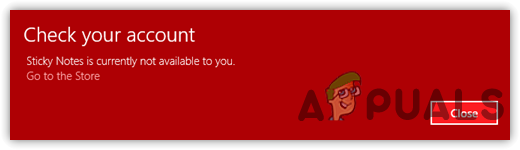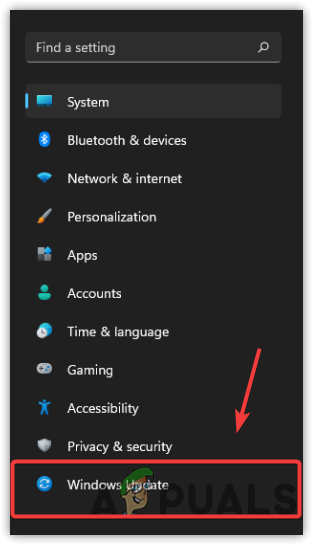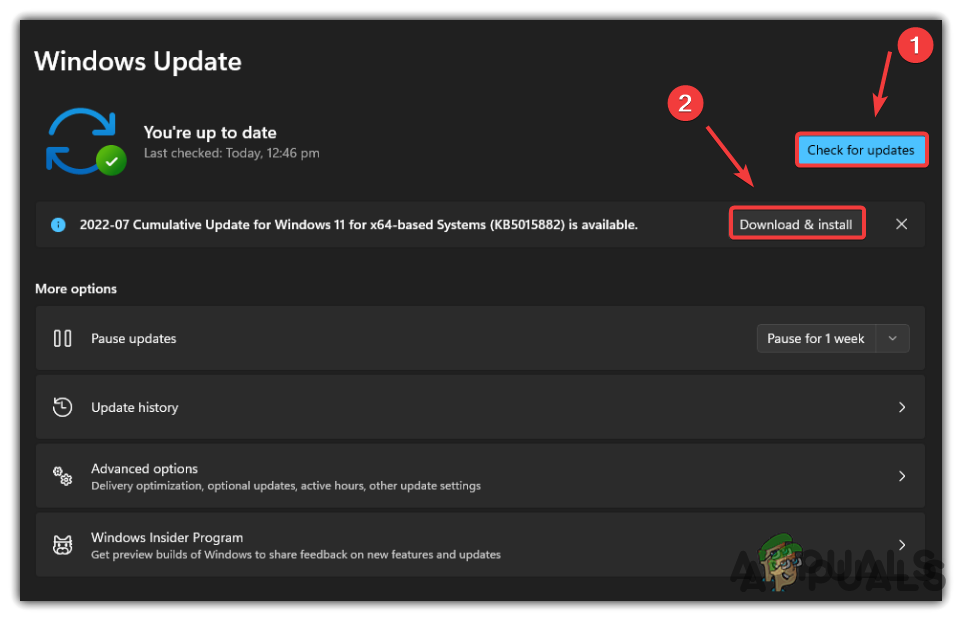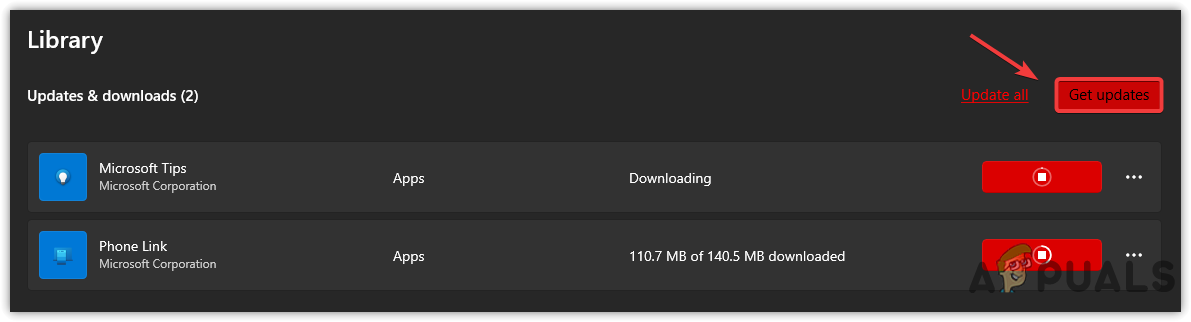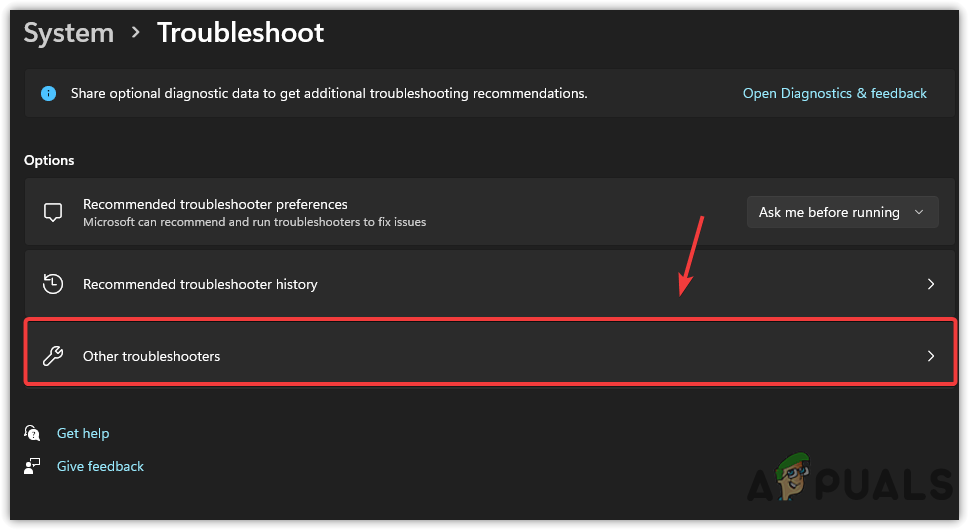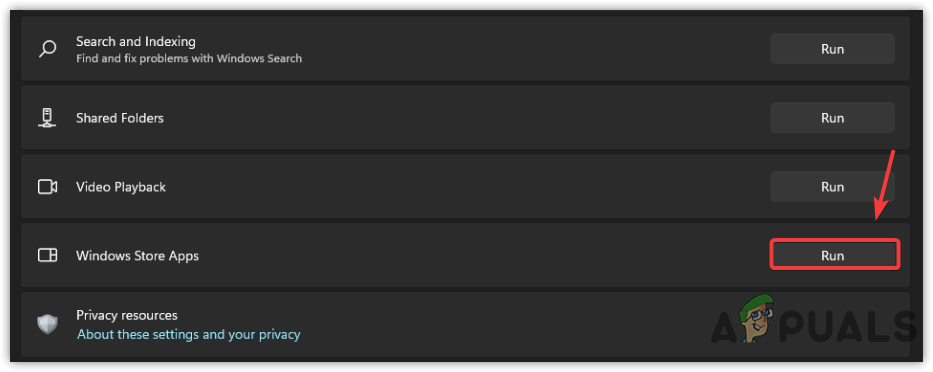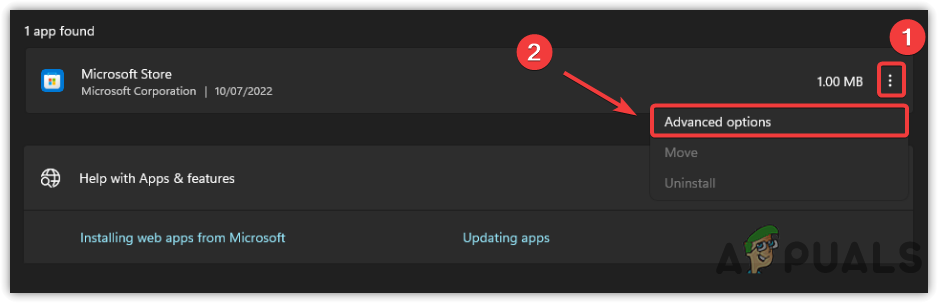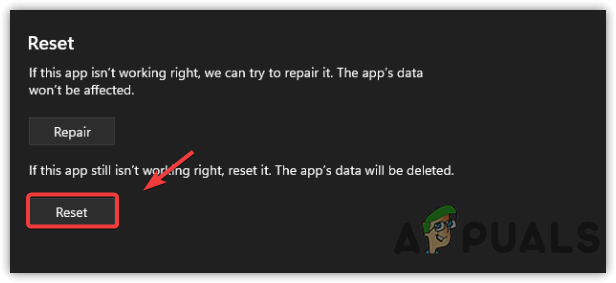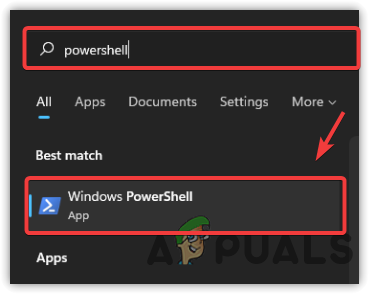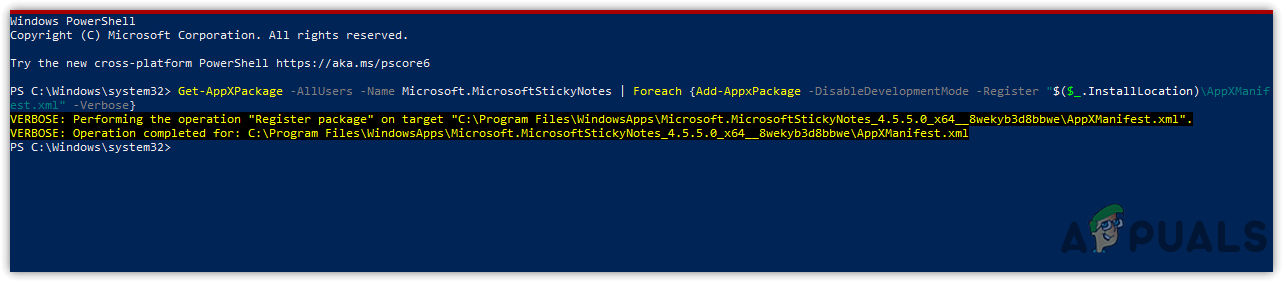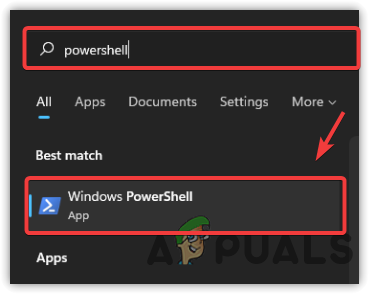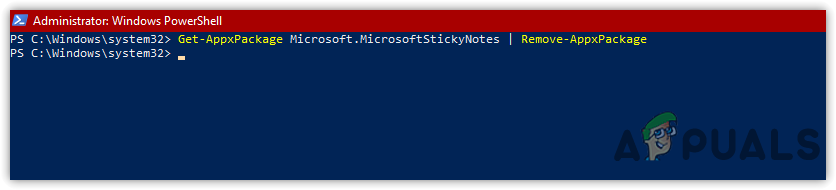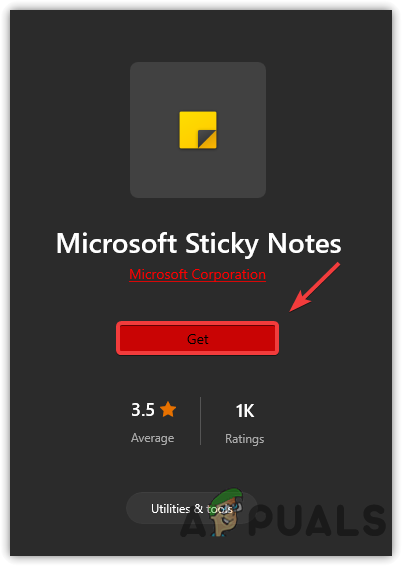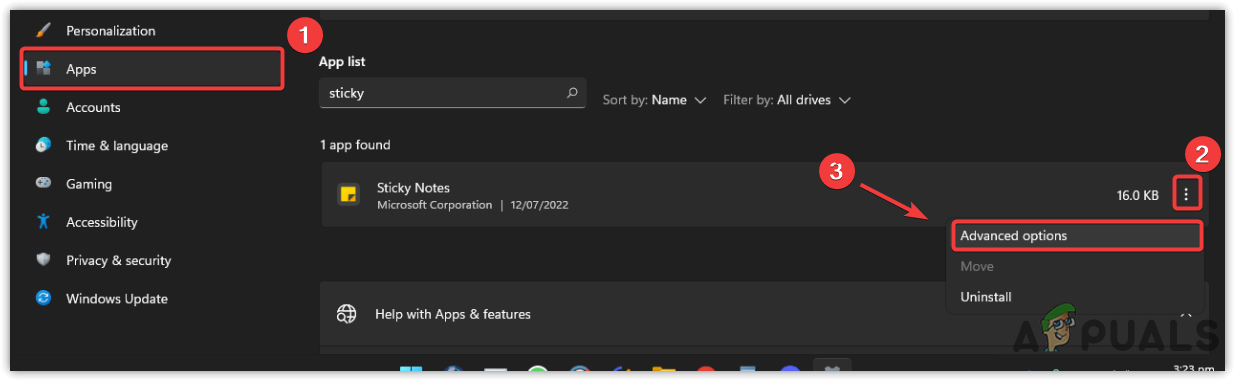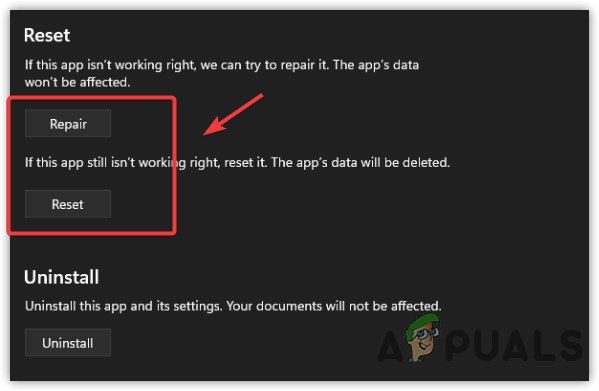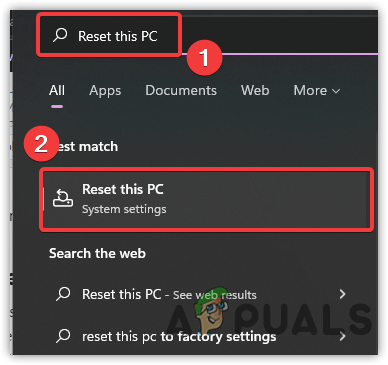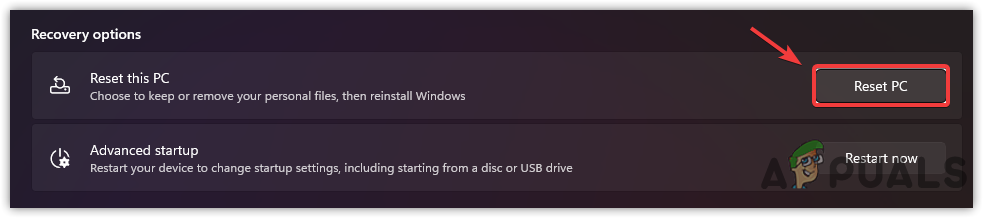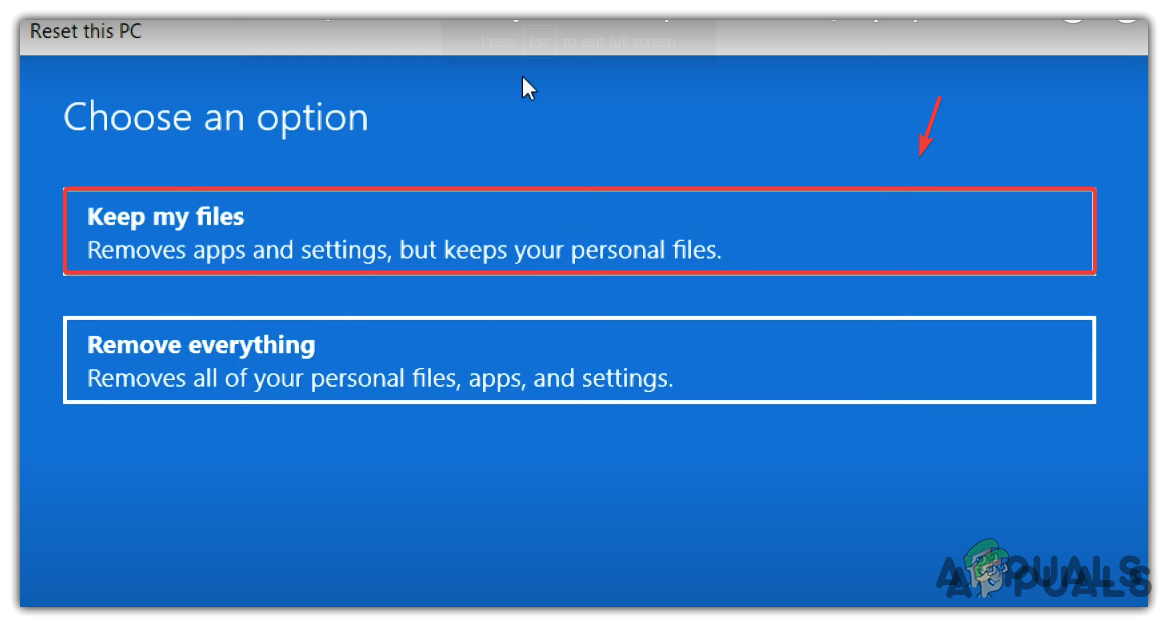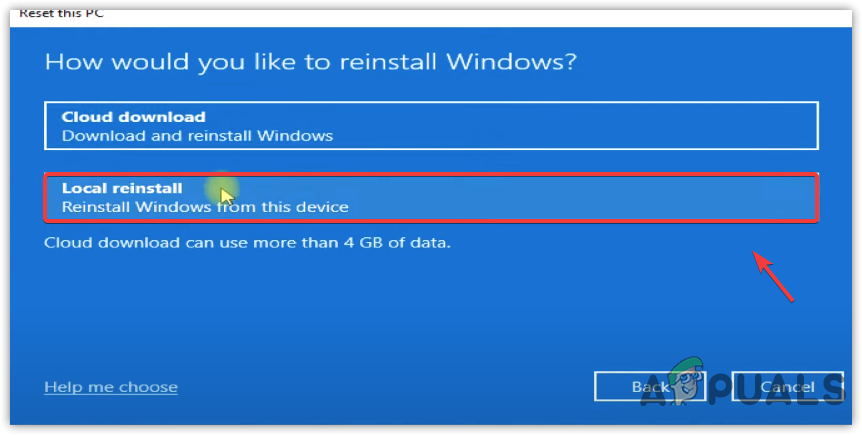Outdated Sticky Notes app, corrupted application files, and Microsoft Store cache are one of the main factors that can trigger Sticky Notes is Not Available error. According to our research, there can be many reasons, including those ones:-
Outdated Windows- Outdated Windows may trigger this issue as the sticky notes belong to the Microsoft applications. Therefore, either, try updating Windows or reset the Windows OS if nothing works.Outdated Sticky Notes App- Another reason that can trigger this issue is the outdated Sticky Notes App. So for that reason, check if there is any update pending. If it is then install the update and see if it fixes.Corrupted Sticky Notes Files- There is a chance of corruption in the files of Sticky Notes. To fix this, you need to reinstall the Sticky Notes via Powershell as you can’t uninstall it from Programs & Features.
1. Update Windows 11
Sticky Notes stopped working issue usually caused by a bug, which can be eliminated by updating Windows. Microsoft releases cumulative updates to fix bugs and improve security. Therefore updating the Windows can potentially fix Sticky Notes is Not Available error.
2. Update Sticky Notes
The outdated Sticky Notes app can be one of the main reasons that can bring this error. In most cases, outdated apps are not compatible with the latest version of Windows. Moreover, it can cause issues including this one. For that reason, we recommend updating the Sticky Notes app.
3. Run Windows Store Apps Troubleshooter
Windows Store Apps troubleshooter is a utility that comes preinstalled with all the latest versions of OS. The utility offers to troubleshoot issues regarding Microsoft Apps. If updating Windows or App does not fix the problem. Using Windows Store Apps may help fix Sticky Notes is Not Available error. Below are the instructions to run the Windows Store Apps troubleshooter:-
4. Reset Microsoft Store Cache
If you reset the Microsoft Store, all the app’s configurations like sign-in details and settings will be set to the default. There are plenty of reasons Why do you need to reset Microsoft Store, Resetting the Microsoft store cache will help clear all the app’s data, which might be corrupted for some reasons.
5. Re-Register Sticky Notes
Another solution to fix the Sticky Notes is Not Available error is to re-register Sticky Notes App. It is an offline troubleshooting technique and, you don’t need to connect to the internet, Re-registering the apps may fix this error. Below are the steps:-
6. Reinstall Microsoft Sticky Notes Using Powershell
If re-register Microsoft apps do not fix the error, try reinstalling Sticy Notes Apps. If the error occurs due to corrupted files or installation, reinstalling the Sticky Notes will fix this issue.
7. Repair/Reset Sticky Notes
If you don’t know, you can repair or reset the Sticky Notes App. Microsoft includes a Repair or Reset option for their apps to restore corrupted files. Although you won’t lose your Notes if you use a Repair option, using the Reset option may lose your data that is why you should try first Repairing Sticky Notes App. If you use a Microsoft account, then you can go for a reset option as you will be able to restore all your notes by synchronizing.
8. Reset Your Computer
If none of the methods worked, either try resetting the Windows or create a new user account. The best approach is to go for a reset option as it will remove all the corrupted files and programs except your data such as images and videos. You can also restore your computer to the previous state but it needs a Restore point created before you encounter the error message. if don’t want to reset the computer, you can use the Restore option by visiting How to: Configure System Restore In Windows 10. Below are the steps to reset Windows:-
Fix: Sticky Notes Icon on Taskbar is not CombinedFix: Sticky Notes Error Code 0x803f8001How To Use Sticky Notes in Windows 10Fix: Sticky Notes Stuck on ‘Loading’