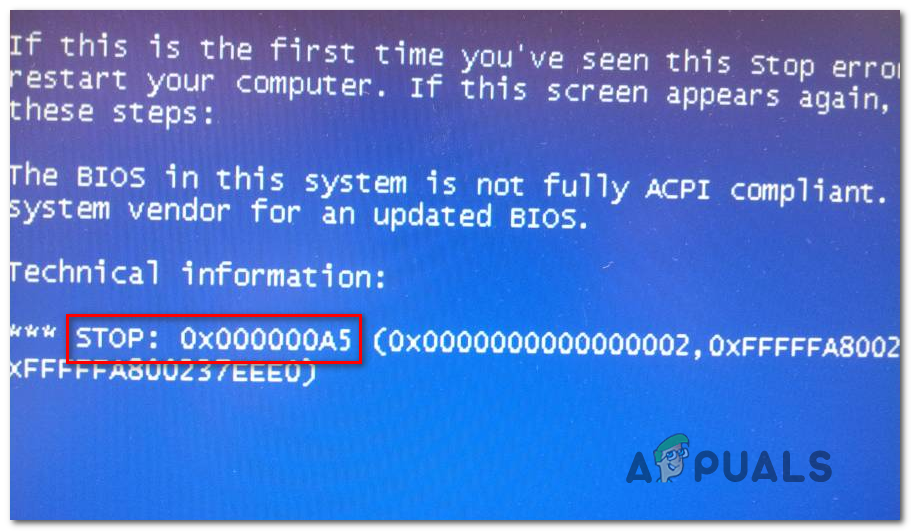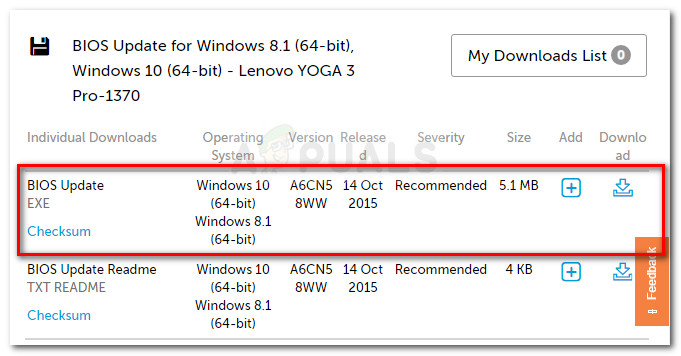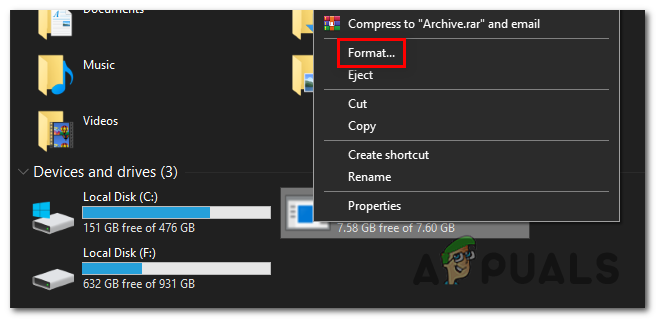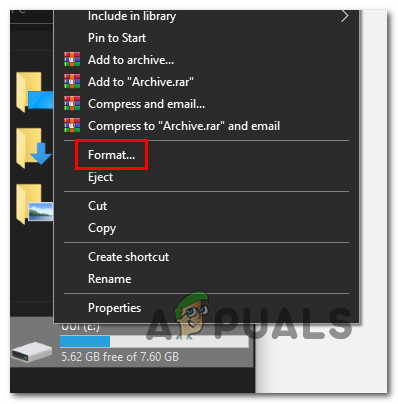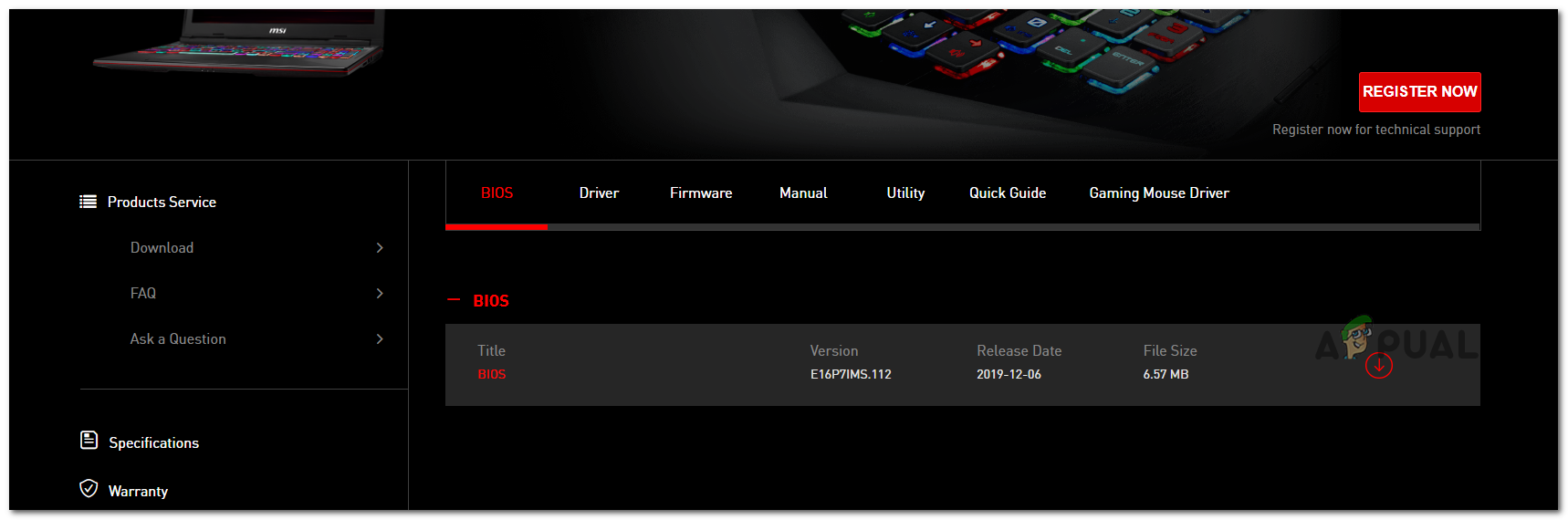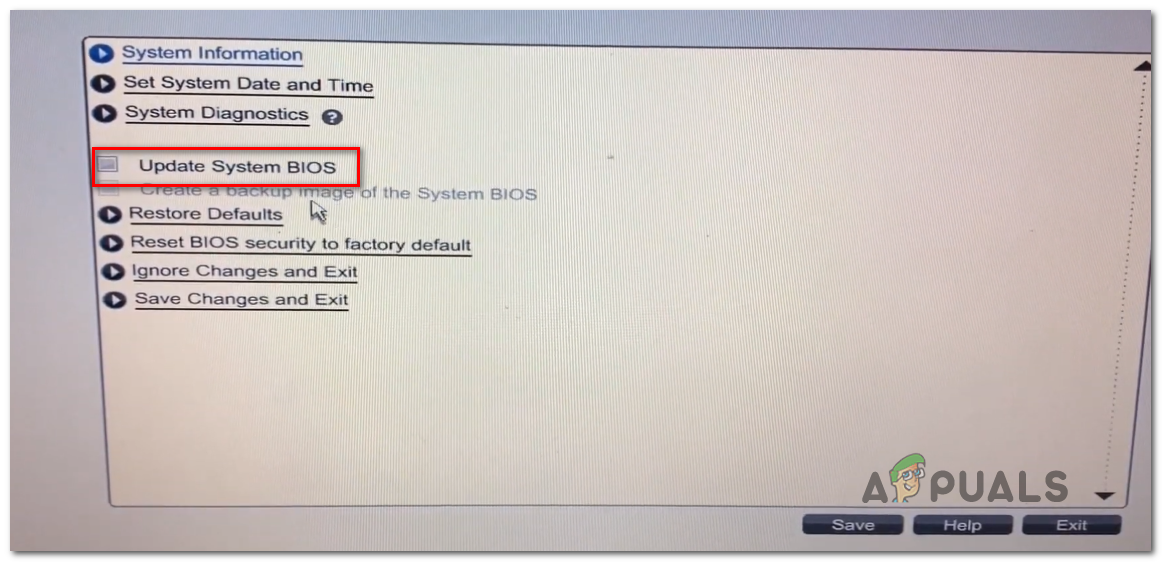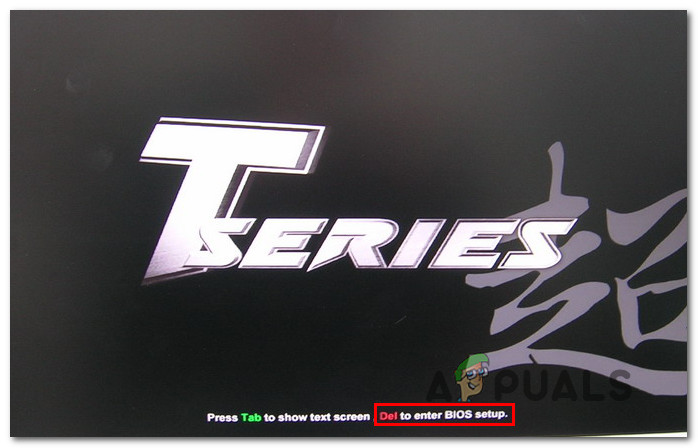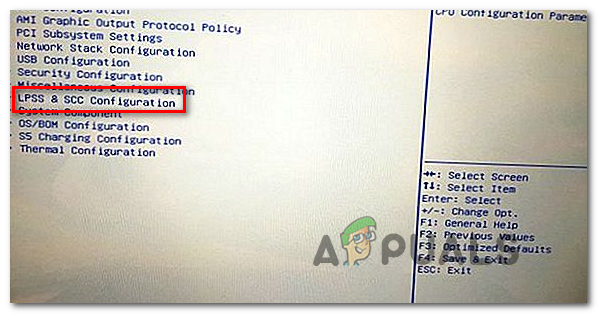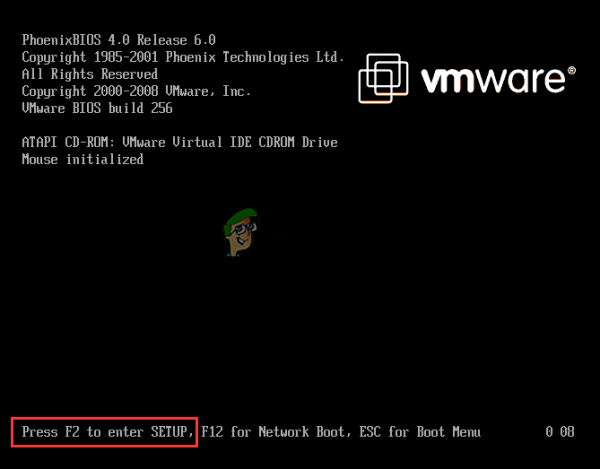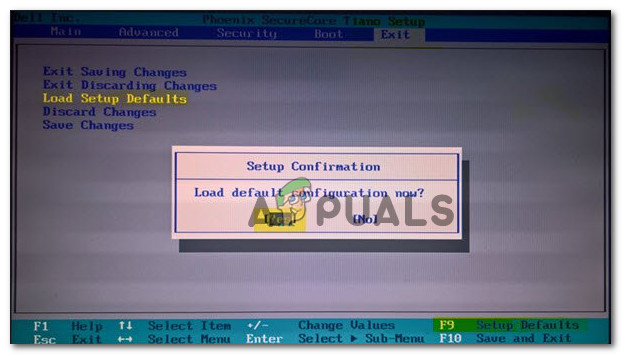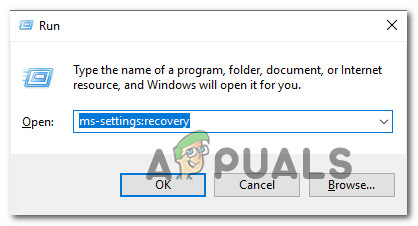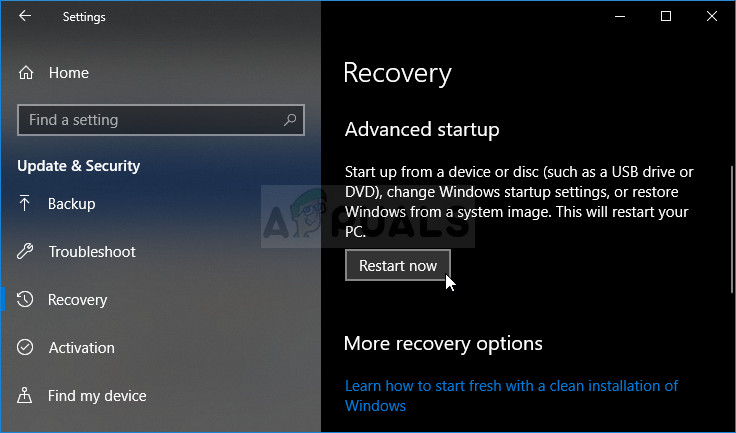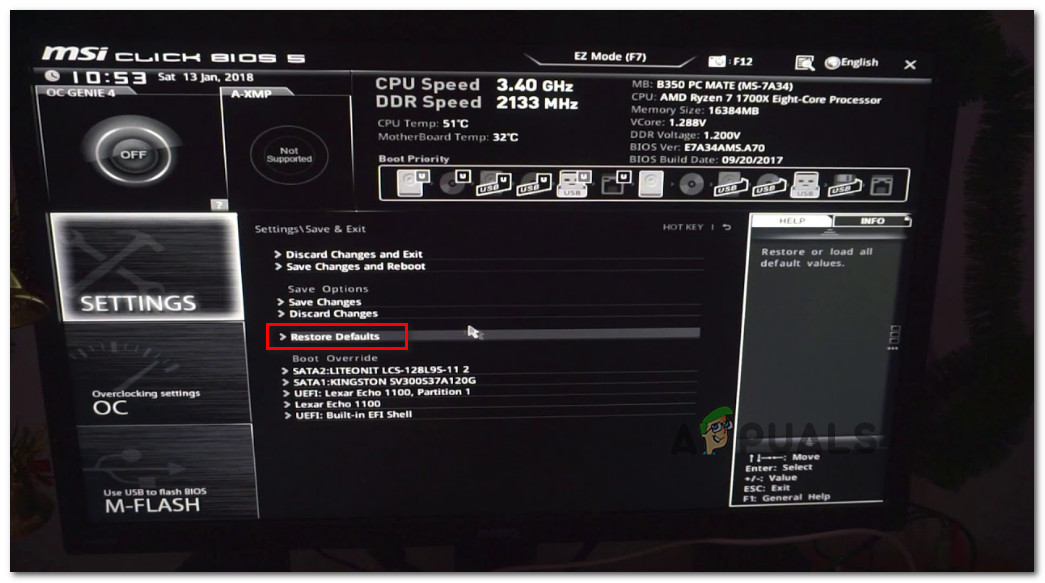In most cases, this particular issue is caused by a BIOS inconsistency. In order to fix the issue, in this case, you’ll need to follow the documentation provided by your motherboard manufacturer in order to update your BIOS version to the latest version. In case you’re using a traditional HDD but your BIOS is configured to use WIMBoot, you will need to adjust some BIOS settings in order to allow the installation in Windows 7. In this case, go into your BIOS settings and adjust the LPSS & SCC configuration in order to accommodate Windows 7. However, as it’s been reported by some affected users, the Stop Error 0x000000A5 can also occur due to a failing RAM or a partially broken RAM slot (or a slot filled with dust and lint). In this case, you should be able to fix the issue by replacing your RAM stick or by changing the RAM slot that you’re currently using. On an older rig, you might need to force the installation of the Standard PC HAL if the BIOS that you’re using is not fully ACPI compliant. This can be done during the first screens of the Windows installation sequence. If all else fails, you should reset your BIOS or UEFI settings to the default and redo the installation again to see if the issue is still occurring.
Updating your BIOS to the latest version
As it turns out, in the vast majority of cases, this particular issue will be caused by a BIOS inconsistency. This stop code usually indicates that the BIOS version is incompatible with the Advanced Configuration and with the Power Interface (ACPI) that is supported with Windows 7. If this scenario is applicable, you should be able to fix the issue by updating the BIOS version to the latest available. But keep in mind that due to the fact that BIOS interfaces are vastly different across various motherboard manufacturers, it’s not possible to provide you with individual step-by-step guides. The best way to get specific instructions on updating your BIOS version is to go online and do a search query on ‘BIOS Update + motherboard model‘ and read the documentation on the official website very carefully. Keep in mind that most motherboard manufacturers will offer their own BIOS updating utility, so following the steps to the letter is essential. Asus has E-Z Flash, MSI has MFlash, etc. Here’s a shortlist of official documentation directories for BIOS updating for some of the most popular motherboard manufacturers:
DellASUSAcerLenovoSony Vayo
If you’re looking for some general guidelines that will allow you to update your BIOS version, follow the instructions below to do it via a USB flash drive: Note: Make sure to consult the official documentation for step-by-step instructions. This is just a general guideline. If you’ve already taken some steps to update your BIOS to the latest version and you’re still encountering the same error message, move down to the next potential fix below.
Adjusting the LPSS & SCC Configuration
If you’re using an older motherboard and a traditional HDD, it’s possible that you’re struggling with the Stop Error 0x000000A5 due to inconsistency with WIMBoot. Keep in mind that WIMBoot is not supported on traditional drives that still use rotational components or hybrid drives (that contain both solid-state and rotational drive components) If this scenario is applicable, you should be able to fix the issue by accessing your BIOS settings and adjusting the LPSS & SCC Configuration so that it’s configured to work on Windows 7. Several affected users have confirmed that this operation finally allowed them to complete the installation of Windows 7 without encountering the Stop Error 0x000000A5. Here’s a quick guide on adjusting the LPSS & SCC Configuration from the Advanced BIOS settings menu:
Replacing the RAM or using a different slot
As it turns out, the Stop Error 0x000000A5 can also occur if the memory is not properly seated or if the RAM stick that you’re using is starting to fail. This is only applicable if you’re encountering this issue during random intervals or at the system startup. Some affected users that were dealing with the same kind of issue have reported that they did a memory test to see if there are any issues with their RAM. If you’re currently overclocking your RAM frequency & voltage, revert to the default values and monitor the usage with a program like HWmonitor to check for any voltage or temperature spikes that might end up producing this error. Additionally, you can also run the Memtest utility to verify the integrity of your RAM files. In case you find no red flags with your RAM, simply change the RAM slot that you’re currently using. If the issue doesn’t repeat once you change slots, there’s a high chance that you’re dealing with a faulty RAM slot on your motherboard – in this case, take your computer to a technician for further investigations.
Installing the Standard PC Hardware abstraction layer (HAL)
If you’re using an older rig, it’s also possible that you’re encountering the Stop Error 0x000000A5 due to the fact that the BIOS you’re trying to use during the installation of the new Windows version. In case this scenario is applicable, you should be able to fix the issue by obtaining a BIOS that is fully ACPI compliant. By doing this, Windows will automatically disable the installation of the ACPI HAL and install the Standard PC HAL. Here’s a quick guide on installing the Standard PC Hardware abstraction layer:
Reverting BIOS / UEFI to the Default Settings
If none of the methods above has worked for you and you’ve previously made sure that you’re using the latest BIOS / UEFI version and that Standard PC HAL is active, one last fix that might fix the issue for you is to revert every BIOS or UEFI settings to the default values. Keep in mind that due to the fragmented nature of BIOS versions and the fact that newer rigs use UEFI instead, we can’t provide you with a definitive guide that will allow you to revert the values of BIOS or UEFI to the default. Because of this, we created two separate guides that will allow you to do this regardless of the boot technology that you use (BIOS or UEFI). Follow whichever guide is applicable to your current situation.
Resetting BIOS Settings to Default
Resetting UEFI Settings to Default
How to Stop Windows from Automatically Installing Outdated DriversHow to Fix Stop Error 0x0000009f on Windows?Fix: Stop Error Code 0x00000024 BSOD on WindowsHow to Stop the Windows 10 Update and Stay on Windows 7 or 8