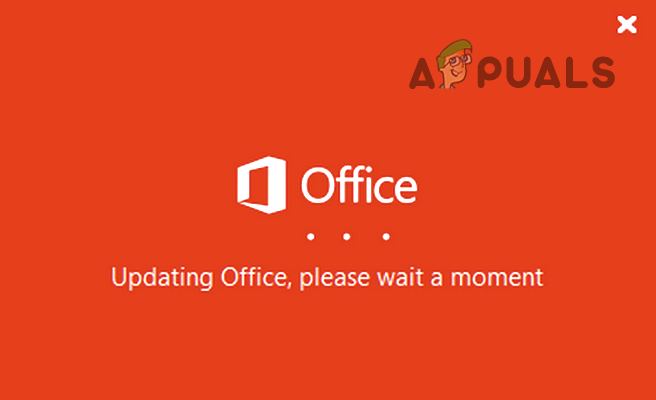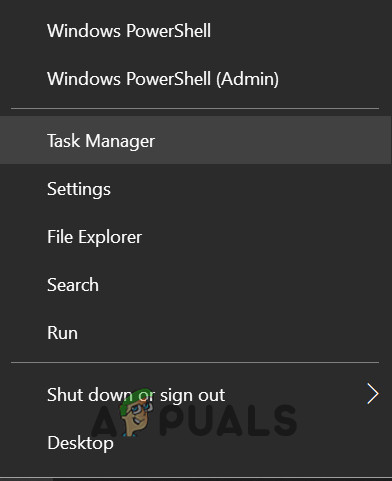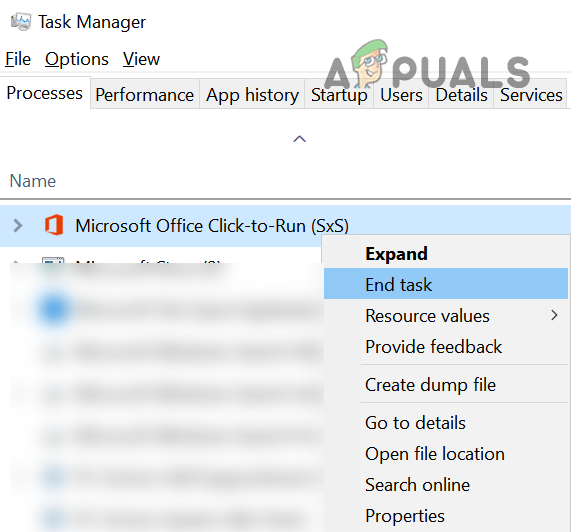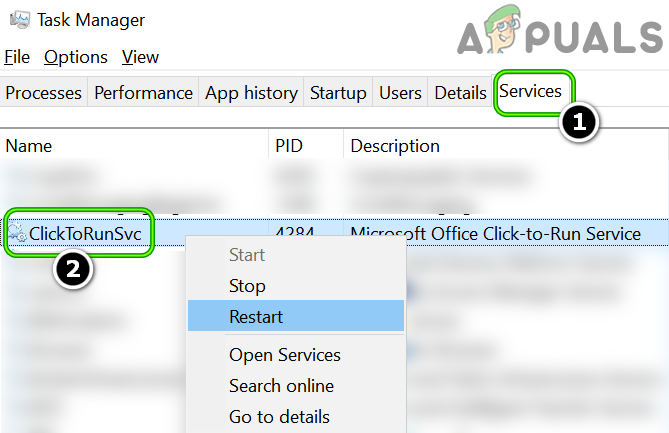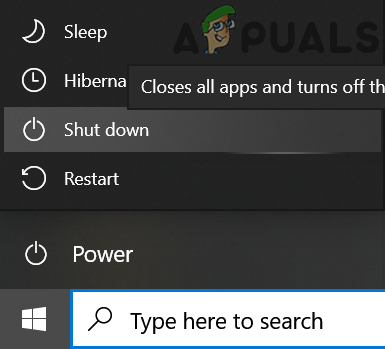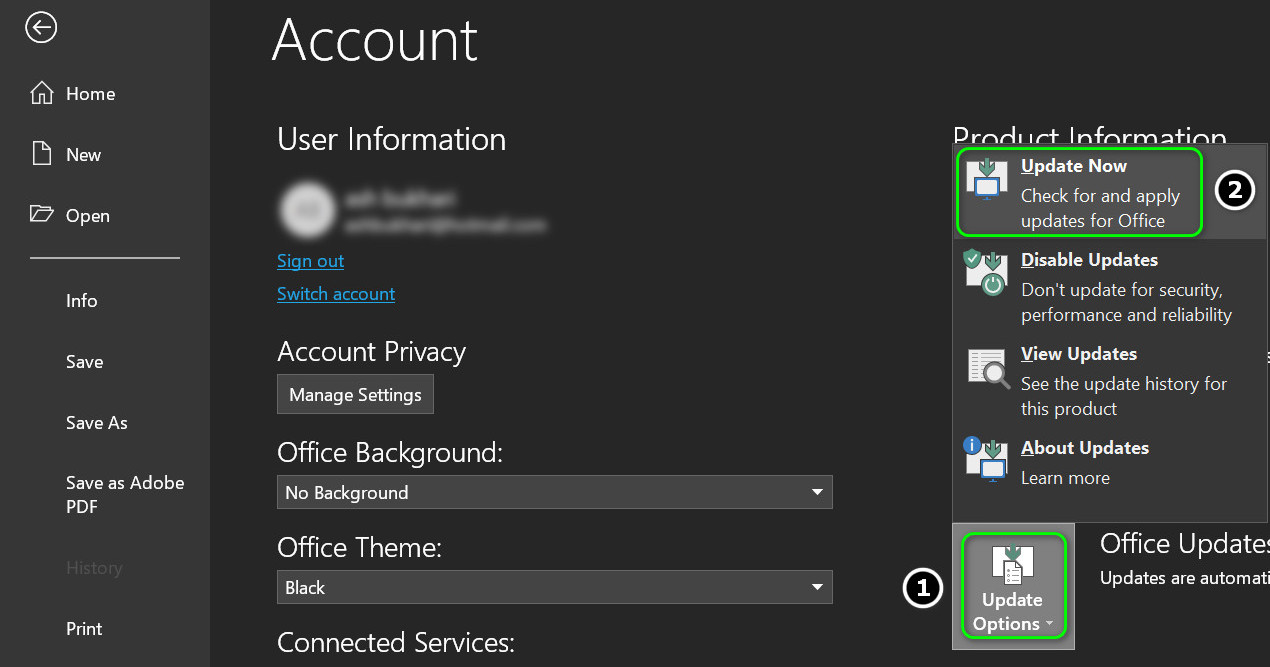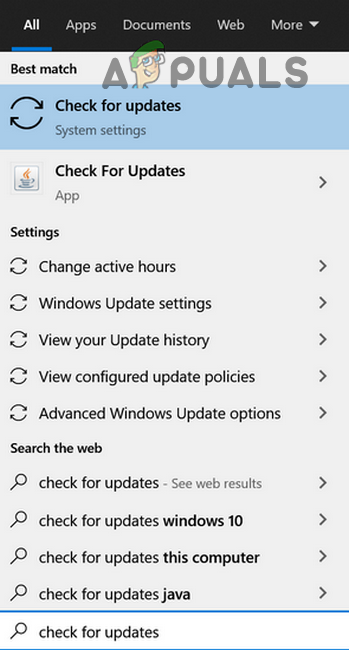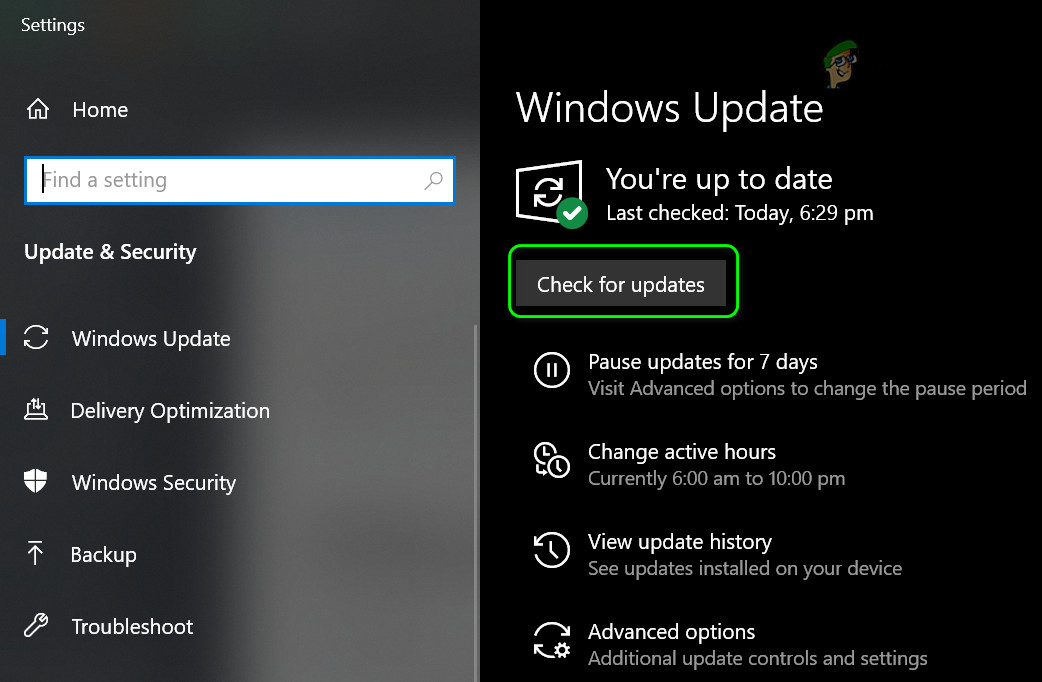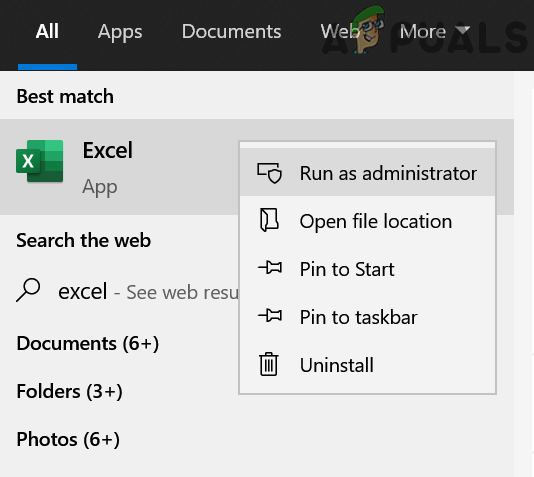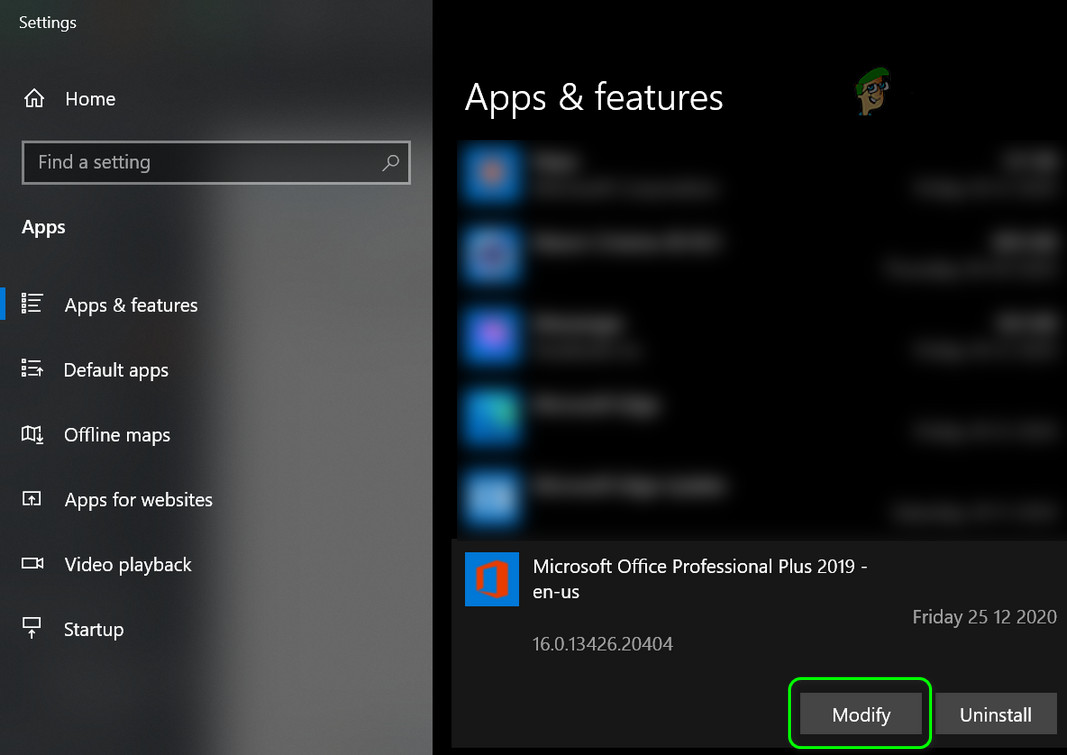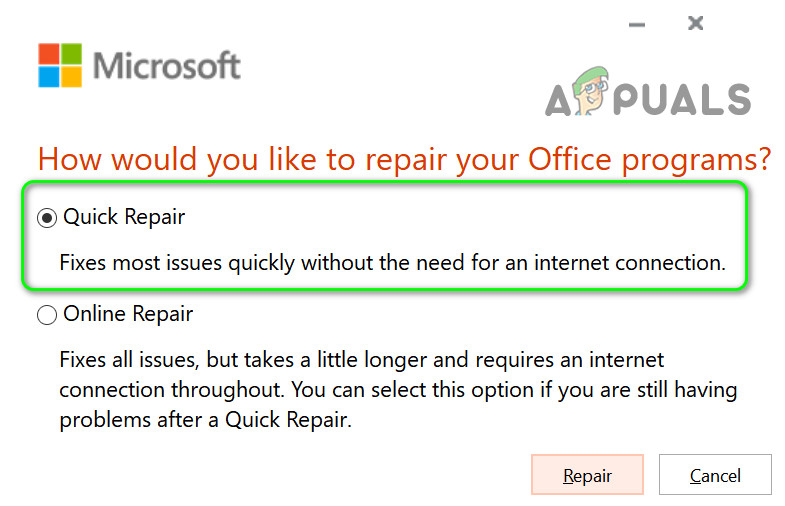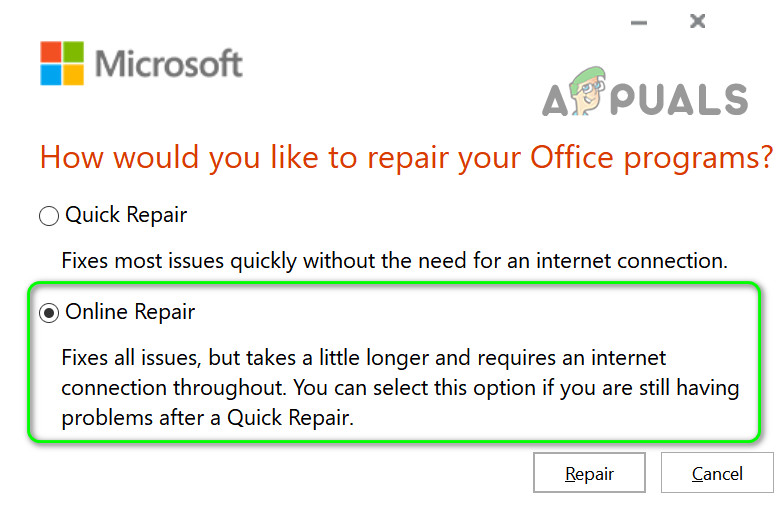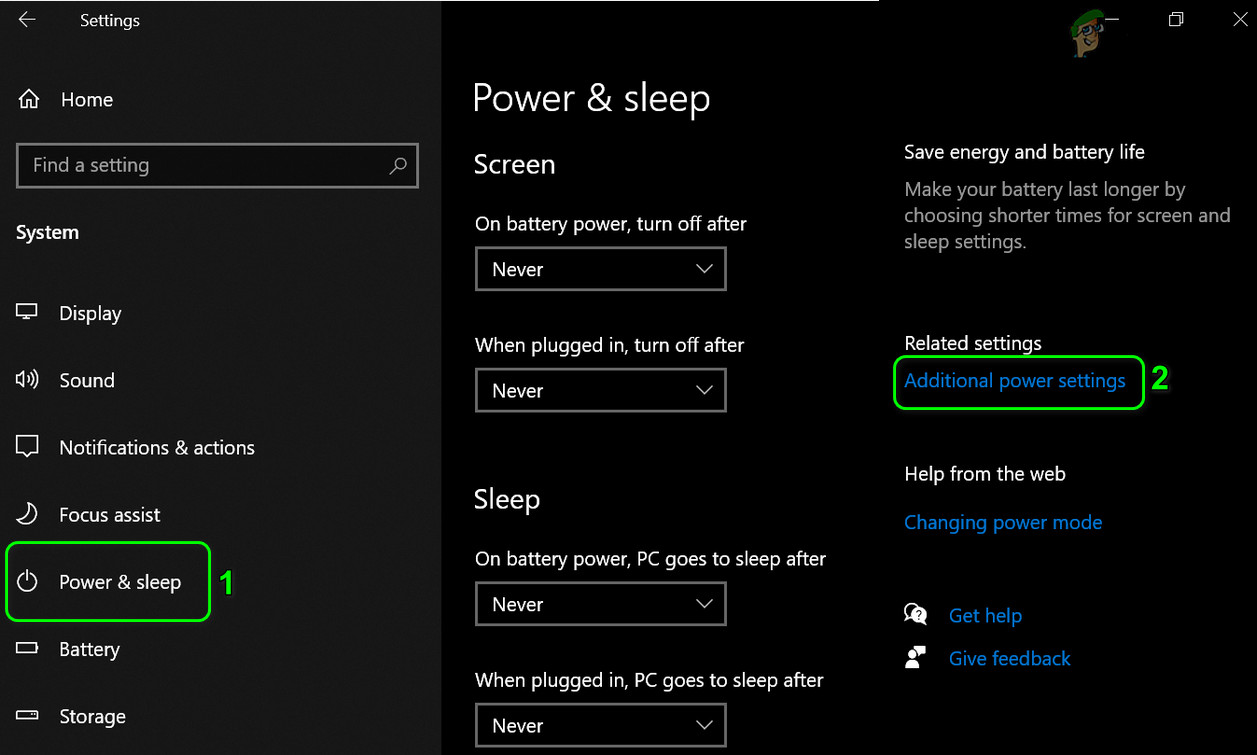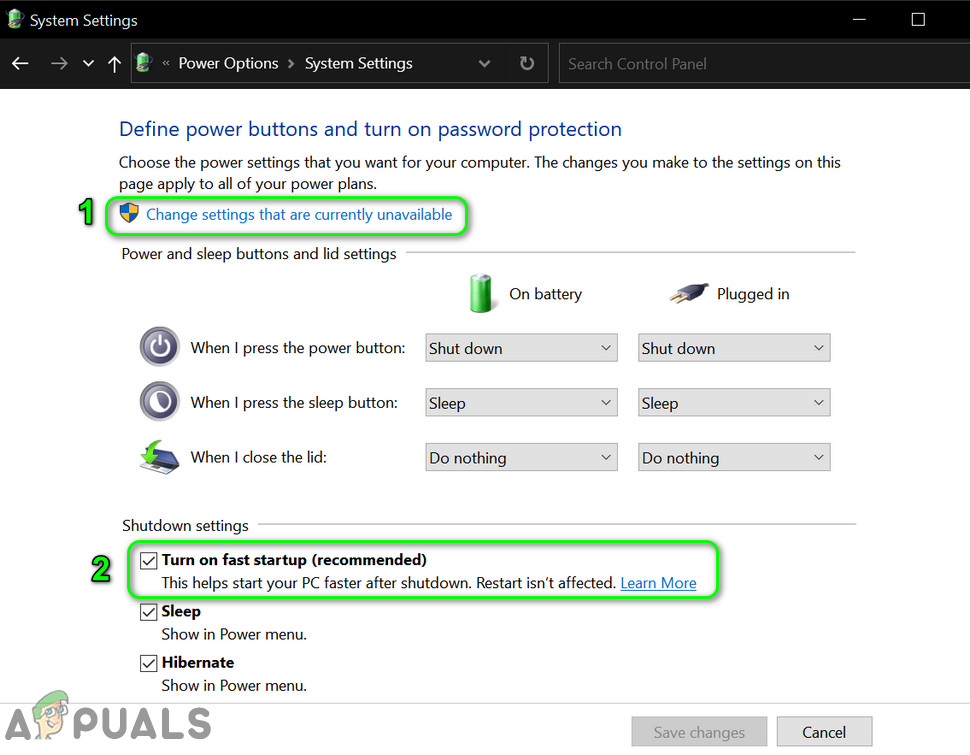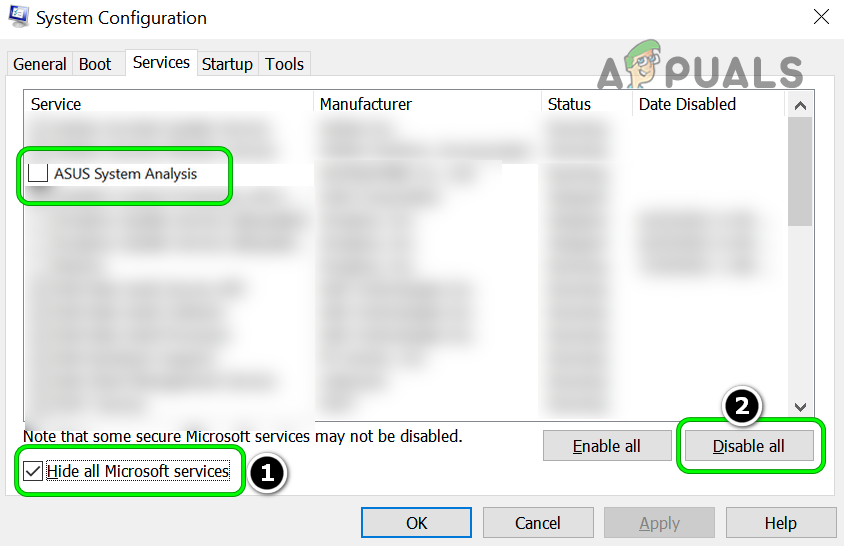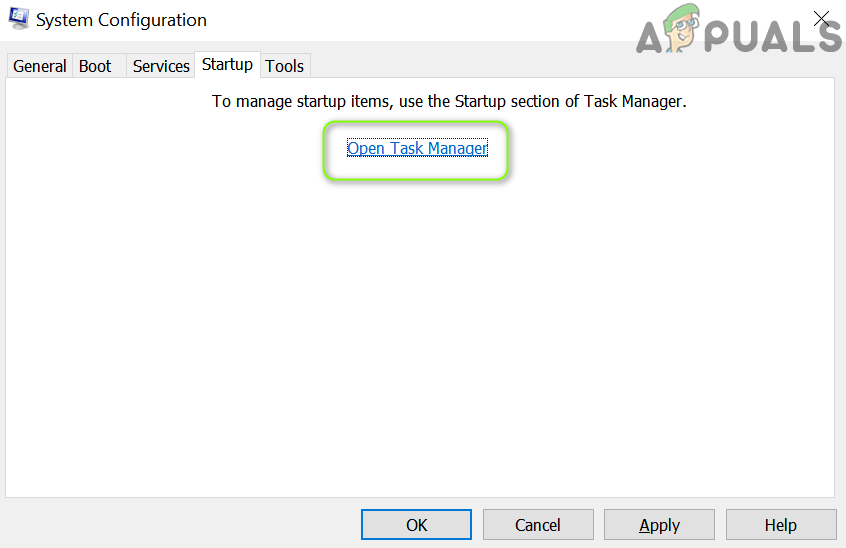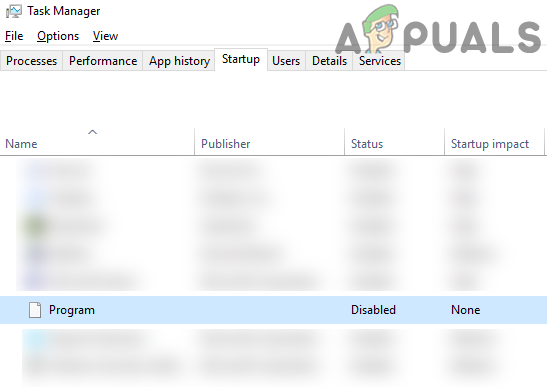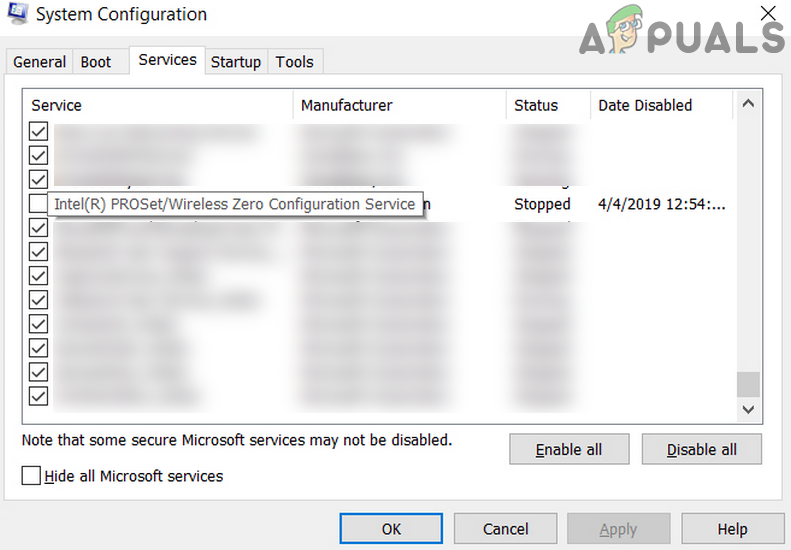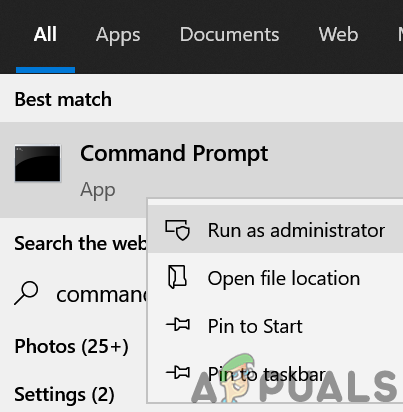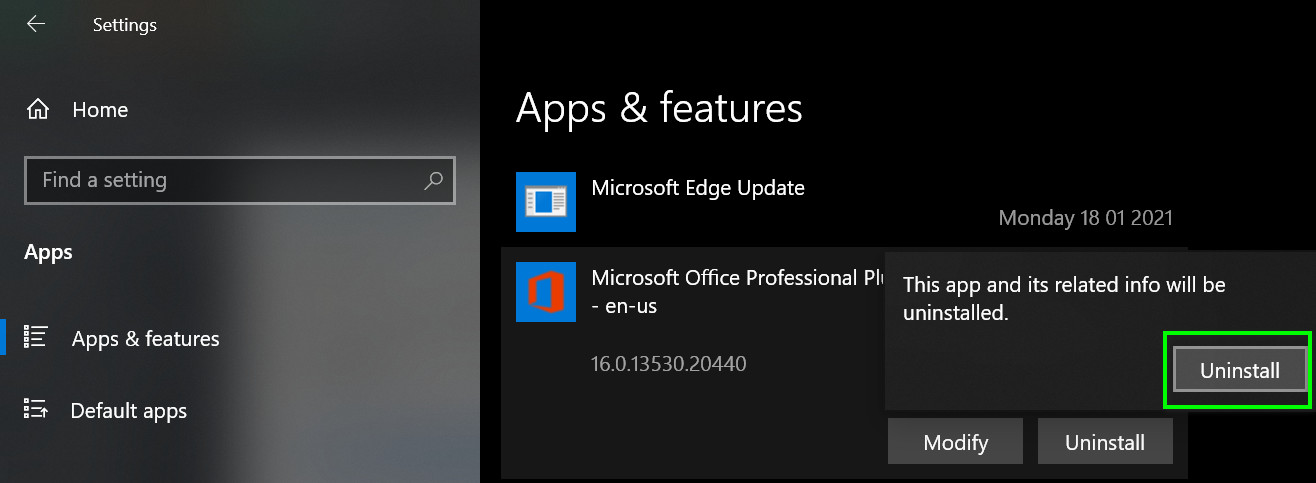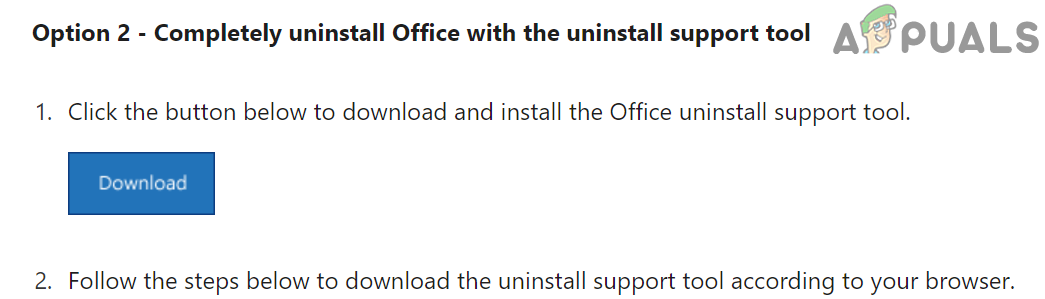Some of the users reported that they also got the following error message after the splash screen closes: The issue is usually reported to occur after an Office update. Your Office may keep saying it is updating due to many factors but we can identify the following primary causes of the issue: Before diving into more technical solutions, check if launching the Office applications in their safe modes clears out the error. If so, then try to identify and remove a plug-in or add-on causing the issue. Also, some users have reported that unpinning the Office applications from the system’s Task Bar solved the problem, so check if that works for you.
Restart the Click to Run Process and Service
If the Click to Run service is stuck in an error state after an Office update, Office applications like Word may show the updating error on the application launch. In that case, restarting the Click to Run service and process in the Task Manager may solve the problem. Before proceeding, close all the running Office applications.
Restart Your System and Update Office to the Latest Build
The updating Office splash screen may be shown on your screen if the Office update could not be completely applied to the installation. In such a case, restarting your system and re-updating the Office installation may solve the problem.
Update Windows of Your PC to the Latest Build
The latest Office update applied to your Office installation might become incompatible with the outdated Windows version of your system, resulting in the updating issue at hand. Here, updating the Windows of your PC to the latest version may clear the office update error.
Launch Office Apps as an Administrator
If the Office apps require to access a protected system resource after an Office update, but UAC is not letting it do so, the Office apps may throw the updating Office error. In such a scenario, launching the Office apps (like Word, Excel, etc.) as an administrator may solve the problem.
Perform the Quick or Online Repair of Microsoft Office
If the last Office update could not be properly applied to the Office installation, it may have caused corruption of the Office apps, resulting in the updating Office issue. Here, performing a repair (quick or online) may solve the problem.
Uninstall the Conflicting Version of Microsoft Office
If your system has more than one Office version installed, then both Office versions may conflict with each other, causing the Office updating issue at hand. In this context, uninstalling the older version or another architecture version (32-bit or 64-bit) may solve the problem.
Disable the Fast Startup of Your System
The Fast Startup feature of your system paces up the system’s boot time as it stores the mixed system state of hibernation and sleep on your system’s hard drive. But during this process, it may “overlook” a resource essential for the operation of Microsoft Office and hence cause the updating Office issue. In such a scenario, disabling the Fast Startup feature of your system may solve the problem.
Clean Boot Your PC and Disable/ Uninstall the Conflicting Applications
Microsoft Office apps might show the updating error if another application on your system is conflicting with Office. In this context, clean booting your PC and disabling/ uninstalling the conflicting applications may solve the updating Office problem. The following are reported to cause the issue at hand:
Re-register the System DLLs
The Office apps might show the updating error if essential system DLLs have been deregistered from the system’s Registry by a registry cleaner application or security product of your system. Here, re-registering the System DLLs may solve the problem. Before proceeding, make sure to create a system restore point, just in case things do not go well.
Reinstall the MS Office Suite
If the corrupt Office installation could not be repaired by Quick or Online Repair, then performing a clean reinstallation of MS Office may solve the problem. Before proceeding, make sure to backup your Office credentials or license keys. If the issue persists, then check if restoring the system to an earlier time (if possible) when the Office was working fine and updating the Office again solves the issue. If that did not work, then check if resetting the Windows 10 PC while keeping your files and apps sorts out the problem. If the issue persists, then check if performing a repair install of Windows 10 clears out the error.
[FIX] Windows 11 Stuck at “Restoring your previous version of Windows"FIX: Windows 8 Stuck on Failure Configuring Windows UpdatesHow to Fix Thread Stuck In Device Driver BSOD on Windows 8 and 10Fix: Windows Update Stuck at 0%