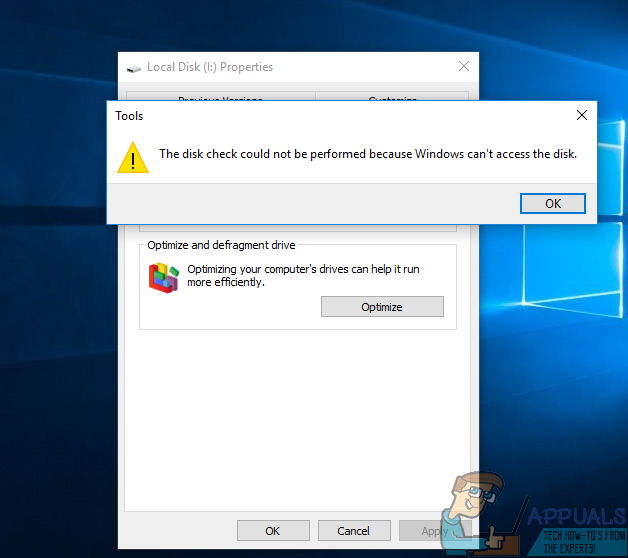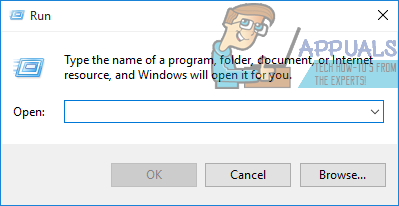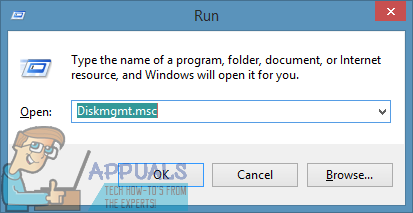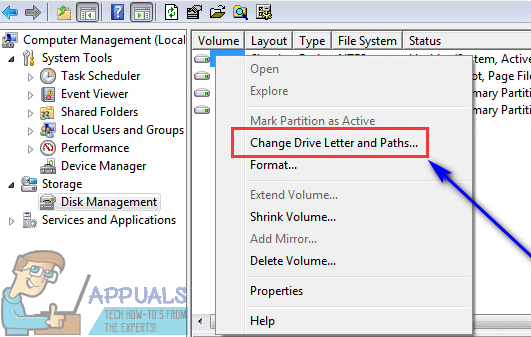However, when you try to run CHKDSK on a hard drive affected by this problem from either an elevated Command Prompt or by right-clicking on the drive and going in to Properties > Tools > Check now…, the error check fails and the following error message is displayed: “The disk check could not be performed because Windows cannot access the disk.” If you can’t run CHKDSK on an external hard drive that your computer, for some reason, can’t access, you can’t scan it for errors and bad sectors and try to fix them. In addition, there is also no telling if attempts at data recovery using recovery programs will yield any positive outcomes. On the bright side, however, the following are some of the most effective solutions that any Windows user affected by this problem can use to try to get rid of this error message and successfully run CHKDSK on the affected hard drive:
Solution 1: Check the connection between the hard drive and the computer
In some cases, the culprit behind the “The disk check could not be performed because Windows cannot access the disk.” error message can be as trivial as a loose connection between your computer and the affected hard drive. If you’re seeing this error message while trying to run CHKDSK, the first thing you should do is check the connection between the affected hard drive and the computer to make sure it’s secure and to make sure the cable connecting the two is good.
Solution 2: Change the drive letter assigned to the affected hard drive
The absolute most effective method that users in similar circumstances have used to successfully get rid of the “The disk check could not be performed because Windows cannot access the disk.” error message and successfully run CHKDSK on the affected hard drive is changing the drive letter assigned to the affected hard drive. Every hard drive connected to a Windows computer is assigned a specific letter of the alphabet, and Windows users can manually change the letters assigned to any and all of their hard drives. To change the drive letter assigned to the affected hard drive, you need to: When the computer boots up, try running CHKDSK on the affected external hard drive and check to see if the problem persists.
Solution 3: Have the hard drive looked at professionally
If neither of the solutions listed and described worked for you, there might be a hardware issue at work here or the hard drive might just be dead or damaged beyond repair. If that’s the case, now would be the time to send the hard drive in to the professionals to have it looked at. If the affected external hard drive is under any kind of warranty, you should certainly send the hard drive in and claim its warranty.
How to Fix ‘The Request could not be Performed because of an I/O Device Error’…Fix: “The Operation Cannot be Performed because the Message has been Changed” on…Fix: The Media Could Not be Loaded, Either Because the Server or Network Failed…Fix: Windows cannot Run Disk Checking on this Volume Because it is Write…