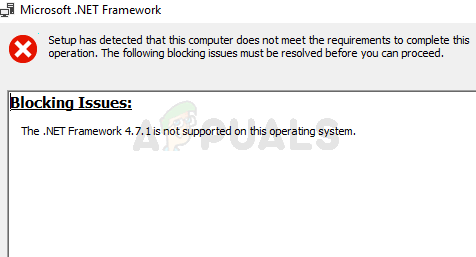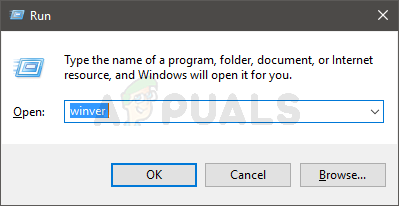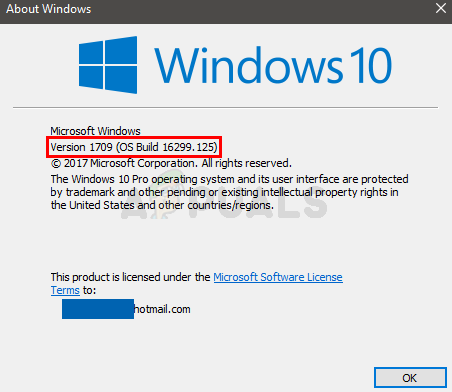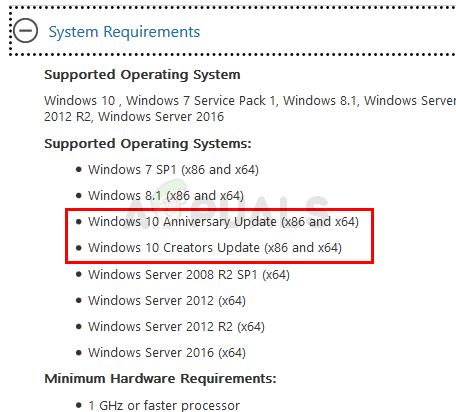The reason why this error happens is the same as mentioned on the error message. Even though .Net Framework is supported on Windows 10 but it isn’t compatible with all versions of the Windows 10. So, if you are seeing this message then the most likely cause of this error is that you are running a Windows 10 version that isn’t compatible with the .Net Framework.
Method 1: Update Windows 10
The only solution for this problem is to simply update your Windows 10. It is advised to check for Windows Updates even if you are on the latest version of Windows 10. Since the problem is caused by incompatible operating system, installing all the available Windows 10 updates will most likely resolve the issue. You can also check the exact version of your Windows 10 and the version required by .Net Framework by following the steps given below.
If you look at the Supported Operating System section, it says Windows 10 Anniversary Update and Windows 10 Creators update. Since a lot of people aren’t familiar with the version numbers associated with the Anniversary and Creators updates, we have mentioned them below
November Update (1511)Anniversary Update (14393)Creators Update (1703)Fall Creators Update (1709)Spring Creators Update (1803)
As you can see, the Anniversary Update has the version number 14393 and the Creators Update has a version 1703. So, if you have a version lower than the 14393 then you won’t be able to install .Net Framework 4.7 on Windows 10. Now simply update the Windows and make sure you have the latest Windows 10 version and try again.
FIX: Error 0x800736B3 installing .NET Framework 3.5 on WindowsHow to Fix .NET Framework 3.5 Installation Error 0x800F0922How to Fix Error 0x800F0950 .NET Framework 3.5 InstallationFix: App on your PC needs .NET Framework 3.5