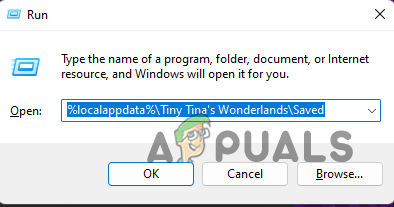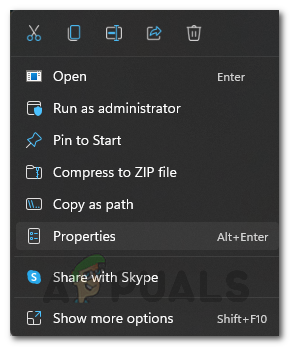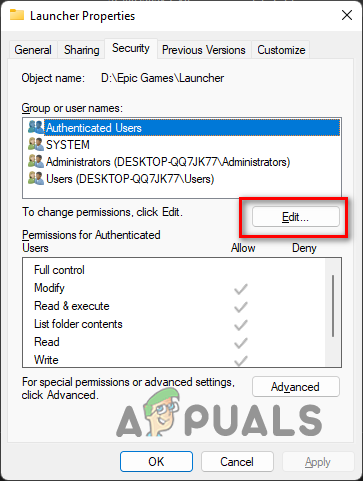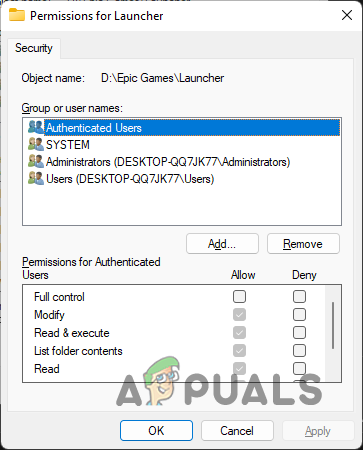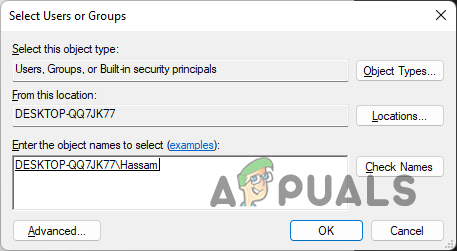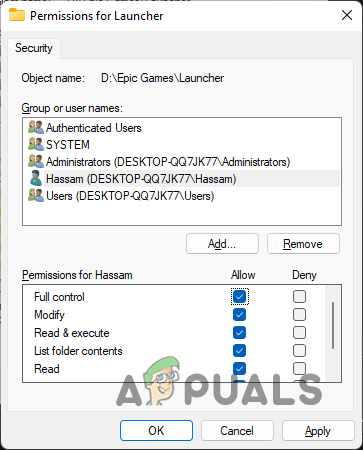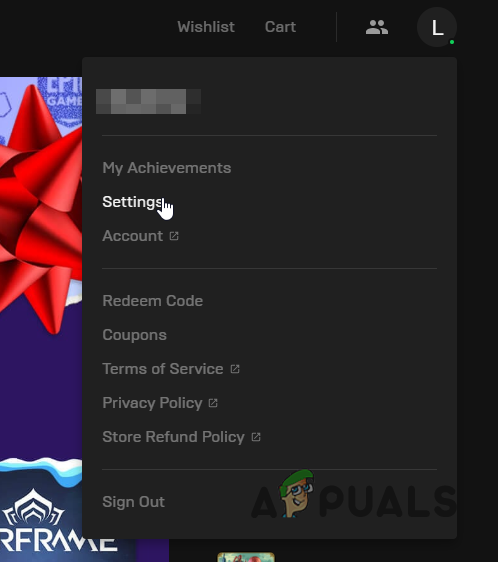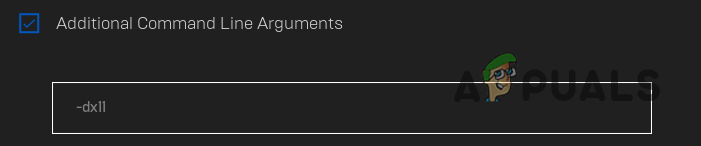As it turns out, Tiny Tina’s Wonderlands is a fairly new game and as expected, there are some bugs and issues with the game that can be a hurdle in your gaming experience. However, for the most part, the game seems to run flawlessly. Before we get started with the various methods that you can use to fix the issue in question, we should first go through the different causes of the problem so that you have a better grasp of the problem. As such, let us get right into it without any further delay. Game Saved Files — The primary reason for the problem seems to be the saved game files that are stored in your Windows directory. In case of any damage, the files can’t be read properly which can cause the game to not launch. Third-Party Intervention — Another reason that can result in the issue is the intervention of third-party programs that may be running in the background. This is not something new and it can be verified by performing a clean boot.Game Directory Permissions — As it turns out, in some cases, the problem can also be triggered by insufficient user permissions over the installation directory of the game. When this happens, you can resolve it simply by allowing yourself Full Control over the game folder. DirectX Version — The DirectX version that is being used to launch the game might also cause the issue in some rare cases. If this case is applicable, you can force the game to launch in an alternate version using the Settings menu of the Launcher.Overclocking — Finally, having any overclocked components on your computer seems to also trigger the issue for some users. This is especially true for any XMP settings that you may have turned on in your BIOS. To fix this, you will have to turn that off to see if the issue is resolved. Now that we have gone through the possible list of causes in question, let us get started with the different methods that you can use to resolve the problem in question. So, without any further delay, let us jump right into it.
1. Delete Saved Files
The first thing that you should do when you encounter the problem in question is to delete the saved files that are stored on your computer by the game. These files are used to store your game settings and other general stuff. That said, you do not have to worry about losing your game progress as that won’t be reset once you delete the said files. With that out of the way, follow the instructions given down below to do this:
2. Change Game Installation Directory Permissions
If the first method does not fix the problem for you, it is possible that the problem may be related to user permissions in this case. As it turns out, the issue can occur when the user account that you are using to launch the game does not have full control over the folder. This can be easily resolved via the Properties window of the game folder. To do this, follow the instructions given down below:
3. Launch Game in DirectX11
As it turns out, the version of DirectX that is being used to launch the game can also trigger the issue in question. In case you do not know, DirectX is an important part of Windows when it comes down to video games and other multimedia. Several users have reported that changing their DirectX version has fixed the problem for them so it might just work out for you too. To do this, follow the instructions down below:
4. Remove XMP and Other Overclocks
As we have mentioned, overclocking is another reason that your game may not be able to launch. It is no secret that overclocking your components can give you a free performance boost when done currently. Usually, there is no reason to not do it if you know how to do it. However, there are cases where it can cause some stability issues with certain games in rare scenarios. As it happens, this might be one of those cases where any overclocks might be stopping the game to not start up. As such, we would first recommend turning off XMP Profile from your BIOS settings if you have enabled that. With that done, see if the issue still persists. In case it does, remove any further overclocks from your GPU and CPU and then give it a shot again.
Fix: “Tiny Tina’s Wonderlands: Connection Timed Out Error"Tiny Tina’s Wonderlands Crashing? Try these methodsFix: Origin won’t open or respond after launchFix: Civilization 5 won’t Launch