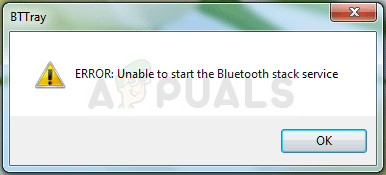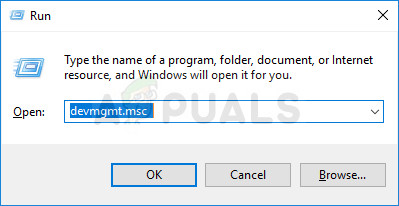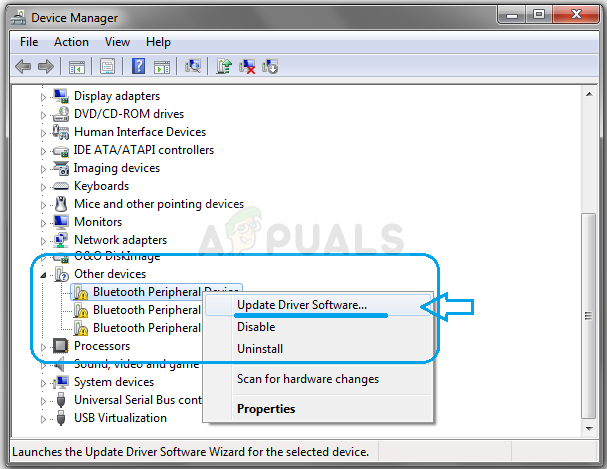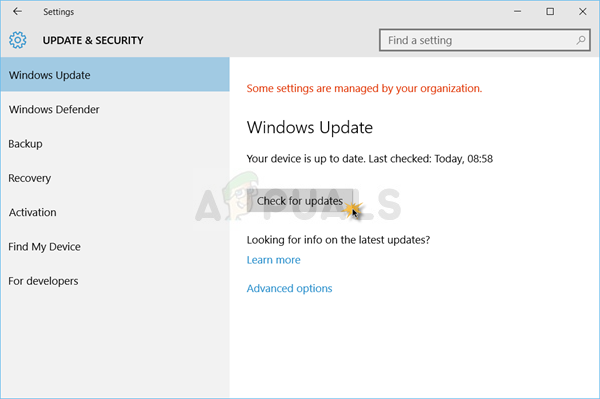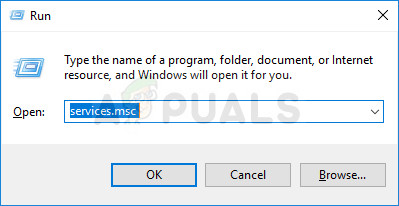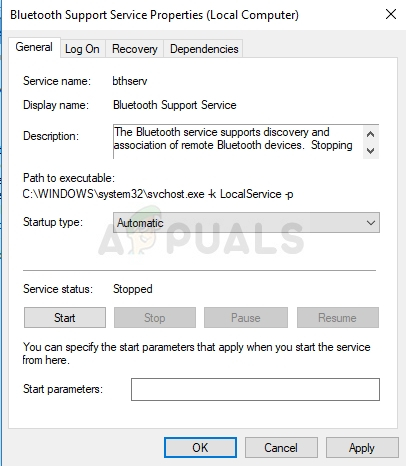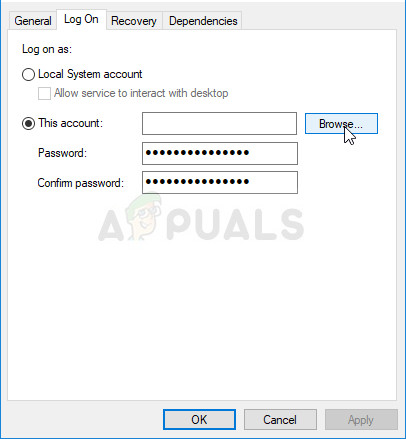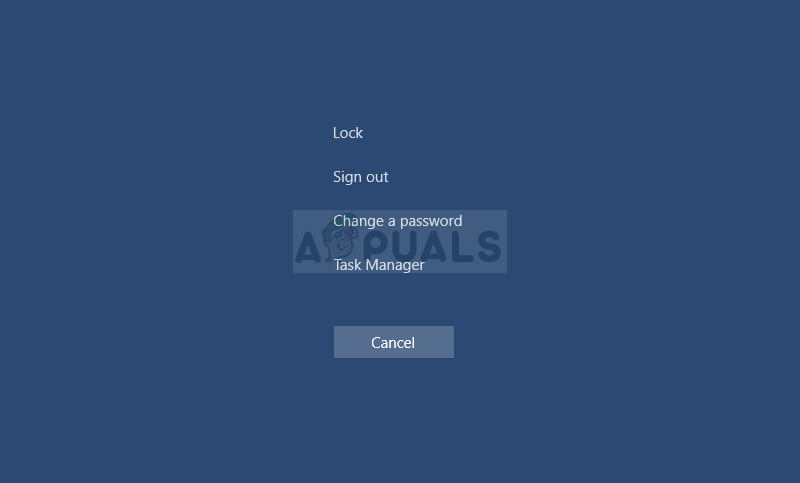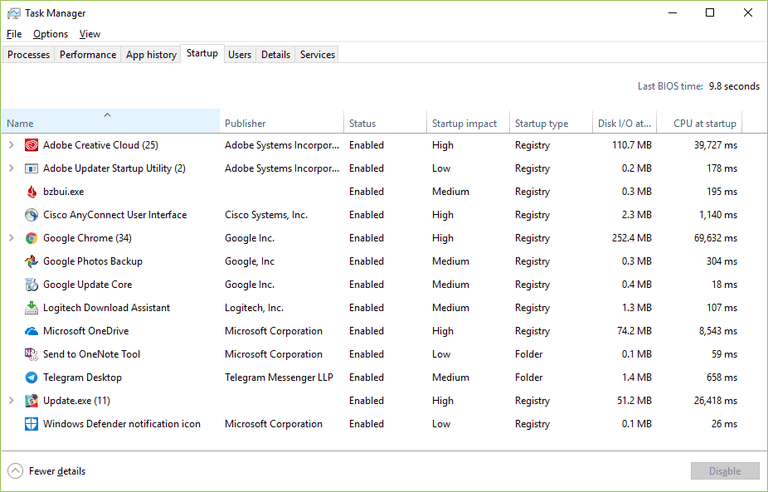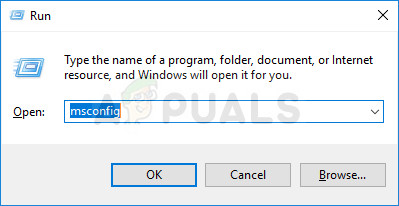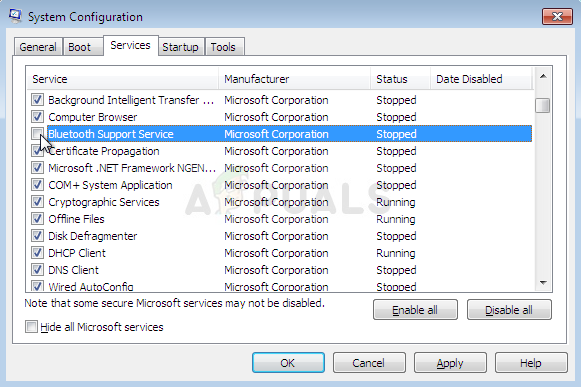The “Unable to start Bluetooth Stack Service” either appears on startup or when you try to use your Bluetooth connection to connect with other devices. There are several methods which can be used to solve the problem and we have chosen the ones for which other users confirmed they work. Good luck!
Solution 1: Update Your Bluetooth Driver
The most basic solution is often the most helpful and that is definitely the case with this particular method. The error with the Bluetooth Stack Service is most often caused by either old or outdated drivers and you should always pay close attention to this. Luckily, the drivers can be updated easily and you should use the ones available on your computer’s manufacturer’s page.
Note: If you are a Windows 10 user, latest drivers for built-in devices are often installed alongside regular Windows updates so make sure you keep your computer up to date at all costs. Windows Update is done automatically on Windows 10 but you can check for new updates by following the instructions below.
Solution 2: Tweak the Bluetooth Services
Even though that this message appears to be directed at a certain Bluetooth service, you should perform the steps presented below for all services whose name contains the word “Bluetooth”. This has to be done because all Bluetooth services depend on each other and a broken one will cause others to crash as well.
You may receive the following error message when you click on Start: “Windows could not start the service on Local Computer. Error 1079: The account specified for this service differs from the account specified for other services running in the same process.” If this happens, follow the instructions below to fix it.
Solution 3: Disable Bttray from Startup
If the error message appears without presenting a real problem, it might simply be a bug which can be dealt with easily. If you experience no issues using your Bluetooth devices or connecting to other ones, you might simply be able to solve the problem by disabling the Bttray entry in the startup as it often causes this error. If this change affects any of your Bluetooth devices negatively, you can simply undo the changes almost the same as you have made them. Good luck!
Windows 10:
Older Versions of Windows:
Note: The entry in the Windows startup list which should also be disabled if found can be Bluetooth Software, as noted by some users.
Microsoft Windows 10 Update Delivery And Packaging Technique To Get Combined…Fix: Windows couldn’t automatically bind the IP protocol stack to the network…[FIX] System Detected an Overrun of a Stack-Based Buffer in this ApplicationHow to Fix “DRIVER OVERRAN STACK BUFFER” BSOD Error on Windows 10 & 11?