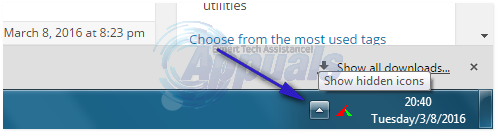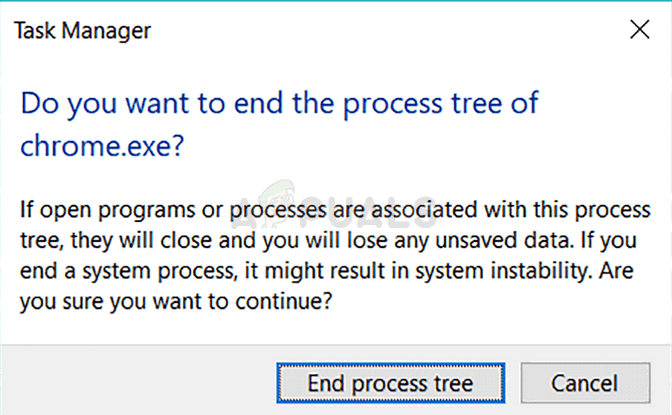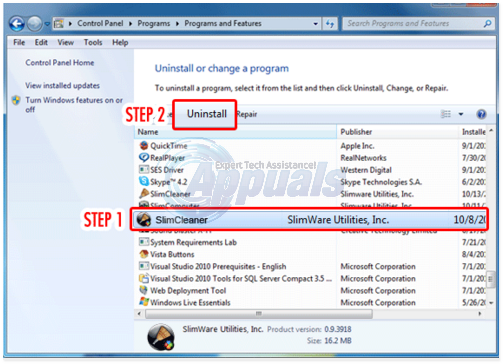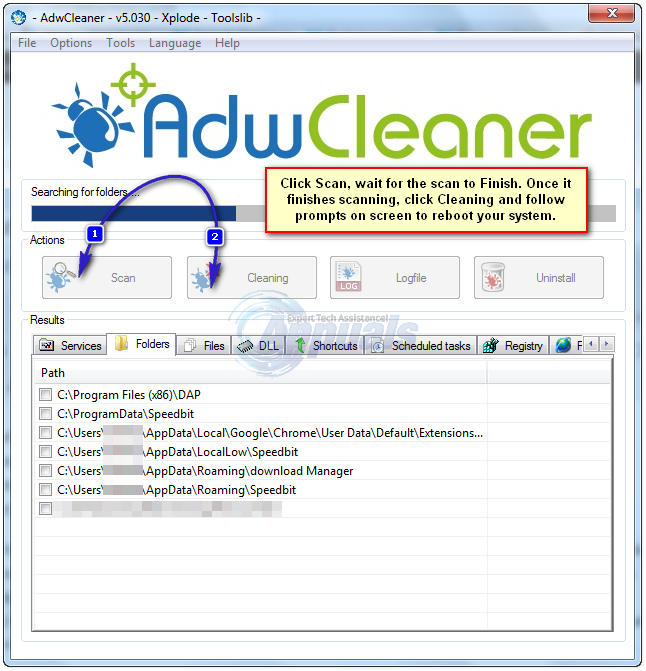The PUP software also comes bundled with other software you download from the Internet so while installing anything, pay careful attention to the prompts on screen rather than blatantly clicking “next, next”. Specifically, talking about Driver Update is designed to start-up automatically and runs in the background. It will also show up ads whilst surfing the internet which can be extremely annoying and can disturb the browsing experience. In this guide, I will walk you through the steps to uninstall Slimware Utilities/Driver Updates.
STEP 1: End the Process
On the lower right corner where the clock is, click the small arrow to view “hidden icons” and then hover over the mouse on each icon until you find the Slimware or Driver Update icon. Right-click on and choose Shut Down/Exit.
Then Hold the CTRL + SHIFT and ESC keys simultaneously to pull up Task Manager. Take a look at the list of processes and kill DriverUpdates or Slimware utility processes by right-clicking and choosing End Process Tree. Then HOLD the Windows Key and Press R and type appwiz.cpl and Click OK. Go through the list of installed programs, locate Slimware Utilities and uninstall it.
STEP 2: Run AdwCleaner
click (here) to download AdwCleaner. Once downloaded, click on the downloaded file and run it. Click Scan and wait for Scan to finish, then click Clean and wait for Cleaning to finish. After it has finished, reboot PC by following the prompt presented by AdwCleaner. AdwCleaner will also fix and remove other malware and pup’s.
STEP 3: Do Clean boot
Then try to clean boot your PC. This will stop non-Microsoft services and programs from automatically starting up when the PC starts. This is one of the most used methods to optimize PC performance without harming or affecting your programs.
The 5 Best TuneUp Utilities in 2022The 5 Best Tools and Utilities for Network AdministratorsHow to Uninstall Programs on Windows 10 That Won’t UninstallHow to Use the AMD Clean Uninstall Utility to Uninstall AMD Drivers