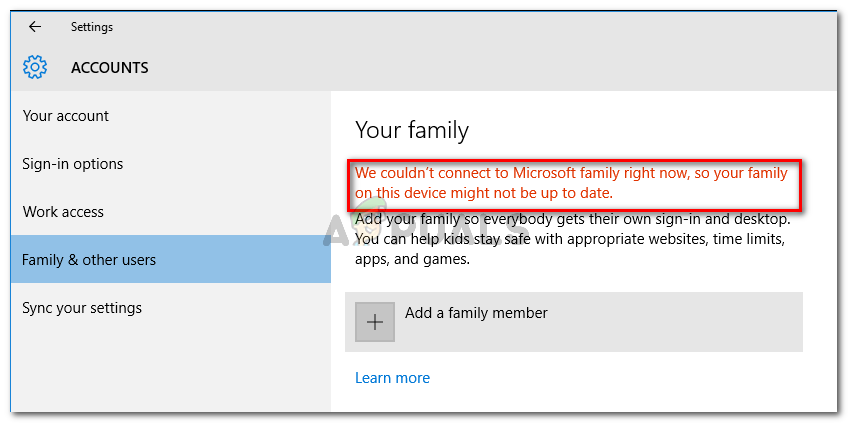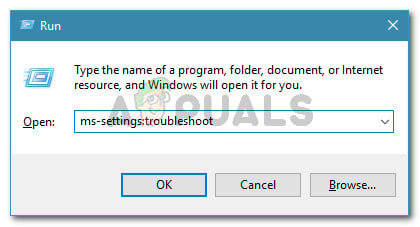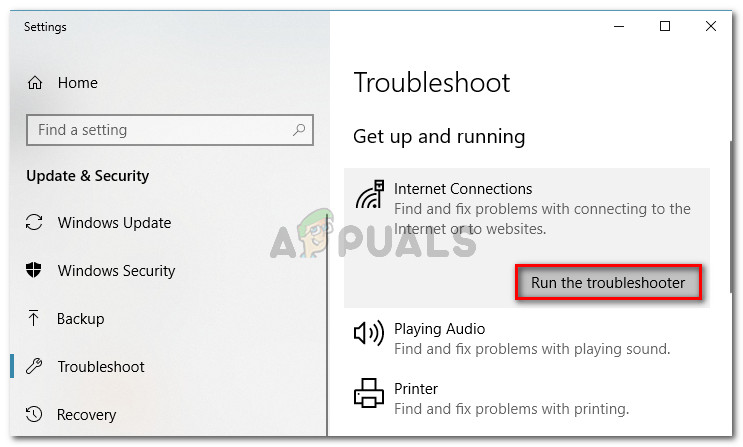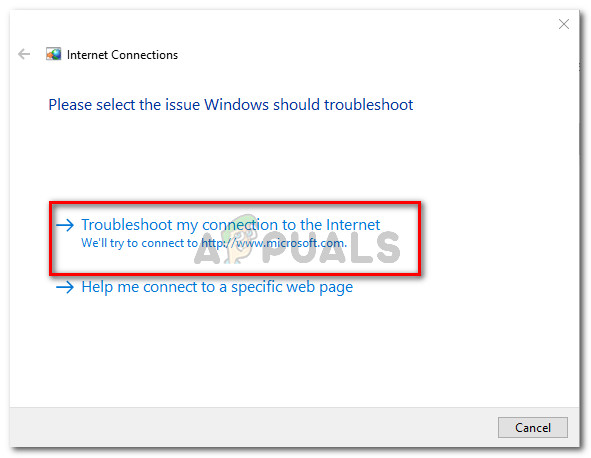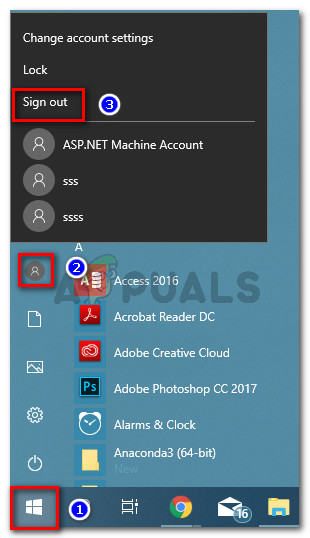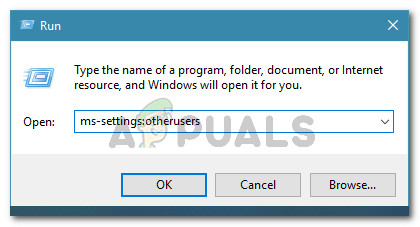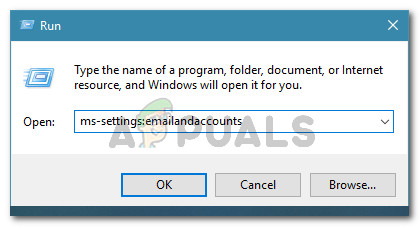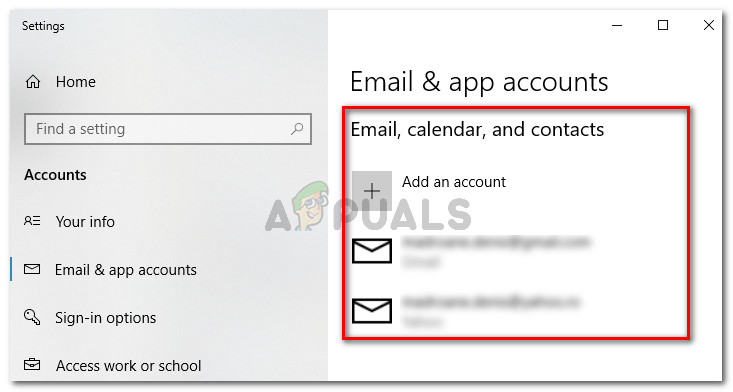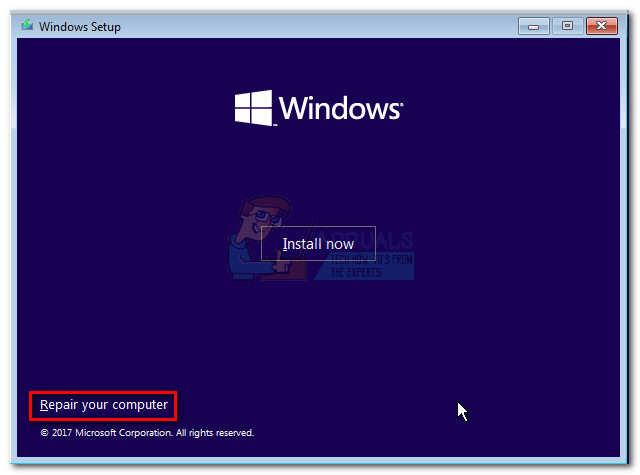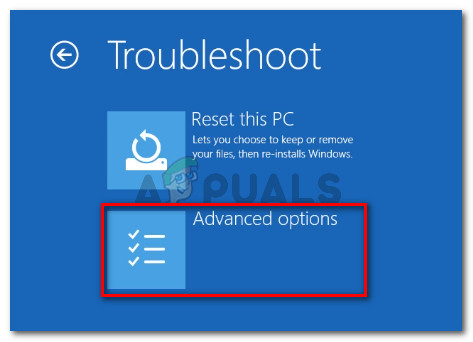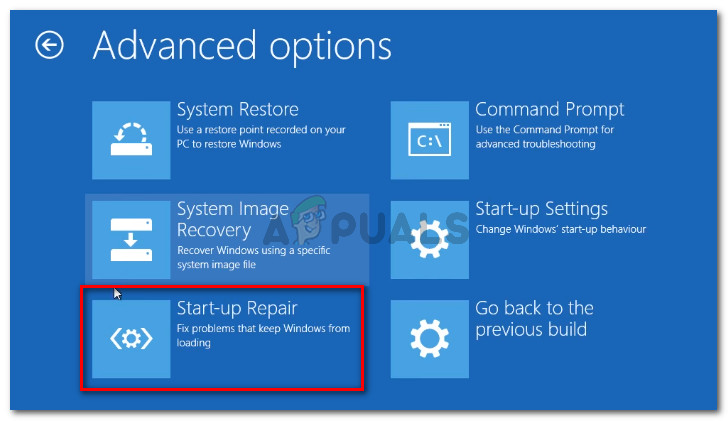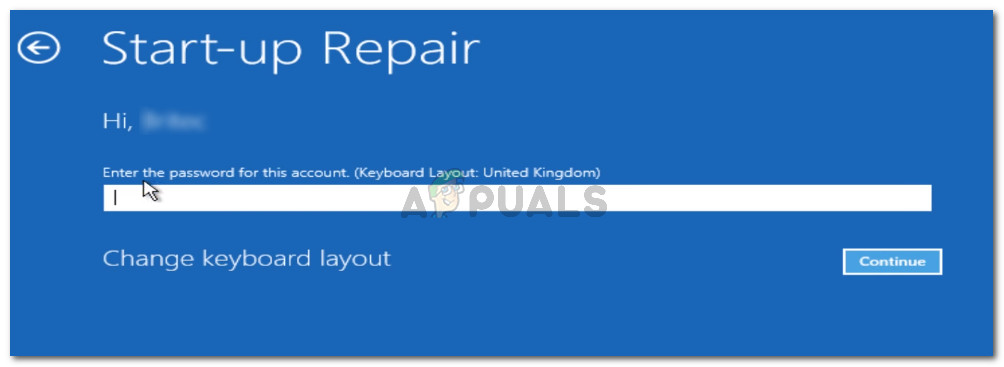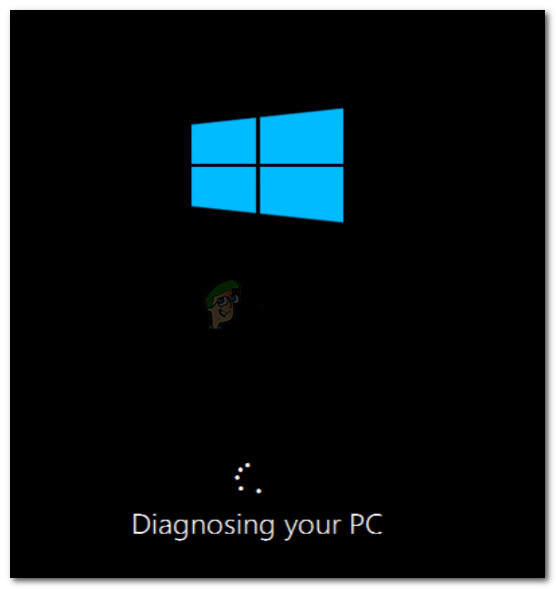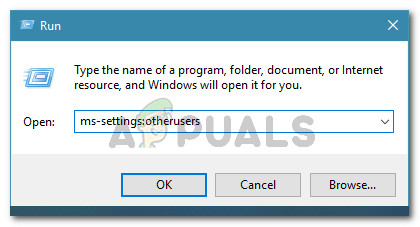What is causing the “We couldn’t connect to Microsoft family right now” error?
We investigated this particular issue by looking at various users reports and the repair strategies that they used to fix or circumvent the issue. Based on what we gathered, there are several common scenarios that will trigger this particular error message.
Method 1: Running the Internet Connections troubleshooter
Before you try anything else, we encourage you that you start by running the Internet Connections Troubleshooter. Some of the issues that we will address via the methods below might get automatically resolved by this particular troubleshooter. Here’s a quick guide on how to run the Internet Connections troubleshooter: If you’re still encountering the “We can’t connect to the Microsoft family right now” error when visiting the Family & other users tab, scroll down to the next method below.
Method 2: Switching to a Microsoft account
Several users struggling to resolve the same error message have discovered that the reason why they were unable to connect to Microsoft family was that they were using a local account. A lot of affected users have reported that the “We can’t connect to the Microsoft family right now” error was resolved after they signed it with a Microsoft account. Here’s a quick guide on how to do this: If the “We can’t connect to the Microsoft family right now” error is still persisting, move down to the next method below.
Method 3: Fixing the Outlook account
A couple of users have reported that they managed to resolve the error message after navigating to their Outlook account settings and used the Fix it features on it. This seems to suggest that the “We can’t connect to the Microsoft family right now” error can also be caused by an Outlook account problem. If this scenario seems like it might be applicable to your current situation, follow the methods below to fix your Outlook account in order to get rid of the We can’t connect to the Microsoft family right now error: If you’re still encountering the “We can’t connect to the Microsoft family right now” error, move down to the next method below.
Method 4: Running the Automatic Repair utility
Some affected users have reported that the issue was finally resolved after they ran the Automatic Repair utility to repair the computer that was misbehaving. But keep in mind that in order to perform the Automatic Repair procedure, you’ll need to get a hold of your Windows Installation media (CD or USB). If you don’t have an installation media for your Windows version, you can follow this article (here) for Windows 7 or this one (here) for Windows 10. Once you got an installation media at the ready, follow the steps down below to fix the “We can’t connect to the Microsoft family right now” error using the Automatic Repair utility: If the same error is still occurring, move down to the next method below.
Method 5: Performing a repair install or clean install
If all of the methods above have proven to be ineffective, there are two avenues that you can explore that will surely resolve the error message. The most convenable method would be to perform a repair install. This reinstallation strategy will refresh all Windows related components without affecting your personal files. This means that all your images, music, documents, games and applications will be left untouched by this procedure. Just keep in mind that this procedure might not be available if you have an older Windows version. If a repair install is not applicable or you’re looking for a way that will get rid of everything, you should do a clean install. This Windows reinstallation strategy will delete everything including any rich media, applications and every user setting that you previously established on this PC. If you decide to follow this strategy, make sure to back up your important data before starting the procedure.
Facebook Brings Virtual Birthday Gifts: Users Can Now Send Brand Gift Cards to…Bungie is Now Officially A Part of the PlayStation Family as Sony Closes the…Fix: We Couldn’t Connect to the Update Service on Windows 10Fix: Sorry we couldn’t connect to Skype