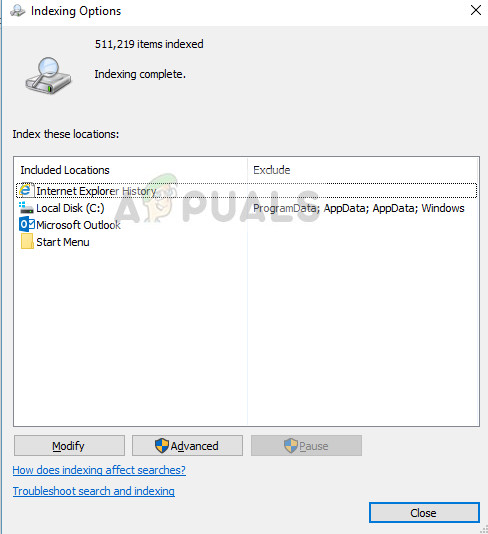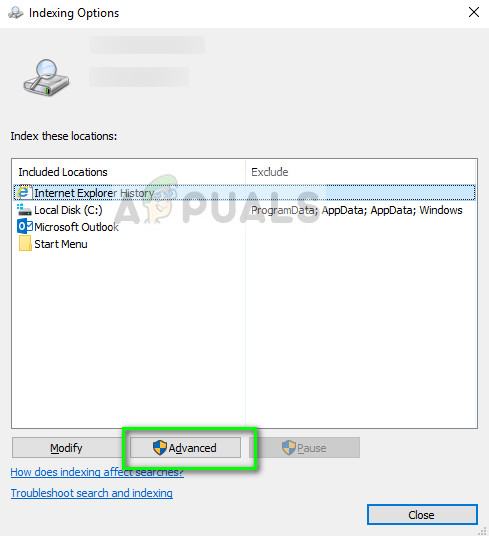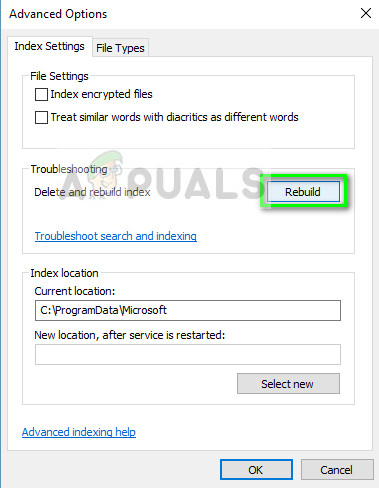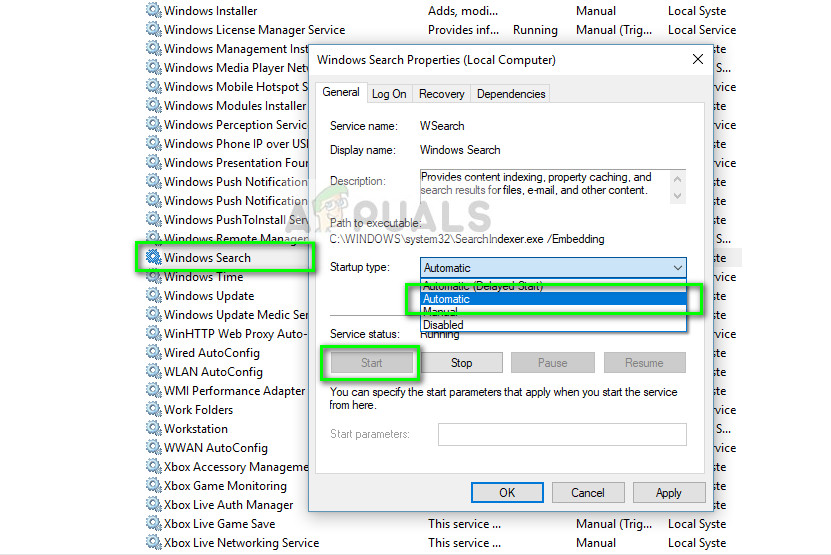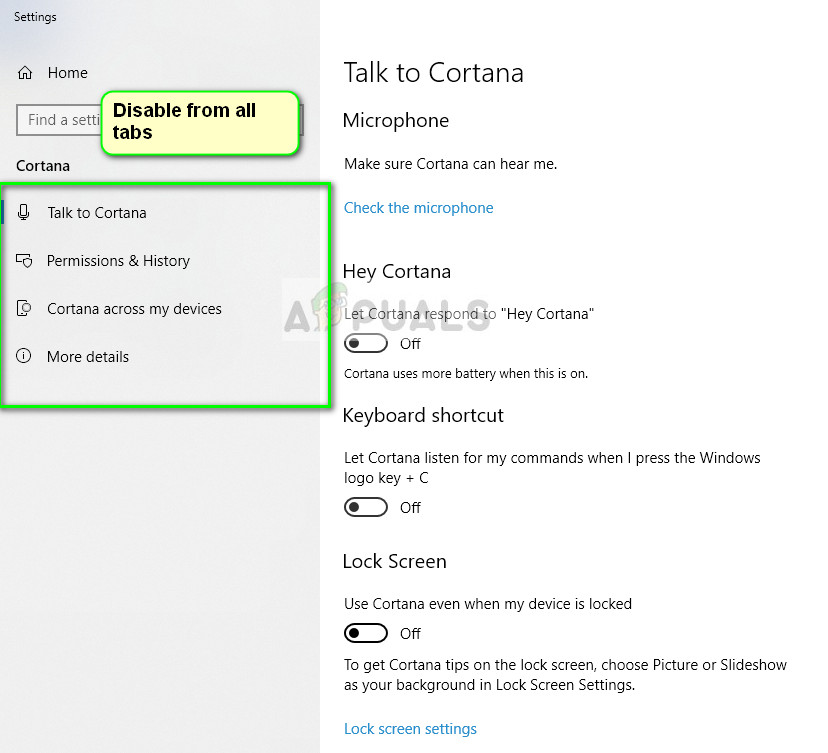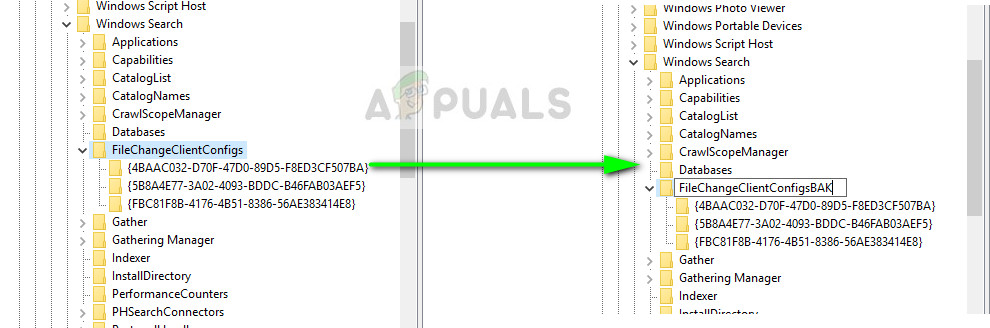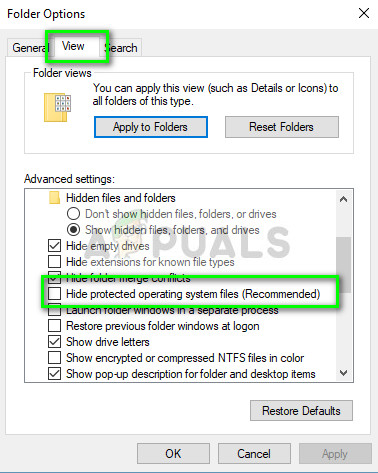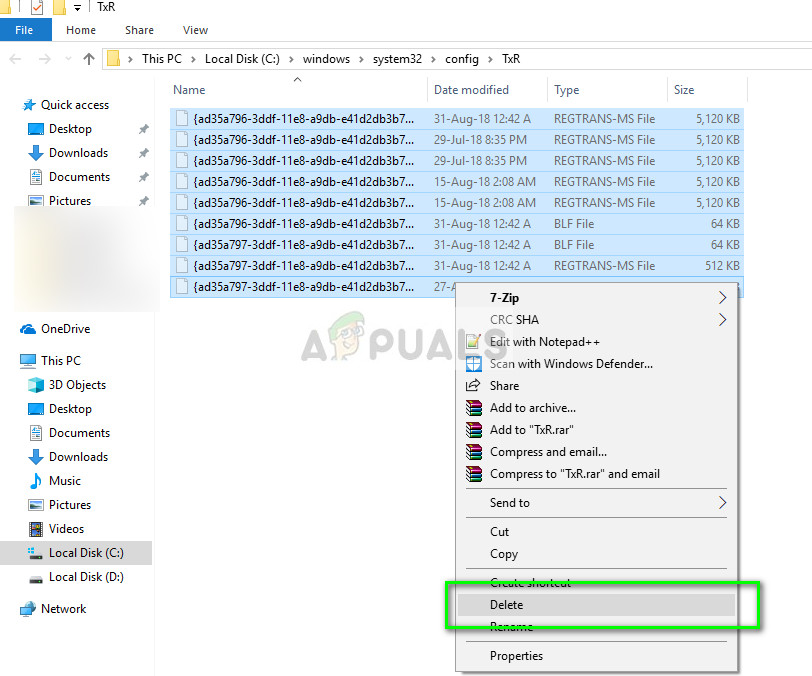The scenarios where the indexing service fails to run are a lot and may range from slight application configuration errors to corruption of Windows installation files in your computer. We will go through all the methods one by one and see what solves the problem for us.
How to fix Windows 10 indexing not running
Since indexing is related to search, there are also reports by users that Windows search service is not running on their computers. Furthermore, indexing in Outlook 2010 might also get affected. In some very rare cases, the indexing might be working but its options might be broken. In this tutorial, we will go through all the solutions to fix the indexing and get it back running on your computer. Before you proceed with the extensive solutions, we can try rebuilding the index forcefully if it isn’t rebuilding automatically.
Solution 1: Checking Windows search service
Windows has a search service which manages all the search operations in the computer. Like all other modules, if the search service is disabled on your computer, the search functionality will not be available for you to use. Same goes for indexing. We will check this service and make amends if needed.
Note: If the service is already running, you stop and start it again to refresh it.
Solution 2: Disabling Cortana
Cortana has been in Windows 10 for quite some time now and it is designed to integrate with Windows search. It is also under development and with every update, it gets better with updated modules to improve its AI and search algorithms. According to several users, disabling Cortana enabled indexing again on their computers.
Solution 3: Changing registry value
If restarting the service doesn’t work for you, we can try changing a registry value on your computer. This will reinitiate the entire Windows Search module and force the computer to start indexing your files. Instead of deleting the key, we will rename it so you can easily restore the key in the future if needed. Note: Before proceeding, it is wise to make a backup of your registry. Registry Editor is a powerful tool and changing keys which you don’t know about can have severe consequences.
Solution 4: Deleting .BLF and .REGTRANS-MS files
Microsoft has officially recognized the problem and even documented a fix on their website. According to them, your indexing modules might be corrupt or some registry values might be missing from your computer. We will navigate to the index directory and delete some system files. This will be noticed by Windows which will recreate the files, refresh the entire module and start the indexing again.
In addition to the above solutions, you can also try:
Making a new administrator account and see if indexing works there. If it does, you can migrate all your data to the new account and delete the older one.Using the inbuilt troubleshooter for search and indexing. Let the troubleshooting finish and apply any fixes (if proposed).Changing the registry value manually to force the indexing to begin. Navigate to HKLM/Software/Microsoft/Windows Search/SetupCompletedSuccessfully and change the value to zero (0). Apply changes and exit.Install a fresh copy of Windows on your computer. It is possible that you have corrupt system files beyond repair.
How to Fix Windows 11 Indexing is Paused (File Search Not Working)Indexing Broken in Windows 11? Try these fixes!How to Fix ‘This version of this file is not compatible with the version of…Fix: Windows Wireless Service is not running