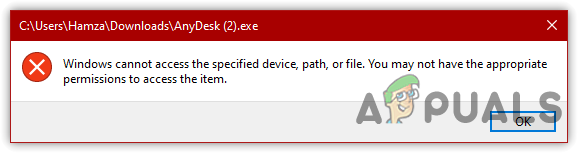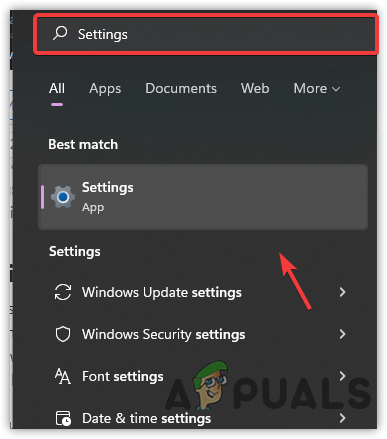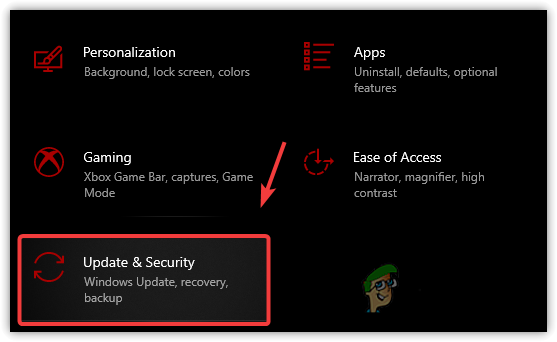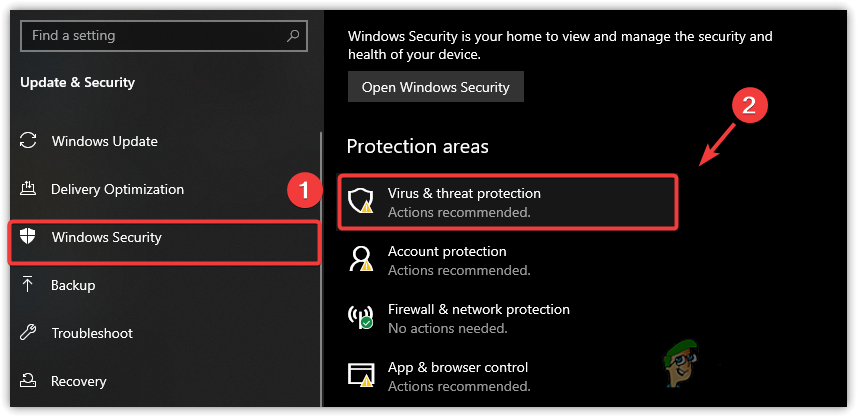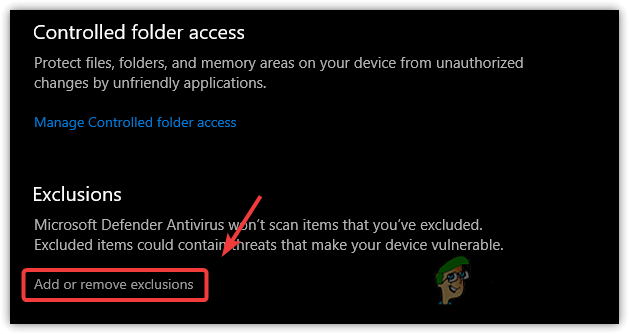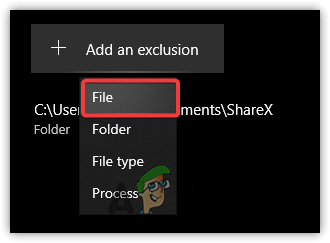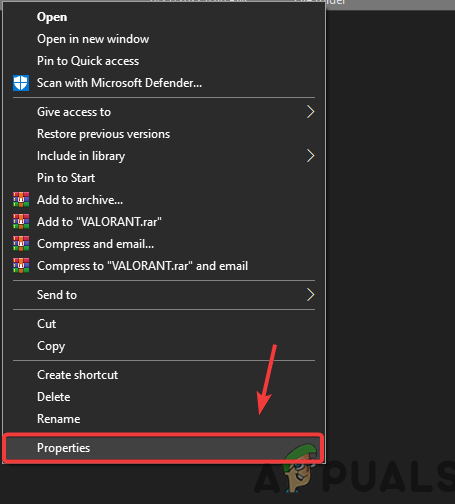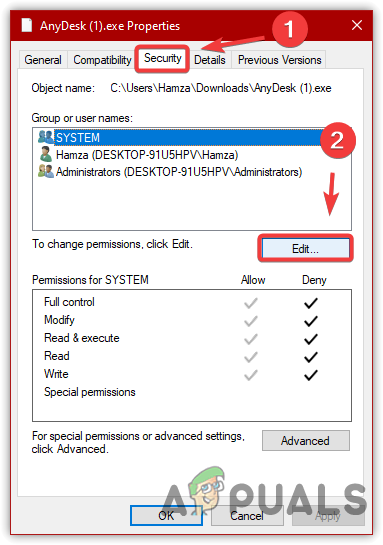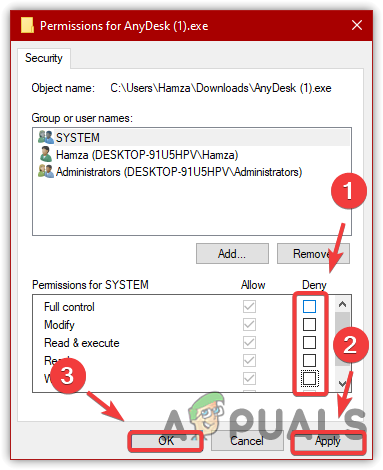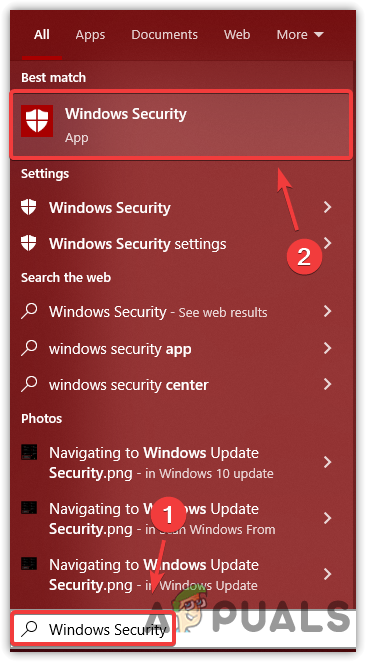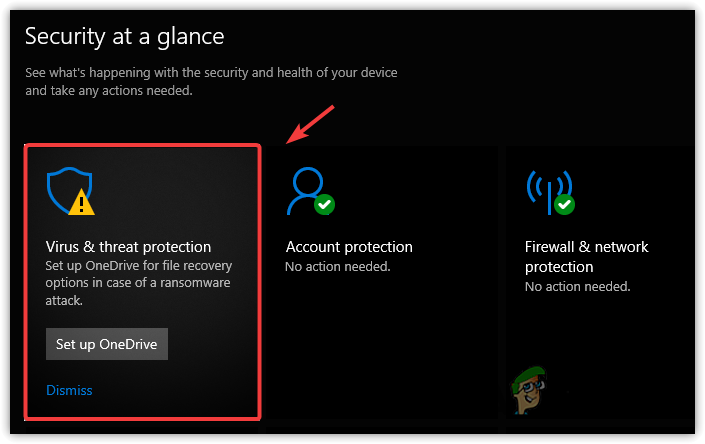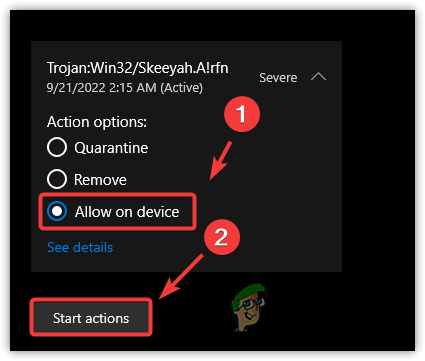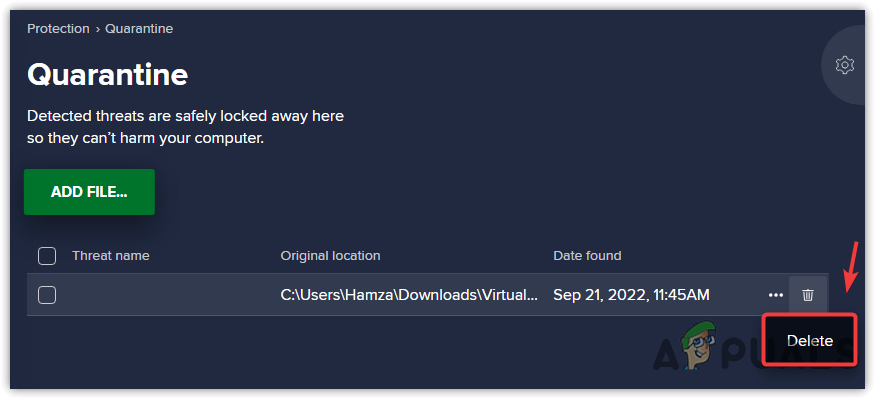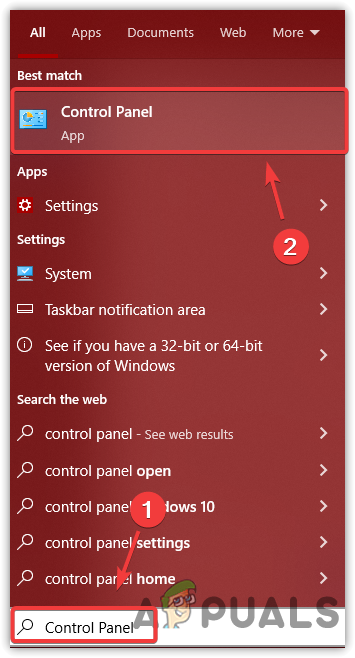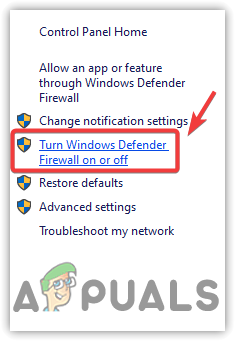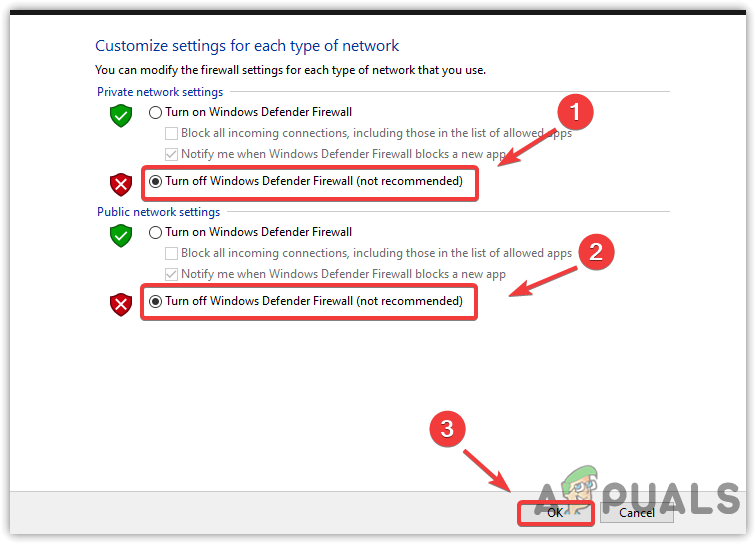We have described some of the main factors that might be involved in causing this error:
Not Having Appropriate Permissions The issue can be caused by not having the specific file or app permissions. To fix this, you will need to give the appropriate permission to the file or app.App or File Is Quarantined– If the app or file is quarantined in Windows Defender or even in third-party antivirus, you will get this error message until you remove it from the antivirus.Turned On Antivirus- In some cases, the error occurs when the antivirus blocks a file or program you are trying to access. Therefore, it is recommended to disable Windows defender or third-party antivirus software.
1. Add Folder to Exclusions
Windows defender allows us to include any program or folder in the exclusions. Excluded items cannot be scanned, so keep in mind that the program or folder could contain threats and viruses that make Windows vulnerable. However, if you trust the program, file, or folder, adding it to the exclusion could fix this issue. This method works for most of the affected users. Therefore, give it a try. Below are the steps:
2. Take Full Control Of The App
The error can either occurs due to not having permission that gives complete control of a program or folder to access the file. Giving permission to the specific program or folder will make it accessible for the user who logged in to Windows. Hence, you might need to change the permission to fix this error. Follow the below steps:
3. Remove a Program or Folder From Quarantine
If the program or folder you are trying to access is quarantined or blocked by the Windows defender antivirus, you might encounter this error message until you unblock the file and allow it on your device. As per the affected users, the error immediately disappeared when they allowed it on their device. Therefore, give it a try and see if this fixes the error. Below are the instructions:
4. Uninstall or Configure Third-Party Antivirus
If you are using a third-party antivirus software instead of Windows defender, you might have to remove a program or file from the Quarantine settings, or you can also uninstall or temporarily disable antivirus. Follow the steps to remove the program or folder from Quarantine to fix this error:
5. Disable Windows Defender Firewall
If the error is not resolved, try disabling the Windows defender Firewall to fix this error. Follow the steps to disable Windows defender Firewall:
How to Fix “The system cannot find the file specified” Error 0x80070002Fix: The Process Cannot Access the File Because It is Being Used by Another…How to Fix BitTorrent Error ‘The Process Cannot Access the File’Fix: Cannot Create a File When That File Already Exists