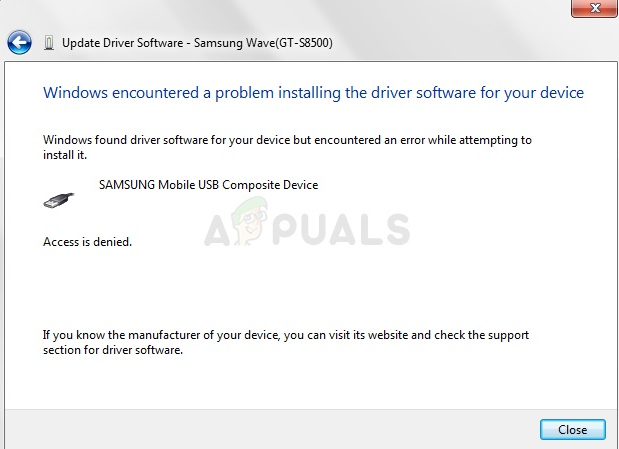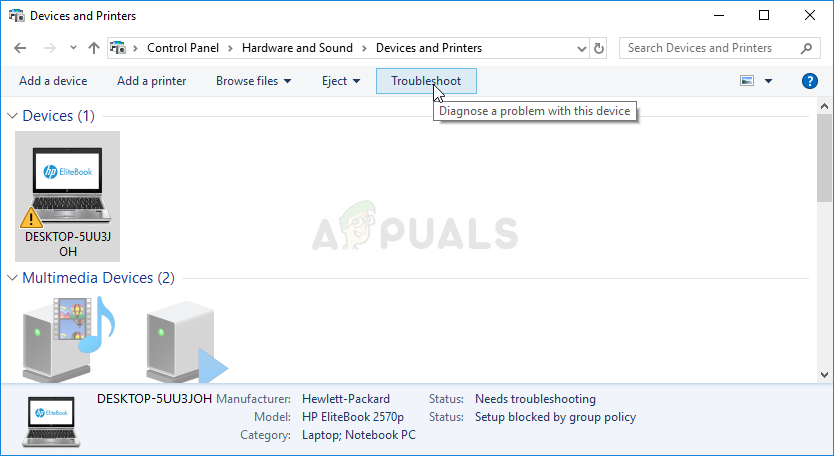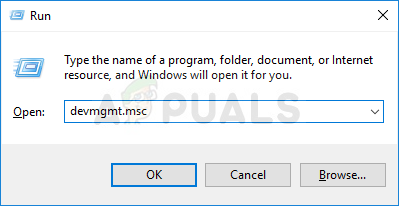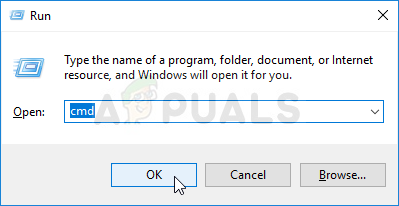The path of solving the problem is pretty much similar in all of these scenarios and there are several useful methods you can use to solve the problem. We have created this article in order to help you so make sure you try out these methods!
Solution 1: Run the Troubleshooter from Control Panel
This is probably the easiest way of troubleshooting the problem as it consists of running a troubleshooter which should identify and resolve the problem automatically. This method did help several users but don’t be upset if it doesn’t work out for you as there are other methods as well. It’s definitely worth giving this one a shot!
Solution 2: Specify the Path for Driver Installs
This is probably the most popular method used to troubleshoot and solve this problem. This includes manually installing the driver for the device after plugging it in. This can be performed using Device Manager with the device plugged in. This has helped countless users and we highly recommend you don’t skip this method when troubleshooting!
Solution 3: Repeat the Process using the Hidden Administrator Account
If the solution above does not help, you can try and use the hidden administrator account to resolve the problem as it will give you more hidden advantages. This profile can be accessed easily and you can login without a password. Try installing the device’s driver this way!
Solution 4: Provide Full Control to TrustedInstaller
The TrustedInstaller account on your computer needs to have full control over the System32 and SysWOW64 folders on your computer and you should definitely provide it. This can be done easily but you will have to repeat the same process for both of these folders!
Fix: Photoshop has encountered a problem with the display driver[Fix] ‘It’s Time to Update your Device’ when Installing SoftwareFix: Windows cannot Load the Device Driver for this Hardware because a Previous…Fix: Windows Media Player encountered a problem while playing the file