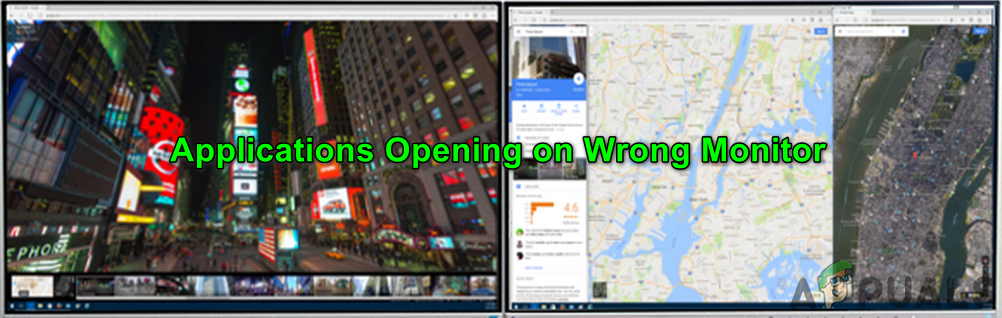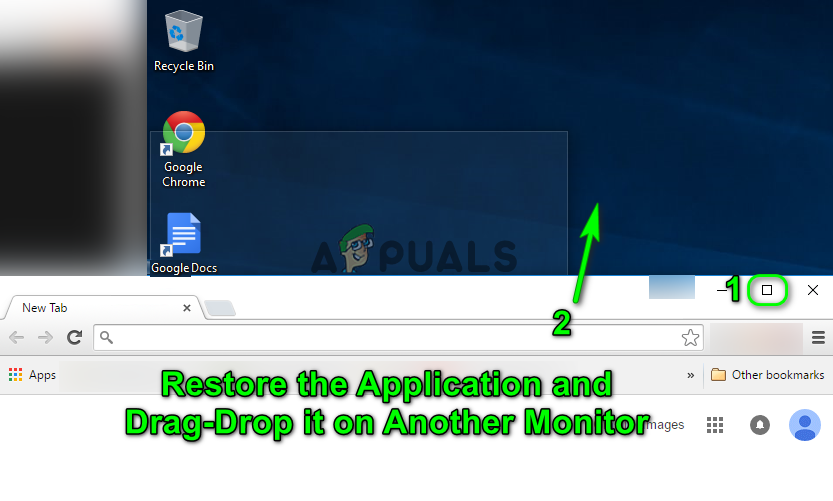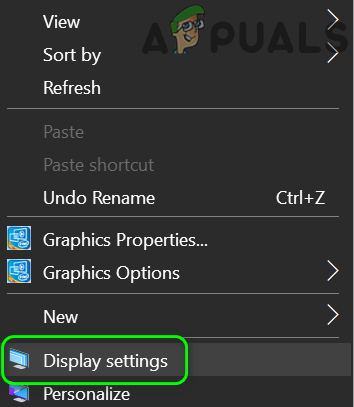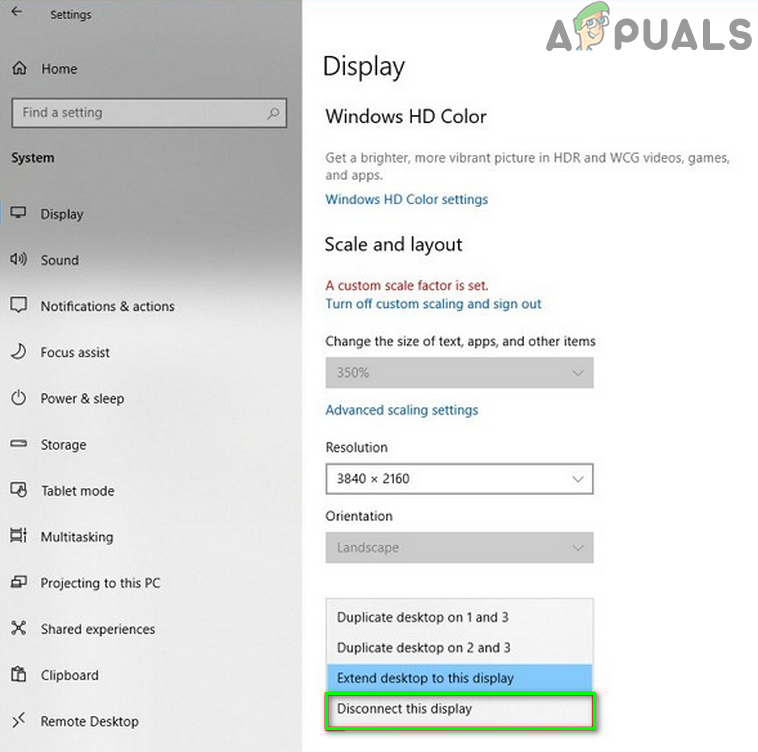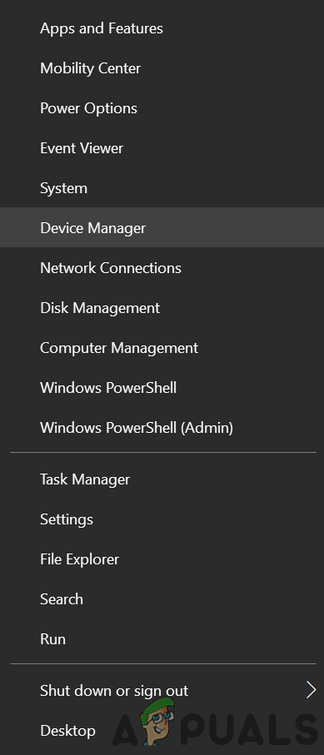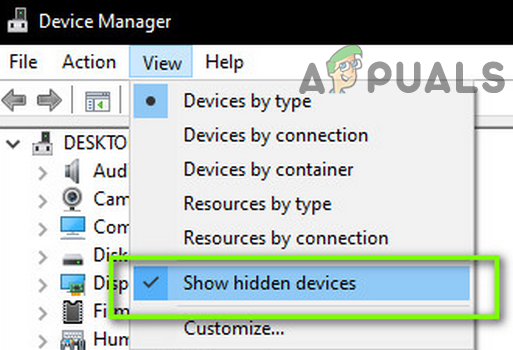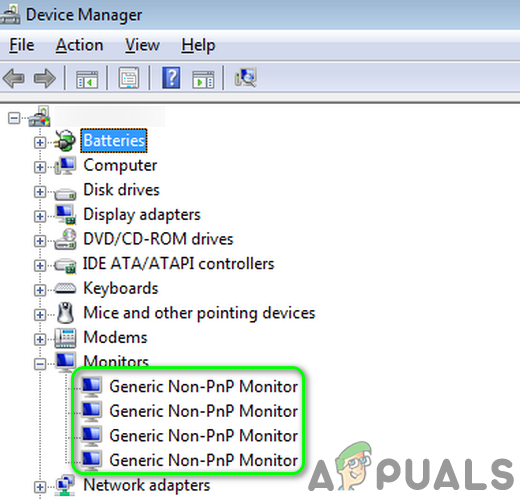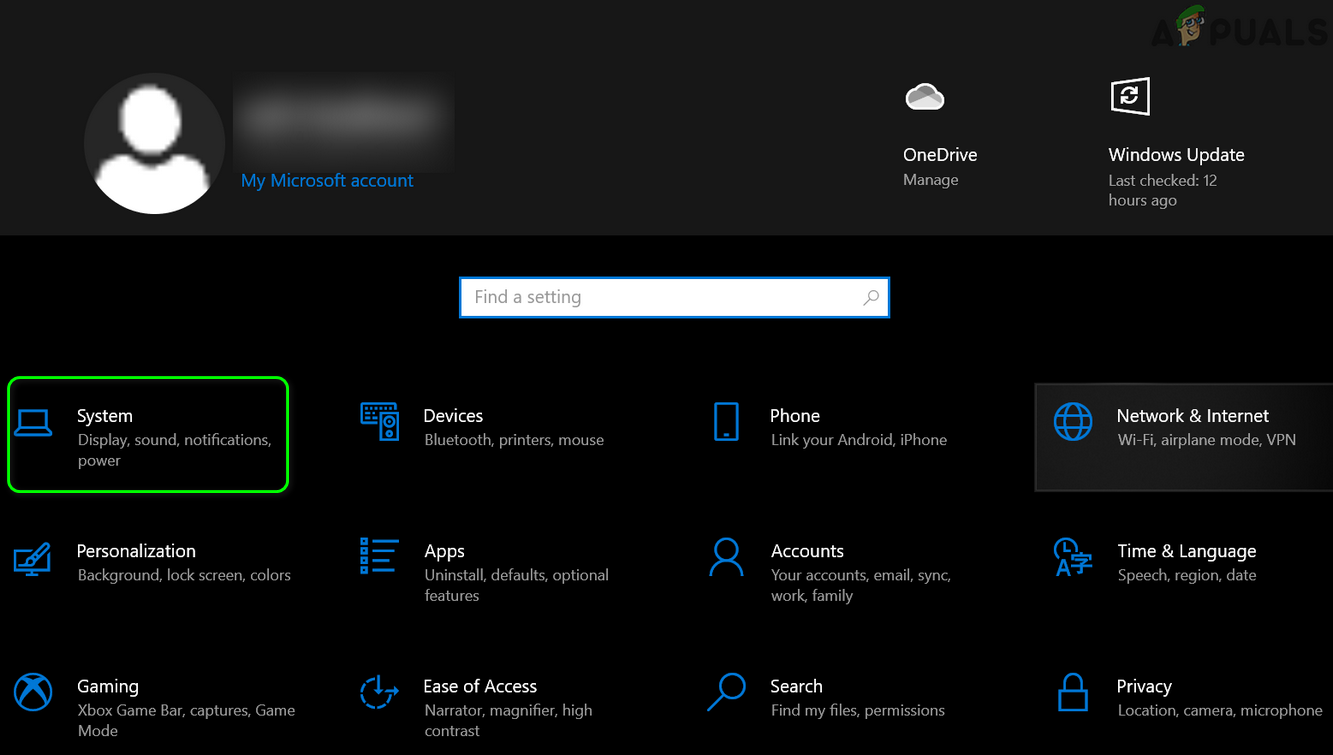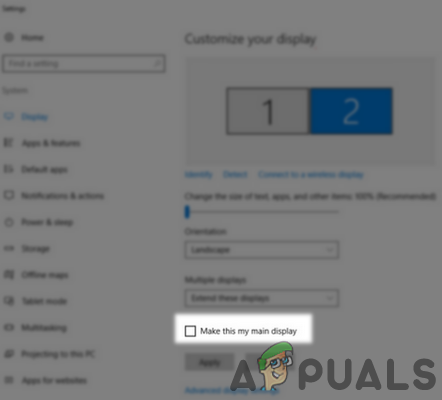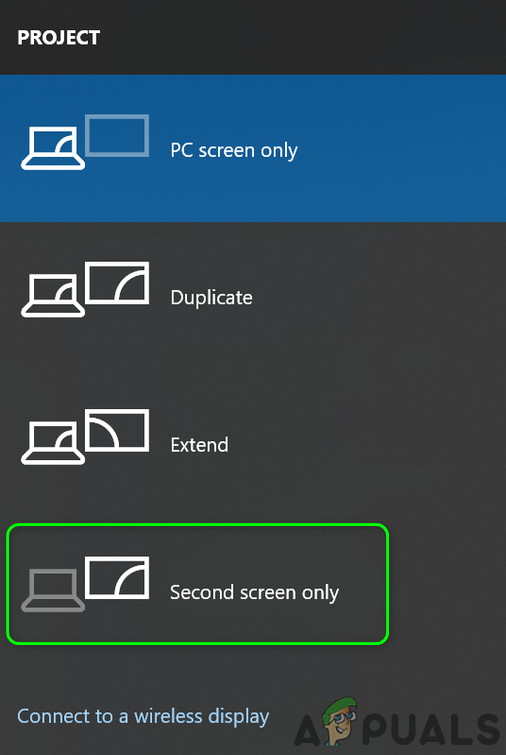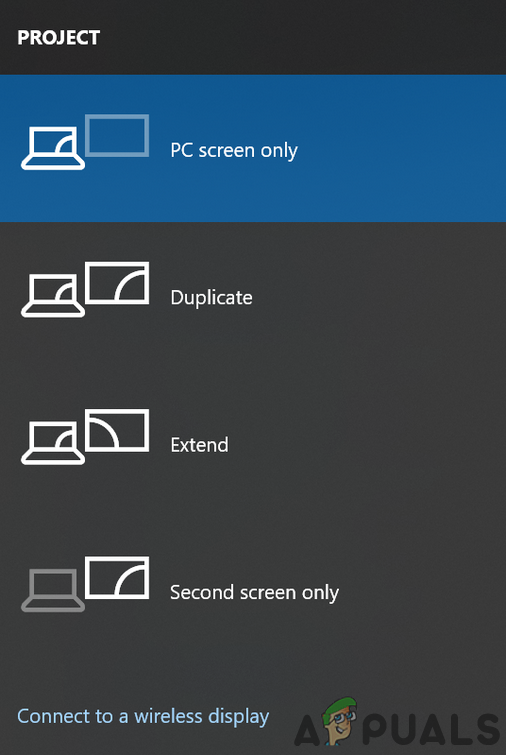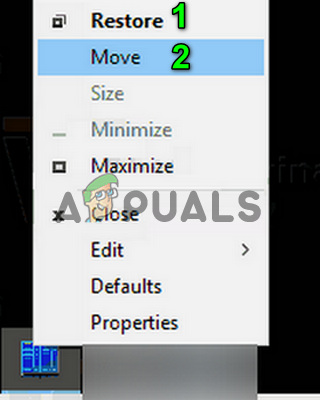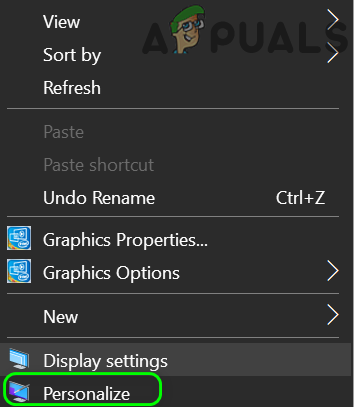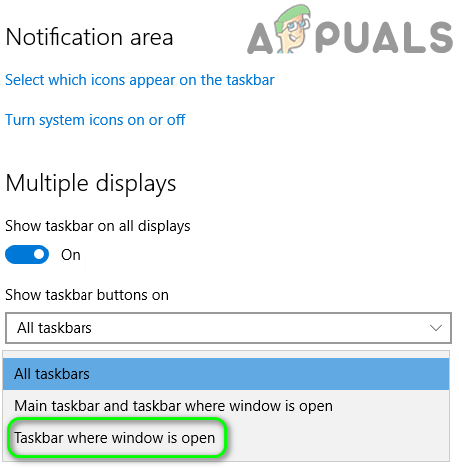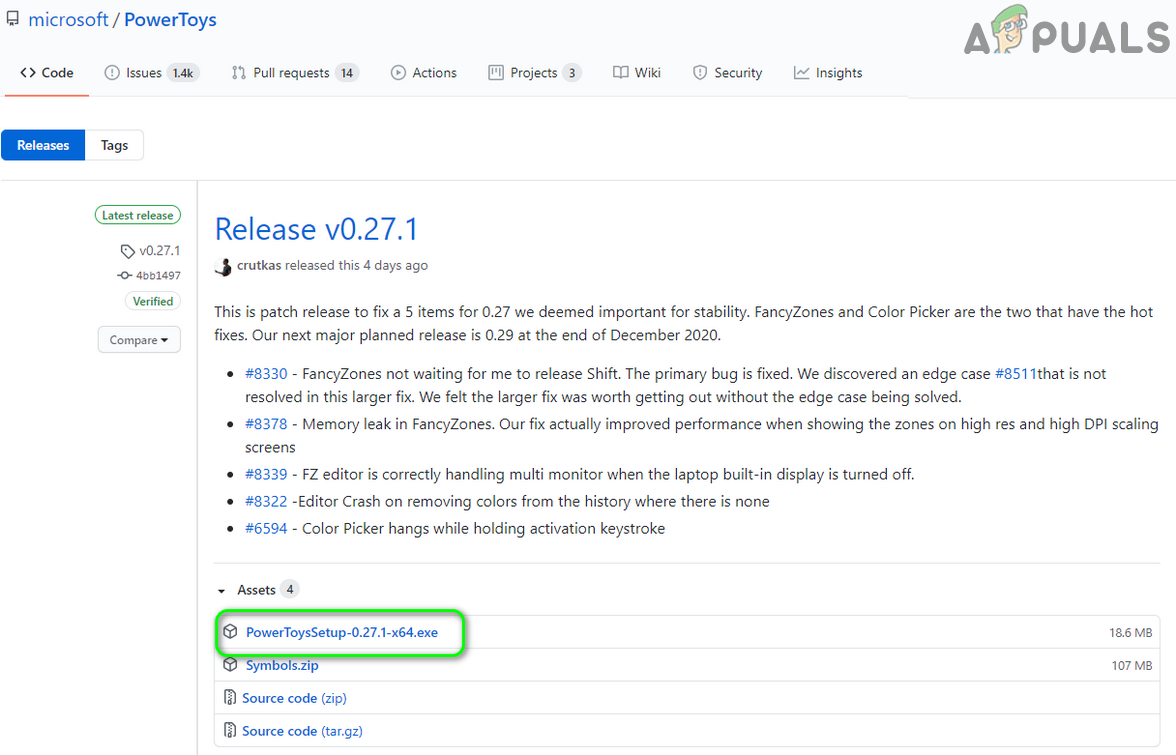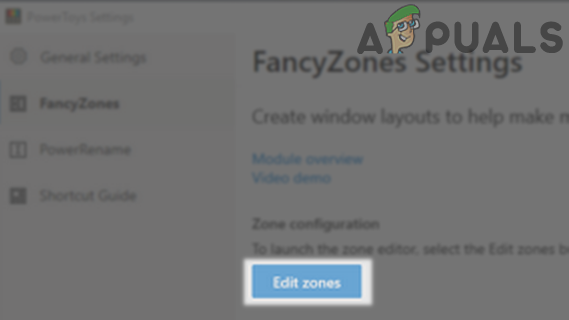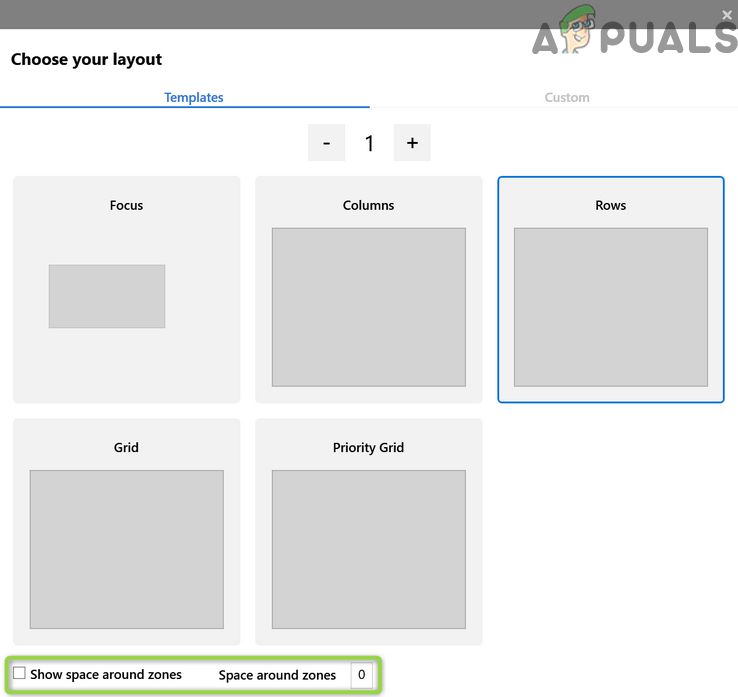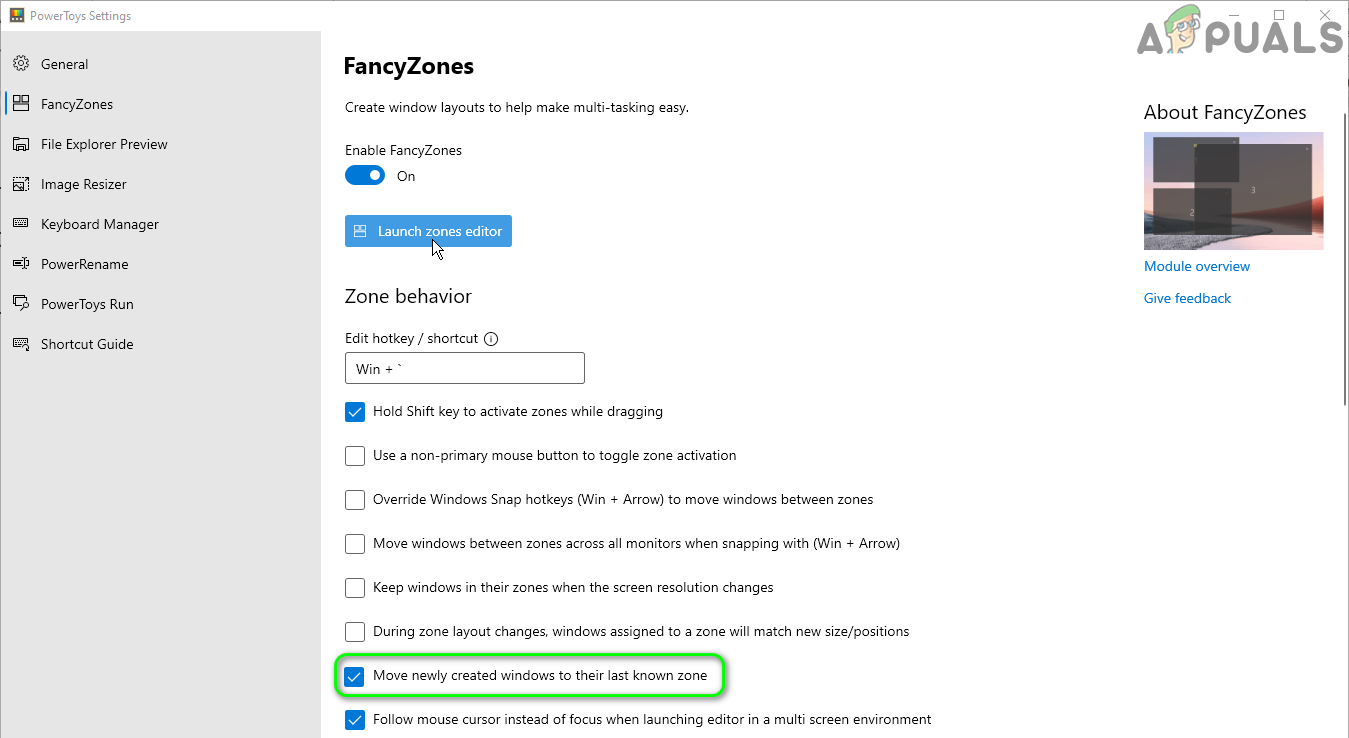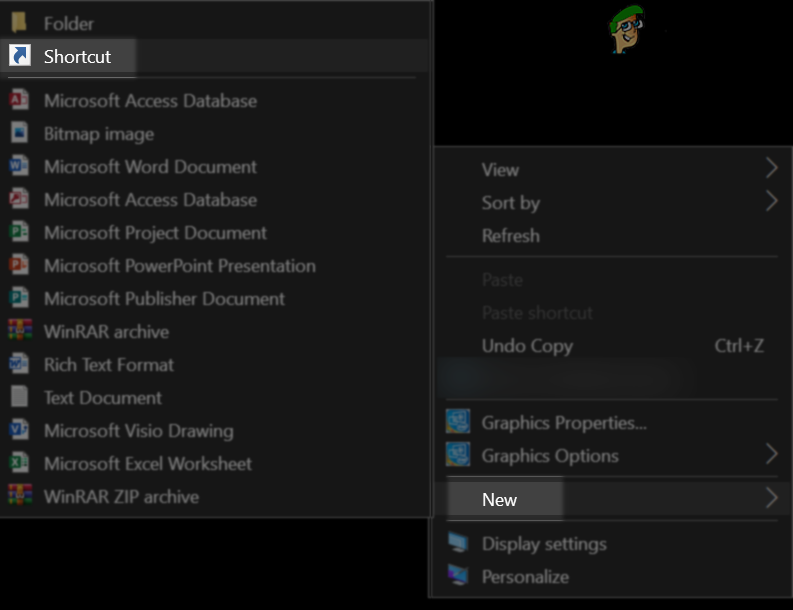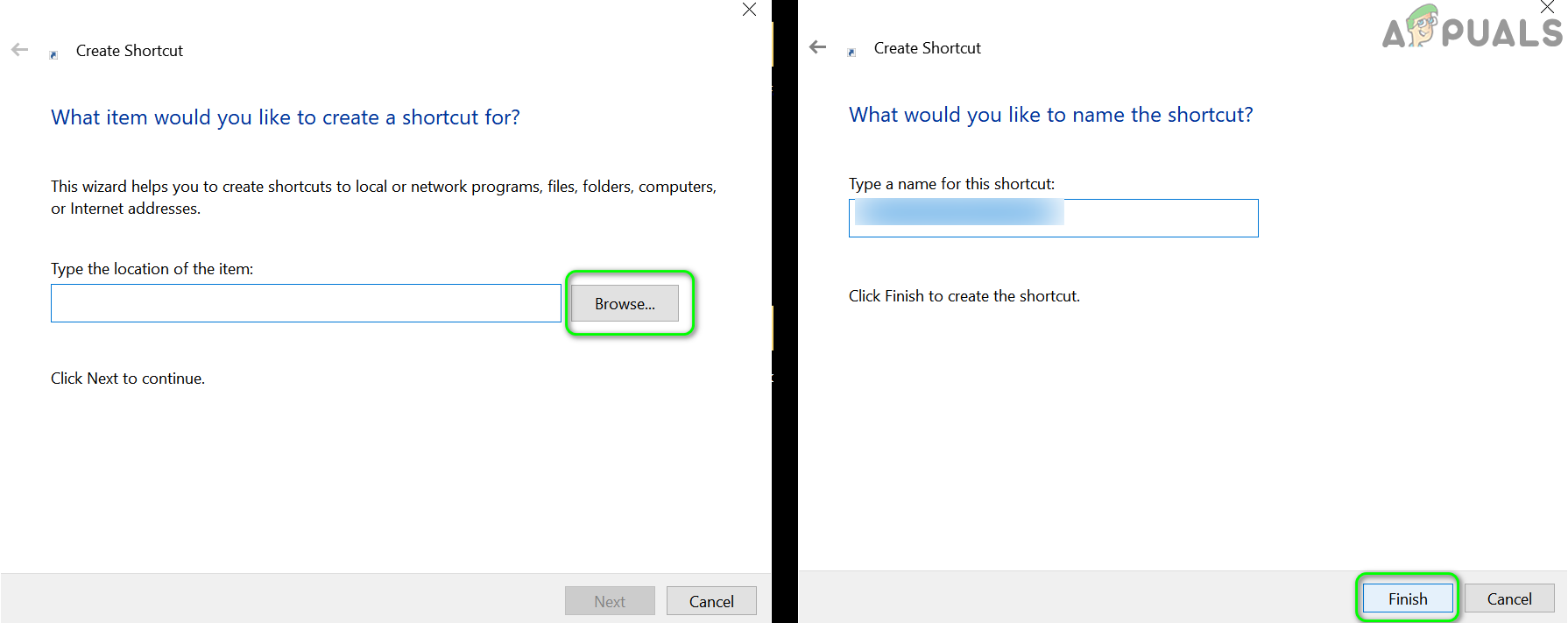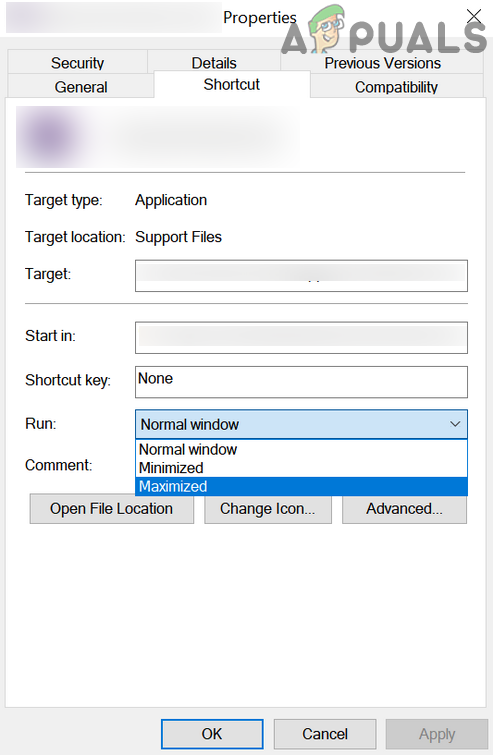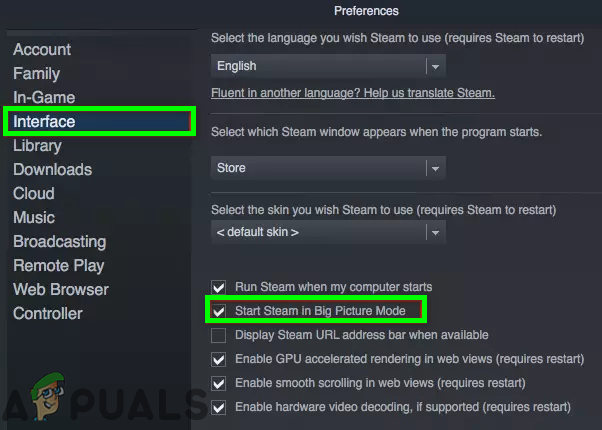The issue arises when the user fails to launch applications (or a particular application/game) on the main (or his required) monitor and the applications are launched on the second monitor. Before moving on with the solutions to open programs on the main monitor, check if extending the display solves the issue. Moreover, if you are using a launcher (e.g., Steam client) to launch the game, then, usually, the game will be launched on the same monitor where the launcher is running (unless defined otherwise in the game/launcher settings). Also, monitors connected through the HDMI/Display Port cables may be preferred over DVI/VGA by your OS and to rule out the case, try to set the monitors connected through the HDMI/Display port as the main display or if possible, connect the DVI/VGA port monitors with HDMI/Display port (you may have to use an adapter). Last but not least, make sure any of the displays do not go to sleep before the closing of the system.
Solution 1: Update the System Drivers and Windows to the Latest Build
Windows and system drivers are continuously updated to add new features and patch the known bugs. You may encounter the error under discussion if your system drivers and Windows version are outdated. In this case, updating system drivers and Windows to the latest build may solve the problem.
Solution 2: Close the Window in the Windowed Mode on the Required Display
Windows usually open the applications on the monitor where they were closed. Try the steps mentioned below but these steps may not work for the full-screen games (try to put the game in the windowed or borderless mode) or applications like word editors (when you open another document, it may launch on the wrong monitor).
Solution 3: Re-enable the Wrong Monitor
The issue at hand could be the result of a multi-monitor configuration glitch and the glitch can be cleared by disabling/enabling the wrong monitor.
Solution 4: Change the Main Display to Another Monitor
Many applications prefer to launch on the main display of your system. In this case, setting the required monitor to be the main display may solve the problem.
Solution 5: Switch Between the Screens
If the issue is still there, then you can solve it by switching between the screens to move the application to the required screen.
Solution 6: Use the Preview Screen
The multi-monitor configuration glitch can be cleared by moving the application to the desired monitor by using the preview screen on the Taskbar.
Solution 7: Customize the Taskbar of Your System
If none of the solutions worked for you, then you can customize the Taskbar of your system to open the problematic application on the required monitor.
Solution 8: Use GitHub PowerToys
There is a GitHub project called PowerToys that enables a power user to streamline and fine-tune his Windows experience to enhance productivity. This utility does have some advanced multi-display settings that can solve the issue at hand.
Solution 9: Create the Applications Shortcut on the Required Monitor
You can create the shortcut for the problematic application on the monitor where you want to display it and then launching the application through that shortcut may solve the problem.
Solution 10: Change the Application Settings and Use Command Line Arguments
Many applications especially games offer the in-game settings by which a user can define the monitor on which the game would be displayed and using this setting to launch the application to the required monitor may solve the problem. If the issue is still there, then check if using a system cleaner application to clear the size or personalization solves the issue. You can also try a 3rd party utility like Window Resizer Pro (Chrome extension), PersistentWindows, PrgLnch, Ultramon, MurGeeMon, Actual Windows Manager, DisplayFusion, Nvidia Control Panel, MaxTo, etc., to solve the issue.
Motorola Razr 2 to Reportedly have Bigger Main And Front Displays: Main Display…Fix: Windows 10 Shuts Down Instead of SleepHow to Fix Mouse Zooming Instead of Scrolling on Windows 10?FIX: Windows 10 Restarts Instead of Shutting Down