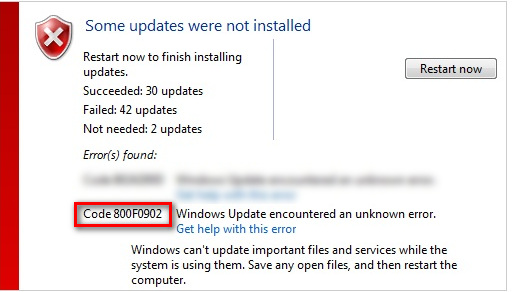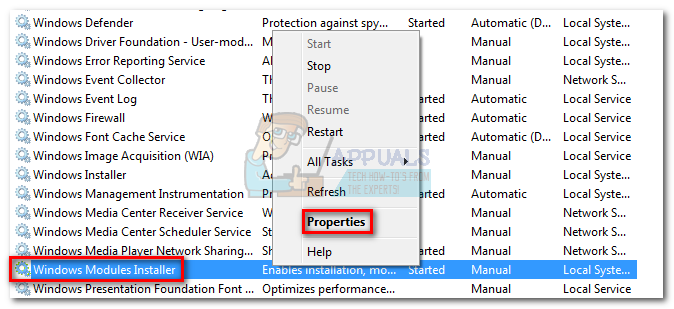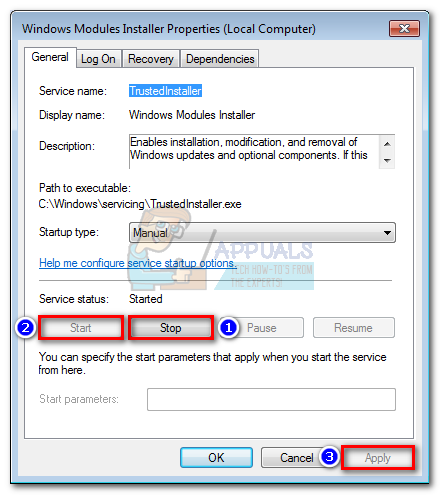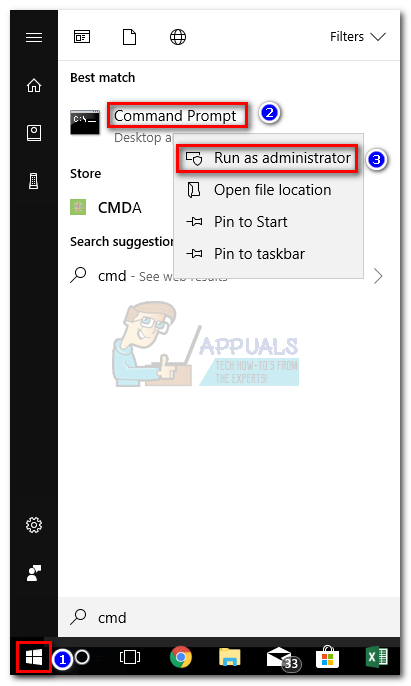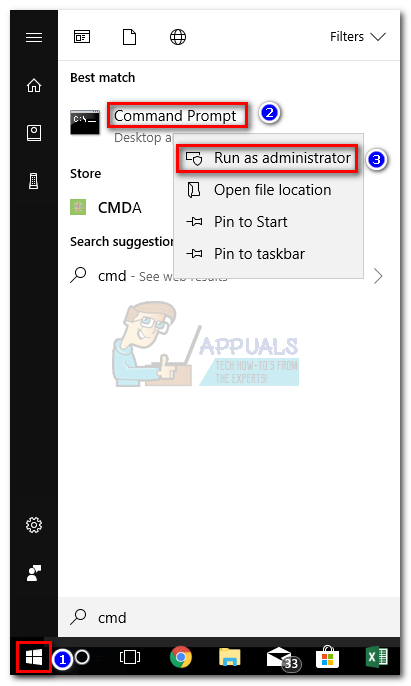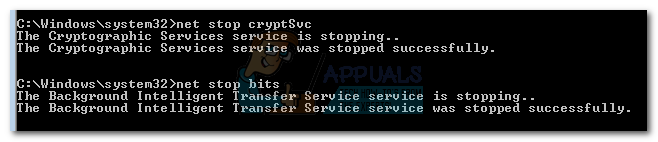If a busy TrustedInstaller is causing the 800f0902 error, waiting a while before installing the faulty update will most likely solve the problem. However, sometimes a corrupt update installation will end up causing this issue. In that case, you’ll have to go through the trouble of resetting the Software Distribution folder. Another possible scenario for your 800f0902 error is that the updates that are failing we’re already replaced by newer updates via installing. In this case, your OS will look at the failing updates as “not applicable” and will display the 800f0902 error. However, the issue could also be server-side, so if possible, wait a few hours and see if the issue resolves by itself. Below you have a collection of methods that have successfully helped Windows users eliminate the 800f0902 error. Please follow each method in order until you find a fix that works. Note: Before you start with the methods below, make sure your network connection is working properly. In addition, check to see if you don’t have any proxy settings that are coming into play when Windows tries to perform an update. If you use proxy or VPN, disable the services and try to install the failing updates again.
Method 1: Initializing Interner Explorer
The 800f0902 error is often linked with incomplete installs of IE (Internet Explorer). Some users successfully eliminated the error after opening IE and allowing it to initialize. If you use a 3rd party browser like Chrome or Firefox, try opening Internet Explorer and then closing it again. Next, return to Windows Update an try to execute the update. If it’s still failing, move to Method 2. Note: This solution is only applicable if you don’t normally use IE and/or you didn’t open it after the update failed. To open Internet Explorer: Hold the Windows Key and Press R, type iexplore.exe and Click OK
Method 2: Restarting Windows Module Installer service (trustedinstaller.exe)
TustedInstaller is an executable used by a service called Windows Module Installer. Its purpose is to install Windows system modules – this includes Windows updates and automatic updates, and hotfixes. TrustedInstaller.exe is known to be a memory hog and has the potential to glitch out on Windows 7 and prevent the updates from installing. Some users have managed to solve the 800f0902 error by restarting the service and rebooting their system. Here’s what you need to do: Note: Before you go ahead and restart the service, you need to make sure that it’s not currently processing an update. To do this, open Task manager (Ctrl + Shift + Esc), go to Resource Monitor and check whether TrustedInstaller.exe is currently using physical memory. If it’s using system resources, wait for the update to finish before following the guide below.
Method 3: Scanning for System errors with SFC
Corrupt Windows system files can also lead to the 800f0902 error. This will typically happen when the download or the installation of a Windows Update is interrupted. This can be triggered by a sudden power source or a network failure. If following the method above has changed the error to an 80080005 code, follow the steps below on running SFC (System File Checker). Windows has a built-in tool that is capable of scanning and fixing most issues related to system file corruption, including the error at hand. Follow the fixes below to perform a system-wide scan and repair your files of corruption:
Method 4: Resetting the Software Distribution folder
The Software Distribution folder in Windows maintained by the WUAgent. The folder is responsible for storing temporary files required by Windows Update. Under normal circumstances, there’s no need to ever interact with this folder. However, if Windows updates are still failing after following the methods above, renaming the folder might eliminate the issue. This method is effective in those situations where Windows sees the updates as “Non-applicable” because newer updates were already installed. You can find the Software Distribution folder under C:\ Windows \ SoftwareDistribution. If you notice that the size of this folder is considerably large (over 700MB), then there’s a high chance that this method will eliminate the 80080005 error. Note: Performing the steps below are safe and will not hurt your system. This procedure will reset the contents of the Software Distribution folder, forcing Windows to recreate the WU components and re-download the drivers. Here’s a step-by-step guide to resetting the software distribution folder:
Fix: Windows Update Error “We Couldn’t Connect to the Update Service”[SOLVED] One of the Update Services is not Running Properly in Windows UpdateLast Free Update For Windows 7 Released, KB4534310 And KB45343140 Are The Final…How to Update the Windows Update Agent to the Latest Version