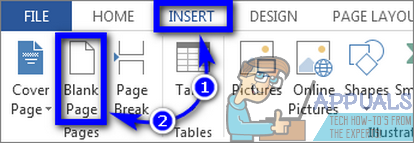Adding a blank page to a Microsoft Word document is actually pretty simple, and the process is also pretty much the same on all versions of the program. However, there are two different paths you can take if you wish to add a blank page in Microsoft Word.
Method 1: Insert a Blank Page
If you want to insert a blank page into a Microsoft Word document, the simplest way you can do so is by directly inserting one using Microsoft Word’s toolbar. In order to do so, simply: As soon as you do so, an entire blank page will be added to the document after the exact point of the document your mouse pointer was at.
Method 2: Insert Multiple Line Breaks to Create a Blank Page
Alternatively (and admittedly relatively slowly), you can also insert a blank page into a Microsoft Word document by inserting multiple line breaks. To do so, you need to:
Fix: Mac Opens Blank Chrome Page When Opening LinksHow to Delete a Blank Page on Google DocumentsFix: Blank Screen or White Pages on Microsoft EdgeFix: Microsoft Excel 2016 Opens Blank on Windows 10