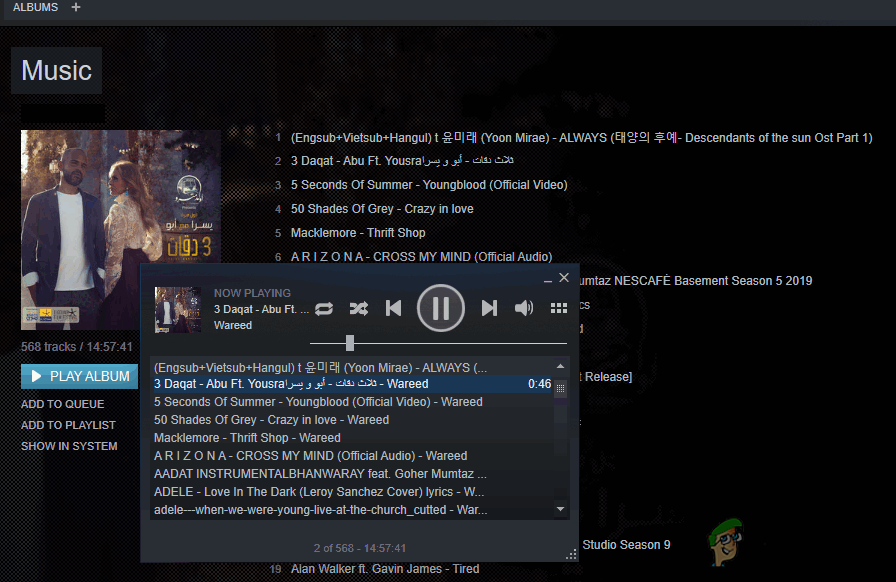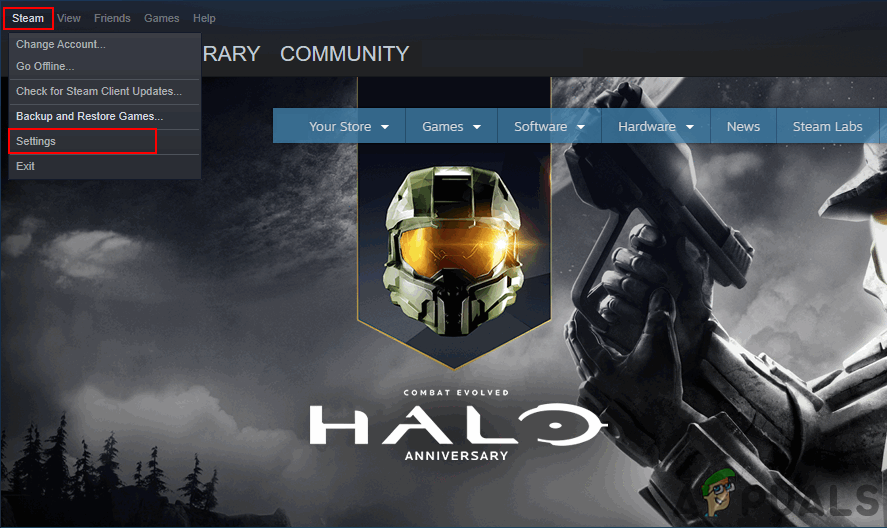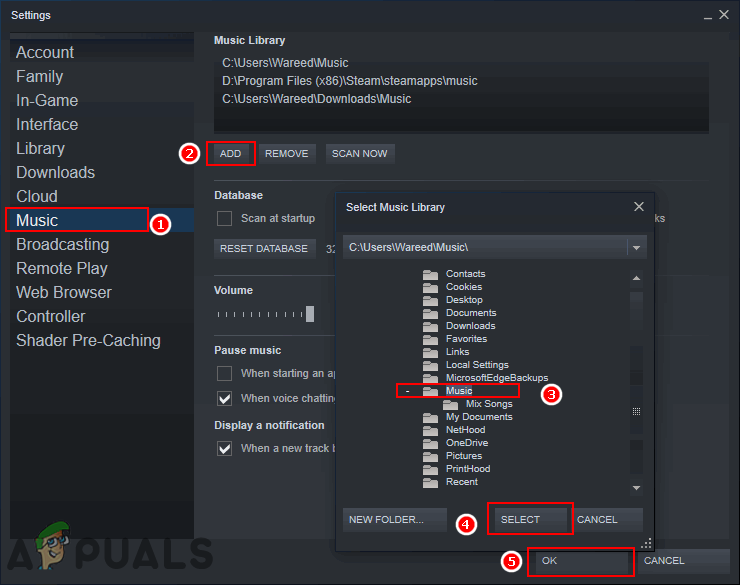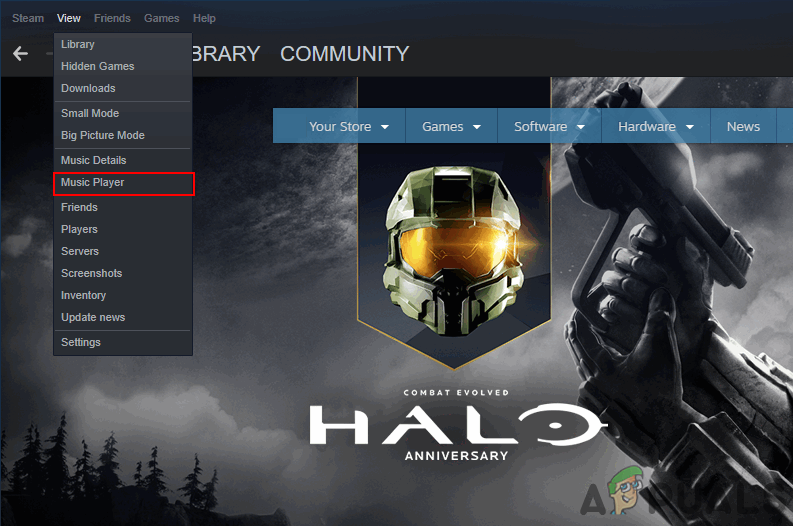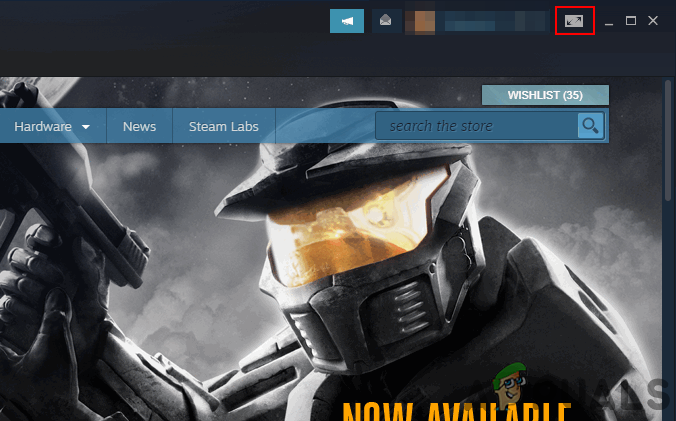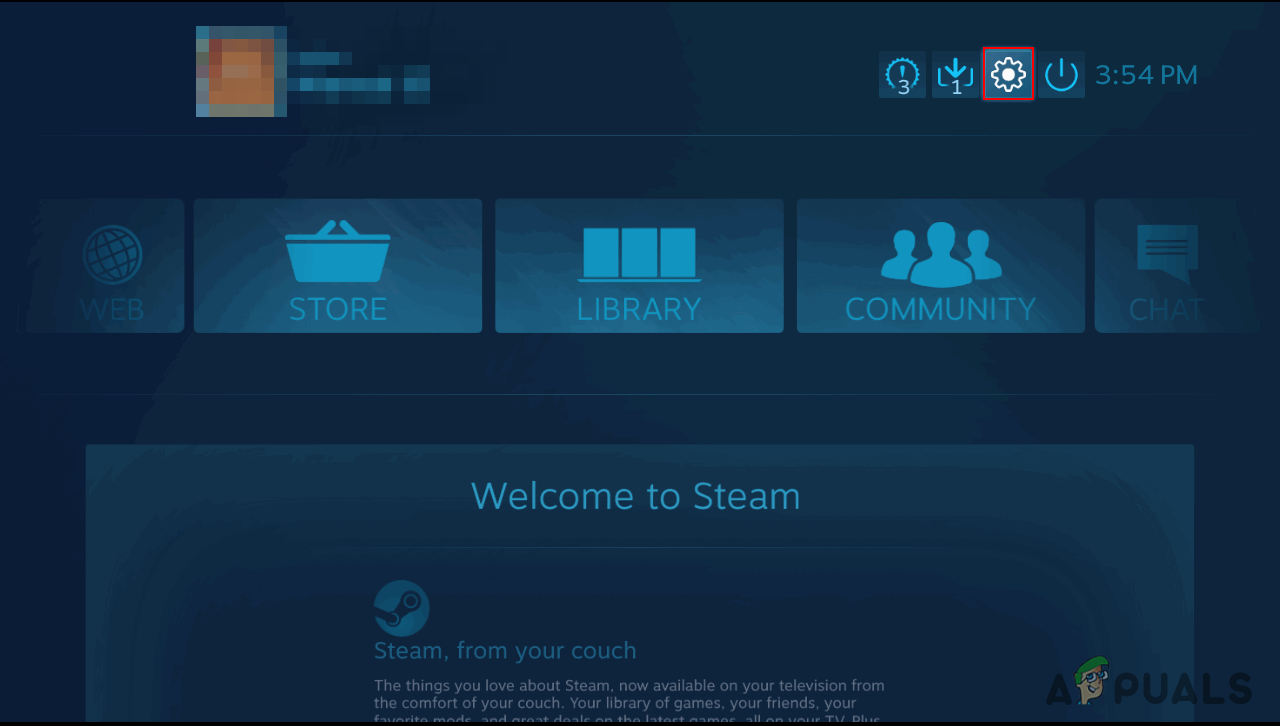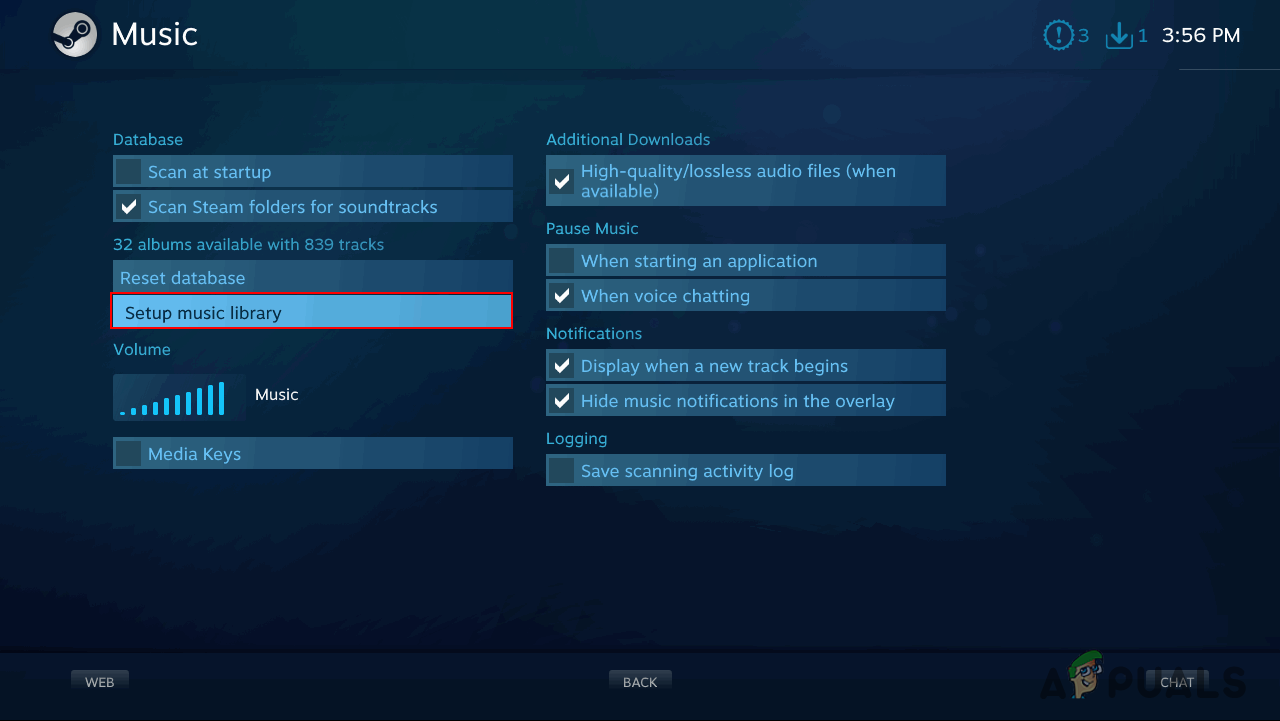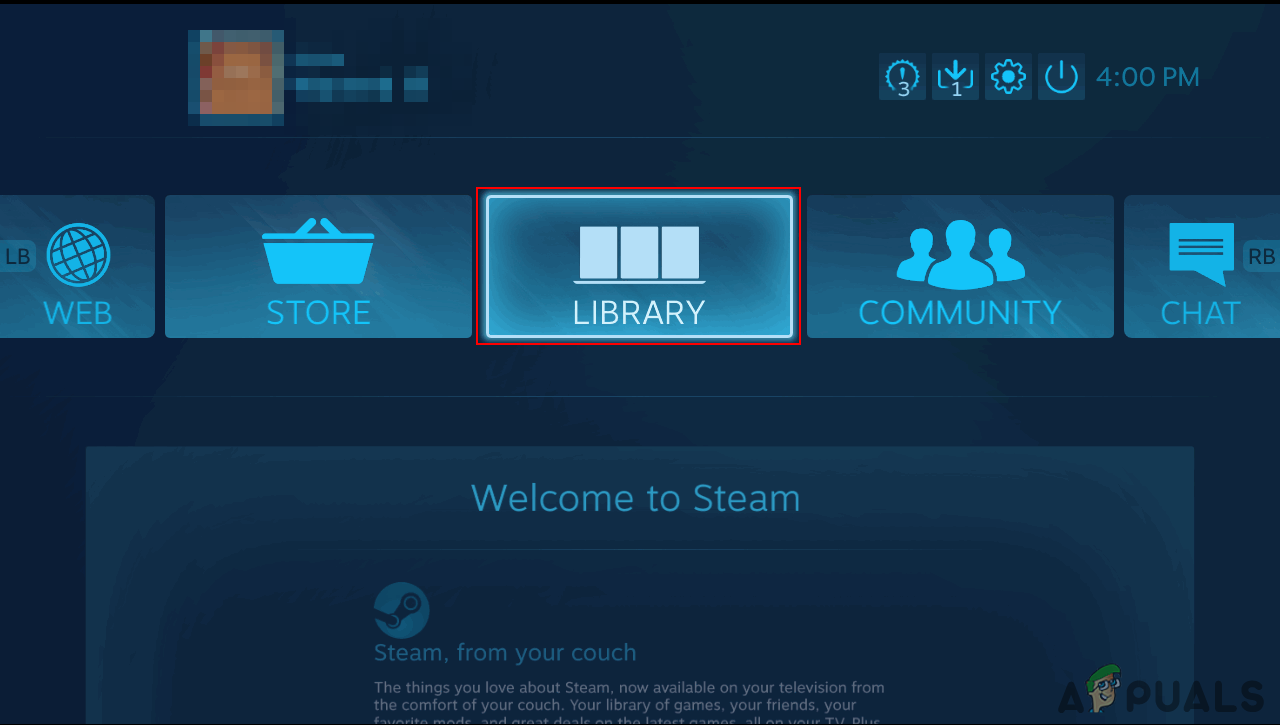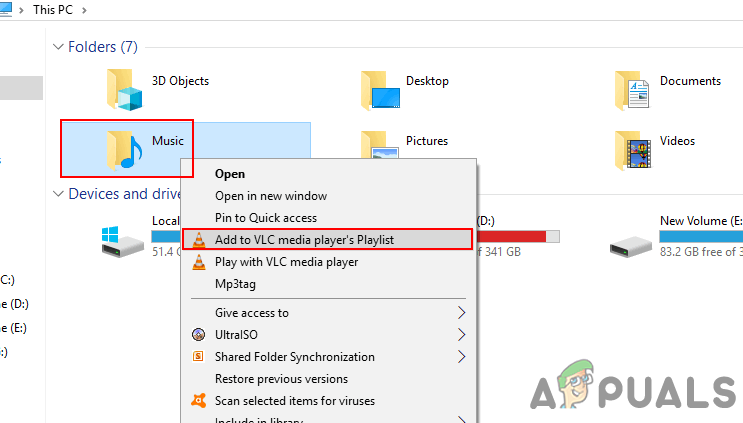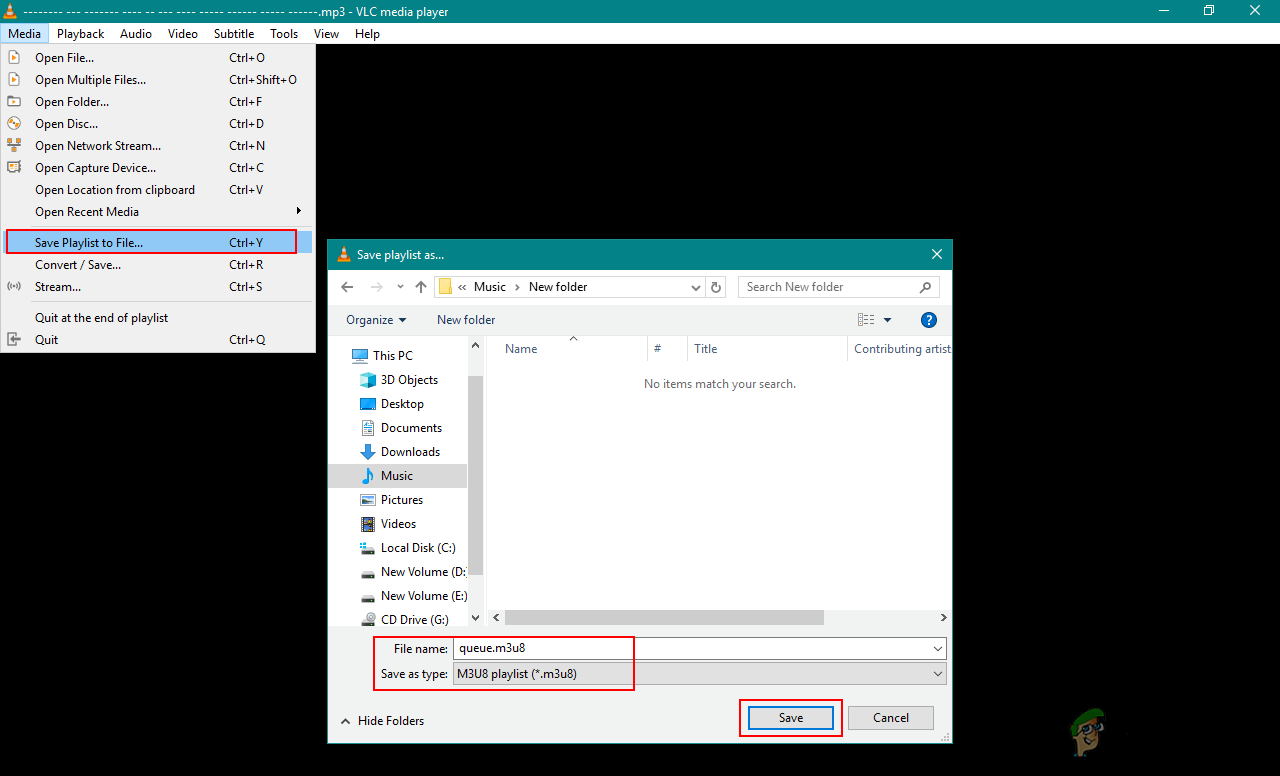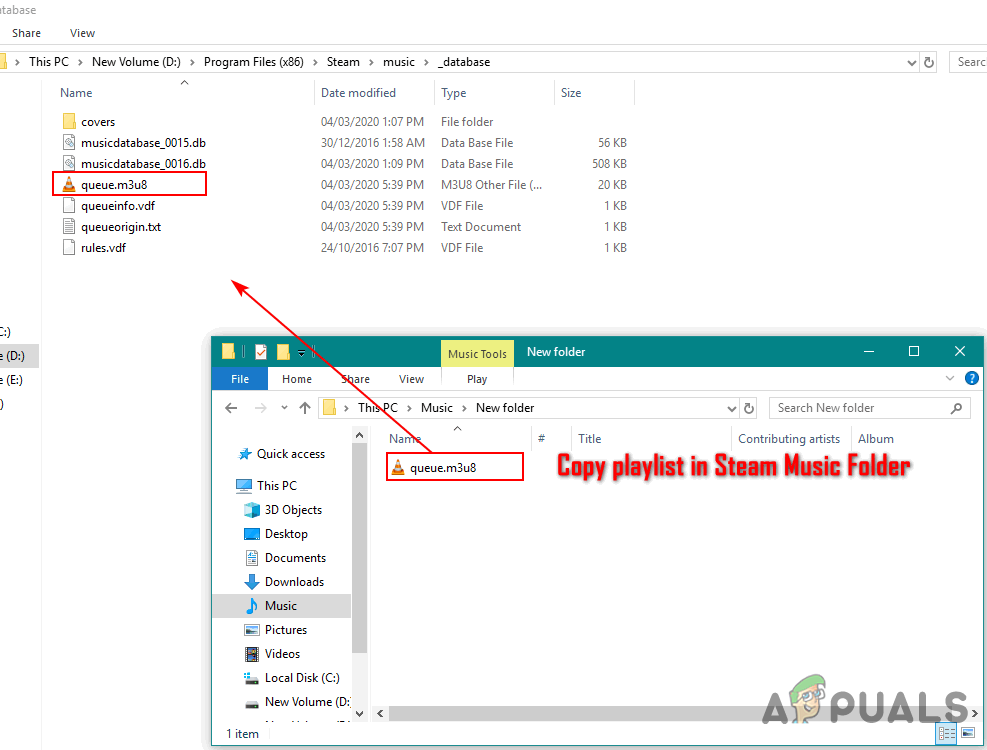Adding Music to the Steam Music Player
When it comes to adding music to your Steam Music library, it is similar to adding music to any other media player. The user just needs to point the Steam music player to the folder where local music is located and Steam will do the rest. There are several different ways through which users can add music to their Steam Music Player.
Method 1: Adding Library in Music Settings on Steam
The most common and default method is to add the music directory to your Steam Music library. You can find this option in your Steam music settings. You can also add multiple different directories to your Steam Music library. Follow the below steps:
Method 2: Adding Music Library in Steam Big Picture
This is similar to the first method, but this is in Big Picture mode. If you are not using a computer but some other device with Big Picture mode, the interface is a little different. However, you are still adding the music directory to the Steam music library in this method too. Follow the below steps to add your music through Big Picture Mode: Note: If you are already using the Big Picture mode on other devices, then skip the first step.
Method 3: Copying Playlist in the Steam Music Folder
Try this method only if the above two methods do not work. That is because in this method you need to overwrite your playlist on the Steam music playlist. First, you need to create a playlist of the local music in one of the media players. Then copy that playlist file to the Steam music folder as shown below: Note: You must have a media player such as VLC, through which you can create and save the playlist file.
How to Add Music to the Windows Media Player LibraryResolve Groove Music Player Error 0xc00d36b4 “Cant Play"What is the Difference Between Groove Music and Windows Media Player?Top 4 Best Music Player Apps For Android in 2020