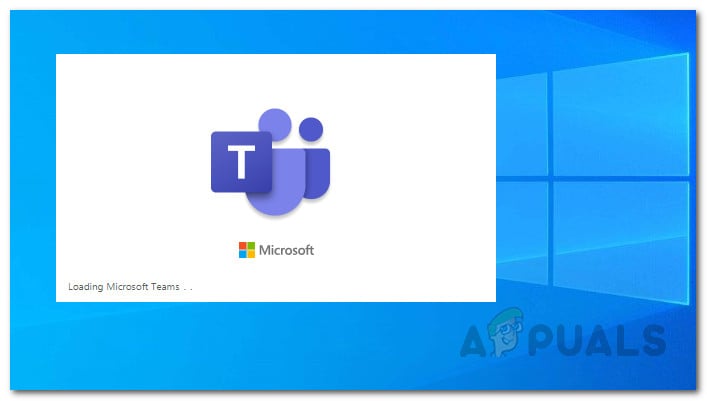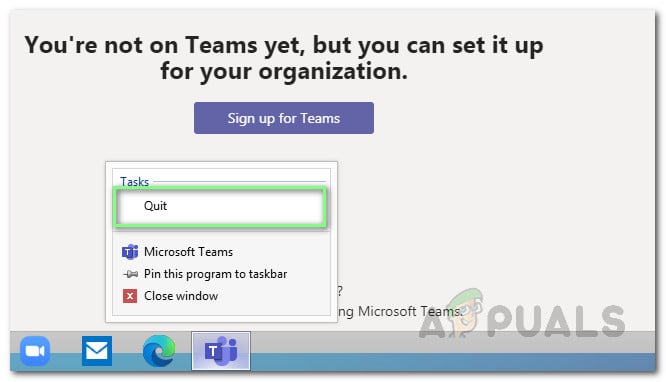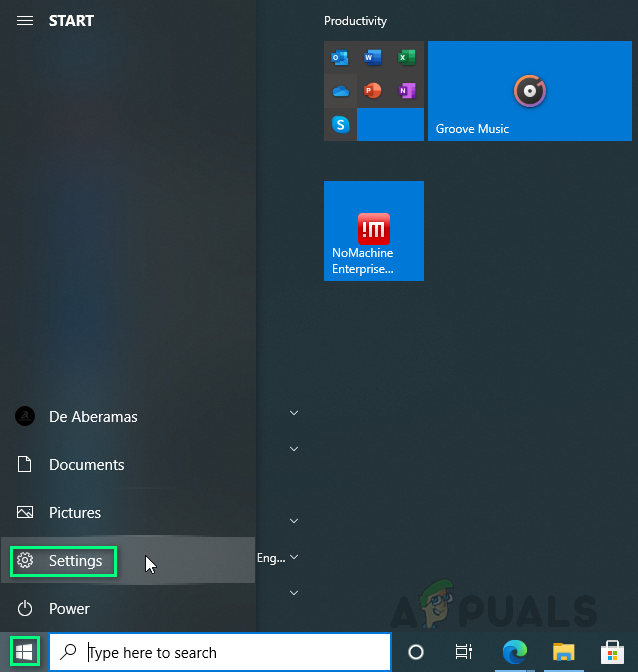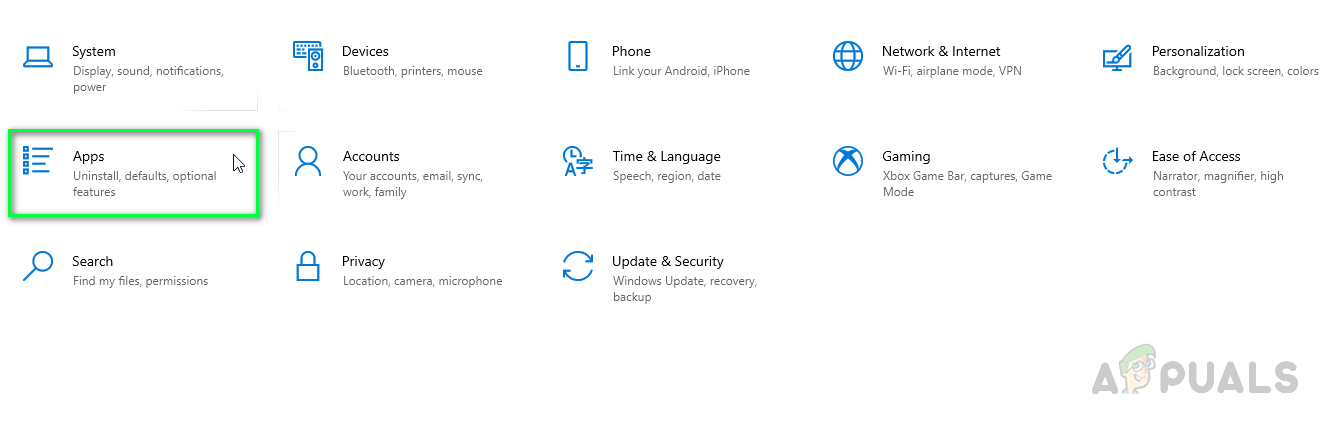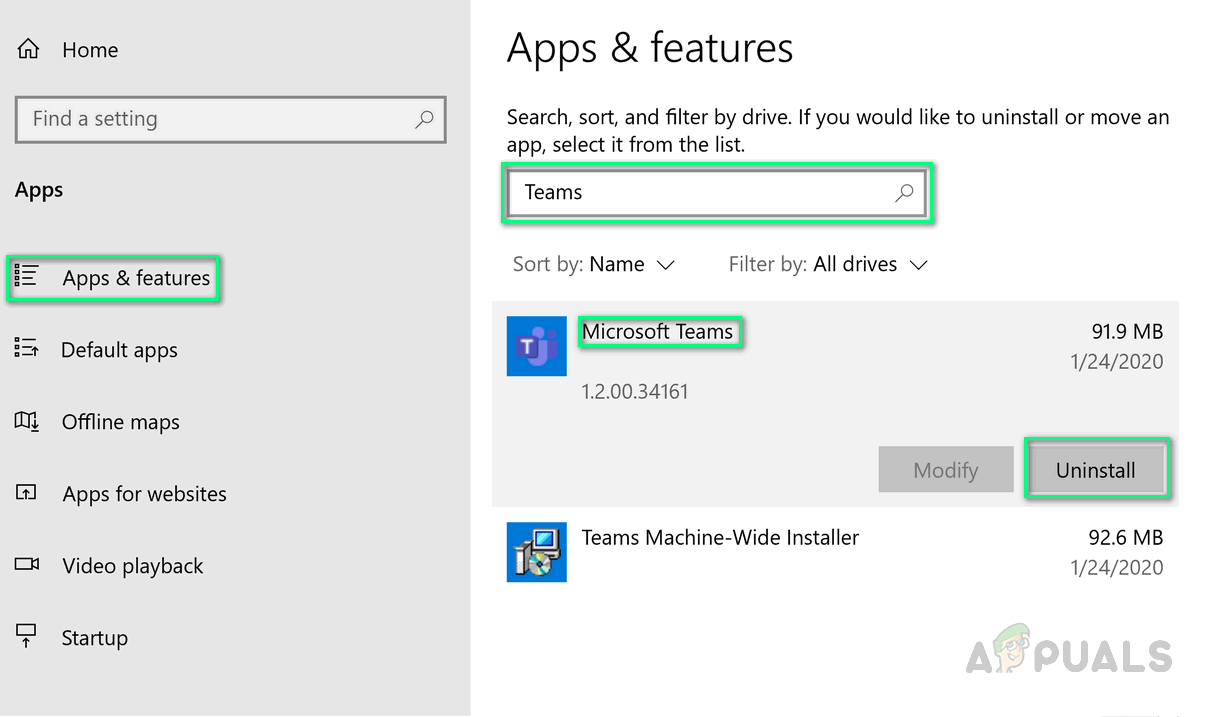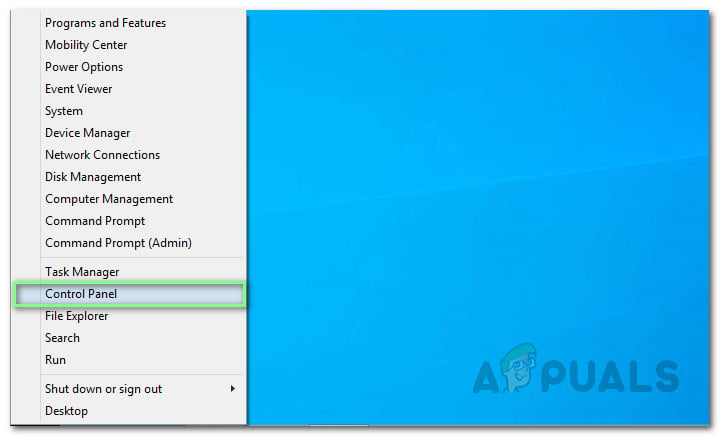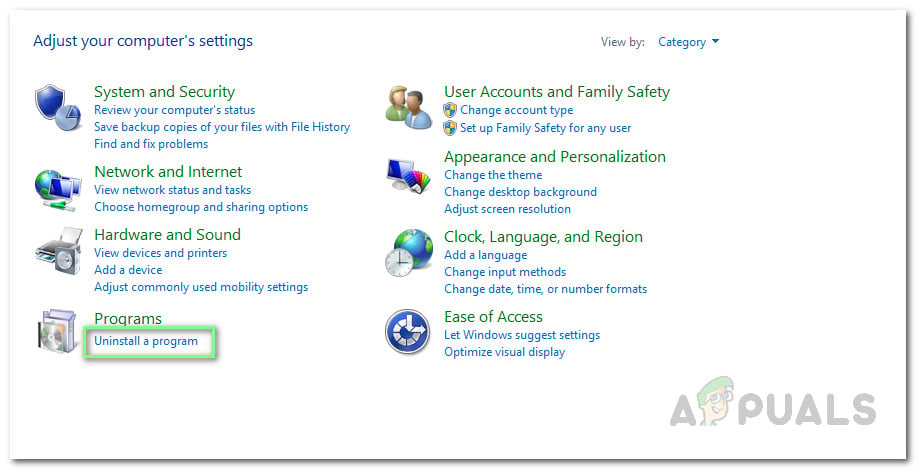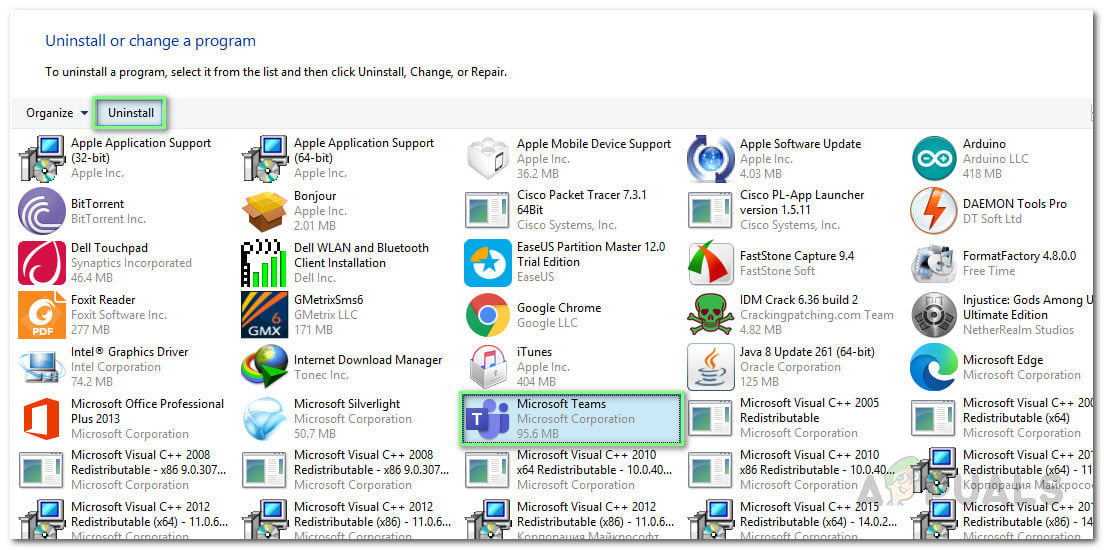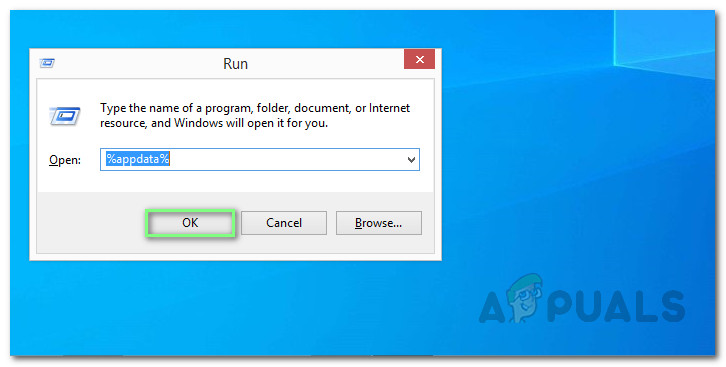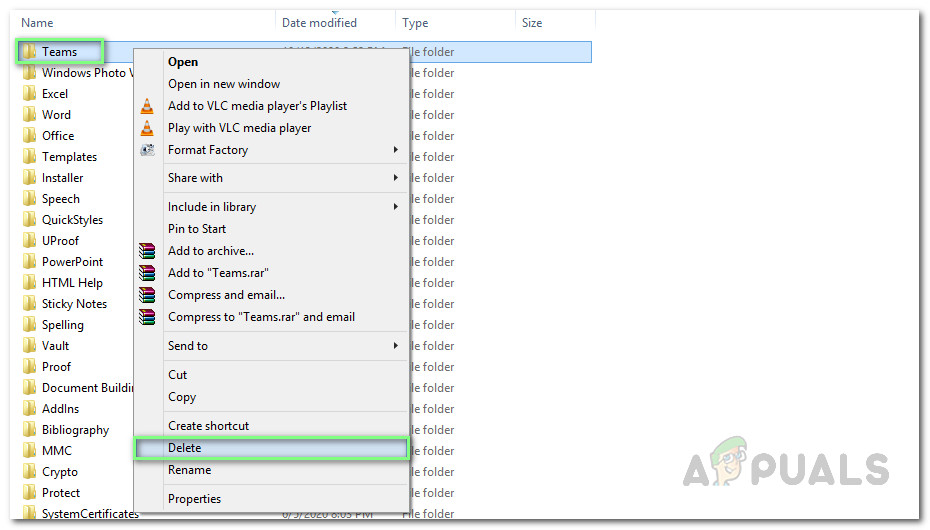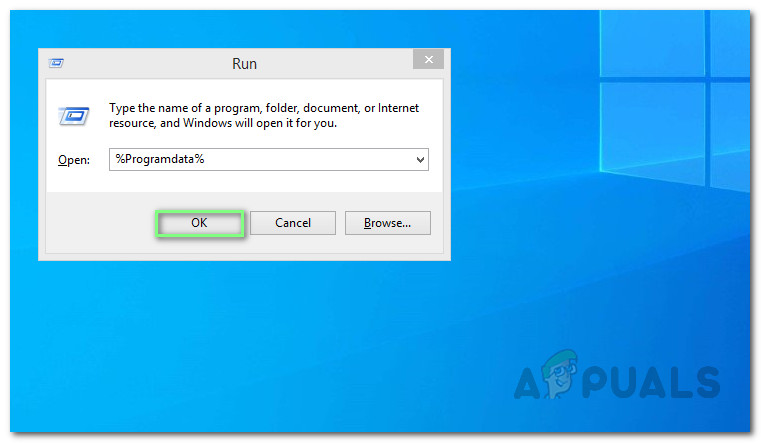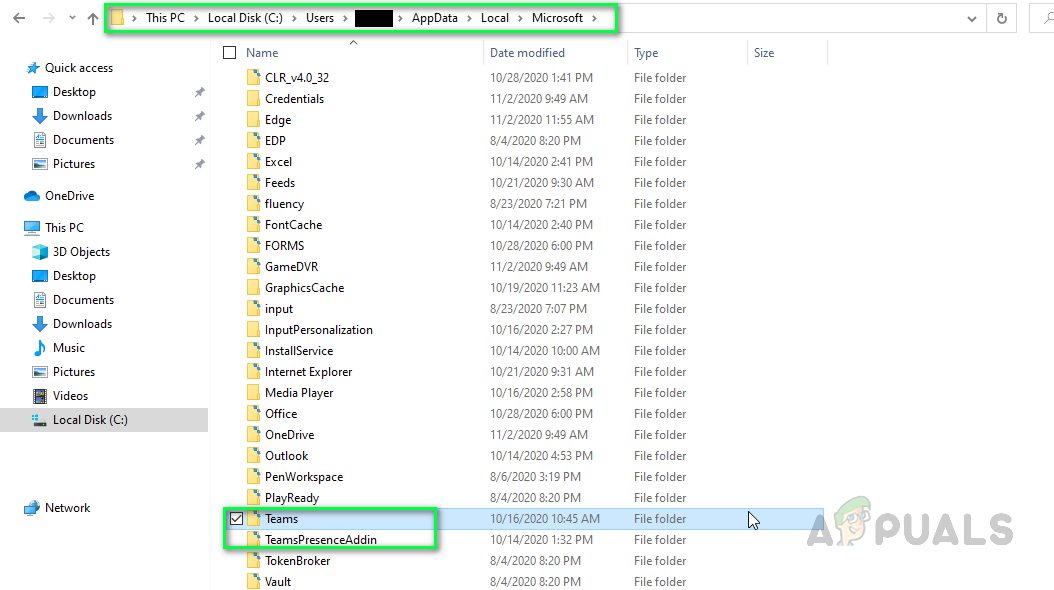Sometimes, uninstalling MS Teams can be a hurdle for many. You may perform a clean uninstallation by going through any of the following methods:
Method 1: Uninstall MS Teams from Windows Settings
Method 2: Uninstall MS Teams from Control Panel
Notes: MS Teams will also be removed if Microsoft Office as a whole is uninstalled. Also, if you reinstall or perform an online repair in Office, MS Teams will automatically be Installed.
Additional:
User files, logs, system settings, etc. for MS Teams will still remain on your PC after the uninstallation. If you want to get rid of these junk files as well then please go through the following steps: This should finally remove MS Teams completely from your PC.
How to Uninstall and Remove avast Completely in Windows 10How to Completely Uninstall Windows Essentials 2012How to Completely Uninstall a Third-Party Computer Security ProgramHow to Completely Uninstall Driver Tonic from your Computer?