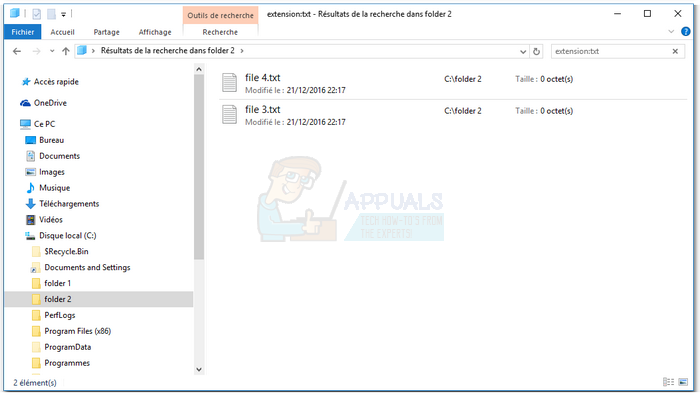Windows gives you options on how to view your folder. You can choose to view extra large icons, large icons, medium icons, small icons, tiles, list, content or details. For the details options you can further choose what to see: size, date modified, type etc. Windows remembers the option you have chosen by using the system registry to save your settings. The keys for a certain folder are modified and saved in the registry such that you will not have to change your view the next time you visit your folder. You can customize the default view of all your folders by applying the view of the opened folder to all other folders from the folder and search options. However, this feature does not seem to be available for search view. So how do you set the default view of your search results so that you don’t have to repeat this task every time? This article will show you how to make the customized search view as the default search view for all the searches you will conduct in any folder in the future.
Modify the system registry keys
This method is aimed at changing the custom search view of one folder to be the default view of all search views of all folders by modifying the key or a recently searched folder. Your customized default search view is now applied. Note that the new customized default view will not apply to folders where you previously already searched into, because any time you search a folder it will create the per folder settings that has priority on the default settings. “{7FDE1A1E-8B31-49A5-93B8-6BE14CFA4943}” is actually the key for “generic search folders”, you might also need to apply the same procedure to other types of folders that windows marks as different from generic folders – “{ea25fbd7-3bf7-409e-b97f-3352240903f4}” for “video search folders” – “{71689ac1-cc88-45d0-8a22-2943c3e7dfb3}” for “music search folders” – “{4dcafe13-e6a7-4c28-be02-ca8c2126280d}” for “pictures search folders” – “{36011842-dccc-40fe-aa3d-6177ea401788}” for “document search folders” If your Windows is recently updated, please use the new key from October 2018 in Point 4.
How to Customize Access Denied Message on Windows 10?How to Customize Windows 10 Start Menu via Group Policy (Domain)How to Customize Settings Page Visibility in Windows 10?How to Customize the Touch Keyboard on Windows 11