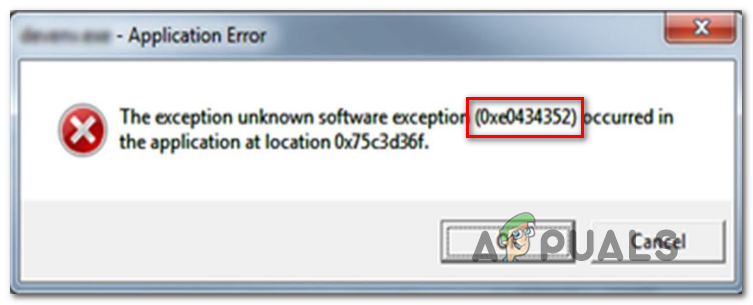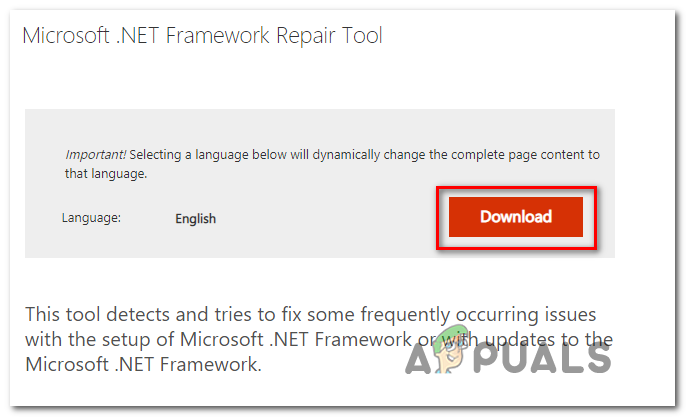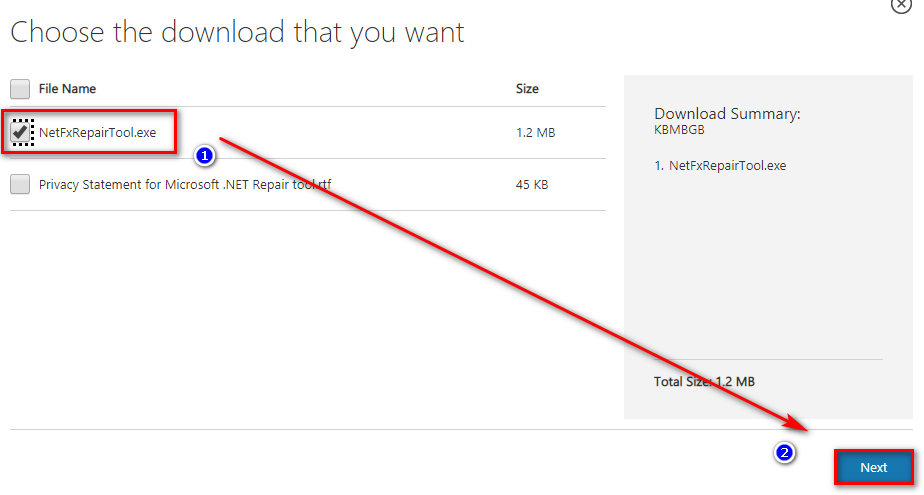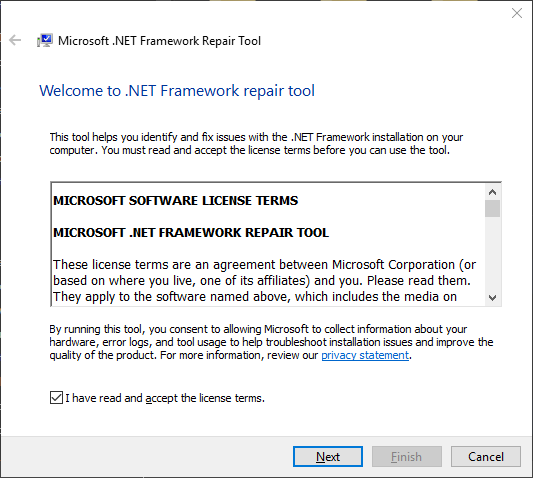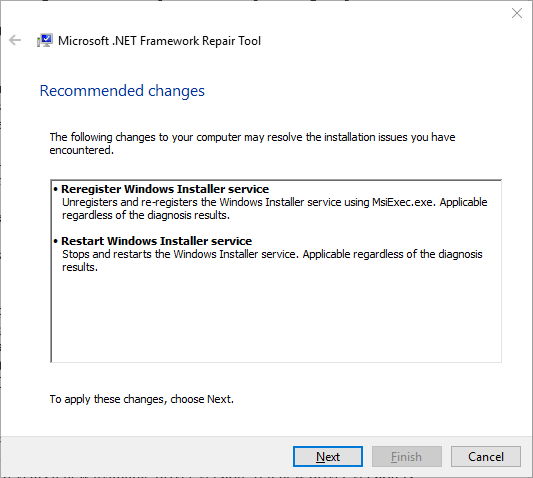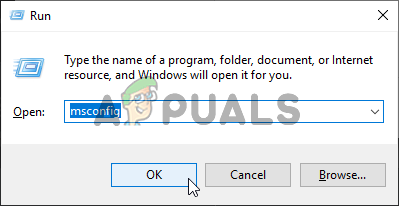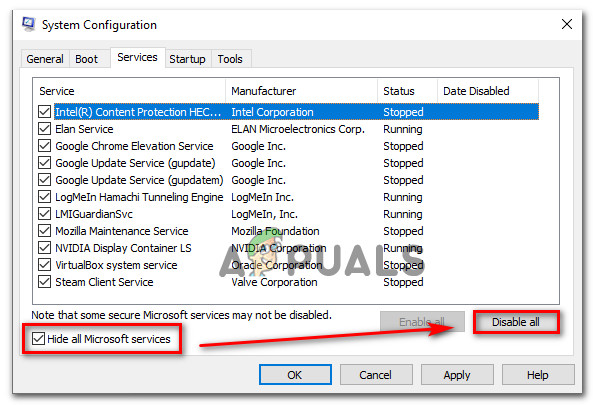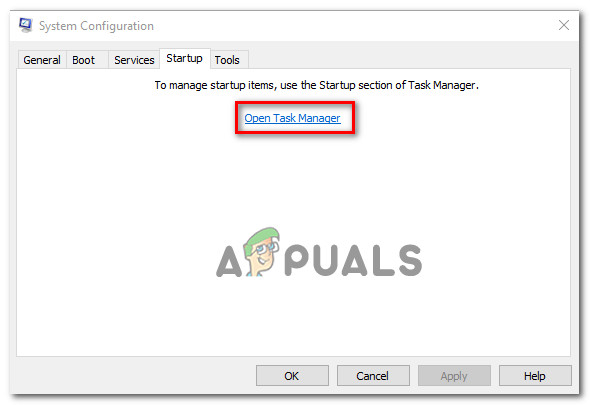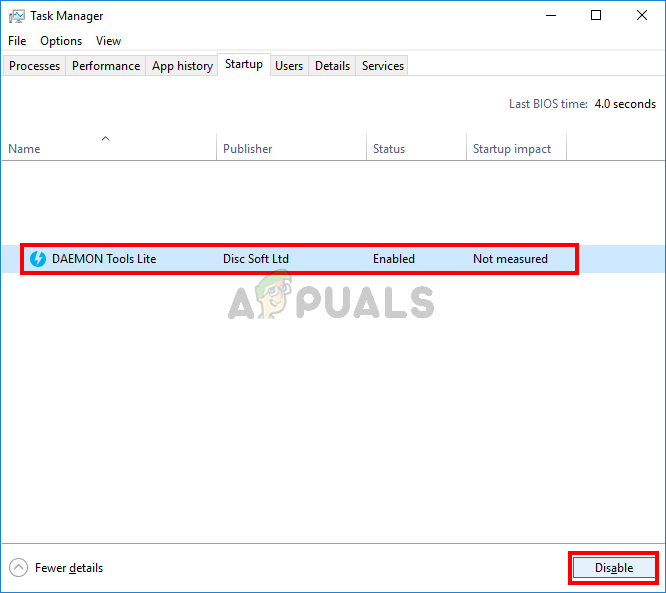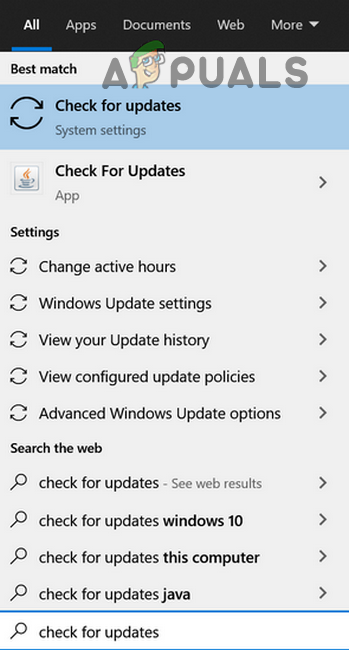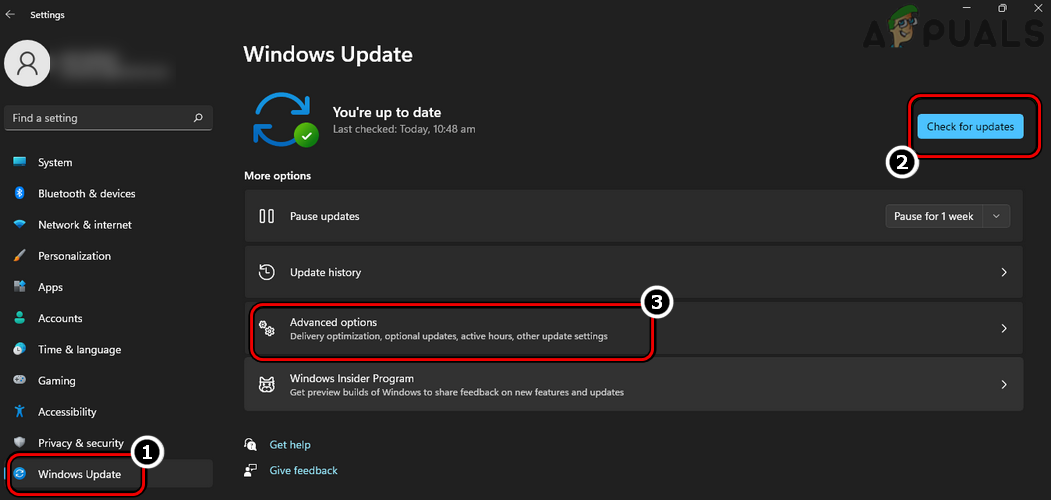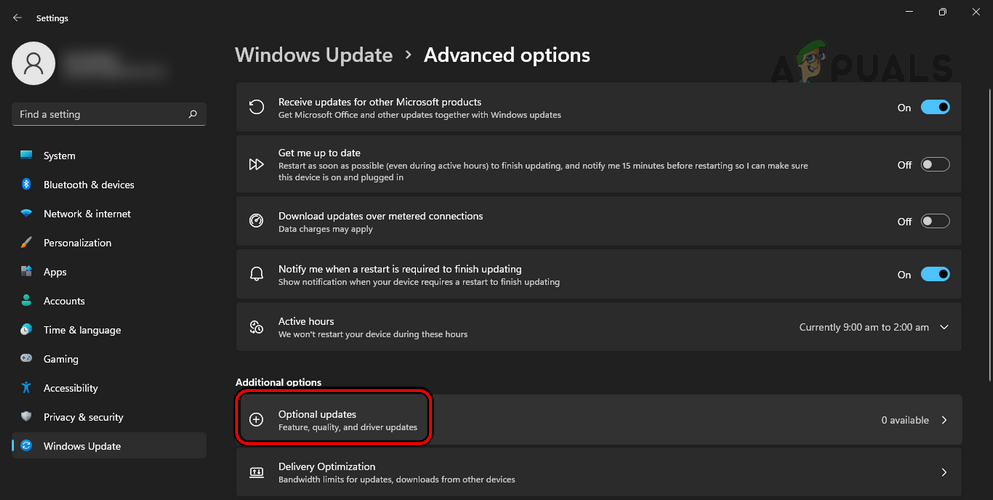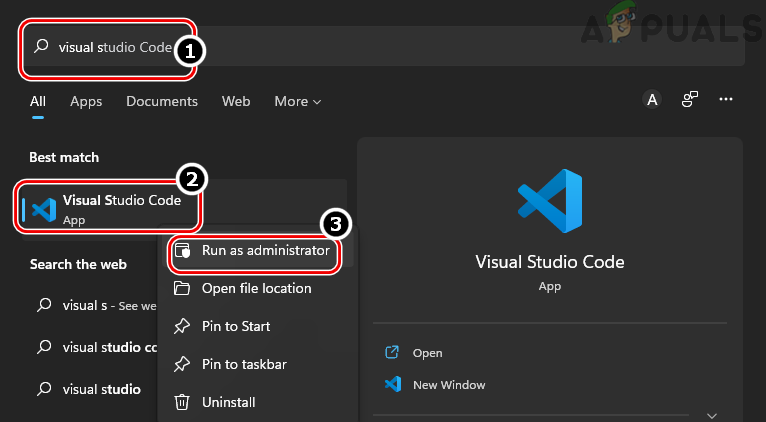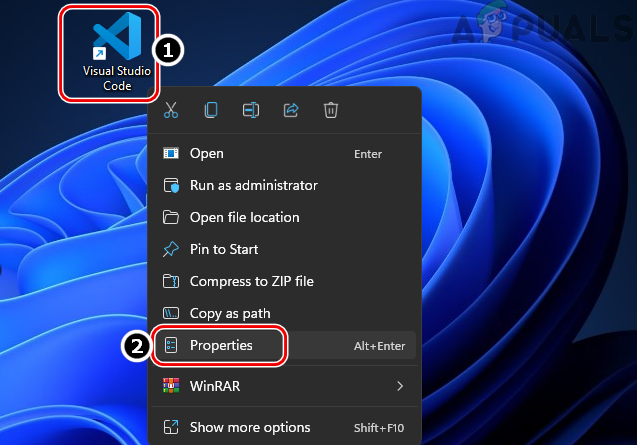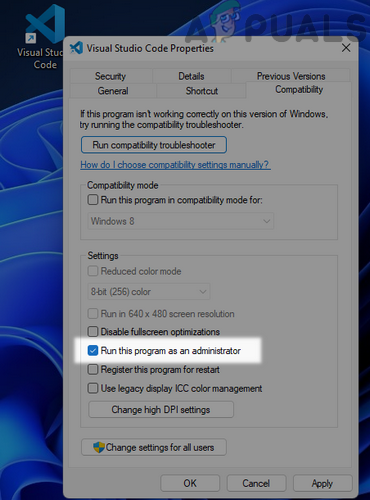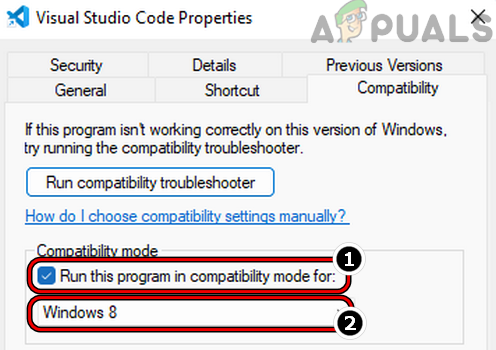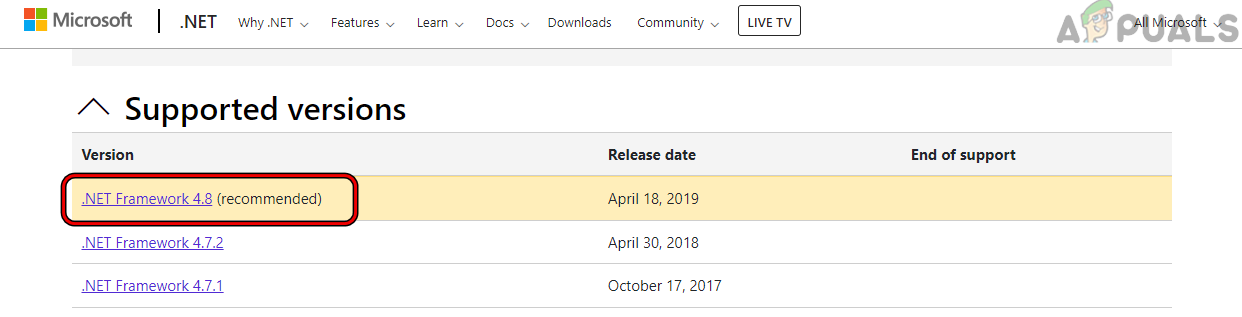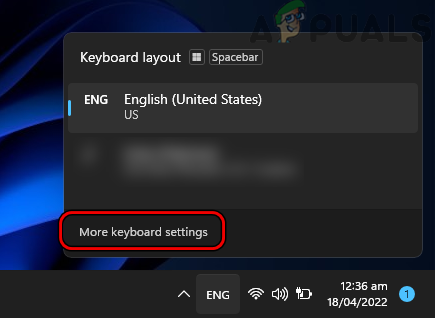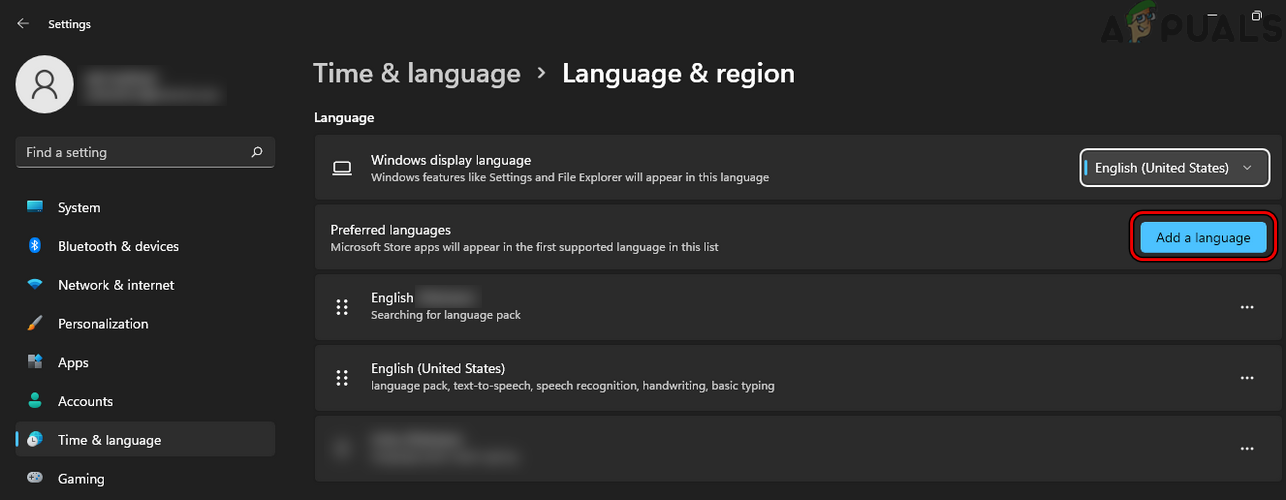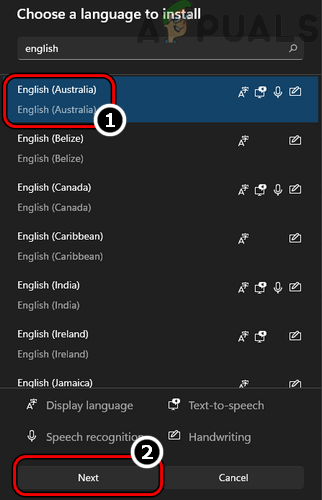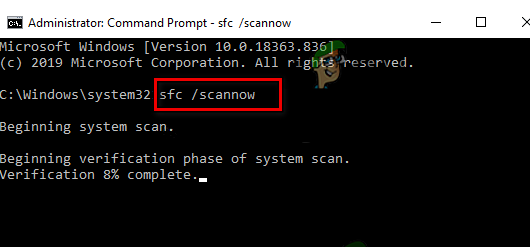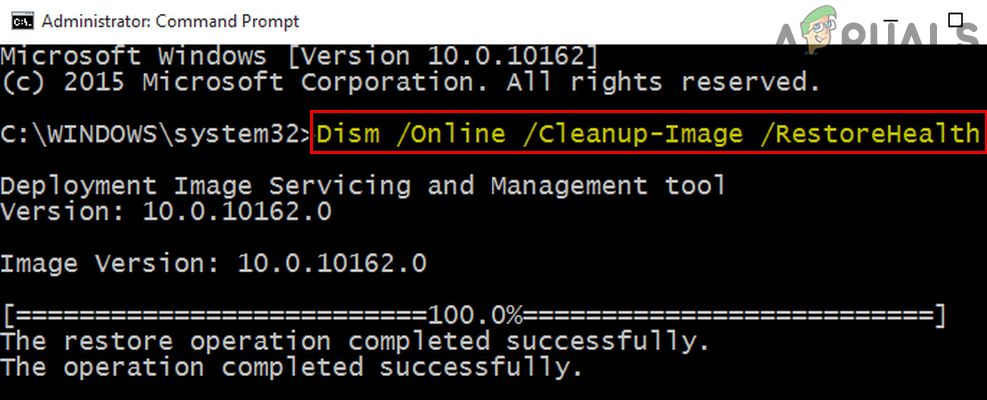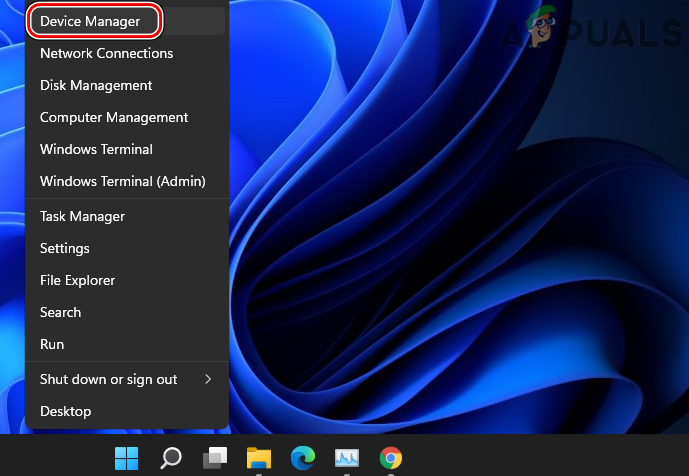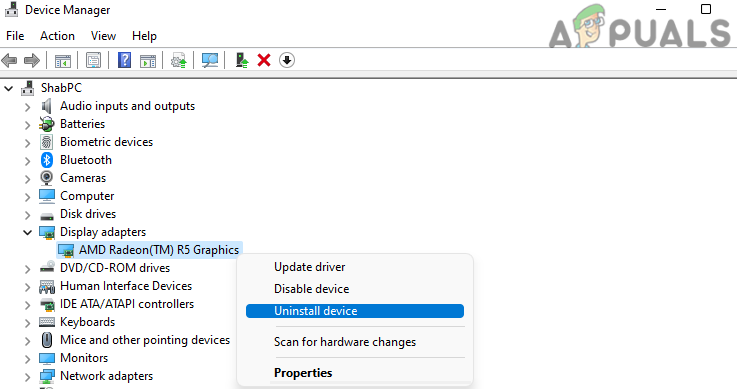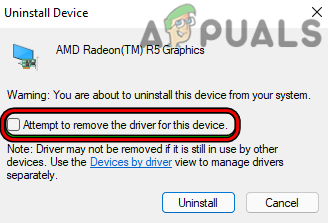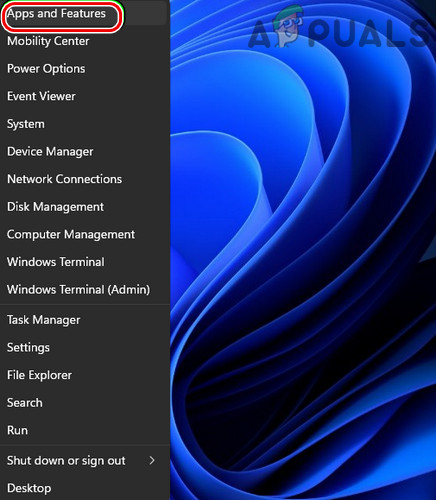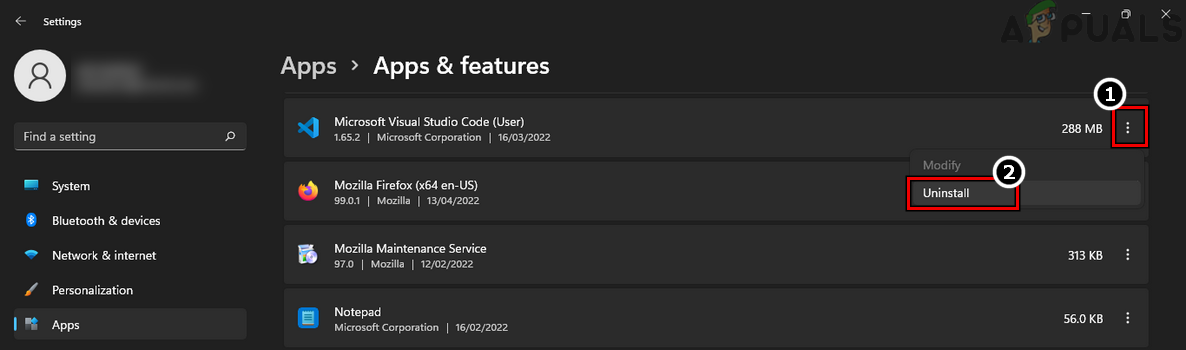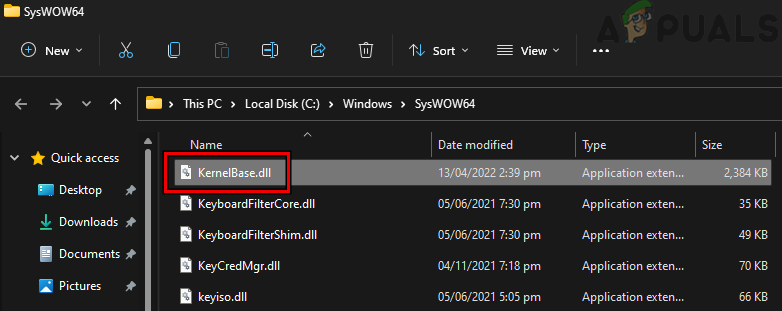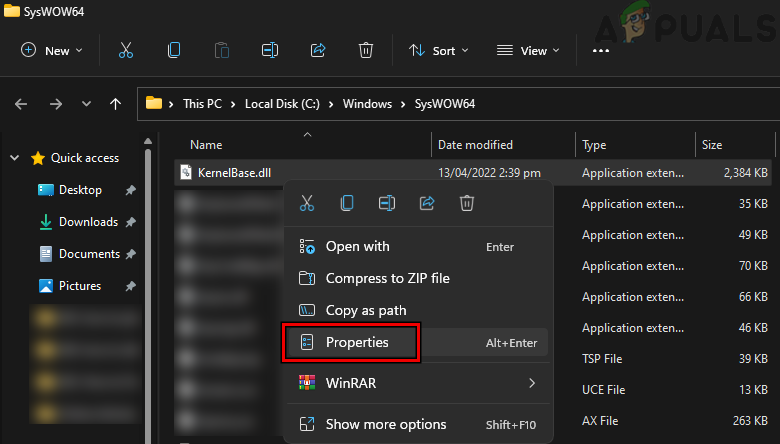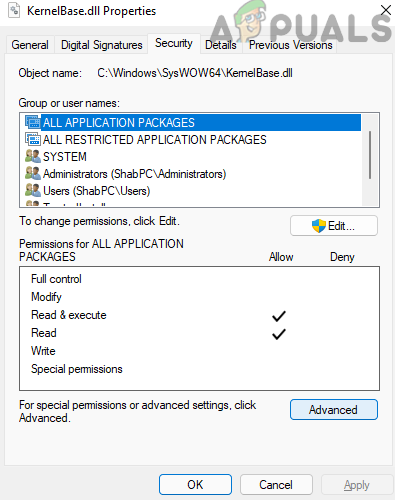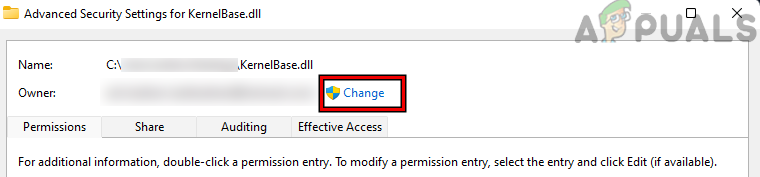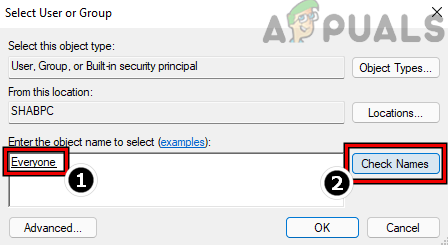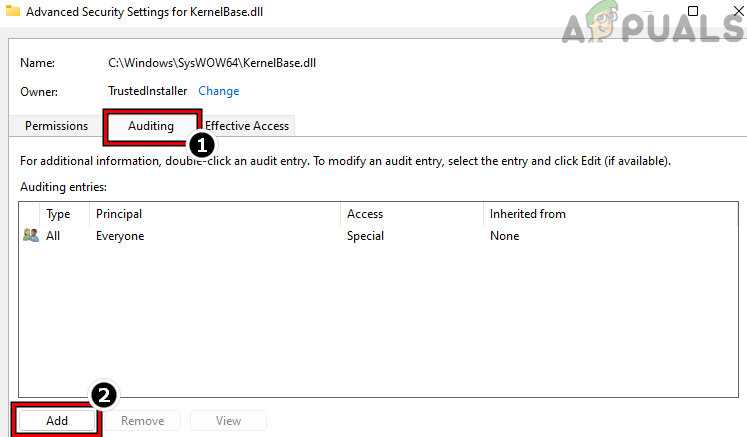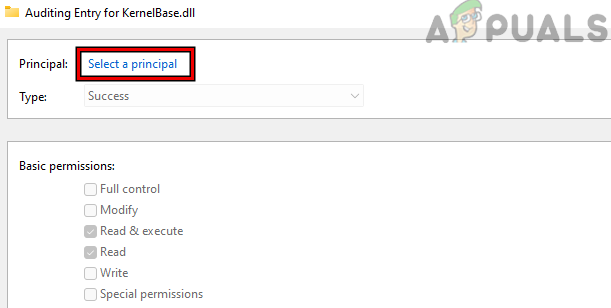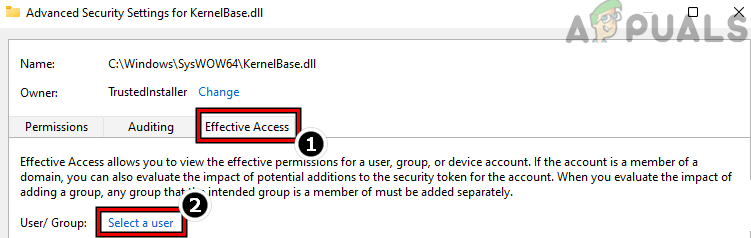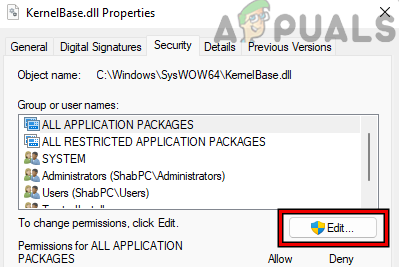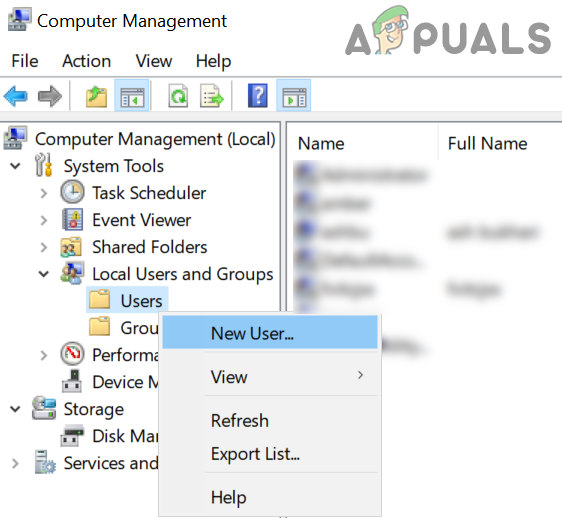What’s causing the Application Error 0xe0434352?
We investigated this particular issue by looking at various user reports and by trying out different repair strategies that were successfully used to ger around this problem. As it turns out, several different scenarios will trigger this behavior. Here’s a shortlist of potential culprits:
Method 1: Updating the Display Adapter driver
As it turns out, one of the most common culprits that will end up triggering the 0xe0434352 error code is an inconsistency related to the display adapter that is currently active. Several affected users that struggled to resolve the same issue were finally able to fix the problem by using Device Manager to update the active driver to the latest version. If the error was trigger by a display driver inconsistency, then the procedure below should allow you to avoid the 0xe0434352 error code altogether. Here’s how to update the display adapter driver via Device Manager: If you’ve updated your display adapter driver sand the same problem is still occurring,
Method 2: Running the Framework repair tool
As it turns out, this problem can also occur due to some kind of framework corruption that ends up affecting your computer’s ability to launch applications. In most cases, .NET framework versions 4.6.1, 4.6, 4.5.2, 4.5.1, 4.5, 4.0 and 3.5 SP1 are reported as being responsible for the apparition of the 0xe0434352 error. Several affected users that were also struggling to fix this particular issue have confirmed that they managed to fix the issue indefinitely after they repaired their framework installations using the Framework repair tool. Here’s a quick guide on running the .NET framework repair tool: If you’re still encountering the same problem, move down to the next method below.
Method 3: Performing a CHKDSK scan
Another valid scenario that will end up triggering the 0xe0434352 error is one or more bad sectors on your HDD that might end up affecting the stability of your system when certain actions are performed. If bad sector data is responsible for the problems you’re encountering, chances are your system will continue to trigger this application error until you do something about it. NOTE: This scenario is only applicable if you’re using a traditional drive (HDD). SDDs will not have this problem. Some users that were also struggling to resolve the 0xe0434352 error have confirmed that a CHKDSK scan ended up resolving the issue entirely. Here’s a quick guide on running a CHKDSK scan: If you’re still encountering the same 0xe0434352 error, move down to the next method below.
Achieving a Clean boot state
You should start considering the possibility that you’re dealing with a 3rd party conflict that ends up triggering the 0xe0434352 error. According to affected users, this usually occurs with FPS monitoring apps that include an overlay, but there might be another type of conflict that we haven’t been able to identify. One surefire way of confirming or excluding this possibility is to achieve a clean boot state where no such conflict is possible. This essentially forces your computer to only start with the necessary Windows processes and services. In case you boot your computer up in clean boot mode and the issue no longer occurs, you just confirmed that the 0xe0434352 error was occurring to some kind of application conflict. In case this happens, it becomes a matter of identifying the processes responsible for the issue. Here’s a quick guide on performing a clean boot procedure and identify the 3rd party program that’s causing the 0xe0434352 error: If the same problem is still occurring, move down to the final potential fix below.
Update the PC’s Windows and Drivers to the Latest Build
If the PC’s Windows is outdated, then its incompatibility with other OS modules or applications modules may result in the error 0xe0434352 as essential application/OS modules fail to execute. In such a case, updating the PC’s Windows and drivers to the latest build may clear the unknown software exception error.
Launch the Problematic Application as Administrator
The problematic application (e.g., Visual Studio) may show the error under discussion if the application is missing administrator privileges and cannot access a protected system resource essential for the application’s operation. In this case, launching or installing the problematic application as an administrator may clear the error. For illustration, we will discuss the process for Visual Studio Code.
Install the Latest Dotnet Framework
If the system is missing the latest Dotnet framework, then that may result in the error at hand as it is essential for many modern-era applications to use the latest Dotnet framework to execute properly. Here, installing the latest Dotnet framework may solve the problem.
Change the Keyboard Language of the System
The software exception issue might occur if the current language of the system is not supported by the problematic application, due to which the application is failing to load its modules to the system memory. In this case, changing the keyboard language may clear the issue.
Try Another Browser
If a browser is crashing with the error 0xe0434352 when loading some particular websites, then either any of the browser’s extensions or the browser itself is not compatible with those websites. Here, trying another browser may clear the error.
Performa SFC and DISM Scans of the System
You may encounter the error 0xe0434352 if the essential system files are corrupt and due to this corruption, the application is failing to load its essential components. Here, performing SFC and DISM scans may clear the files’ corruption, thus solving the error.
Reinstall the System’s Graphics Driver
If the system’s graphics driver is corrupt, then it may result in the unknown software exception error as it may have become incompatible with the OS or application. In this scenario, reinstalling the system’s graphics driver may clear the error 0xe0434352.
Reinstall the Problematic Application
The problematic application may show the error 0xe0434352 if the application’s installation is corrupt and due to this corruption, the application fails to call essential application/OS modules/resources. In this context, reinstalling the problematic application may resolve the issue. For illustration, we will discuss the process of reinstalling Visual Studio Code.
Change the KernelBase.dll File’s Permissions and Replace it
Many of the users saw the 0xe0434352 error with the KernelBase.dll file when installing or launching an application. This might occur if the KernelBase.dll file is essential for the application’s operation but the application could not access the file due to permission issues or the file’s corruption. Here, changing the permissions of the KernelBase.dll file and replacing the file (from another working system) may clear the problem.
Create a New Windows User Profile
A user may encounter an unknown software exception with error 0xe0434352 if his user profile is corrupt due to which essential applications or OS modules may fail to load in time. Here, creating a new Windows user profile may clear the error.
Refresh every OS component
If none of the methods below have allowed you to resolve the issue, chances are you’re dealing with some type of system corruption issue that cannot be resolved conventionally. If this scenario is applicable, you will only be able to resolve the issue by resetting every WIndows component including booting-related processes. When it comes to doing this, you have two ways forward:
Repair installing (in-place repair) – This is a fairly long process that will require you to possess an installation media that’s compatible with the Windows version that you’re using. But the major advantage is that you will be allowed to keep the vast majority of data including applications, games, personal media, and even some user preferences.Clean installing – This is the quick and efficient approach, but the major disadvantage is that you’ll lose every bit of personal data that’s stored on your Windows drive (if you don’t back up the data in advance).
Feel free to follow whichever approach applies to what you’re looking to achieve.
How to Fix ‘The Application-Specific Permission Settings do not Grant Local…How to Fix the Blizzard Error ‘The Application Encountered an Unexpected Error’?How to Fix Event 1000 Application Error on Windows 10How to Fix WerFault.exe Application Error on Windows?