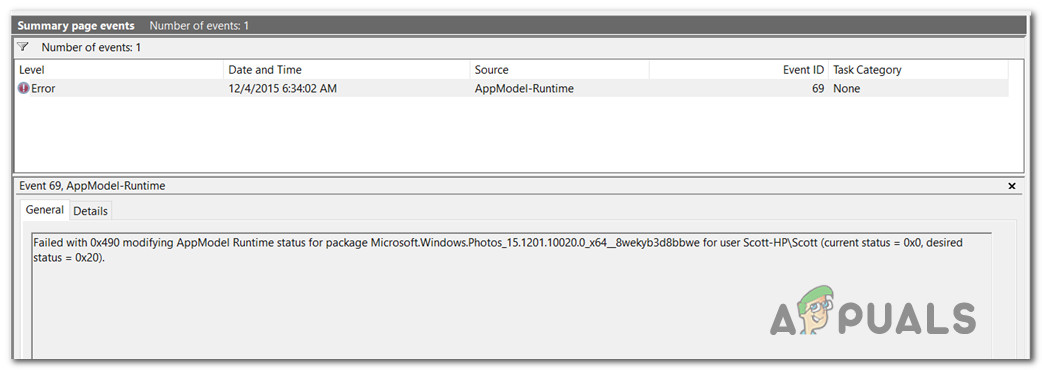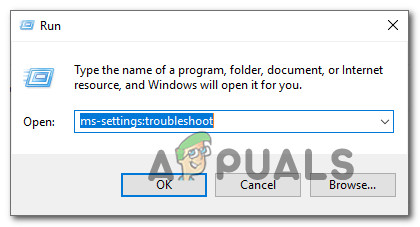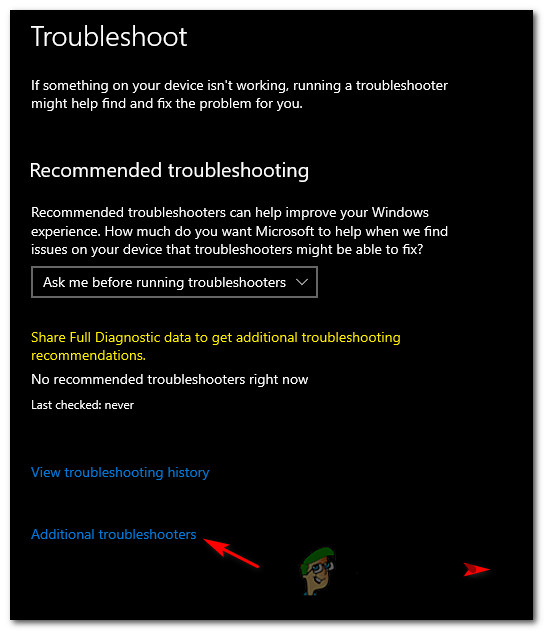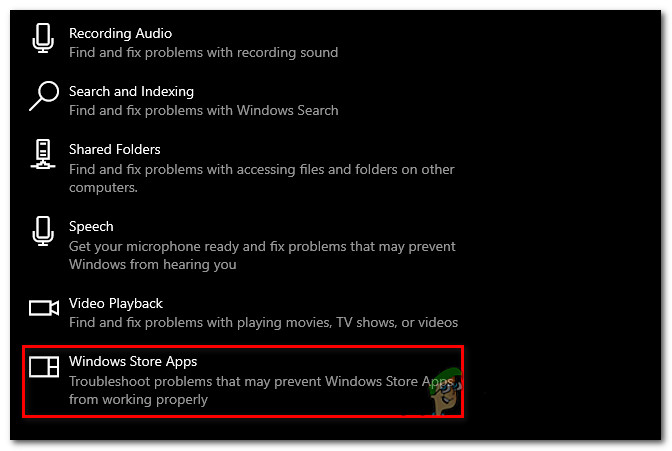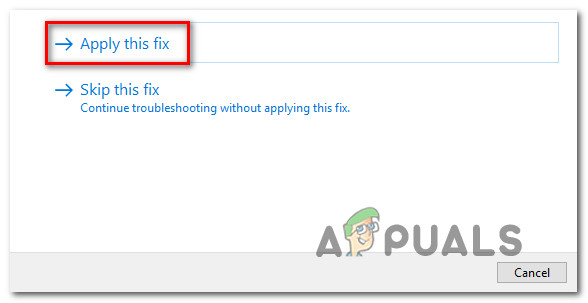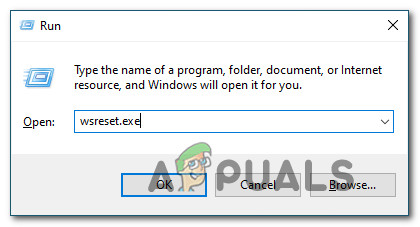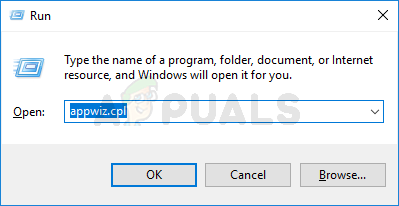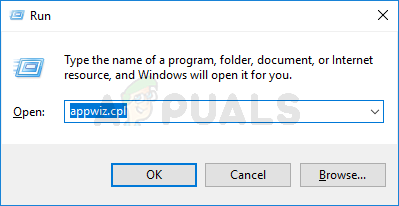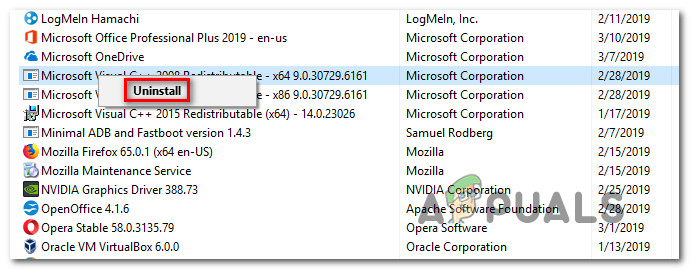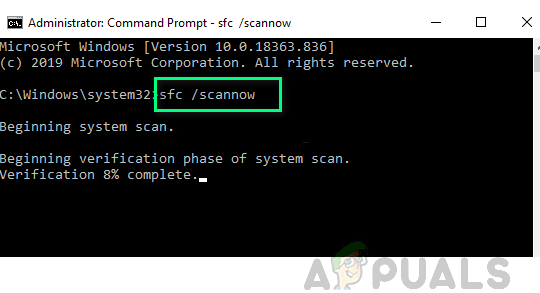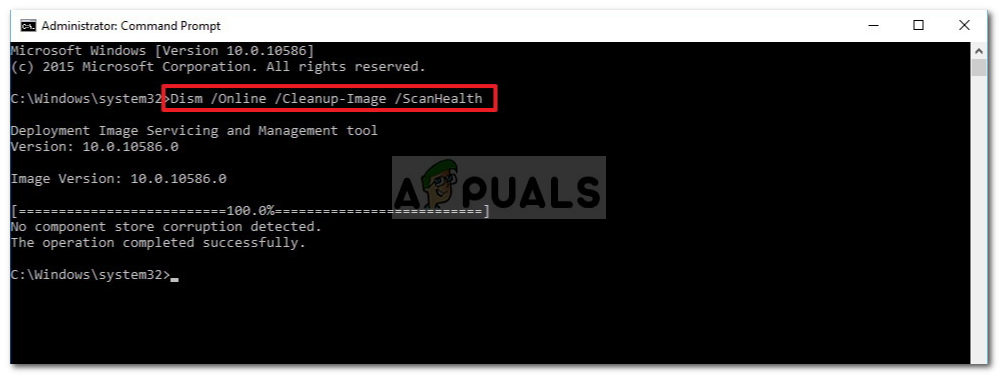After investigating this particular error code, it turns out that there are several different underlying causes that might force your OS to trigger these types of event viewer errors. Here’s a list of potential culprits: Now that you are up to speed with every potential culprit that might be responsible for the apparition of this error code, here’s a list of verified methods that other affected users have successfully used to get to the bottom of this issue:
Method 1: Running the Windows App Troubleshooter
Since this particular issue is related to an inconsistency with a built-in UWP (Universal Windows Platform) app like Windows Photos or Windows Movies & TV, the first thing you should do is run the Windows App troubleshooter. This is a utility that contains a series of generic automated fixes that will be effective if the ‘AppModel Runtime Error 0x490‘ is occurring due to a scenario that Microsoft has already covered. Several affected users have reported that new instances of the error have stopped popping up inside Event Viewer after running the Windows App Troubleshooter and applying the recommended fix. If you’re looking for specific instructions on how to deploy this particular fix, follow the instructions below: In case you’re still finding new instances of the ‘AppModel Runtime Error 0x490‘ error, move to the next potential fix below.
Method 2: Resetting the Windows Store Cache
If the Windows App troubleshooter didn’t allow you to identify a potential culprit in your case, the next thing you should do is investigate for a potentially corrupted store cache. Several affected users have reported that they managed to fix the issue by resetting the Windows Store cache. Note: Keep in mind that this operation will not delete any application data – All it does is it removes any cached data related to UWP (Universal Windows Platform) applications. In order to reset the Windows Store Cache, press Windows key + R to open up a Run dialog box. Inside the text box, type ‘wsreset.exe’ and press Ctrl + Shift + Enter to perform this action with admin access. Note: After you initiate this operation, you’ll see a CMD prompt named wsreset.exe. Wait until the window auto-closes – That’s your cue that the cached data has been cleared. Once the operation is complete, restart your computer and see if the AppModel Runtime Error 0x490 is fixed after the next startup is complete.
Method 3: Resetting the People / Photos app via Powershell
If the first two methods above have not resolved the issue in your case, you can almost assume that the AppModel Runtime Error 0x490 error is either caused by the People or the Photos apps. These two Windows 10 native apps are the most susceptible to trigger this error due to a licensing issue with the Store app. Several affected users that were also encountering this error code have reported that the issue was finally resolved after they used Powershell to effectively reinstall the People or Photos store app. If you haven’t tried this fix yet, follow the instructions below to do so: In case the same problem is still occurring, move down to the next potential fix below.
Method 4: Reinstalling the Visual Studio RunTime Dependencies
As it turns out, you can also expect to see this particular error if some Visual Studio runtime dependencies have become corrupted and are affecting the stability of certain Windows native applications that make use of them. If this scenario is applicable, you should be able to resolve the issue by uninstalling every Microsoft Visual C++ Redistributable package before reinstalling it from scratch using the official channels. To enforce this particular fix, follow the instructions below to reinstall every potentially corrupted Visual Studio dependency:
Method 5: Running SFC & DISM Scan
If none of the above have allowed you to prevent new instances of the AppModel Runtime Error 0x490 issue inside the Event Viewer, the next thing you should do is utilize a couple of utilities (SFC and DISM) that are capable of fixing the system file corruption that might be affecting your operating system’s ability to handle dependencies used by the suite of Windows 10 native apps. System File Checker and Deployment Image Servicing and Management are two built-in tools that are equipped to fix the most common corruption instances that might trigger this type of error. If you haven’t deployed this utility yet, start with a System File Checker scan as it doesn’t require a stable internet connection. Note: As opposed to DISM, SFC is an entirely local tool that works by using a locally stored cache to replace corrupted system file items with healthy equivalents. But keep in mind that after you start this method, it’s important not to interrupt this type of scan since (these might cause additional logical errors). In case you are encountering this issue with a traditional HDD instead of a more modern SSD, expect this process to take up a couple of hours. Note: Rhis utility has a tendency to freeze temporarily – If this happens, don’t close the window and wait for the real-time tracking to return. When the SFC scan is finally complete, reboot your computer and see if new instances of the error have stopped occurring inside Event Viewer. If the system is still creating new instances of the AppModel Runtime Error 0x490 move forward by initiating a DISM scan. Note: DISM uses a component of Windows Update to replace corrupted Windows file instances with healthy copies downloaded over the internet. Because of this, you need to ensure that your Internet connection is stable before starting this operation. Once you’ve run both SFC and DISM scans, reboot your computer and use your computer normally to see if you still end up seeing the same Event Viewer error instances.
Method 6: Refreshing every Windows Component
If none of the other fixes above have allowed you to resolve the AppModel Runtime Error 0x490, there’s a big chance that you’re actually dealing with some kind of system file corruption that cannot be resolved conventionally. if you get to this point, your best hope at fixing the issue conventionally is to reset every WIndows component with a procedure like a clean install or install repair (in-place repair). The easiest procedure out of the bunch is clean installation. But keep in mind that unless you back your data in advance you will lose all your personal data present on your OS driver – The major advantage of this method is that you will not be required to use compatible installation media. If you prefer the focused approach, you’ll need compatible installation media to initiate a repair install (in-place repair procedure). Note: This operation is considerably more tedious, but the main advantage is that you’ll be able to refresh every potentially corrupted component without losing data from your apps, games, documents, and personal media that’ currently stored on your OS drive.
Fix: Event 65, AppModel-RuntimeHow to Fix Runtime Error 429 on Windows 10 and Earlier VersionsHow to Fix Runtime Error 217 (0041ACoD) on Windows 10?How to Fix Windows Defender Runtime Error Code 1297?