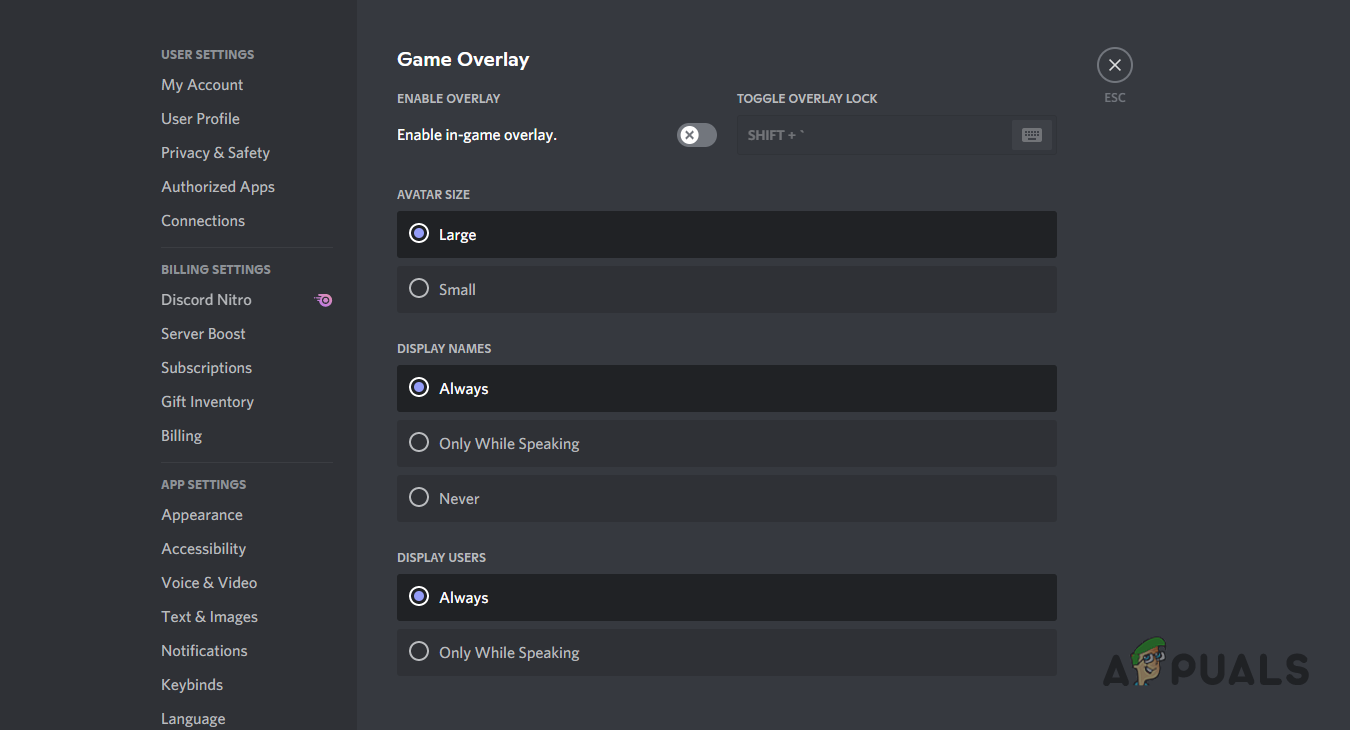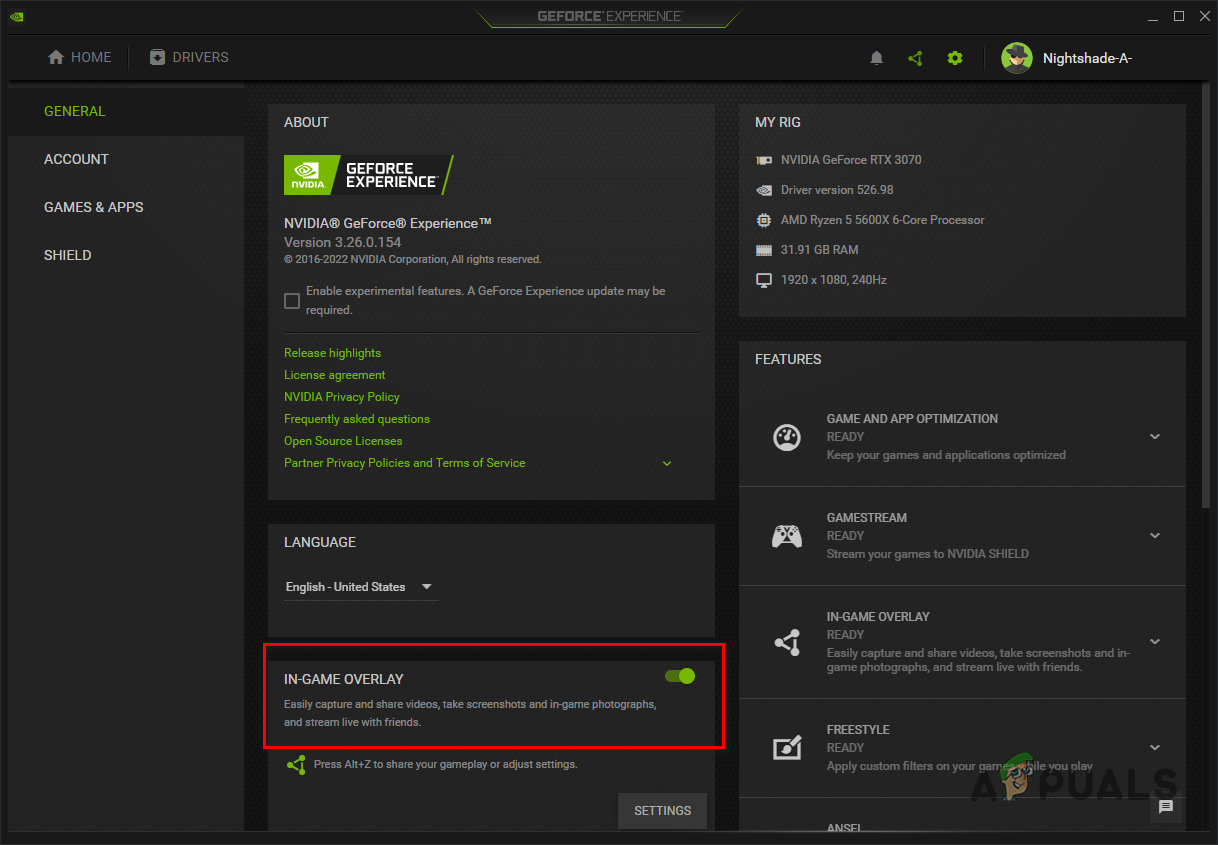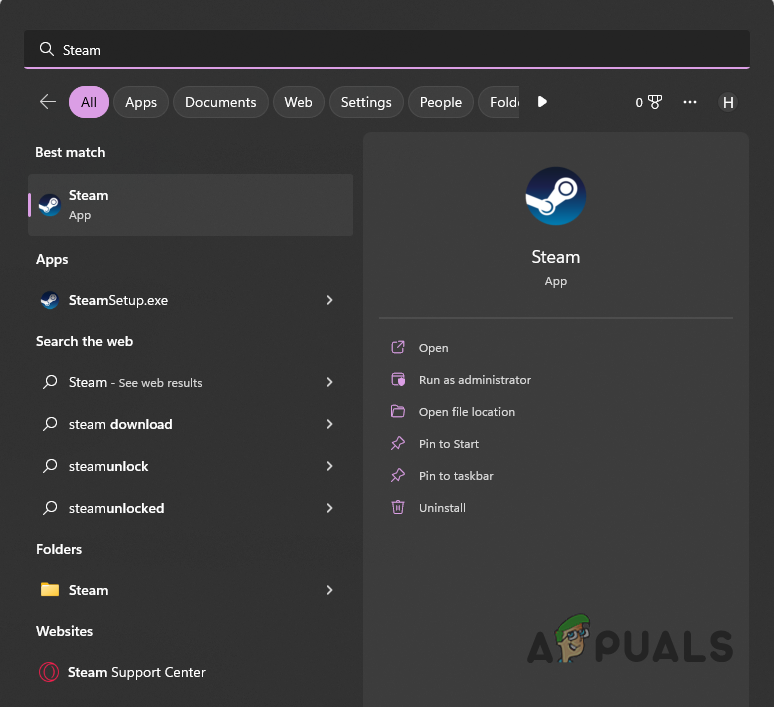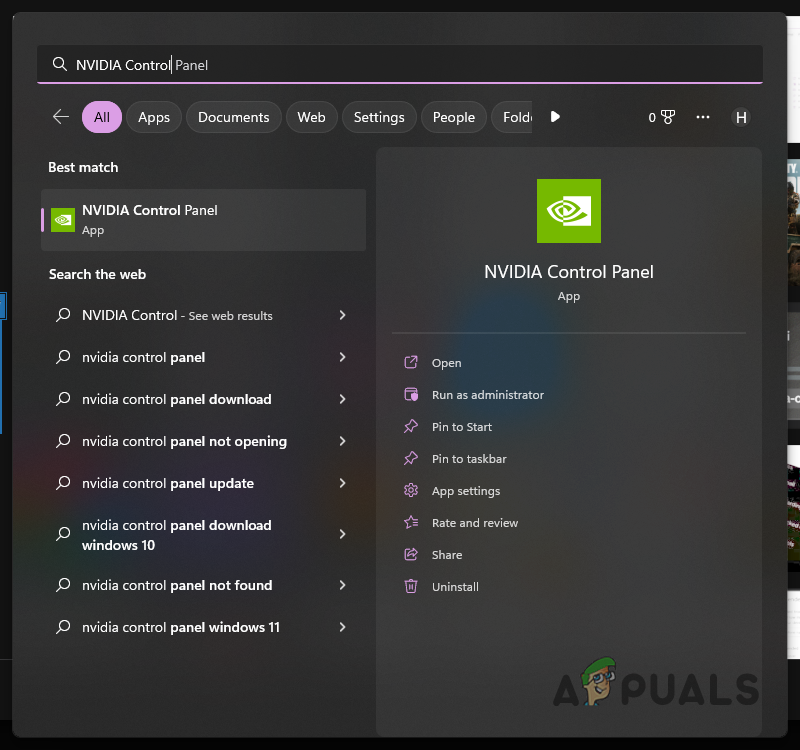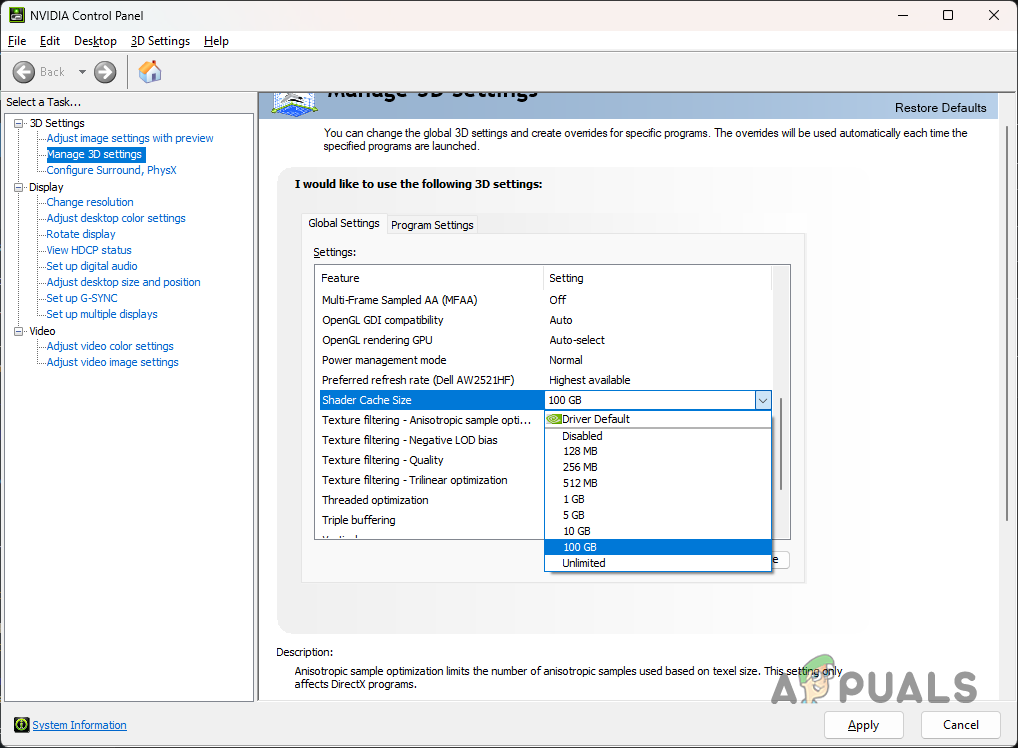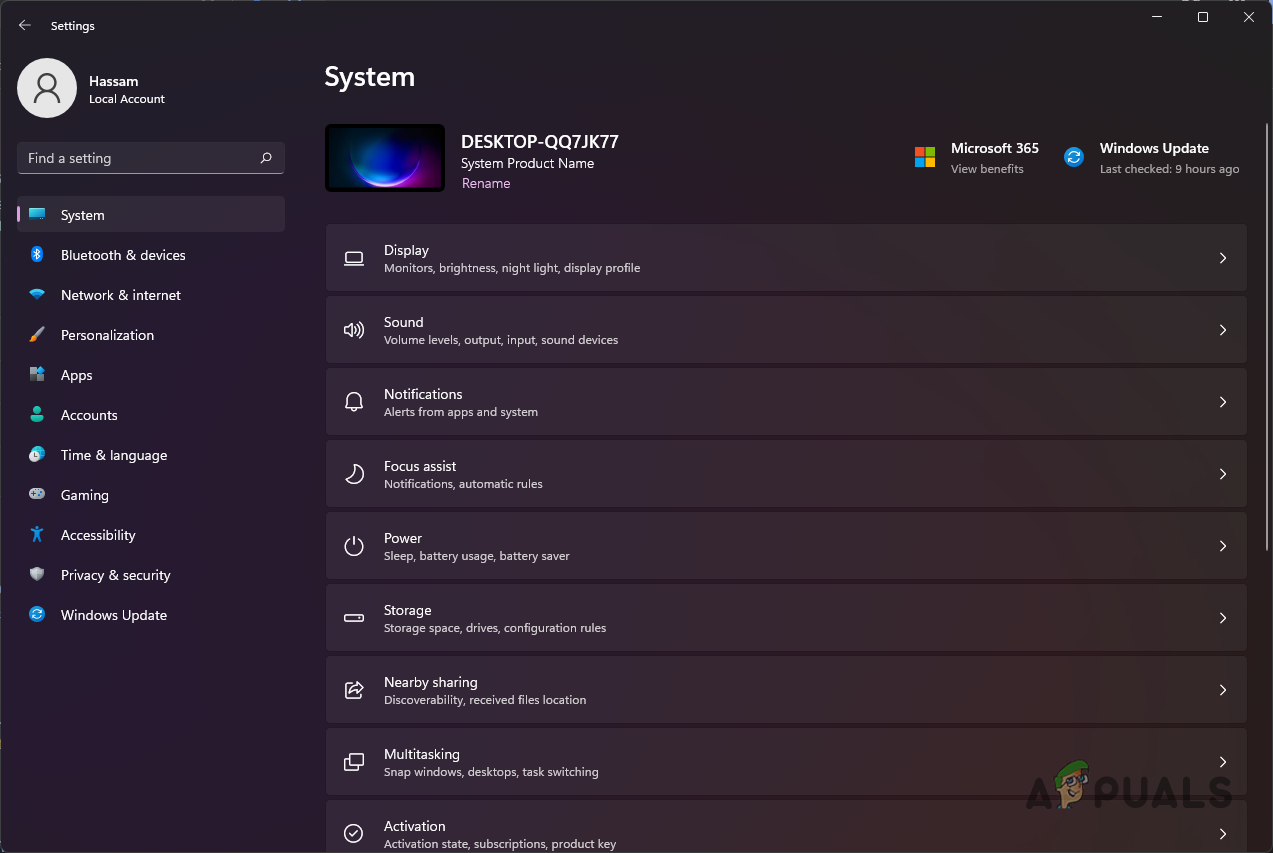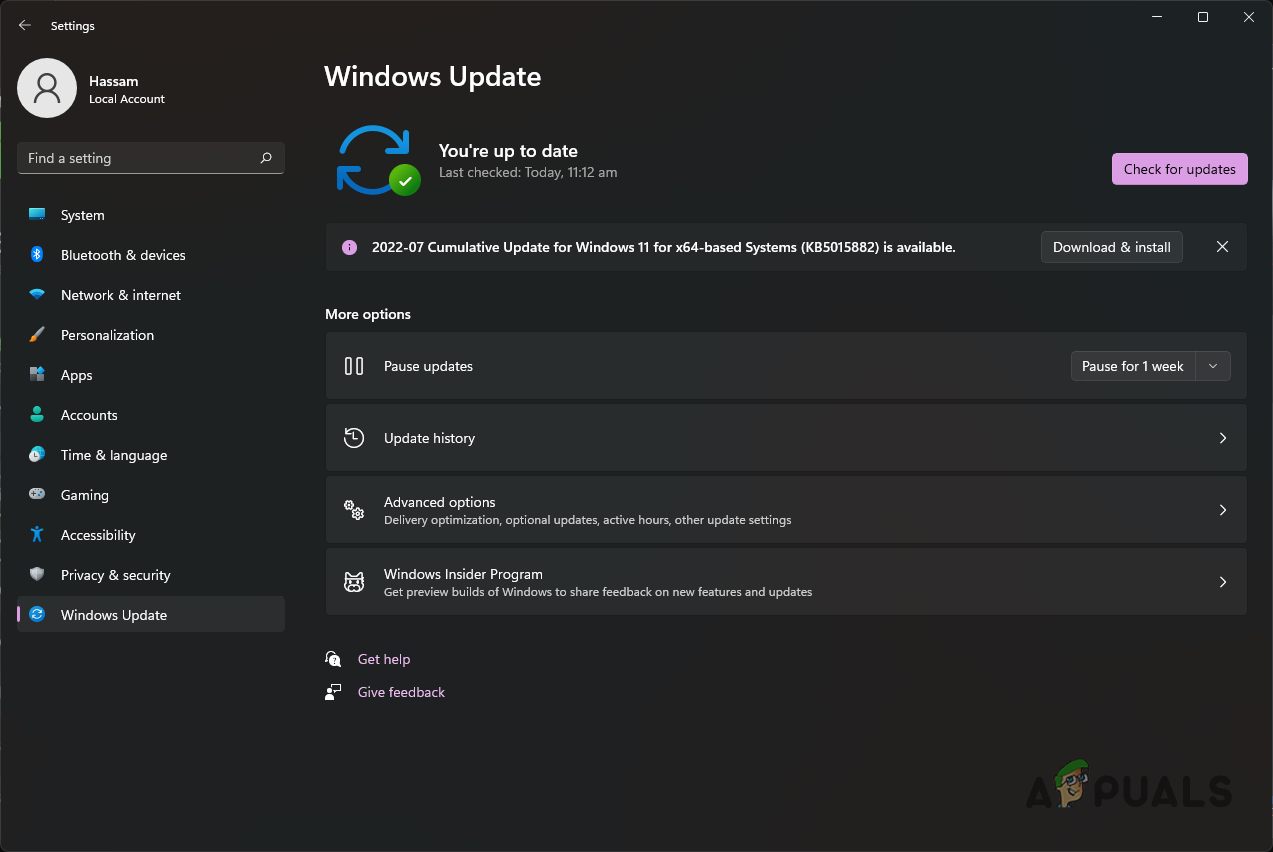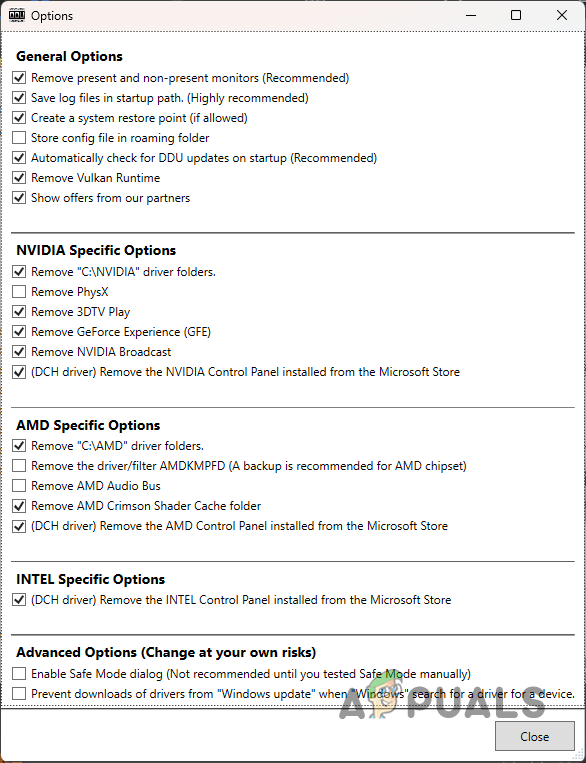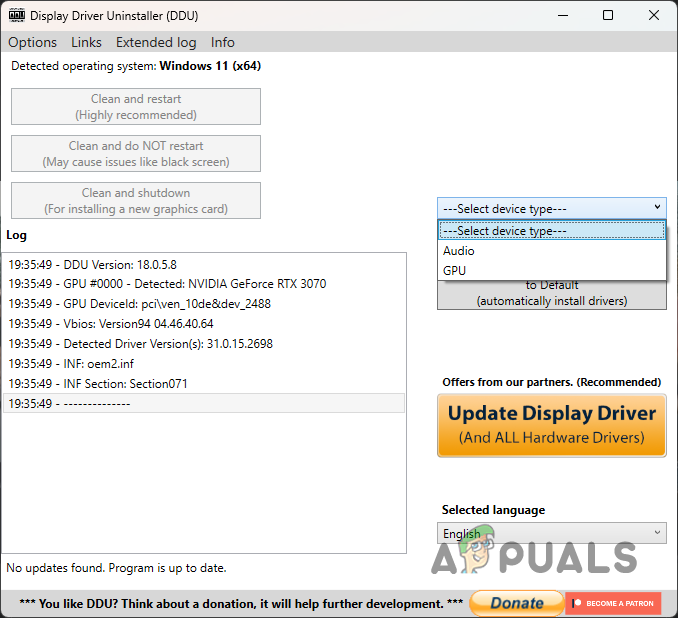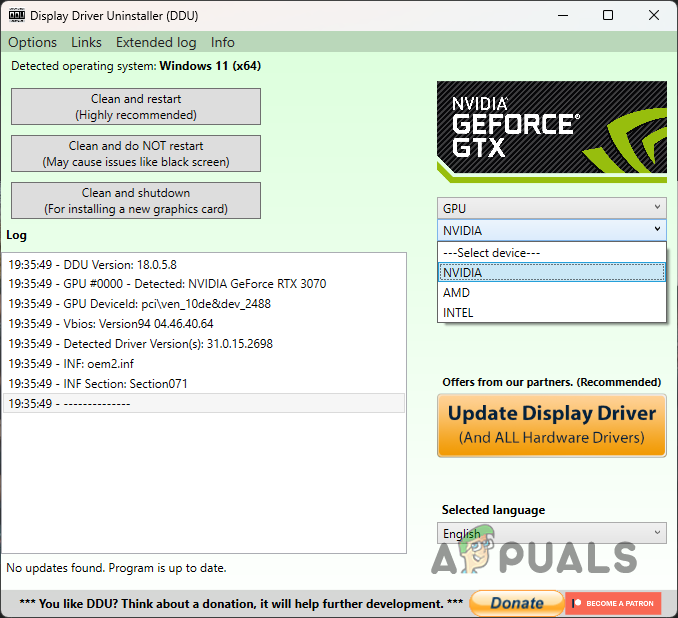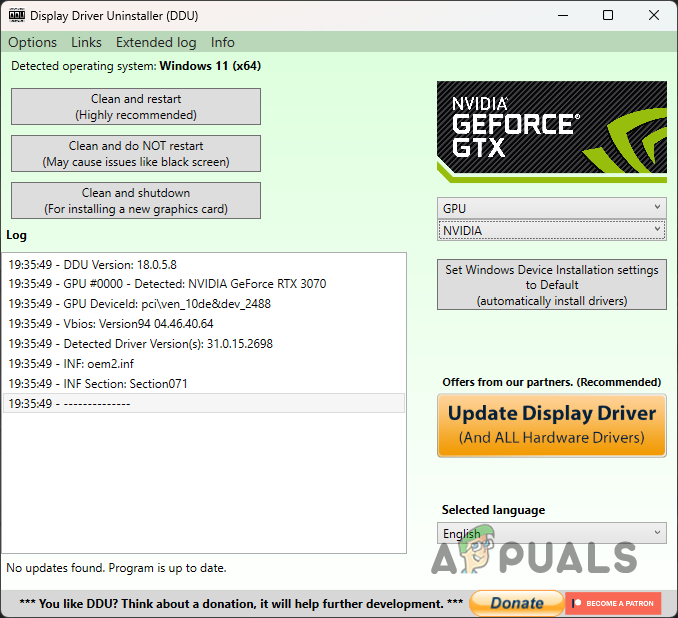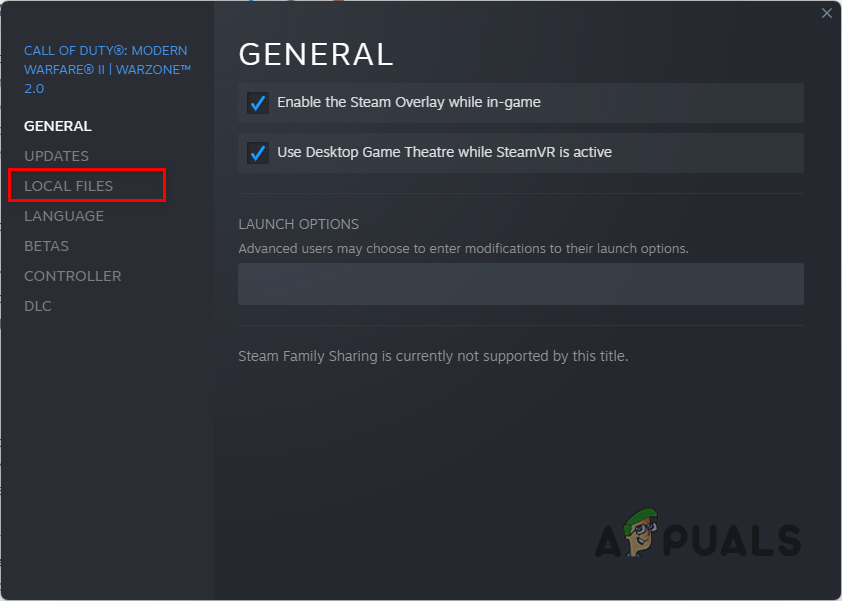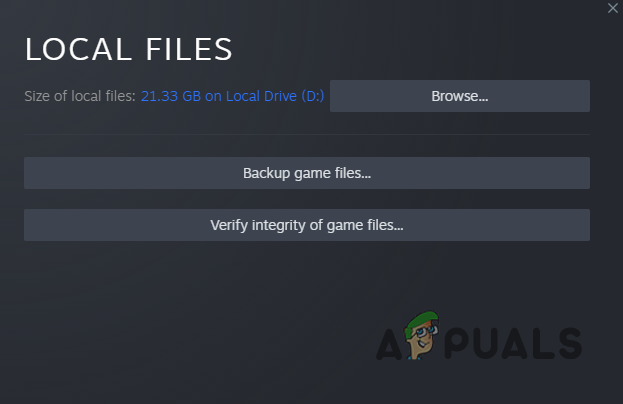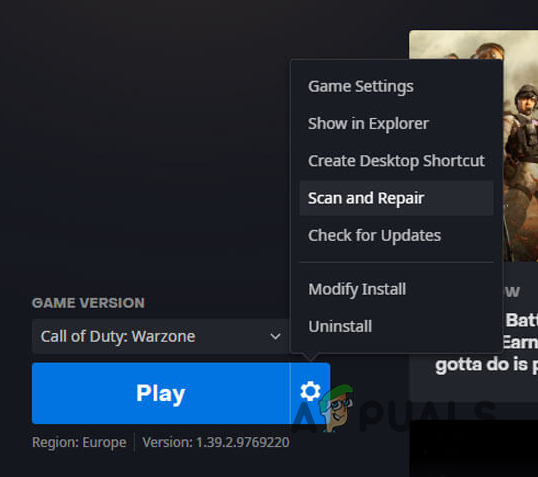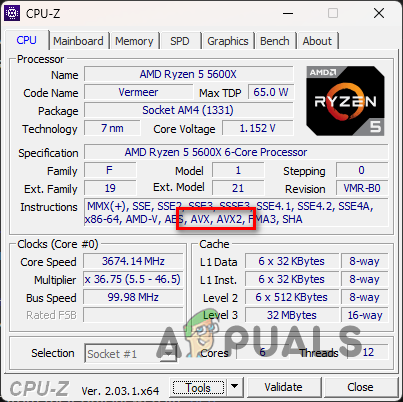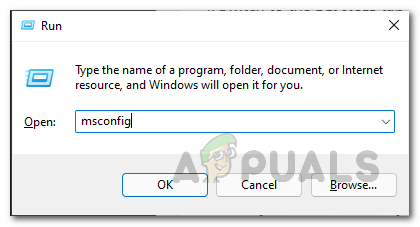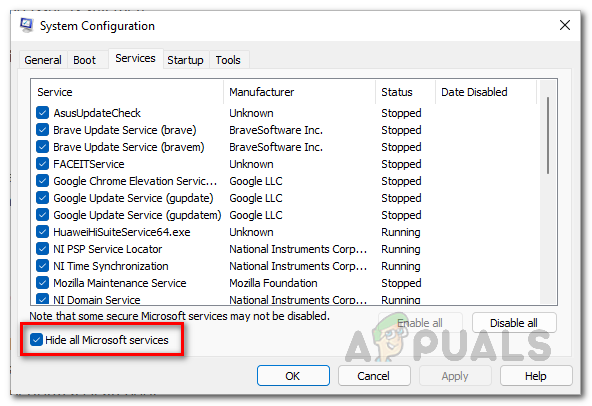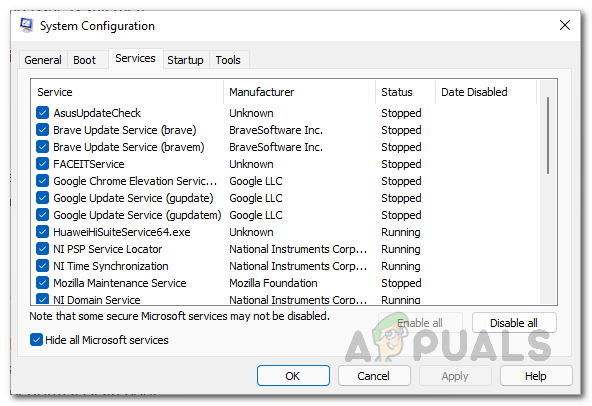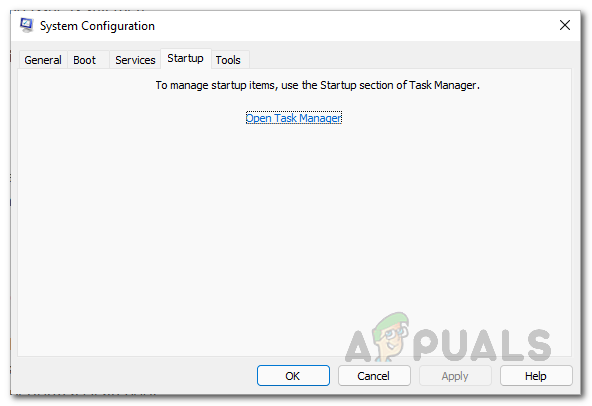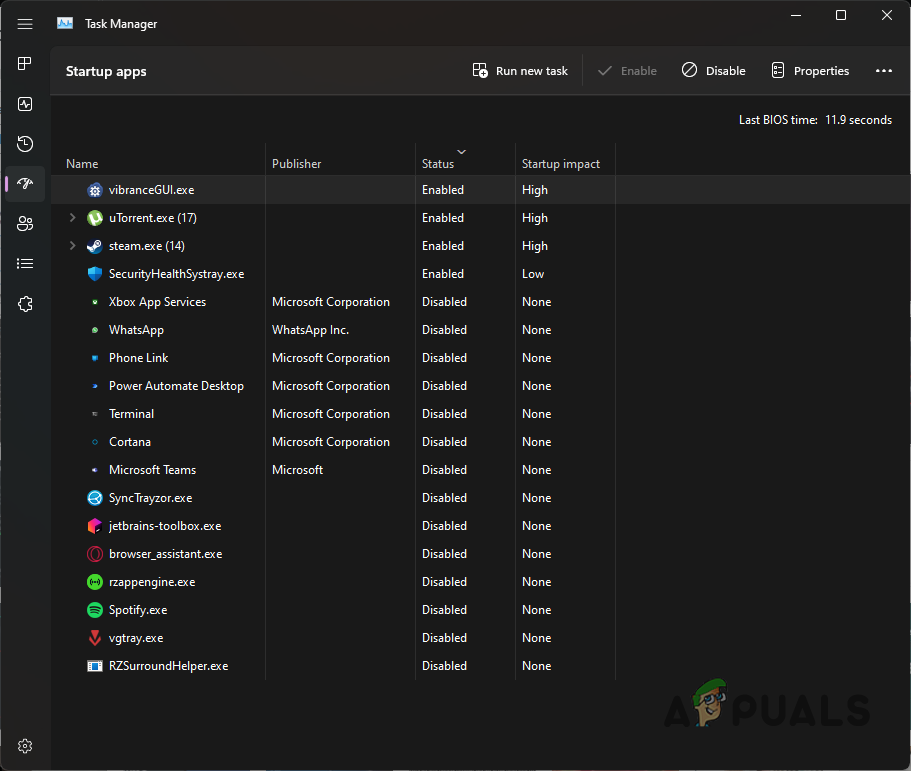Upon trying to launch the game, the game process may not even start in some cases, while in others, it will stop as soon as it attempts to start. More often than not, this can be due to the interference of a background process. However, your graphics drivers and Windows version might also contribute to the issue. We have listed several methods below that you can implement to fix the issue.
1. Disable Third-Party Antivirus Temporarily
When starting to troubleshoot the problem, your first step should be disabling the security program that is installed on your computer. Having a security program on your computer has various benefits. However, sometimes the security software may interfere with other processes on your computer, which can cause them not to function correctly. If this case applies to you, and you have a third-party security program on your computer, we recommend disabling the antivirus to see if the game launches. In case it does, you can move towards the permanent solution of whitelisting the game in your antivirus. Doing so will allow you to keep your computer secure by running the antivirus in the background, and the security program won’t interfere with the game process either.
2. Disable VPN
A VPN client can be another possible cause of Warzone 2 not launching. This can happen when the VPN client hinders the connection the game server is trying to establish with your computer. Tunneling your connection with a VPN can help you keep safe online as they offer real-time protection. However, it can cause issues as well with specific games. If this scenario is applicable, you can try disabling your VPN client to see if that prevents the problem from occurring. Disabling a third-party VPN on your computer is pretty simple. Open the VPN app and stop it from connecting to its servers. However, the procedure differs when you are using a Windows VPN connection. To remove a VPN connection on Windows, follow the instructions below:
3. Disable In-Game Overlays
In-game overlays are becoming common as they allow you to access an app directly from a game without having to minimize them. However, the app has to interfere with the game process to achieve this. While this is fine in most cases, certain games might crash or not start at all. When this happens, you will have to disable the in-game overlays in an attempt to resolve the issue. GeForce Experience and Discord are the most commonly named apps in this scenario. As such, we will take you through the process of disabling the in-game overlay of these apps. Follow the instructions below.
Discord
GeForce Experience
4. Run Steam as an Administrator
The permissions of your game process can be a factor in causing the issue as well. If the game process does not have sufficient permissions in your environment when it tries to launch, other processes may interfere and prevent it from launching. In such a scenario, you can use the Steam client with administrative privileges. By doing this, you are allowing the subsequent processes started by Steam to have elevated permissions as well. Follow the instructions below to launch Steam with administrative rights:
5. Increase Shader Cache Size
Shader optimization is performed when you launch Warzone 2 with the aim of improving the game performance on your computer. In some cases, when the shader cache size is smaller than required, it can prevent the game from launching. In such a scenario, you can increase the shader cache size via the NVIDIA Control Panel. The shader cache size essentially controls the maximum amount of disk space the graphics drivers are allowed to use to store compiled shaders. Follow the instructions below to increase the shader cache size:
6. Update Windows
Updating your Windows is vital as the updates contain security patches, new features, and more. In some scenarios, specific games will require you to have a particular version of Windows installed to play the game. If you are running an older version, it is very likely that the game may fail to launch. As such, you should update your Windows to see if that fixes the problem for you. Follow the instructions down below to do this:
7. Reinstall Graphics Drivers
Games rely heavily on the graphics card installed on your motherboard. The graphics drivers on your computer are used to communicate with the graphics card. However, when these drivers are either not up to date or damaged due to a recent Windows update, you will face issues with various applications, especially games. In such a scenario, you will have to reinstall the graphics drivers on your computer. This will remove any damage to the drivers and update your graphics drivers. You can use a third-party tool called Display Driver Uninstaller (DDU) to uninstall the graphics drivers. The tool uninstalls your video drivers without leaving any traces behind. Follow the instructions below to do this: If you started experiencing the issue recently and the game worked before, it might be due to a recent automatic update of your graphics drivers. In such a scenario, we recommend downloading an older version of your graphics drivers from the manufacturer’s website after uninstalling them. See if that helps you.
8. Repair Game Files
Another possible cause of the problem can be your damaged or corrupted game files. In some scenarios, you might even be missing specific game files, due to which the game fails to launch correctly. Such an issue can be quickly resolved by simply repairing the game files. You can do so on both Steam and Battle.net. Follow the instructions for your respective client to do this.
Steam
Battle.net
9. Enable AVX in BIOS (if applicable)
Vector processors follow a different model than your typical CPU architecture. It is really helpful in computing-intensive workloads. AVX is an extension of this architecture that your processor uses. To play Warzone 2, you need to have AVX enabled in your BIOS configuration. Often, users disable AVX for overclocking and other purposes, leading to the problem mentioned. To enable AVX, you need to first figure out if your CPU supports it. This can be done quickly via the CPU-Z utility. Alternatively, you can also use other third-party utilities like HWiNFO. To know if your CPU supports AVX, follow the instructions below:
10. Perform a Clean Boot
Finally, if none of the above methods has resolved the problem for you, it is very likely that a third-party program is preventing the game from starting up. You can verify your suspicion by performing a clean boot in such a scenario. A clean boot starts your computer with only the required Windows services running in the background. You can try running the game in clean boot to see if it launches. If it works in a clean boot, it will be evident that a third-party program causes the issue. Thus, you can start enabling the services again one by one to find out the culprit. Follow the instructions below to perform a clean boot:
How to Fix Call of Duty: Warzone 2 Crashing Issue?“An error has occurred while launching the game” in Call of Duty Warzone…How to Fix “Dev Error 5476” in Call of Duty: Warzone?How to Fix “Error Code: Diver” in Call of Duty Warzone?

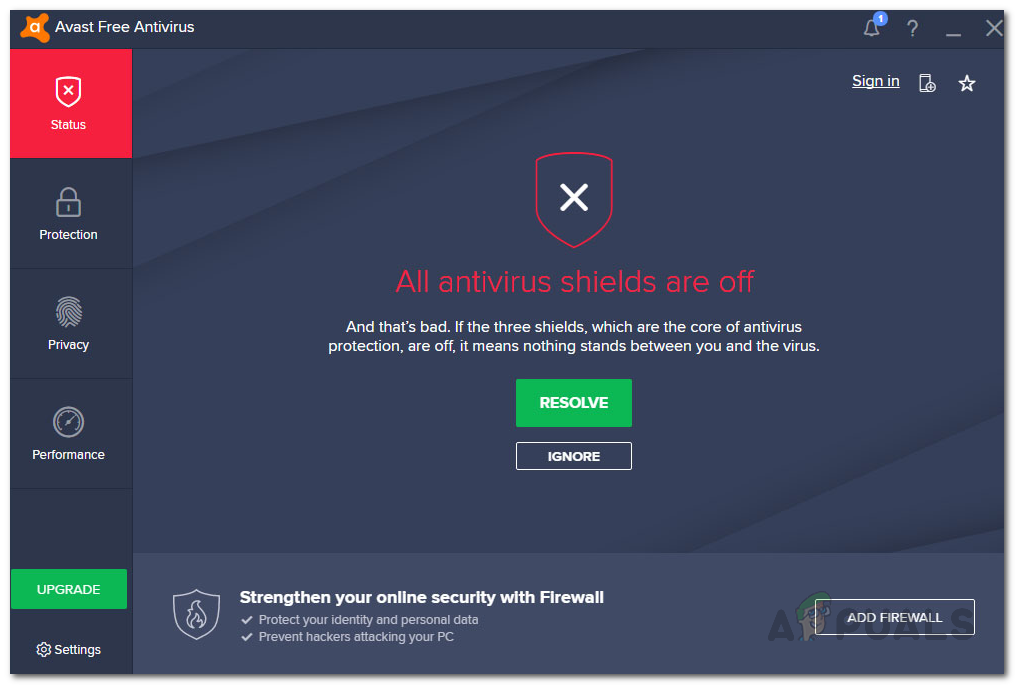
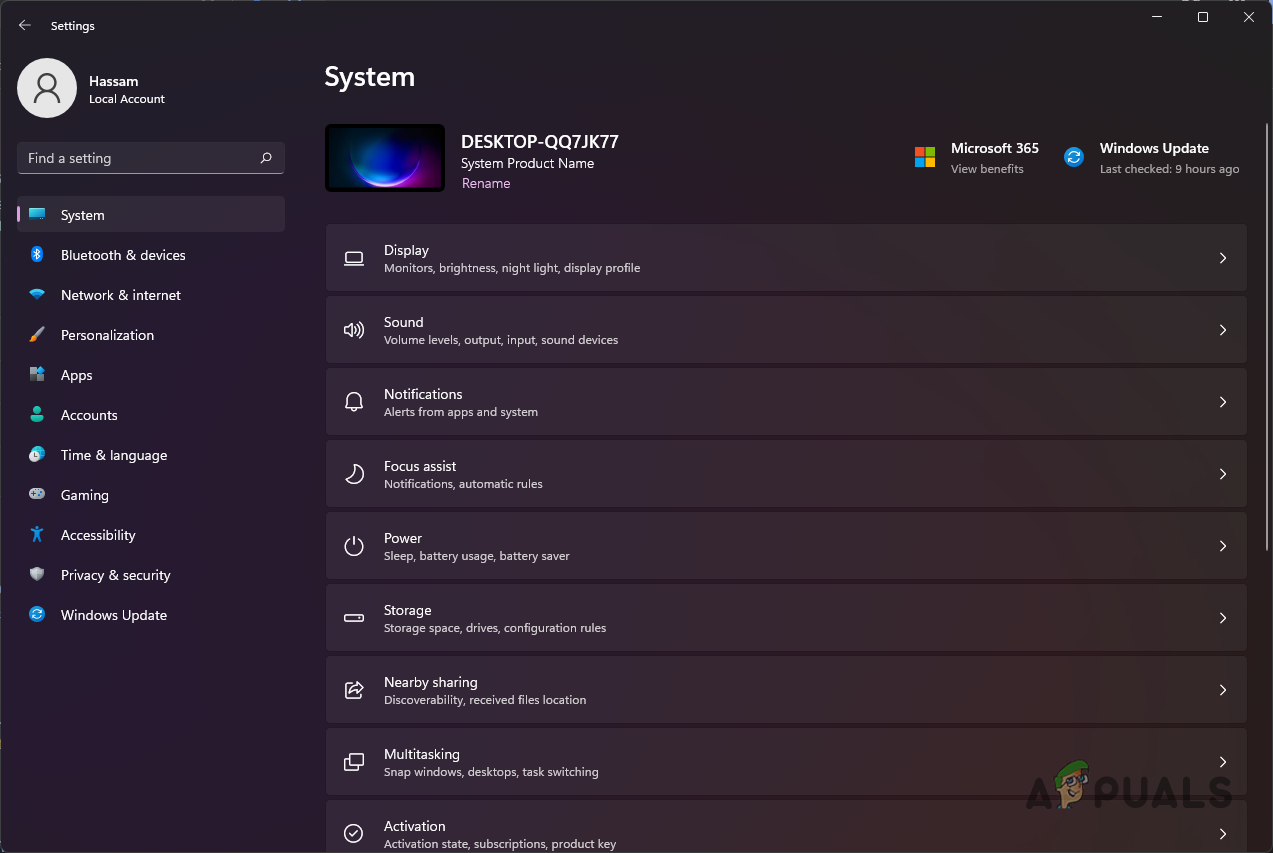
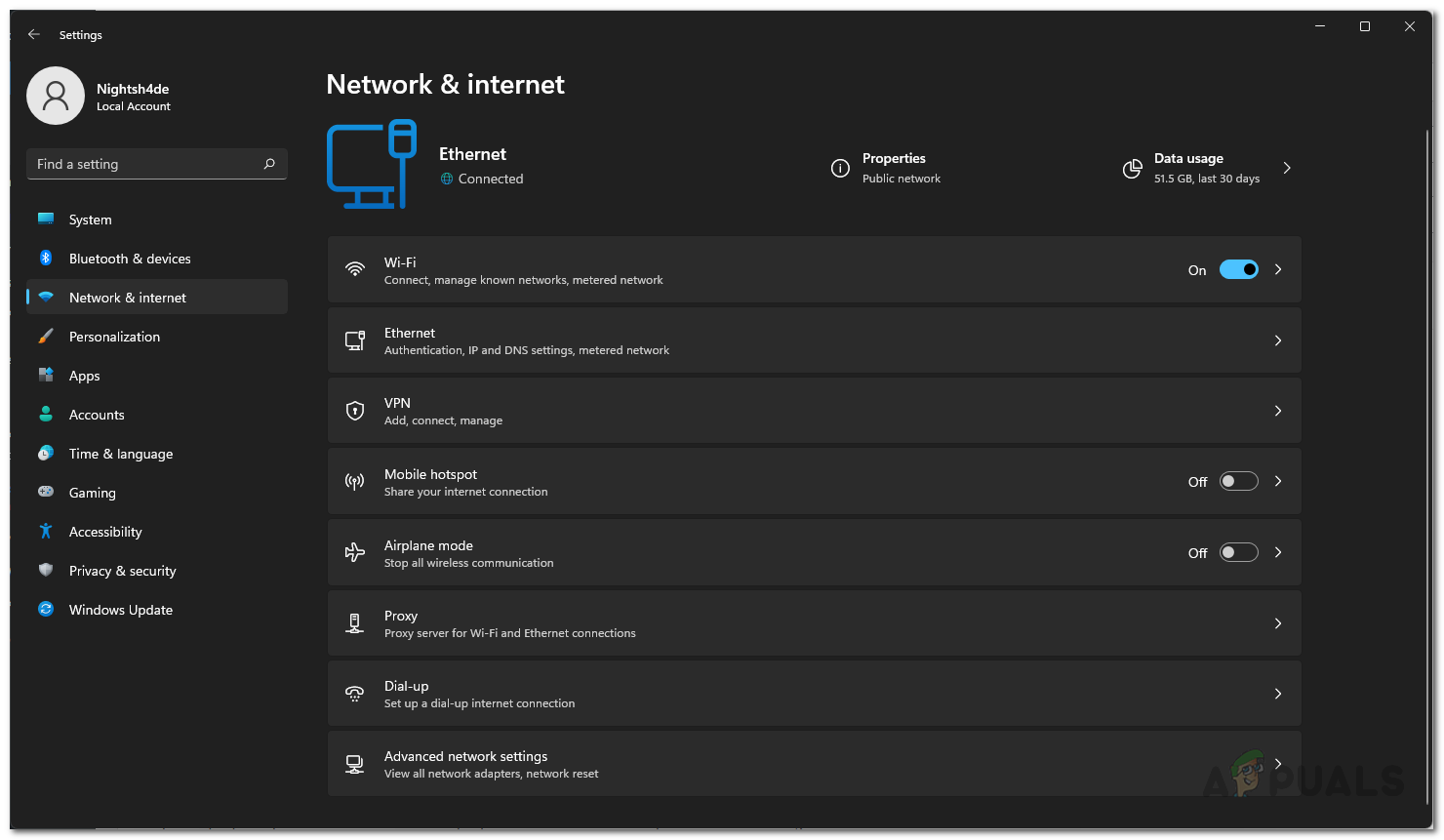
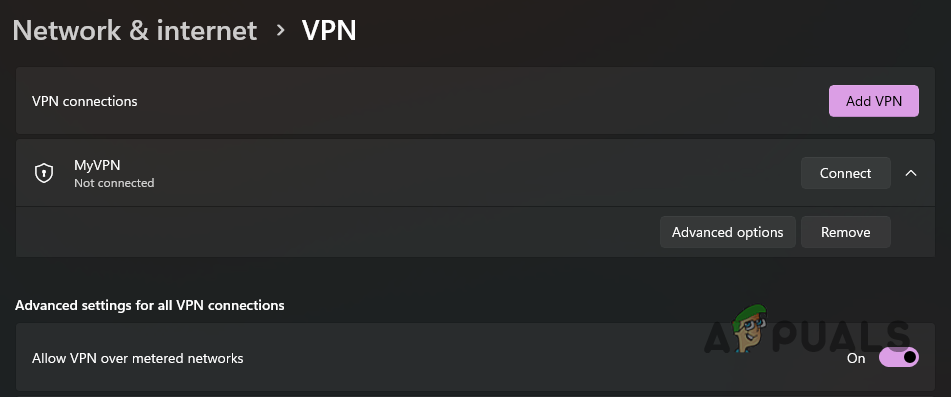
![]()