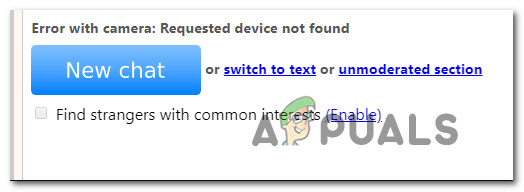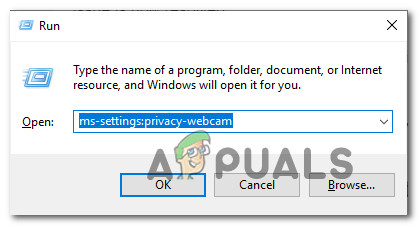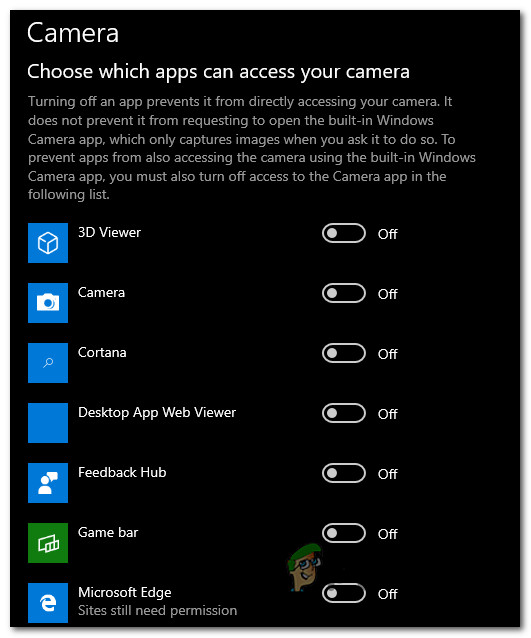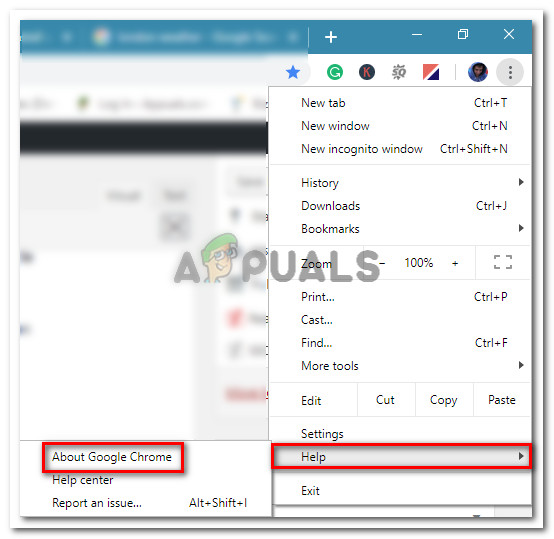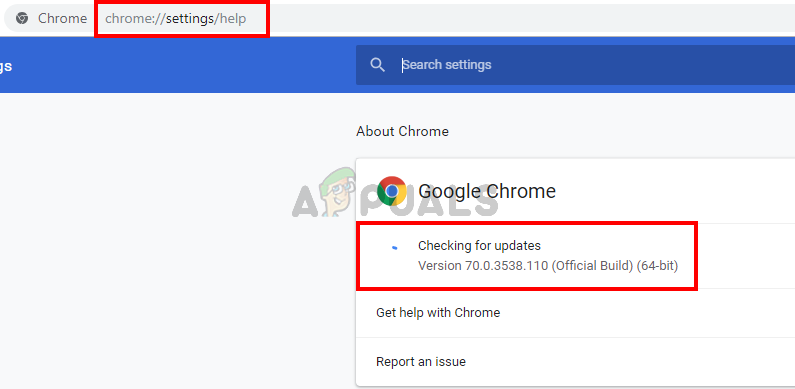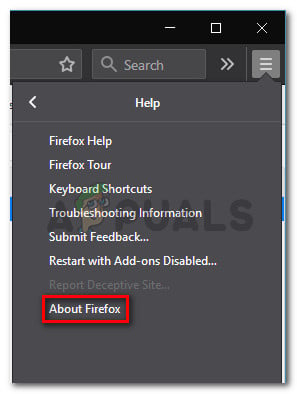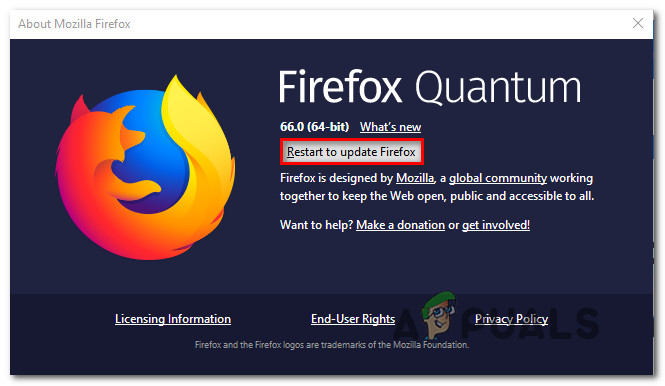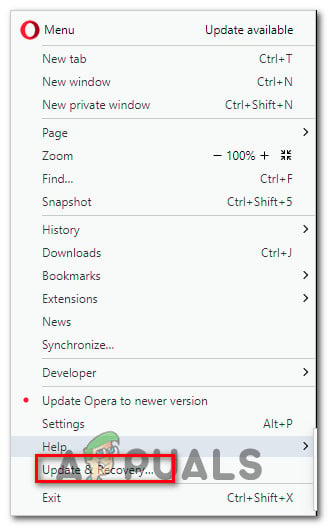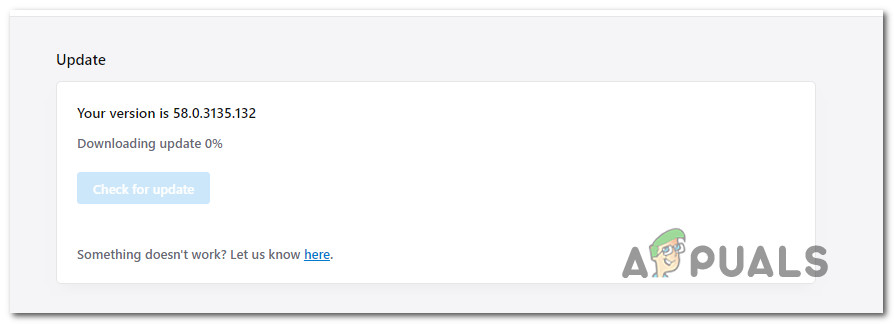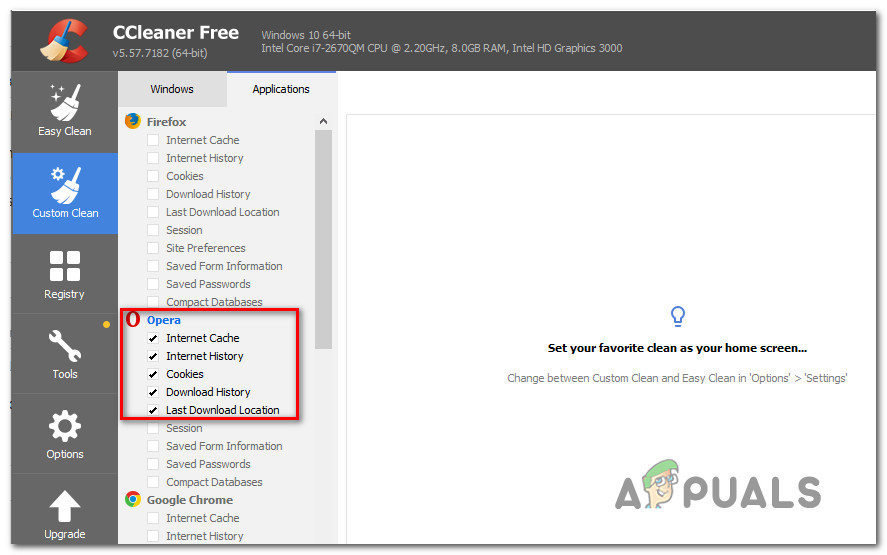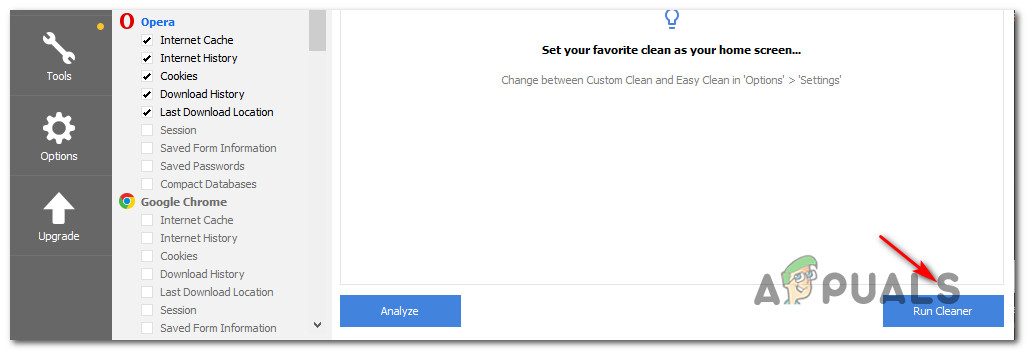What is causing the camera issue with Omegle?
We investigated this particular issue by looking at various user reports and the repair strategies that are commonly being used to either fix or circumvent this particular issue. Based on our investigations, there are several potential culprits that might end up triggering this particular issue: If you’re currently looking to resolve the very same issue and have been unsuccessful, this article will provide you with several troubleshooting steps. Down below, you’ll find a couple of methods that other users in a similar situation have successfully used to resolve the camera issues with Omegle. All the potential fixes that you’ll see below are confirmed to be effective by at least one user. For the best results, we advise you to follow the methods in the order that they are presented since the guides below are ordered by efficiency and severity. One of the fixes should end up resolving the issue regardless of the culprit that ends up causing it.
Method 1: Close other programs that are using the camera
It’s also possible that the camera doesn’t work in Omegle because is currently being used by another application. Whenever this occurs, the browser that you’re using will be unable to get permission to use the camera for Omegle because another app is already using it. Several affected users have reported that the issue was resolved after they closed another program that was using the webcam functionality. This is typically reported to be effective with integrated webcams. Some of the most common culprits that are reported in this particular case are Skype, Messenger (UWP version), Google Hangouts, Whatsapp Web and Viber. If you are unable to figure out which application is using the camera, is a good idea to disable the permissions for all of them (just to confirm that the culprit is one of them). Here’s a quick guide on disabling apps permissions to the camera: After you close the application that was using the webcam, attempt to use the camera with Omegle and see if the issue is now resolved. If this fix is not applicable for your current situation or it didn’t allow you to resolve the “Error with camera: Requested device not found”, move down to the next method below.
Method 2: Updating browser to the latest version
Omegle went through some changes that affected it’s functionality with certain browsers until they caught up with the new technology by releasing updates. With this in mind, it’s entirely possible that you’re encountering this particular issue because you’re using an outdated browser that is not yet equipped to support Omegle. The good news is, all the popular browsers are now adapted to support Omegle and the way it’s using the webcam. Several affected users have reported that they managed to resolve the issue after they updated the browser version to the latest. Note: If you’re encountering this issue on Windows Edge or Internet Explorer, there’s no need to follow the instructions below as these two browsers will update automatically over Windows Update. Down below, you’ll find three separate guides for updating 3 of the most popular browsers (Chrome, Firefox, Opera) to the latest version. Follow whichever guide is applicable to your situation.
Updating Chrome to the latest version
Updating Firefox to the latest version
Updating Opera to the latest version
If the issue is still not resolved and you’re still unable to use your webcam with Omegle, move down to the next method below.
Method 3: Cleaning your browser’s cookies
It’s also possible that the reason why you’re no longer able to use your computer’s camera on Omegle is that one corrupted cookie is blocking the feature. Other affected users have reported that the issue was resolved after they clean the cookies from their browser. The step of clearing the cookies will be different from browser to browser, but there’s one utility capable of removing the cookies instantly, regardless of which browser you’re using. Note: If you don’t want to install a 3rd party utility, you can always clear the cookies manually from your browser’s settings. But the steps of doing this are specific for each browser. Here’s a quick guide on installing & using Ccleaner to remove browser cookies and resolve the Omegle camera issue: If the same camera issue is occurring (“Error with camera: Requested device not found”), move down to the next method below.
Method 4: Using a different browser (Chrome Only)
If you’re using Chrome, this particular issue can also occur due to a Google policy change. A while ago, the tech giant decided to ban Flash plugins from accessing certain functionalities implemented in the browser – the webcam and the microphone are among the most important ones. Several affected users reported that they managed to resolve the issue by making the switch to another browser. Internet Explorer and Firefox are two alternatives typically recommended by users that have migrated to another browser.
Fix: Omegle Error Connecting to ServerWhat Does ASL Mean on Omegle?[FIX] Windows Hello Compatible Camera can’t be Found AnymoreFallout Error: The Ordinal 43 Could not be Located or Not Found (Fix)